Affordable Windows Remote Desktop Solutions Explored


Intro
Remote access to computers has become essential for many professionals. Whether for remote work, accessing files, or troubleshooting, Windows Remote Desktop solutions offer a way to connect to a desktop from anywhere. However, affordable options can be tricky to find. This section highlights the importance of budget-friendly solutions in today's workplace.
As the demand for flexible working arrangements grows, understanding the available tools to facilitate remote connections has become more vital. This article will guide readers through a variety of inexpensive Windows Remote Desktop solutions, dissecting their functionalities, benefits, and associated challenges. Key performance optimization strategies and crucial security considerations will also be discussed.
Software Overview
Purpose and function of the software
Windows Remote Desktop software allows users to connect to a remote computer or server as if they were physically present. It enables access to applications, files, and network resources without being tied to a specific location. For businesses, this empowers employees to work from home or while traveling, thus enhancing productivity.
Key features and benefits
Many cheap Windows Remote Desktop solutions boast a variety of features. These include:
- Cross-Platform Accessibility: Users can connect from different operating systems, including Windows, macOS, and Linux.
- User-Friendly Interface: A simple interface enhances usability for users of varying technical expertise.
- File Transfer Capabilities: Seamlessly move files between local and remote systems.
- Security Measures: Options for encryption and secure connections protect sensitive data while in transit.
- Multi-Session Support: Some solutions allow multiple users to connect simultaneously, which can be great for collaborative efforts.
The benefits of these features cannot be understated. From increased flexibility to improved efficiency, adopting a suitable remote desktop solution can transform how work is done.
Installation and Setup
System requirements
Before one can use these remote desktop solutions, it is important to know the system requirements. Generally, the following must be considered:
- Operating System: Most solutions require at least Windows 10 or later.
- Hardware: A minimum of 2GB RAM and a dual-core processor is typical, though higher specifications are advisable for better performance.
- Network Connection: A reliable internet connection is critical for smooth operations.
Installation process
The installation often involves the following steps:
- Download the software from the official website or a trusted distributor.
- Run the installation file and follow the on-screen instructions.
- Configure the initial settings, including inputting IP addresses, usernames, and passwords.
- Test the connection to ensure everything works seamlessly.
"Budget-friendly Windows Remote Desktop options can provide essential access while keeping costs low."
Ending
Foreword to Windows Remote Desktop
Windows Remote Desktop offers a powerful solution for accessing a computer remotely over a network. This capability is essential for many professionals in IT, software development, and academic settings. Remote Desktop allows users to connect to their office PCs from home, enabling a flexible work environment that many find beneficial.
The use of Windows Remote Desktop has gained traction due to its wide-ranging utility. It simplifies remote access, which is particularly useful in the era of remote work and digital collaboration. With this functionality, users can run applications, manage files, and maintain productivity from virtually anywhere, provided they have an internet connection.
Importance of Remote Desktop Solutions
When discussing affordable Windows Remote Desktop solutions, it brings attention to efficiency and cost-effectiveness. Many solutions in the market do not break the bank, making them accessible to small businesses and individual users. However, understanding the essential features and potential pitfalls is crucial when selecting a service.
Key Considerations:
- Accessibility: The primary appeal of Windows Remote Desktop lies in its ability to provide access to server resources or desktop environments. This can support various workflows, from personal projects to enterprise-level functions.
- Security: Given the rise in cyber threats, the security of remote access methods is a vital concern. Understanding how to implement strong security measures ensures sensitive data remains protected during remote sessions.
- Performance: The quality of the remote connection can significantly affect user experience. High latencies and poor bandwidth can diminish productivity and create frustration. Therefore, knowing how to properly configure and optimize the connection is important.
"The growing demand for remote access solutions necessitates a comprehension of underlying technologies, usability, and security aspects to maximize their benefits effectively."
The following sections will delve deeper into these components, allowing readers to evaluate options tailored to their specific needs and budget constraints. Additionally, it will guide them through practical installation and optimization strategies. Understanding the foundational aspects of Windows Remote Desktop sets the stage for assessing both free and budget-friendly remote access solutions that can cater to a diverse range of requirements.
Understanding Remote Desktop Protocol
Understanding Remote Desktop Protocol (RDP) is crucial for anyone exploring affordable Windows Remote Desktop solutions. At its core, RDP is a communication protocol developed by Microsoft, enabling users to connect to and control a remote computer. This functionality is particularly valuable for IT professionals, software developers, and students looking for seamless ways to manage systems without being physically present. RDP simplifies access, allowing tasks to be performed remotely while providing insights into the health and performance of systems.
One major advantage of RDP is its flexibility. Users can work from various devices, which enhances productivity and convenience. Additionally, RDP supports multiple sessions, enabling several users to connect to a single system concurrently. This capability is especially useful in corporate environments, where multiple team members may need access to shared resources continuously. However, with these benefits arise specific considerations regarding security and performance, which are pivotal in optimizing any remote desktop experience.
What is RDP?
Remote Desktop Protocol (RDP) is a proprietary protocol that provides a graphical interface to connect to another computer over a network connection. RDP transmits screen images from the remote desktop to the local computer and sends input from the local computer to the remote desktop. This bidirectional communication is essential for effective remote access.
The protocol operates over TCP port 3389, which is the default setting on Windows devices, allowing for effective data transfer. One important aspect of RDP is its ability to support various encryptions and compressions, ensuring that data is secure and efficient during transmission.
How RDP Works
RDP operates through several fundamental steps:
- Establishing a Connection: The user launches a client application that initiates a request to connect to a remote server through RDP.
- Authentication: Once the connection request is made, the remote computer verifies the user credentials. RDP can support standard password authentication, alongside advanced methods like Kerberos or smart card authentication for added security.
- Session Setup: After authentication, a session is created for the user. The server prepares to send graphical output to the client machine while receiving input commands.
- Data Transmission: Utilizing the established TCP connection, the graphical interface of the remote system is displayed on the user's local device. Essentially, RDP compresses and encrypts the data to optimize performance and ensure security.
- Session Termination: When the user disconnects, the session can either remain active or terminate based on configuration settings.
RDP is not only a tool for personal use but an essential asset in managing organizational resources efficiently.
Benefits of Using Windows Remote Desktop
Windows Remote Desktop provides several advantages that cater to the diverse needs of users. Understanding these benefits is essential for anyone considering a remote desktop solution, particularly in terms of flexibility, accessibility, and cost efficiency.
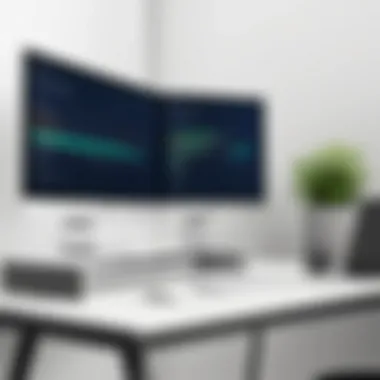

Flexibility and Accessibility
One of the foremost benefits of Windows Remote Desktop is its inherent flexibility. Users can access their desktop environments from various locations. This is increasingly important in today’s world where remote work and travel have become prevalent. Whether you are in a coffee shop, on a train, or working from home, remote desktop allows you to maintain your connection to critical applications and files.
Accessibility plays a crucial role here. Windows Remote Desktop is compatible with multiple devices, including laptops, tablets, and smartphones. This means that whether you are using a device running Windows, macOS, iOS, or Android, gaining access to your work environment is straightforward. Such versatility ensures that users are not bound to a single location or device.
Moreover, the process is user-friendly. With minimal configuration, users can quickly establish a remote session. This ease of use promotes better workflow efficiency, allowing professionals to focus on their tasks without being hindered by technical barriers.
Cost Efficiency
Cost efficiency is another significant advantage of Windows Remote Desktop solutions. By leveraging existing infrastructure, organizations can reduce the expenses associated with hardware and licensing. Most Windows versions come with Remote Desktop built-in, removing the need for additional software purchases.
Using these remote solutions can eliminate the necessity for expensive physical setups in multiple locations. For instance, employees can utilize their home computers to connect to their work systems without the company needing to provide high-end hardware for every employee.
In addition, businesses can save on maintenance costs. Managing a centralized system is simpler than addressing numerous individual systems across locations. This centralization often leads to stronger control over updates and troubleshooting, which can further decrease operational expenditures.
In sum, Windows Remote Desktop provides both flexibility and financial advantages for users and organizations alike, enhancing productivity while minimizing costs.
Identifying Cheap Windows Remote Desktop Options
Identifying cheap Windows Remote Desktop options is a crucial step for users who seek effective remote access solutions without incurring high costs. It is especially relevant in today’s landscape, where remote work and access to desktop environments are increasingly necessary for professionals, students, and IT specialists. Understanding the availability of affordable options enables users to maintain productivity while managing budget constraints.
Cheap Windows Remote Desktop solutions vary widely in terms of functionalities, performance, and user experience. This diversity means that users need to weigh their specific needs against what each solution offers. Opting for inexpensive solutions can yield multiple benefits: reduced financial strain, accessibility across different platforms, and the flexibility to work from virtually anywhere. Additionally, some low-cost solutions even support collaboration among teams, which can enhance productivity.
To find the right balance, it’s essential to consider certain elements when evaluating these options. Factors such as ease of use, integration capabilities, and customer support play significant roles. A solution that is straightforward to set up and operate can minimize downtime and increase overall efficiency. Conversely, a complex system might hinder users trying to maximize their remote access potential.
Beyond mere cost, the underlying technology and features of these solutions also warrant careful examination. Paying attention to security aspects is crucial, as cheap options might not always offer robust protection against potential threats. Thus, balancing affordability with necessary security measures becomes a priority. Users should look for solutions that not only fit their pocket but also provide reliable support and regular updates to adapt to ever-evolving security challenges.
In this section, we delve into two primary categories of affordable Windows Remote Desktop options. These categories will help users navigate their choices with more clarity and confidence.
Free and Built-In Solutions
Free and built-in solutions often serve as the first go-to for many users seeking cost-effective options. Microsoft's own offerings, such as Remote Desktop Connection, are commonly included with Windows. This tool provides basic functionality for accessing a remote machine, making it quite popular among Windows users.
Using built-in tools can decrease setup time, as there is no need for additional installations or licenses. However, these solutions may have limitations in features compared to paid alternatives. For instance, you might find that essential functionality, like file transfer capabilities, is missing or not as robust.
Further free options exist in the form of open-source software. Examples include FreeRDP and TigerVNC. These tools can be suitable for advanced users who are willing to invest time in configuration. They often come with a learning curve but, when set up correctly, offer excellent customization and performance.
Low-Cost Third-Party Applications
Low-cost third-party applications present another avenue for users. Applications like Chrome Remote Desktop, AnyDesk, and TeamViewer offer varying pricing models, often with free tiers and paid versions that provide additional features.
Chrome Remote Desktop is ideal for users who desire simplicity and ease of access through a web browser. Its free service covers basic functionalities for personal use. However, it does lack some advanced features, which could be a limitation for complex tasks in businesses.
AnyDesk and TeamViewer, while not free, offer affordable subscription plans catering to different user needs. They excel in performance and user experience. Features like session recording, file transfer, and unlimited access make these tools attractive for individuals and small business alike.
Ultimately, the choice of remote desktop solutions must align with user requirements. Carefully examining both free and low-cost options will help ensure a suitable fit for remote desktop needs. By acknowledging the trade-offs between cost and functionality, one can secure a reliable solution that enhances remote working capabilities without exceeding budgetary constraints.
Comparative Analysis of Popular Options
In the landscape of Windows Remote Desktop solutions, evaluating popular options is crucial. This analysis provides insights into functionality, compatibility, and user satisfaction. It allows readers to make informed choices by comparing essential features, ease of use, and overall performance.
Microsoft Remote Desktop
Microsoft Remote Desktop has been a cornerstone for remote access within Windows environments. Its integration with Windows operating systems makes it a natural choice for many users.
Key Features:
- Built-In Support: Available on Windows, it requires no third-party software installation.
- Robust Security: Utilizes Remote Desktop Protocol (RDP), providing essential encryption to safeguard sessions.
- Easy Configuration: Setting it up is straightforward, thanks to a familiar interface.
Considerations:
- Works best within Windows networks and may present challenges when connecting to non-Windows servers.
- Requires knowledeg about network configurations and firewall settings.
Chrome Remote Desktop
Chrome Remote Desktop offers a browser-based approach to remote desktop access. Its simplicity and cross-platform capability appeal to a broad audience, from casual users to professionals.
Key Features:
- Cross-Platform Compatibility: Functions on various operating systems including Windows, macOS, and Linux.
- Ease of Use: Accessible through the Chrome browser, making it user-friendly.
- Free of Cost: The application is entirely free, making it an attractive option for those on budget.
Considerations:
- Performance can vary based on Internet connectivity.
- Lacks some advanced features available in dedicated solutions, limiting functionality in demanding environments.
AnyDesk and TeamViewer
AnyDesk and TeamViewer are well-known in the remote desktop arena, notable for their ease of access and flexibility. Each caters to different user needs, so understanding their attributes is essential.
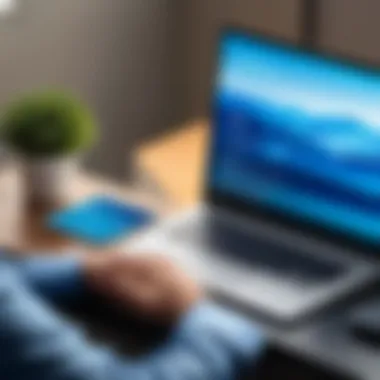

AnyDesk Features:
- Low Latency: Promises smooth interactions even over weaker connections.
- Cross-Platform Use: Runs on multiple systems including mobile devices, facilitating varied use cases.
- Lightweight Client: The installation process is quick and the client remains small in size.
TeamViewer Features:
- Comprehensive Toolset: Offers many features, including file transfer, chat, and remote support.
- Global Accessibility: Known for its extensive compatibility, useful for international operations.
- Free Version Availability: While it has a free version, business use requires subscription.
Considerations:
- AnyDesk’s free version has limitations in connection duration and session time.
- TeamViewer's pricing can escalate significantly for users needing full functionality.
The best choice depends on specific user needs, whether flexibility, ease of use, or advanced features are required.
Considerations When Choosing a Remote Desktop Solution
When seeking an affordable Windows Remote Desktop solution, it is critical to consider various elements that influence user experience and satisfaction. These considerations ensure that the selected tool aligns with specific needs. The implications of these factors go beyond surface functionality. They touch upon long-term usability and the overall efficiency of remote work setups.
User-Friendliness
User-friendliness is essential when evaluating any remote desktop solution. A platform that is intuitive can significantly reduce the learning curve. This is particularly important for users who may not have extensive technical knowledge. An easy-to-navigate interface facilitates quicker access to features, leading to more productive sessions. Look for solutions that offer straightforward installation processes and clear instructions.
Additionally, consider the availability of customer support. If users encounter challenges, having access to responsive support can make a significant difference. A user-friendly remote desktop solution accommodates varying skill levels, ultimately enhancing user satisfaction.
Security Features
Security cannot be overlooked when selecting a remote desktop solution. The rise of cyber threats makes it crucial to prioritize security features. Solutions should incorporate encryption protocols to protect data during transmission. Strong, regularly updated security features help shield against unauthorized access.
One important feature is two-factor authentication. This adds an extra layer of protection by requiring more than just a password for entry. Additionally, assess how often the software is updated and patched for vulnerabilities. A commitment to security updates indicates a provider’s dedication to protecting users. Without these safeguards, sensitive information remains at risk.
Performance and Speed
For remote desktop functionality to be effective, performance and speed are vital. Slow connections can frustrate users and impede work progress. When assessing options, consider the expected network speed required for optimal performance. Solutions should also adapt to varying bandwidth conditions without compromising connection quality.
Look for tools that offer features like adaptive resolution and low-latency connections to enhance user experience. Testing different solutions against your network capacity can also reveal which options deliver the best performance under real-world conditions.
In summary, considerations when choosing a remote desktop solution span multiple factors including user-friendliness, security features, and performance dynamics. Weighing these elements guarantees a more robust experience tailored to specific remote work needs. Ensuring a balance among these considerations can lead to a more effective and secure remote work environment.
Setting Up Your Remote Desktop
Setting up your remote desktop is a crucial phase in utilizing Windows Remote Desktop effectively. This step ensures that you can access your system securely and efficiently from different locations. Proper setup can significantly enhance your remote working experience, providing the necessary tools and configurations needed to maintain productivity.
There are several key elements to consider during the setup process. The installation of the remote desktop software is the first thing, leading into network requirements, firewall settings, and user permissions. Addressing these factors adequately prevents many common issues that can occur with remote connections. By investing time in this stage, you save energy later on troubleshooting potential problems that may arise.
Installation Process
The installation process is straightforward yet pivotal. You must first choose the remote desktop solution that fits your needs. If you select Microsoft Remote Desktop, it is often pre-installed on Windows systems. However, you may also consider third-party applications, like AnyDesk or Chrome Remote Desktop.
- Download the Software: If using third-party options, navigate to their official websites to download. Ensure you grab the correct version that aligns with your operating system.
- Run the Installer: After the download completes, double-click the installer file. Follow the prompts on the screen to carry out the installation.
- Confirm Installation: Once completed, verify that the application has been successfully installed by checking your applications folder or start menu.
This entire process may only take a few minutes, but it establishes the groundwork for your remote desktop activities.
Configuration Tips
Once the installation is complete, configuring the system correctly is vital. An effective configuration ensures smooth performance and minimizes disruptions.
- Adjust Network Settings: Make sure that your network settings are optimized. This may involve switching to a wired connection for better stability or adjusting the bandwidth allocation for your remote sessions.
- Set Permissions: Assign user permissions to restrict access where necessary. This means only allowing specific users or IP addresses to connect, thereby enhancing security.
- Enable Firewall Exceptions: Depending on your configuration, you may need to add exceptions to your firewall settings. This helps in allowing traffic through the needed ports, which facilitates connection without interruptions.
- Test the Setup: After configuration, conduct a test to ensure everything functions correctly. This may involve trying to connect from a different device to confirm remote access.
Maximizing Remote Desktop Performance
Maximizing Remote Desktop Performance is an essential aspect of ensuring a seamless and effective remote work experience. With the increasing reliance on remote desktop solutions, optimizing performance has become critical. Primary factors such as network efficiency and resource management play huge roles in this optimization. Understanding how to enhance these areas can lead to significant gains in productivity and satisfaction.
Optimizing Network Settings
Network settings have a direct impact on remote desktop performance. Slow or unstable connections can drastically hinder usability. Here are some tips for optimizing network settings:
- Bandwidth Management: Ensure other applications do not consume excessive bandwidth. Limiting background activities on the network can provide more resources to the remote desktop service.
- Quality of Service (QoS): Configuring routers and firewalls for QoS can prioritize remote desktop traffic. By designating this traffic as high priority, you can enhance responsiveness.
- Connection Type: Utilize wired connections instead of wireless ones whenever possible. Wired connections tend to provide more stable and faster speeds, reducing lag.
- Testing Speed: Regularly test your internet speed using tools like Speedtest.net. This helps you identify any issues before they affect your remote session.
- Utilizing VPN: When connecting through a Virtual Private Network, ensure your VPN supports high-speed connections. Some VPN services can slow down your connection, particularly during remote access tasks.
Resource Management
Effective resource management is another crucial aspect of maximizing remote desktop performance. Proper allocation of both local and server resources can lead to smoother operations. Consider the following strategies:
- Session Limits: Limit the number of concurrent user sessions, especially in a business setting. Too many simultaneous connections can overwhelm the server, causing slow response times.
- System Resources: Monitor the CPU and memory usage of the host machine. Higher usage means lower performance for remote desktop applications.
- Application Management: Keep the host system free of unnecessary applications running in the background. Each application can take up valuable CPU and memory resources, detracting from the remote desktop experience.
- Updates and Upgrades: Regularly update both the remote desktop software and the operating system. Updates often include performance improvements and bug fixes that can enhance the overall experience.
Effective performance maximization entails a combined focus on network settings and resource management. Each aspect reinforces another, leading to an overall better experience for remote desktop users.
Security Best Practices for Remote Desktops
In the context of remote work and access, the significance of security cannot be overstated. Security Best Practices for Remote Desktops form the bedrock of safe operations and protect sensitive data from unauthorized access. Using remote desktop solutions without proper security measures is akin to leaving the front door of your home wide open. In light of increasing cyber threats, adopting stringent security protocols is essential in preserving confidentiality and integrity amidst the convenience that remote desktop technology offers.


Using Strong Passwords
Passwords serve as the first line of defense in securing remote desktop connections. A strong password is not just a combination of letters and numbers; it is complex, unique, and difficult to guess. An effective password typically includes:
- A minimum of 12 to 16 characters
- Uppercase and lowercase letters
- Numbers
- Special characters like !, @, #, etc.
Additionally, it's crucial to avoid common words and easily guessable information, such as birthdays or pet names. Refrain from using the same password across multiple accounts as this makes a user vulnerable if one password is compromised. Regular updates to passwords after specific intervals enhance security, as does incorporating a passphrase that is memorable yet complex.
"Fortify your defenses with a strong password. It is your primary shield against attacks."
Implementing Two-Factor Authentication
Two-factor authentication (2FA) elevates security further by requiring a second form of verification in addition to a password. This might include a code sent to a mobile device, a fingerprint scan, or an email confirmation. Incorporating 2FA significantly reduces the likelihood of unauthorized access. Here are some benefits of implementing 2FA:
- Added Layer of Security: Even if a password is compromised, without the second factor, the attacker cannot gain access.
- Increased User Confidence: Knowing that additional measures are in place fosters trust among users.
- Compatibility and Ease of Use: Many remote desktop solutions offer built-in 2FA options that are straightforward to set up and use.
Enforcing both strong passwords and two-factor authentication in remote desktop environments is crucial. It not only protects sensitive business data but also aligns with broader organizational security policies, ensuring compliance with best practice standards.
Limitations of Cheap Windows Remote Desktop Solutions
When considering cheap Windows Remote Desktop solutions, it is crucial to understand the limitations that come integrated with lower-cost options. These limitations can affect the user experience considerably, particularly for software developers and IT professionals who rely on stable and robust remote access for their work. It is essential to balance the pursuit of affordability with the requirements of reliability and functionality.
Functionality Constraints
Cheap Windows Remote Desktop solutions often come with a range of functionality constraints. Typically, these options might support fewer concurrent users, meaning that if your team grows, the solution may not be able to accommodate everyone without additional costs. Moreover, some less expensive software may lack certain features found in premium versions, such as advanced file transfer capabilities or multi-monitor support.
Many users report that budget solutions exhibit limited compatibility with various operating systems and can often struggle with heavy applications. For professionals who rely on intensive software, such as database management systems or graphic design tools, this can lead to frustrating slowdowns. Furthermore, subpar user interfaces can hinder productivity significantly, leading to inefficiencies.
It is important to evaluate whether the cheaper options can deliver the level of functionality you require for your unique use case.
Support and Maintenance Issues
Support and maintenance are paramount aspects when utilizing remote desktop solutions. Many cheap options tend to have limited customer service options. This can lead to longer resolution times for issues that arise. Lack of effective support also implies that troubleshooting may fall entirely on the user, consuming valuable time and resources.
Another aspect to consider is the frequency of updates and patches. Less costly solutions may not receive updates regularly, making them more vulnerable to security threats. Regular maintenance is essential to ensure you are protected against the latest vulnerabilities. A lack of timely support or updates can compromise your data security, which is crucial for any organization or individual handling sensitive information.
The choice to emphasize cost savings over comprehensive support can leave users with a suboptimal experience, causing disruptions that could have been avoided with better service. Overall, the importance of assessing support and maintenance needs for cheap Windows Remote Desktop solutions cannot be overstated.
Future Trends in Remote Desktop Technology
As we look ahead in the evolving landscape of Windows Remote Desktop solutions, it becomes clear that the future is shaped by rapid advancements. These trends not only affect the functionality of remote desktop services but also the way these services are integrated into various operational frameworks. Understanding these trends is crucial for software developers, IT professionals, and students, as they provide insights into future-proofing their work environments.
Advancements in Protocols
The development of remote desktop protocols is a key focus area. Current protocols, such as Microsoft's Remote Desktop Protocol (RDP), are constantly being refined to improve performance and reliability. New enhancements aim to offer higher resolution support, lower latency, and better handling of bandwidth constraints.
In addition to RDP, other protocols like Teradici PCoIP and VMware Blast Extreme are gaining traction. These protocols are tailored for different needs, making remote desktop access more versatile. For instance, PCoIP excels in high-resolution graphics applications, important for industries such as design and media. Collaborating with advances in cloud technologies allows these protocols to scale better across different infrastructures.
Additionally, as artificial intelligence integrates into software, we see the potential for optimized performance in remote sessions. AI can predict user behavior and adjust resources dynamically, creating a smoother overall experience.
Increased Security Measures
Security remains a paramount concern when discussing remote desktop technology. As usage expands, so does the risk of cyber threats. The need for increased security measures is evident.
One vital trend is the integration of end-to-end encryption. This approach ensures that data transmitted during remote sessions is secure from potential interception. Moreover, the adoption of zero-trust security models is becoming common. In this framework, every user, device, and access request is verified, significantly reducing vulnerabilities.
Multi-factor authentication (MFA) is also a critical enhancement. By requiring multiple forms of verification, organizations protect sensitive data, providing an extra layer of security that traditional passwords fail to offer.
Preventive measures, coupled with security monitoring tools, help detect anomalies in behavior. These solutions focus on real-time audits and incident response plans, allowing rapid action when suspicious activities are identified.
"Investing in upgraded security protocols is no longer optional; it is a necessity for safeguarding remote workspaces."
The End and Recommendations
The final section of this article provides essential insights and guidance on navigating the realm of budget-friendly Windows Remote Desktop solutions. As the demand for remote access technologies continues to rise, understanding the strengths and weaknesses of various options is crucial. This section discusses evaluating individual needs and making well-informed choices regarding remote desktop software.
Evaluating Your Needs
Before committing to a particular remote desktop solution, it is essential to assess your needs thoroughly. Factors such as the scale of usage, required features, and the technical environment play a significant role in determining the best fit. Ask yourself key questions:
- What type of tasks will you perform remotely? Consider whether you need simple access to files or if you require robust software for performing intensive tasks.
- How many users will utilize the service? A solution suitable for an individual might not scale well for teams or organizations.
- What level of security is necessary? Companies dealing with sensitive information might need higher security features compared to other users.
By clearly defining your requirements, you can filter through options to find a remote desktop solution that meets those specific needs effectively.
Making an Informed Decision
Once you have a clear understanding of your needs, you can proceed to making an informed decision. Every option available comes with its unique set of features, costs, and limitations. Here are some steps to consider:
- Conduct a comparative analysis. Look at the pricing, features, and user feedback of each option. Tools like Microsoft Remote Desktop, Chrome Remote Desktop, AnyDesk, and TeamViewer should be compared based on your specific needs.
- Evaluate customer support. The availability of support can greatly influence your experience. Assess if the provider offers reliable support channels and resources.
- Test before committing. Most applications provide trial versions. Use these trials to get a feel for the software and ensure it meets your expectations before making a financial commitment.
To summarize, thoroughly evaluate your needs and utilize the information gathered to select the remote desktop solution that aligns with your goals.
"Choosing the right remote desktop solution can enhance efficiency and improve productivity in remote work settings."
Remember, the right choice not only makes daily operations smoother but also contributes to long-term success.



