Alternatives to TeamViewer: Features and Benefits
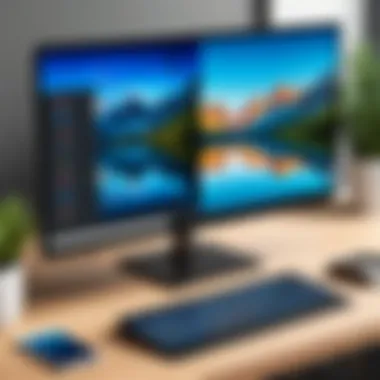
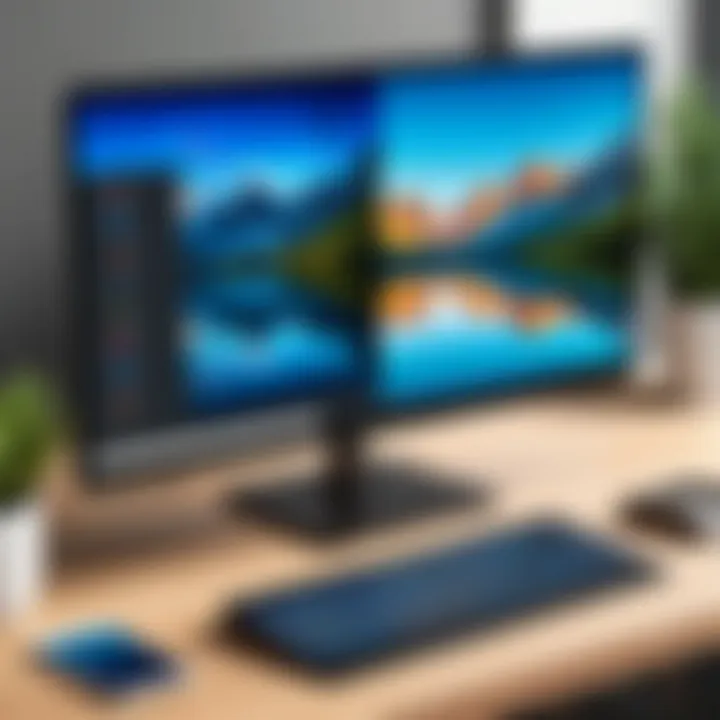
Intro
In an age where remote access and teamwork can happen from the comfort of one's home or a cozy café, applications that facilitate this connection have become invaluable. One of the most recognized names in this genre is TeamViewer, but its popularity invites scrutiny over the available alternatives. As diverse needs arise across different industries, it's essential to explore options that might suit specific use cases better than the established giants.
This guide sets out to dissect various alternatives to TeamViewer, offering insights into their strengths and weaknesses. From user-friendliness to security measures, we will scrutinize what sets each product apart, providing essential context for those in IT, software development, or even students looking to collaborate on projects.
Why seek alternatives? Well, not every tool is a perfect fit. Parameters like pricing, resource usage, and specific functionalities can make a significant difference. So whether you are a seasoned professional or just starting in the field, understanding your options can empower your decision-making process. Thus, let’s plunge into the offerings available in the market.
Software Overview
Purpose and Function of the Software
The main purpose of these remote access tools is to connect computers over the internet, enabling users to control one device from another location. This functionality supports various tasks such as remote troubleshooting, file transfers, and online meetings—all tailored to enhance collaboration and productivity.
While TeamViewer serves these fundamental needs well, competitors often tweak their offerings to carve out specific niches. For instance, some software might focus heavily on security, making them ideal for enterprises dealing with sensitive data. Others might shine in user interface design, appealing to those who prioritize simplicity and ease of use.
Key Features and Benefits
When comparing different software options, certain features often come to the forefront, including:
- Cross-platform compatibility: Ensuring that different systems can communicate is crucial. Most solutions will boast support for Windows, Mac, and mobile operating systems.
- Security measures: Look for features like end-to-end encryption, two-factor authentication, and compliance with international data protection standards.
- User interface: A clean and intuitive UI can dramatically reduce the learning curve for new users, facilitating faster adoption.
- Pricing models: Many applications follow subscription-based pricing, while others offer one-time licensing. Evaluating cost-effectiveness against the features provided is key.
In addition, tools that cater to specific needs—such as educational applications for students or enterprise-grade solutions for businesses—often highlight their unique offerings that could better serve particular audiences.
Installation and Setup
System Requirements
Before diving into the installation, it’s wise to check the system requirements for the software. Essential components often include:
- Operating System: Most tools are designed for Windows, Mac, and Linux. Ensure your OS is supported.
- Hardware Specs: Some applications may demand more powerful processors or additional RAM. Check their recommendations to avoid performance issues later.
- Network: A stable internet connection is vital for smooth operation.
Installation Process
Installing remote access software often follows a relatively straightforward process. Here’s a general outline:
- Download: Visit the software's official website to get the most recent version.
- Run Installer: After downloading, double click the installer to begin.
- Follow Prompts: The installation wizard will guide through the setup steps—including agreeing to terms, choosing installation location, and any additional configurations needed.
- Configuration: Post-installation, configuration settings may require some adjustments, particularly around security and features that align with user needs.
"A well-set framework is the backbone of all good remote software. Take time to understand it."
With the installation and initial setup complete, users can start exploring the functionalities and features offered by their chosen software. Each application boasts distinct advantages that can meet specific needs, whether that’s a focus on collaboration, file sharing, or robust security measures.
In the following sections, we will delve further into each alternative, evaluating their unique offerings and how they stack up against TeamViewer.
Preamble to Remote Access Software
In the ever-evolving digital landscape, remote access software has emerged as a vital tool for both individuals and businesses alike. This software enables users to connect to computers or networks from virtually anywhere, paving the way for seamless collaboration and efficient problem-solving. Whether you are troubleshooting a colleague's issue from afar or accessing files from your home office, understanding remote access software is crucial.
Definition and Importance
Remote access software refers to applications that allow users to connect to remote devices over the internet. These tools not only facilitate access to files and applications but also enable users to perform troubleshooting, manage resources, and provide technical support without being physically present. In today's workplace, where hybrid and fully remote setups are becoming commonplace, the significance of such technology cannot be overstated.
Consider, for instance, a software developer who needs to debug a program running on a client’s system. Without remote access capabilities, they’d have to travel physically to the site. This creates a delay and impacts overall productivity. Remote access software streamlines these processes, saving time and resources. It enhances collaboration, allowing teams to work together effectively regardless of their locations.
Overview of TeamViewer
TeamViewer has long been at the forefront of remote access solutions. Launched in 2005, it quickly established itself as a reliable choice for remote control, desktop sharing, file transfer, and online meetings. Its array of features caters to a diverse user base, from individual professionals seeking to assist family members to large corporations managing extensive networks.
The appeal of TeamViewer lies in its user-friendly interface and robust functionality. Users can initiate a remote session with ease, helping those new to technology navigate potential hurdles. Additionally, TeamViewer’s cross-platform support allows different operating systems to communicate seamlessly, which is a significant advantage in mixed-OS environments.
Despite its strengths, it’s essential to recognize that even popular software like TeamViewer isn’t without its caveats. Issues such as licensing fees and occasional performance hiccups may dissuade some users. Thus, understanding alternatives is imperative for making informed software choices.
Need for TeamViewer Alternatives
In an age where technology is advancing at a breakneck pace, the demand for remote access software has surged. TeamViewer has been a go-to solution for many, providing seamless connectivity, but it’s not free from shortcomings. Users often find themselves at a crossroads, navigating the maze of limitations that TeamViewer presents. The quest for alternatives is not just a matter of necessity; it's about tailoring solutions to meet diverse needs and preferences.
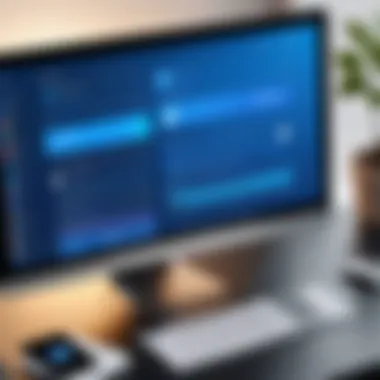
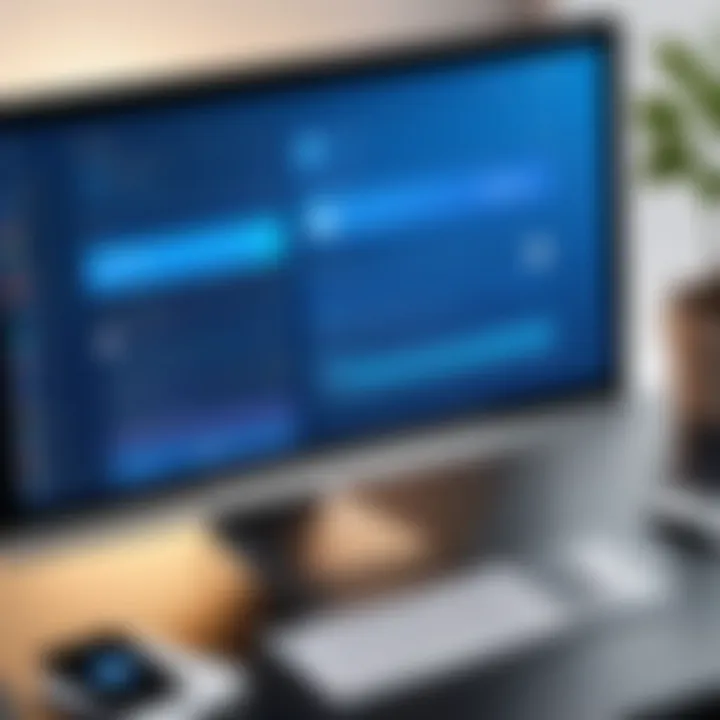
Common Limitations of TeamViewer
While TeamViewer delivers on various fronts, it is by no means a silver bullet. The limitations are quite apparent once users start delving deeper.
- Costly Pricing Model: For many small businesses and individuals, the pricing for commercial use can be steep. While it might work for larger corporations with ample budgets, smaller players often feel the crunch.
- Performance Issues: Users sometimes report lagging connections, especially during peak hours. Factors like internet speed can amplify this, but it raises questions about reliability for crucial tasks.
- Complicated Setup for New Users: Although many consider ease of access a strong point, the initial setup can be a hair-pulling experience for novices. The interface may seem overwhelming, causing frustration instead of functionality.
- Limited Features in Free Version: For personal use, the free version has significant restrictions. Users might find themselves limited in bandwidth or features, leaving them wanting.
"Finding a software that universally meets the demands of a diverse user base is akin to finding a needle in a haystack."
These limitations highlight the need for alternatives. They encourage users to reconsider their options, looking for solutions that not only bridge gaps but also offer an improved experience.
Diverse User Requirements
User needs can vary significantly; it's not a one-size-fits-all scenario. The diversity among users highlights why TeamViewer alternatives are essential.
- Freelancers and remote workers seek reliable and cost-effective solutions that allow easy collaboration from anywhere in the world. They look for user-friendly interfaces without the hefty price tag.
- Corporate IT departments may prioritize security and integration capabilities with existing systems. For them, a robust solution must meet compliance requirements while ensuring effective support for end-users.
- Educational institutions need tools that can handle a high volume of concurrent users during live classes or webinars, ensuring clear connections without interruptions.
- Tech enthusiasts often experiment with various tools, seeking functionality that can tackle advanced tasks while being easy to configure.
As we see, the variation in requirements further solidifies the need for a broader landscape of remote access solutions. By delving into alternatives, users can discover tools that resonate with their specific demands, ultimately making the remote working experience smoother.
The ongoing evaluation of TeamViewer's limitations against vivid, diverse user needs sets the stage for exploring viable alternatives. This journey is crucial for individuals and organizations striving to optimize their remote access capabilities.
Evaluating Remote Access Software
In today's tech-driven landscape, the demand for efficient remote access software is at an all-time high. Evaluating these programs properly goes far beyond simply picking something off the shelf. The way you assess and choose remote access software can significantly influence productivity, collaboration, and even security within your organization. Choosing the right tool is vital not only for individual needs but also for broader team dynamics and business operations.
Key Features to Consider
When delving into remote access solutions, it’s crucial to keep a bird’s-eye view on several key features. An effective remote access program should have a mix of these elements:
- Cross-Platform Compatibility: The ability for different operating systems to work harmoniously. Whether you’re using Windows, Mac, or Linux, the software must support multiple platforms.
- File Transfer Options: Look for easy ways to transfer files back and forth without jumping through hoops. Drag-and-drop functionality tends to be user-friendly.
- Session Recording: Having the ability to record sessions can be invaluable for training purposes or quality assurance, ensuring that mistakes can be reviewed and learned from.
- Customizability: Different teams have different workflows, so the software should be adaptable to fit specific processes.
- Multi-User Access: Effective collaboration often means allowing multiple users to view and control sessions simultaneously. This feature can significantly enhance teamwork during remote troubleshooting.
Making a checklist of these features helps set a solid foundation for narrowing down choices.
Security Considerations
Today's cybersecurity threats are no joke, particularly in the realm of remote access software. If sensitive information is involved, which it often is, security must be factored in heavily. Here are some considerations:
- Encryption Standards: Always opt for programs that offer end-to-end encryption. This keeps your data safe from prying eyes, whether it’s a hacker or a curious coworker.
- Authentication Methods: Multi-factor authentication adds an extra layer of security. Being able to confirm user identity at multiple levels can be a game-changer.
- Compliance with Standards: Depending on your industry, ensuring that the software meets relevant compliance guidelines—such as GDPR or HIPAA—should be a priority.
- Regular Updates and Support: Continuous vulnerability management is critical. Be sure the software provider regularly updates their system to patch any security holes.
Keeping these security points in check can save a lot of headaches down the road.
User Experience and Interface
Never underestimate the importance of a well-designed interface. Complexity doesn’t always mean functionality; sometimes, it just leads to frustration. Here’s what to look for:
- Intuitive Navigation: The layout should be straightforward, allowing even those with minimal tech skills to adapt quickly without feeling overwhelmed.
- Responsive Design: Whether you're accessing the software from a desktop, tablet, or mobile, it should offer a seamless experience across devices.
- Customization Options: The ability to tailor the interface can drastically improve user satisfaction. Letting users adjust various aspects can make the tool feel more user-friendly.
- Feedback Mechanisms: Features like ratings and feedback can help in improving user experience sustainably, honing the software based on real-world usage.
In brief, user experience can make or break a software's success in real-world applications.
"A user-friendly design saves time and provides peace of mind, ultimately boosting productivity."
Top Alternatives to TeamViewer
In the ever-evolving landscape of remote access software, finding a solution that truly fits one's needs can feel like searching for a needle in a haystack. TeamViewer has established itself as a reliable option, but it isn’t the only player in town. Exploring alternatives to TeamViewer not only opens up a wealth of features but also allows users to identify particular tools that align with their specific requirements—be it enhanced security, pricing flexibility, or a user interface that is more intuitive. It’s about weighing your options and finding the best match, whether you're a tech-savvy developer needing robust support or a casual user trying to help an older relative navigate their computer.
AnyDesk
Key Features
When looking at AnyDesk, one of its standout characteristics is the low latency it provides during remote sessions. This facilitates a smoother experience, especially important for tasks that require real-time interaction, like troubleshooting or delivering training. The unique feature of AnyDesk is its proprietary DeskRT codec, which compresses audio and video data, ensuring quick transmission with minimal lag—an advantage for anyone who cannot afford a sluggish connection.
Use Cases
AnyDesk shines in various scenarios. For businesses, it's particularly beneficial for IT support, allowing technicians to quickly access a user's machine without unnecessary delays. Moreover, freelancers can utilize AnyDesk to collaborate with clients without geographic constraints. The flexibility it offers makes it a popular choice for on-the-go professionals who need access to their workstations from any location.
Pricing Model


Pricing for AnyDesk is straightforward but flexible, catering to individuals and businesses alike. The software offers a free version for personal use, making it an attractive option for those just dipping their toes in remote access. However, for commercial use, there are tiered plans that include premium features, which can scale based on user needs, although it may still be less expensive than TeamViewer.
LogMeIn
Key Features
LogMeIn stands out with its comprehensive suite of tools designed for professionals. One key feature is its cloud-based architecture, which means users can connect from virtually any device with an internet connection. The software also offers multi-monitor support, a vital element for those who juggle multiple displays during work. However, it tends to be more of a premium service, which might deter some potential users who are looking for budget-friendly options.
Use Cases
The use cases for LogMeIn are tailored for businesses requiring secure access to systems, making it ideal for IT departments and remote teams. It also serves well in educational settings, where instructors need to guide students through software directly. The security features are robust, including end-to-end encryption, which is necessary for sensitive data handling, although it may introduce a complexity that less tech-savvy users might find intimidating.
Pricing Model
LogMeIn’s pricing leans on the higher end, aimed at organizations that need a full suite of functionalities. Subscription models typically require monthly payments that can add up, but the value derived from its features can justify the costs for teams that rely heavily on remote access.
RemotePC
Key Features
RemotePC is distinctive for its simple and user-friendly interface which caters to less tech-savvy individuals while not compromising on features like file transfer and session recording. One unique aspect of RemotePC is that it allows users to access their computers at any time without needing the host computer to be awake. This can significantly improve workflow for users who operate on varying schedules.
Use Cases
The software's ease of use makes it suitable for those who are managing small businesses or working independently—like consultants or remote support services. The ability to connect without needing the host machine awake adds an edge in situations where time is crucial, further enhancing productivity.
Pricing Model
Pricing is reasonable, with various packages available based on the number of devices you wish to control. The tiered pricing is clear-cut, making it easy for users to select the plan that aligns with their needs, without hidden fees.
Splashtop
Key Features
Splashtop boasts high-quality video and audio streaming, setting it apart for remote users who need to work with rich media content. Its mobile access capability is another significant feature, allowing users to connect through mobile devices with an interface that’s just as intuitive as their desktop experience. This feature is a godsend for those who need to work while on the move.
Use Cases
Splashtop excels in educational environments, where teachers can access their systems from anywhere to conduct classes. It's also perfect for creative professionals who work with video or graphic design and need those real-time capabilities to show clients content updates. Its versatility in serving both educational and creative industries is a strong point.
Pricing Model
With competitive pricing that focuses on providing value to educational institutions and teams, Splashtop's plans offer a chance to save while getting premium features. The software often includes seasonal promotions, making it worth a look for those keeping an eye on budgets.
Chrome Remote Desktop
Key Features
Chrome Remote Desktop is completely free and particularly appealing for casual users. Its simplicity makes it a breeze to set up in just a few clicks. A noteworthy aspect is its seamless integration within the Google ecosystem, which can be advantageous for users already leveraging other Google services. However, the lack of advanced features that other more robust tools offer may be seen as a downside for power users.
Use Cases
This application suits everyday users needing access to their machines occasionally, such as retrieving files or performing simple tasks. It’s excellent for small personal projects but may not suffice for businesses needing comprehensive features.
Pricing Model
Chrome Remote Desktop provides its service at no cost, which is its most compelling asset. This limitation on features is acceptable for users with basic needs who appreciate the zero-cost aspect of the software.
Comparative Analysis of TeamViewer and Alternatives
When diving into the world of remote access software, it's vital to really put TeamViewer under the microscope. Analyzing alternatives bucket loads of benefits. It lets users see how different options stack up against one another. This section examines functionality, cost-effectiveness, and performance. These comparisons are essential for professionals in software development, IT services, and students eager to understand technology's practical applications.
Functionality Comparison
Functionality remains a cornerstone in any software assessment. Users must know what features are central to their needs. For instance, TeamViewer offers file transfer, remote desktop access, and multi-platform support. But when looking at alternatives, like AnyDesk or LogMeIn, it’s crucial to outline what they bring to the table.
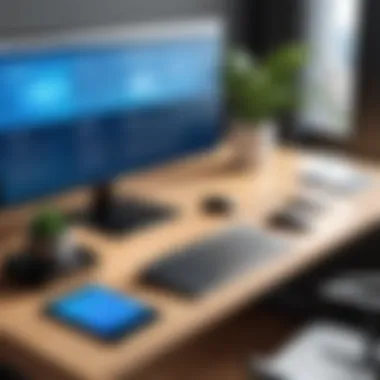
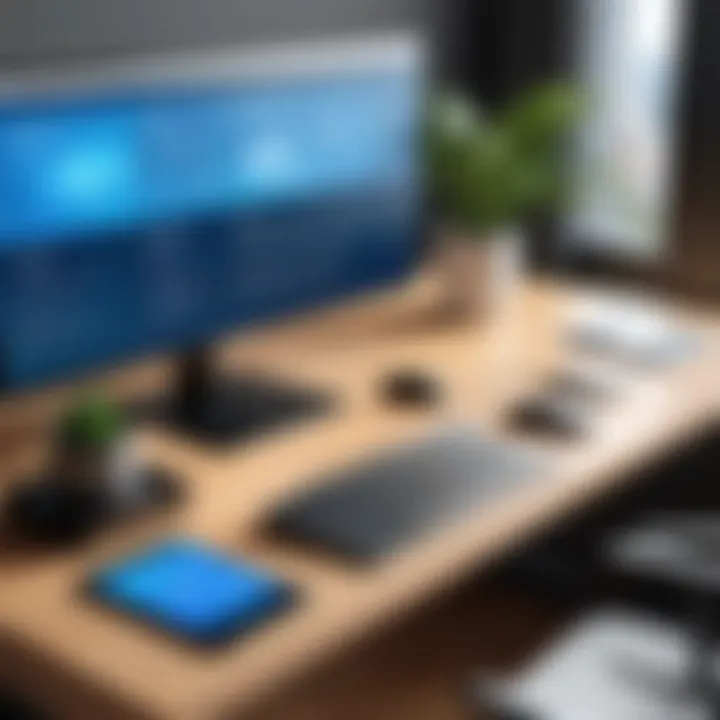
Some alternatives focus on graphics performance, making them a better fit for those who require high-definition screen sharing—particularly in design or gaming. In contrast, options like Chrome Remote Desktop shine with their ease of use and integration with other Google services. Users ought to consider:
- File transfer capabilities
- Multi-user support
- Remote printing functions
- Cross-platform compatibility
These elements vary significantly across different software, so knowing a bit about each can save headaches down the line.
Cost-effectiveness Comparison
Pricing can make or break a deal—especially for small businesses and freelancers. TeamViewer might present itself as a premium offering, often costing a pretty penny for extensive functionalities. Alternatives can run the gamut from free to subscription-based models.
For example, RemotePC and Splashtop tend to offer competitive pricing structures, granting users similar functionalities without breaking the bank. Factors to weigh here include:
- Initial setup costs
- License fees
- Update and support costs
It's wise to factor in not just the cost of ownership but also the total cost of usage over time. Some cheaper options may come with hidden costs down the road.
Performance Assessment
Performance is perhaps the most tangible aspect users judge software by. It’s one thing to have features, but if they don’t perform reliably, they’re as good as useless. TeamViewer is known for its relatively stable connections. However, should you find a slowdown during peak hours or connection failures, exploring alternatives becomes essential.
When evaluating performance, consider the following:
- Connection speed
- Latency issues
- Stability during heavy usage
- Device compatibility
Performing tests with various alternatives can reveal their knack for handling real-world demands. A fair assessment of performance helps uncover which tool can truly keep up with your work pace.
"A solid analysis of functionality, cost, and performance could unlock doors to a better-fitting solution for your remote access needs."
Arming oneself with the right comparisons means understanding your unique requirements. A thoughtful analysis fundamentally empowers users to choose options that align best with their needs.
Implementing a Remote Access Solution
The ability to effectively implement a remote access solution is paramount in today's tech-driven environment. As the work culture shifts toward flexible arrangements, understanding how to deploy such technologies becomes crucial for efficiency and productivity. A well-planned implementation paves the way for smoother operations, ultimately making remote assistance a breeze for users and IT personnel alike.
Deployment Considerations
When it comes to deploying remote access software, there are various considerations to keep in mind. Here are some key elements:
- System Compatibility: You need to ensure that the software is compatible with the existing systems. Evaluate whether it supports various operating systems like Windows, macOS, and Linux. Many tools also cater to mobile devices, but that’s worth checking too.
- Network Requirements: The bandwidth and network stability play a significant role in how well the remote access solution functions. Ensure adequate bandwidth to accommodate multiple users concurrently, or you might find latency creeping in, which differs from a seamless experience.
- Security Protocols: Security should never be an afterthought. Look for solutions that offer strong encryption methods and secure authentication processes, like two-factor authentication, to protect sensitive data.
- Scalability: As organizations grow, so do their needs. Pick a solution that can grow right alongside them without too much hassle. If you foresee an increase in users or devices, a scalable solution helps avoid unnecessary headaches in the future.
In sum, careful thought at the deployment stage can save time and money. A little planning goes a long way in ensuring everything runs like a well-oiled machine.
User Training and Support
Another crucial aspect is ensuring that end-users fully grasp the new remote access tool. Simply rolling out software without providing adequate training can lead to confusion and frustration. Here are some steps to consider:
- Create Training Materials: Develop simple, easy-to-follow manuals or video tutorials that cover the main functionalities of the software. Having user-friendly resources can make all the difference.
- In-House Workshops: Organize training sessions for team members. Interactively demonstrating usage can clear up any misconceptions and enhance confidence in employing the new tool.
- Ongoing Support Channels: Establish a support system for users. Whether it be via chat, email, or a dedicated helpline, make sure users know how to get help quickly when needed. This not only boosts user comfort but also encourages the adoption of the tool.
"Proper training can reduce the amount of time spent on unnecessary troubleshooting and can lead to higher overall productivity."
- Feedback Loop: Create a mechanism where users can provide feedback on challenges faced or features they wish to have. This emphasizes a culture of continuous improvement and adapts the tool to better meet user needs.
Closure: Choosing the Right Software
Deciding on the right remote access software requires more than just a quick glance at features or price tags. It’s about understanding your own needs in a broader context. Each user's situation is unique, with varying requirements that influence their choice. By examining all facets of alternatives to TeamViewer, professionals can weigh their options based on actionable insights rather than superficial comparisons.
It’s essential to clarify the specific goals for using remote access tools. Whether it’s for providing support, accessing files, or enhancing teamwork, knowing the purpose can steer your choice in the right direction.
Summarizing Key Points
When evaluating alternatives to TeamViewer, keep these three fundamental areas in mind:
- Features: Prioritize the functionalities you truly need. For example, if multi-device connectivity is critical, ensure your chosen software shines in this area. Dive into specifics like file transfer speeds, audio/video quality, and collaboration features that matter to you.
- Security: This is non-negotiable. Many remote access tools offer end-to-end encryption, two-factor authentication, and compliance with data protection regulations, which are vital for safeguarding sensitive information. A solid security framework can be the distinction between vulnerability and integrity.
- Cost: Evaluate the pricing structures carefully. Subscription-based models might be advantageous for ongoing support, while one-time purchases could suit your budget better, depending on your use case.
The ultimate decision intertwines these points with your specific operational context. Workshop environments might need more robust support options, while small teams may seek simply connectivity without frills.
Future Trends in Remote Access
The future of remote access software is indeed promising and rife with potential advancements. One should keep an eye out for the following trends:
- Increased Integration with AI: As artificial intelligence continues to evolve, it will likely play a significant role in optimizing remote sessions. Think about improved diagnostics and automated troubleshooting features that could greatly enhance user experience.
- Enhanced Security Protocols: With growing concerns about cybersecurity, expect more refined security measures to emerge, including advanced anomaly detection systems that help in identifying and quelling unauthorized access attempts in real time.
- Cloud-Based Solutions: The shift towards cloud computing means that hybrid models will expand, enabling users to access their tools from anywhere, at any time. This flexibility not only improves productivity but also aligns with modern work habits, where teams are frequently scattered across different locations.
In summary, the landscape for remote access solutions is set to evolve, urging users to stay updated and adaptive. It’s crucial for professionals to not only choose software that meets their current needs but also to invest in tools that are future-proof, keeping in stride with the rapid pace of technological advancements.



