Mastering Android Development with Visual Studio
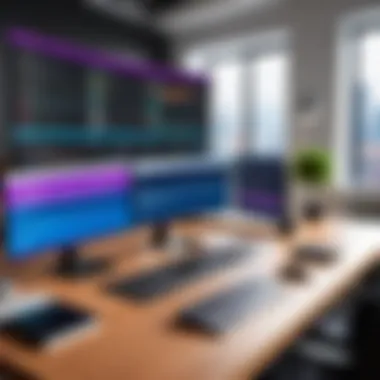

Intro
In the fast-paced world of software development, staying ahead of the curve is essential. When it comes to crafting applications for the vibrant Android ecosystem, many developers often gravitate towards familiar environments. Visual Studio, traditionally associated with Windows applications, has opened its doors to Android development. This guide serves not only to inform but to spark interest in the possibilities that arise when merging Android app creation with the robust functionalities of Visual Studio.
Software Overview
Purpose and Function of the Software
Visual Studio, developed by Microsoft, is a prominent integrated development environment (IDE) that plays a crucial role in software development. It is especially renowned for its support of languages like C#, C++, and Visual Basic. In the context of Android app development, Visual Studio enables developers to create, test, and deploy applications using Xamarin, a powerful framework that allows for cross-platform mobile development. The primary purpose of integrating Visual Studio into the Android development workflow is to streamline processes and enable developers to leverage existing skills while building versatile applications.
Key Features and Benefits
- Cross-Platform Capabilities: With Xamarin, developers can write shared code for both Android and iOS, effectively reducing development time and effort.
- Rich UI Design: Visual Studio offers advanced tools for designing user interfaces, allowing developers to craft visually appealing layouts with ease.
- Intelligent Code Completion: Features like IntelliSense boost productivity by providing suggestions and auto-completion, helping to write code faster and with fewer errors.
- Debugging Tools: Visual Studio is well-equipped with powerful debugging tools that help locate issues quickly, one of the most crucial aspects of successful app development.
- Extensive Library Support: Coupled with NuGet, a package manager, developers have access to a wealth of libraries that can be easily integrated into projects, saving valuable time and effort.
“In essence, Visual Studio distills a challenging undertaking like Android app development into manageable steps, making the process more accessible to developers at various skill levels.”
Installation and Setup
System Requirements
Before diving into the installation of Visual Studio for Android development, it's imperative to ensure that your system meets the necessary requirements. Generally, the following prerequisites apply:
- Operating System: Windows 10 or later.
- RAM: At least 4GB (though 8GB or more is recommended for optimal performance).
- Disk Space: Minimum of 20GB of available space to accommodate the software and additional resources.
- .NET Framework: Ensure that the latest version is installed as it is essential for certain functionalities.
Installation Process
Setting up Visual Studio for Android app development is a straightforward endeavor. Here’s a step-by-step breakdown:
- Download Visual Studio: Visit the official Visual Studio website and download the installer.
- Run the Installer: Open the installer and choose the "Mobile development with .NET" workload during the setup. This will include necessary components such as Xamarin.
- Select Additional Components: If you want to enhance functionality, consider selecting additional tools and emulators offered within the installation interface.
- Complete the Installation: Once all selections are made, click on 'Install' and wait for the process to complete.
- Launch Visual Studio: After installation, open Visual Studio and begin configuring your projects.
With the installation complete and a development environment ready, you’re poised to embark on your journey in Android app development using Visual Studio.
Preamble to Android App Development
Android apps have become an integral part of our daily lives. From social media platforms to productivity tools, the Android ecosystem powers millions of devices globally. Understanding the fundamentals of Android app development is key for anyone looking to create innovative mobile solutions.
By familiarizing oneself with the Android ecosystem, developers can tap into a vast user base and leverage the extensive resources available. Android itself is an open-source operating system, and the freedom it offers allows developers to create applications tailored to diverse needs. This flexibility encourages creativity and experimentation, making it a fertile ground for both novice and seasoned developers alike.
Understanding Android Ecosystem
The Android ecosystem is a complex interplay of hardware and software components. It encompasses various devices like smartphones, tablets, wearables, and even TVs. At its core lies the Android Operating System, which is coupled with a rich set of development tools and libraries.
To build robust and scalable applications, developers must understand the different components of the Android architecture:
- Android Runtime (ART): Provides the environment for executing apps, ensuring performance and efficient resource management.
- Application Framework: Offers the necessary APIs for developing applications, including user interface elements, data management, and location services.
- Libraries: Contains a set of pre-coded functionalities that simplify common coding tasks, like graphics rendering or handling web requests.
Each of these components interacts closely, creating a seamless experience for app developers. In this environment, prioritizing compatibility across various devices and ensuring a consistent user experience is paramount. As such, a thorough grasp of this ecosystem allows developers to avoid potential pitfalls linked to fragmentation, ensuring their applications run smoothly across different Android versions and device types.
Visual Studio as a Development Platform
With the rise of Android app development, choosing the right Integrated Development Environment (IDE) has never been more critical. Visual Studio emerges as a powerful contender among various development platforms. It facilitates holistic development with an extensive array of features designed to streamline the coding process.
Key advantages of using Visual Studio for Android development include:
- Intuitive User Interface: Beginners can feel at home navigating the streamlined interface, while experienced developers find advanced tools easily accessible.
- Cross-Platform Development: Utilizing Xamarin within Visual Studio allows developers to write C# apps that can run on multiple platforms, including Android and iOS. This is particularly advantageous for those looking to maximize their code efficiency.
- Robust Debugging Tools: Visual Studio offers a suite of debugging tools that enable developers to tackle problems swiftly, from simple syntax errors to more complex runtime issues. This functionality is crucial for maintaining code quality and enhancing application performance.
Furthermore, the integration of Azure services within Visual Studio opens doors for cloud-based functionalities, making it simpler to implement features like push notifications or data synchronization. With these powerful tools at their disposal, developers are well-equipped to build feature-rich applications that meet user demands.
In summary, getting accustomed to Android app development's foundational principles, understanding the Android ecosystem, and utilizing Visual Studio provides developers with a competitive edge in the fast-growing mobile application market. The focus on practical implementation, combined with a solid pursuit of knowledge, guarantees a rewarding journey into this dynamic field.
Setting Up Your Development Environment
Setting up a development environment is one of the most crucial steps in the process of creating Android applications with Visual Studio. It’s like laying down the foundation for a building; without it, everything else can fall apart. Proper configuration not only makes the use of tools more effective but also streamlines your workflow. The benefits are manifold—fewer bugs, optimized performance, and, perhaps most importantly, a clear pathway from idea to implementation.
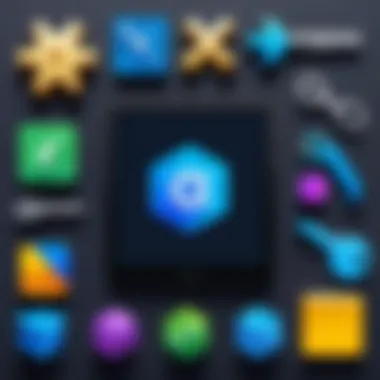
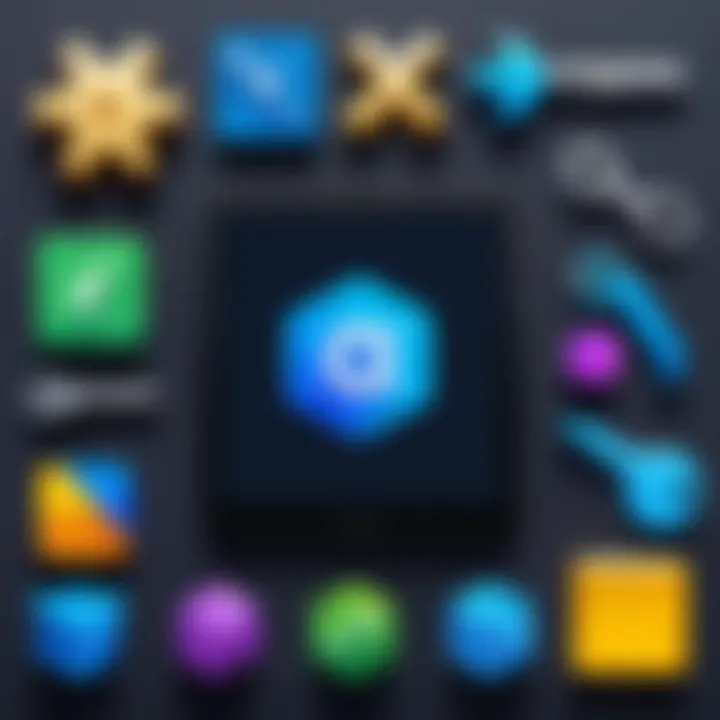
A well-organized environment ensures that resources like the Android SDK, emulators, and packages are all working in harmony. Thus, you can spend more time coding, rather than troubleshooting issues that arise from a haphazard setup. Let’s break down the essential components you need to consider while establishing your development arena.
Installing Visual Studio
Getting started with Visual Studio is fairly straightforward, but a few steps require attention to detail to ensure everything runs smoothly. First off, you’ll want to download the latest version of Visual Studio from the official website. Make sure you choose the Community version if you’re just starting out; it’s free and packed with features.
- After installation, launch Visual Studio and navigate to the installer options.
- Select the Mobile development with .NET workload. This will enable support for Android development.
- Don't forget to check additional component options if you foresee needing extra tools later, such as the Xamarin framework.
Following installation, open Visual Studio to verify that everything is functioning correctly. You should see the templates for Android projects available. If they’re not there, you may need to revisit the installation settings and make sure they are selected. This base layer will allow you to build and compile your projects with ease.
Configuring Android SDK
Once Visual Studio is installed, configuring the Android SDK is your next step. The Android Software Development Kit (SDK) contains essential libraries and tools to develop Android applications. It’s vital that you have the right version that aligns with the API levels you wish to target.
- You can usually find the SDK Manager under the Tools menu in Visual Studio.
- From there, download the necessary SDK packages. It’s wise to get the ones for the latest stable API levels, as older versions can cause compatibility issues later on.
You may also want to adjust the path to your SDK installation. This can typically be done within the settings of Visual Studio. It's important to verify that the pieces are fit together like a well-oiled machine, which allows for smooth coding, testing, and deployment.
Emulators and Devices for Testing
After installing and configuring Visual Studio along with the Android SDK, the next logical step is to set up emulators and devices for testing. Testing is essential to catch errors before your app reaches users. Emulators are helpful, especially when you don’t have a physical Android device on hand. They mimic a full Android environment on your computer, allowing you to run and test your applications.
- You can access the Android Virtual Device (AVD) Manager from within Visual Studio to configure your emulator.
- Choose a device configuration that matches the kind of devices you expect your users to have. This includes screen size, resolution, and performance specifications.
- Alternatively, if you have access to a physical Android device, you can connect it via USB and enable USB debugging from the device settings. This method often provides a more accurate representation of how your app will perform in the real world.
Leveraging both emulators and physical devices gives you a comprehensive testing setup that covers various scenarios. Keep in mind that the more you can mimic real user interactions, the better.
Overall, establishing your development environment is the backbone of your Android development efforts. Each step, from installing Visual Studio to configuring the SDK and setting up testing options, has a significant impact on the subsequent stages of development. Taking the time to ensure everything is in order pays off in the long run, offering a smoother, more efficient process.
"Setting up an effective development environment can eliminate potential headaches later on, ensuring a turbocharged coding experience."
Understanding the Work Environment of Visual Studio
When diving into the realm of Android app development, creating a comfortable and efficient work environment is crucial. Visual Studio isn’t just a tool; it’s a comprehensive ecosystem that caters to the various needs of developers. Understanding this work environment enables a more streamlined development process and elevates productivity. Let’s walk through some specific elements and benefits of embracing Visual Studio’s work environment.
Familiarizing with IDE Features
Visual Studio offers a plethora of features designed to simplify development tasks. From debugging tools to integrated version control, these capabilities can significantly enhance your workflow.
- IntelliSense: This feature provides smart code completion, parameter info, quick info on hover, and member lists, which can save time while keeping your code cleaner and error-free.
- Visual Debugging: Visual Studio allows developers to debug visually, which means you can see where your application is going wrong more intuitively. You can inspect the state of your program at any point in execution, offering a clear path to troubleshoot issues.
- Extensions and Integrations: This IDE supports numerous plugins and extensions. You can customize your development environment with tools that specifically cater to your needs, whether it’s for unit testing or code analysis.
The familiarity with these features doesn’t just help in sugar-coating the process; it allows for an organic integration of your coding practices, reducing the learning curve associated with new task environments. For those who thrive on efficiency, this IDE is a valuable asset.
Project Structure in Visual Studio
Gaining insights into the project structure within Visual Studio forms the backbone of effective Android app development. It lays down the blueprint of how your code will mesh together seamlessly.
- Solution Explorer: At its core, the Solution Explorer is your command center. It helps navigate through files, manage solutions and projects, and provides a clear layout of your entire application. Understanding how to utilize it can save precious time.
- Folders and Files: Visual Studio employs a systematic approach toward organizing features. You’ll typically find folders for resources, layouts, and code which serves for better navigability and maintainability. Knowing where everything belongs can ease the transition from one request to another.
- Build Configuration: This IDE allows multiple configurations for different environments (like Debug or Release). A deep understanding of these can allow you to test features robustly while preparing for their final deployment.
In summary, a grasp of Visual Studio’s project structure empowers developers to orchestrate their projects effectively, ensuring that everything from navigation to deployment is executed smoothly.
"Familiarizing oneself with the specific features and structure of Visual Studio turns a daunting task into a well-coordinated performance."
Grasping these elements not only equips developers with the know-how but also fosters a deeper level of confidence in tackling complex tasks head-on.
Key Components of Android Apps
When delving into Android app development, understanding key components is crucial. These elements form the backbone of any Android application, each serving a specific function that contributes to the app's overall architecture and user experience. This section will explore three fundamental components: Activities, User Interface Elements, and Data Management Techniques. Each of these components plays an important role that lends itself to the fluidity and functionality of an app in the Android ecosystem.
Activities and Lifecycle
Activities in Android represent a single screen with a user interface, functioning much like a web page in the realm of web development. The importance of activities cannot be understated. They are the entry point for users when they interact with your application. Understanding the Activity Lifecycle is essential for managing transitions between different states. Each activity goes through a series of states, such as Started, Paused, and Stopped, influencing how an app behaves in response to various user actions.
For instance, when an activity starts, it enters the onCreate() lifecycle method, where initialization occurs. A developer must be careful to release resources during the onPause() and onDestroy() methods to avoid memory leaks. This controlled management of state ensures a smooth user experience.
- Key points about Activities:


- Essential for user interface navigation.
- Require careful lifecycle management.
- Utilize methods like onCreate(), onPause(), and onDestroy() to manage resources.
Understanding how these life cycle events communicate and operate is vital for building a responsive application.
User Interface Elements
User interface elements are what give life to your app and make it interactive. Components like buttons, text boxes, and layouts provide the tools for user engagement. When designing the user interface, the goal is to make it intuitive to use while maintaining aesthetic appeal.
Elements like RecyclerView or ListView allow developers to present scrollable lists of data efficiently. The advantage of using predefined UI components provided by Android, such as ConstraintLayout and Material Design elements, allows for a uniform look and feel across various devices and screen sizes.
"Simplicity is the ultimate sophistication."
— Leonardo da Vinci
- Consider these options for your UI elements:
- Use Material Design for modern aesthetics.
- Implement RecyclerView for lists.
- Ensure responsiveness across different devices.
Creating an aesthetically pleasing yet functional interface is a balancing act, and a keen sense of design can make all the difference.
Data Management Techniques
Data management techniques in Android apps are essential for collecting, storing, and retrieving information effectively. Android provides several options for managing data. On the one hand, Shared Preferences offer a quick way to store small amounts of key-value data. On the other hand, for larger datasets, tools like SQLite databases or Room Persistence Library can be implemented.
Choosing the right data management technique can influence both performance and scalability of the application. As data complexity grows, employing a robust solution ensures that your app remains responsive. Furthermore, using proper data models alongside these techniques allows for clear management of your app's data structure.
- Popular data management options include:
- Shared Preferences for small data sets.
- SQLite databases for structured data storage.
- Room for an abstraction layer over SQLite, enhancing ease of use.
Development Workflow in Visual Studio
Understanding how to effectively manage your development workflow in Visual Studio is crucial for anyone looking to build Android applications. This process involves a series of steps that guide you from conception to deployment. With a highly integrated environment and tools at your disposal, the workflow streamlines various tasks, allowing you to focus on building robust applications.
A structured workflow enhances productivity and minimizes errors, ensuring that developers can create apps that not only function well but also align with user expectations. It's like following a well-laid-out map on a road trip—takes the guesswork out of what lies ahead.
Creating Your First Android App
When you dive into creating your first Android application in Visual Studio, remember that this experience sets the tone for your future projects. Start by launching Visual Studio and selecting the appropriate template for Android apps. It might look complex, but think of it as planting a seed—you just need to ensure that the ground is fertile.
Here’s how to get started:
- Open Visual Studio and select "Create a new project".
- Choose the Android App (Xamarin) template.
- Name your project and select the location for your files.
- Click on create.
In no time, you’ll have a project workspace open up, ready for your creative juices to flow. Don’t fret if it feels overwhelming at first; navigation will become second nature as you start playing with the various options and configurations.
Implementing Functionality with Code
After creating your app, implementing functionality is where the magic happens. This is where your app begins to take shape. You’ll often work with C# to craft your app’s behavior, adding logic that makes it interactive and user-friendly. It helps to think of your code like a recipe: each line has a purpose, and together, they create a delightful dish.
Consider breaking your code into manageable functions or classes to maintain clarity. For instance:
This snippet serves as a blueprint for a button click event. Understand and use the properties and methods provided by the Visual Studio IDE to manipulate UI elements or handle user inputs. It might take a few tries, but before long, you’ll find that coding becomes an intuitive process, almost like having a conversation with your app.
Debugging Techniques
Debugging is perhaps one of the most vital, yet often overlooked, parts of the development workflow. Identifying issues early saves time and prevents bigger problems down the line. Visual Studio offers powerful debugging tools that help you track down bugs as if you were a detective on a case.
Start by running your app in debug mode. When an error occurs, Visual Studio will pause execution at the point where the issue arises, allowing you to inspect variable values and the state of the application. Make effective use of:
- Breakpoints: These markers let you pause your app at specific lines of code.
- Watch Variables: Keep an eye on variables to see how their values change in real time.
- Call Stack: This helps you trace back through the sequence of function calls.
Take the time to familiarize yourself with these tools. They may seem technical initially, but learning how to debug effectively is the bread and butter of being a competent developer.
"A bug found early is a bug resolved, and time saved for future innovation."
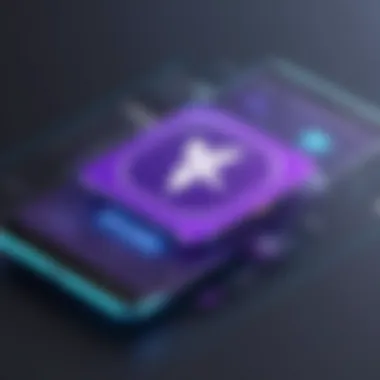
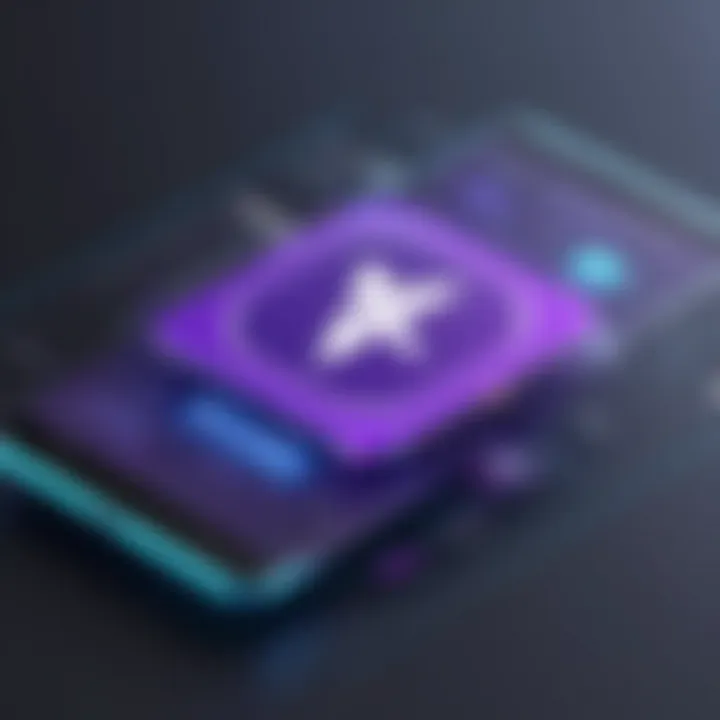
This axiom highlights the importance of debugging in not just delivering a polished product, but also in paving the way for future projects.
With your development workflow now laid out, from creating your first app to implementing functionalities and debugging, you're well on your way to mastering Android app development in Visual Studio.
Best Practices for Android Development
Developing Android apps isn't just about coding; it's about doing it right. When you adopt best practices in Android development, you're essentially laying a strong foundation that not only enhances the performance of your application but also sets you up for long-term success. This section will discuss key elements, benefits, and considerations regarding best practices within Visual Studio and Android development.
Designing for Performance
Performance is king in the world of mobile applications. Users expect apps to respond swiftly and run smoothly. To optimize for performance in Android development, several techniques can be applied:
- Lean on Efficient Code: Whenever possible, avoid complex algorithms that may bog down your app. Use efficient data structures and algorithms. Even minor tweaks in your code can lead to significant performance gains.
- Optimize Resource Usage: Load resources such as images and animations in a way that minimizes memory consumption. Use scaled images where applicable. The bitmap loader can be your best friend here.
- Thread Management: Android has a main thread which handles UI interactions. Make sure to offload intensive tasks to background threads using AsyncTask or Kotlin Coroutines. Keeping your UI thread light ensures a seamless user experience.
- Use Profiling Tools: Visual Studio integrates several profiling tools that allow you to observe your app's performance. Take advantage of these to identify bottlenecks in execution.
By focusing on these performance-centric practices, developers can create apps that not only function well but also leave users feeling satisfied during their interactions.
Collaboration and Version Control
In any project, especially software development, collaboration is vital. Version control systems such as Git are essential for managing changes in code and facilitating teamwork. Here’s why you should adopt a solid version control strategy:
- Track Changes: With tools like Git, you can track your changes over time, see who did what, and even revert back to previous versions if required. This provides a safety net against mistakes.
- Branching Strategy: Working on features in isolated branches enables you to develop without interfering with the main codebase. When you’re ready, you can merge your features back into the main project. This significantly reduces conflicts.
- Collaboration Made Easy: Platforms like GitHub allow teams to work together more effectively. You can review each other's code, submit pull requests, and discuss changes via comments. This real-time collaboration streamlines the development process.
- Continuous Integration: Implementing tools that support continuous integration can automate testing and deployment. This means you can catch errors early in the development cycle, ensuring higher quality releases.
"Good practices in version control can save you a world of hurt down the line. A stitch in time saves nine, as they say."
Adopting best practices in both the performance of your Android application and collaboration through version control will unlock greater productivity and higher-quality apps. Effectively implementing these strategies can lead to a more enjoyable development experience and a more robust end product.
Publishing Your Android Application
Publishing your Android application represents a pivotal moment in the development journey. It’s not just about making your app available; it’s about ensuring that it reaches your target audience effectively and professionally. The importance of this section stems from the fact that a well-executed launch can significantly influence an app’s long-term visibility and success in an increasingly crowded marketplace. Properly preparing for release and understanding distribution channels can mean the difference between a forgotten app and a trending success.
When you think about publishing, you must factor in several critical elements. These include app optimization, compliance with guidelines, and choosing the right distribution channels. Each of these aspects contributes to how well your app performs and how users perceive it.
Preparing for Release
Before hitting that publish button, preparation is key. Here are some steps and considerations that can help ensure your app is ready for the world:
- Final Testing and Debugging: You wouldn’t serve an undercooked meal to guests, right? Similarly, thorough testing is essential. Go through your app, test its functionalities, and ensure every feature works smoothly without bugs. Use both emulators and real devices for a comprehensive testing approach.
- Optimization for Performance: Check your app for any performance issues. Look for slow load times and excessive battery usage. Take steps to streamline your code. This not only improves user experience but also affects your app’s rankings on store listings.
- Compliance with Store Guidelines: Each platform has its set of guidelines. Make sure to read through Android’s Developer Program Policies thoroughly. Violating these can delay your release or even lead to removal post-launch.
"A well-prepared launch can be as vital as the app itself. Don't rush; take the time needed to set the stage."
- Creating an App Store Listing: Your app’s description, screenshots, and promotional materials are your chance to shine. Craft compelling copy that highlights your app’s unique features and address users' pain points. Good visuals can grab attention and encourage downloads.
Distribution via Google Play Store
The Google Play Store acts as the primary distribution platform for Android applications. Understanding how to navigate it can open doors to a wider audience.
- Creating a Developer Account: Start by setting up your Google Play Developer Account. There’s a one-time registration fee, but it opens up the platform for you to publish and manage your apps.
- Uploading Your App: When your app is ready, upload the APK or app bundle. The console guides you through the process, including entering key information for your app listing. Properly filled out, this step helps position your app more favorably in search results.
- Setting Availability and Pricing: You can choose to offer your app for free or set a price. Keep in mind that free apps often reach a broader audience, but premium apps can offer higher returns if properly marketed. You’ll also want to decide on the regions where your app will be available.
- Utilizing Play Store Features: Leverage promotional tools available on the Play Store, such as in-app purchases, subscriptions, or promotional pricing, if applicable. Regular updates and engaging with user feedback can also enhance your app’s visibility and retention.
In summary, publishing your Android application is not something to take lightly. It takes careful thought and preparation to attract users effectively and make a lasting impression. By ensuring your app is well-tested, optimized, and correctly distributed, you set the foundation for its future success.
Future of Android Development with Visual Studio
The landscape of Android development is ever-changing, with new technologies and methodologies constantly reshaping the way apps are built, tested, and maintained. Focusing on the future of Android development with Visual Studio ensures that developers stay ahead of the curve and are able to leverage the full potential of this integrated development environment (IDE). Visual Studio plays a significant role by providing powerful tools that can enhance productivity, efficiency, and collaboration amongst teams.
As more developers recognize the value of cross-platform tools, Visual Studio remains a suitable choice, balancing flexibility and extensibility. Its robust framework enables the development of Android applications that are not only effective but also maintainable in evolving technological ecosystems.
Emerging Trends in Mobile Development
Understanding emerging trends in mobile development is crucial for those venturing into the Android space. Some key trends include:
- Increased Adoption of Artificial Intelligence
AI is becoming more accessible, allowing developers to create smarter apps. Features like chatbots, recommendation engines, and personalized experiences are increasingly integrated into applications, enhancing user engagement. - Focus on Cross-Platform Development
Tools like Xamarin, which is part of Visual Studio, enable developers to write code once and deploy it across multiple platforms. This not only saves time but also reduces maintenance efforts, making it an attractive option in the rapidly evolving market. - 5G Integration
With the rollout of 5G, apps can handle higher data speeds, opening the door for innovative applications. Real-time data sync and enhanced streaming capabilities are set to become commonplace, encouraging developers to rethink app designs. - IoT Compatibility
As Internet of Things devices proliferate, creating applications that can interact with these devices is becoming essential. Developers need to consider integration points and ensure that their Android apps can operate seamlessly with IoT ecosystems.
"Staying updated with these emerging trends can significantly impact a developer's marketability and relevance in a competitive field."
Role of Visual Studio in Modern Development
Visual Studio holds a pivotal place in modern software development, especially for Android applications. Some reasons that underscore its importance include:
- Integrated Tools and Features
Visual Studio provides developers with an all-in-one environment that supports coding, testing, and debugging all from the same platform. This integration saves time and reduces friction in the development process. - Collaboration Features
Today’s projects often involve teamwork over distance. Visual Studio accommodates this by enabling seamless collaboration through features like Git integration and real-time editing. - Rich Learning Resources
Developers can easily access documentation, tutorials, and forums right within the IDE. These resources are invaluable as they allow for continual learning and help troubleshoot issues efficiently. - Extensibility
With Visual Studio, developers can customize their workflows through extensions and plugins—tailoring the environment to fit project needs and personal preferences. - Strong Community Support
The Visual Studio community is vibrant, filled with developers eager to help each other out. This support network can be invaluable for those new to Android development or working with complex applications.
As developers reflect on the future landscape of mobile apps, leveraging tools like Visual Studio not only enhances productivity but also aligns with the dynamic progress of the Android development community.



