Essential Guide to the Best Free Capture Software

Intro
In the digital age, efficient capturing of content has become essential for many professionals and students alike. Whether for creating tutorials, documenting software bugs, or simply sharing ideas, capture software plays a vital role in facilitating effective communication. This guide provides an analysis of the best free capture software options available today, aiming to assist users in finding the ideal tool to meet their needs without incurring any costs.
Software Overview
Purpose and function of the software
Capture software primarily serves the purpose of capturing visual content from a screen. This encompasses several functionalities, including screen capturing, which allows for the taking of high-quality screenshots; video recording, which is useful for tutorials or gameplay; and more specialized tasks like annotating and editing visual content.
Key features and benefits
- Intuitive Interface
Most free capture software boast user-friendly interfaces that facilitate ease of use, which is crucial for both beginners and experienced users. - Multiple Capture Options
These tools typically offer various capture modes, such as full-screen capture, window capture, and region capture. - Editing Capabilities
Many software programs come with built-in editing tools, allowing users to annotate, highlight, or crop their captures immediately after recording. - File Format Flexibility
Users can save their captures in multiple formats, including JPEG, PNG, or MP4, depending on their specific needs. - Free Access
One of the main attractions is that these tools are available at no cost, providing vital features without a financial burden.
"Selecting the right capture software can enhance productivity and improve communication across teams and projects."
Installation and Setup
System requirements
Before selecting capture software, it is imperative to check the system requirements. Most software will have a compatibility list that includes specific operating systems like Windows or macOS, along with necessary hardware specifications such as RAM and disk space.
Installation process
Installing capture software is often straightforward. Users typically follow these steps:
- Download the software from the official website or a trusted source.
- Run the installation file and follow the on-screen instructions.
- Configure any initial settings, such as preferred capture modes or output file formats.
By carefully following these guidelines, users can ensure a smooth installation and setup process, thereby allowing them to quickly engage with their chosen software.
Intro to Capture Software
In today’s fast-paced digital environment, capture software serves as a crucial tool for both individuals and organizations. Understanding its functions and capabilities can greatly enhance productivity and communication. This section will explain not only the significance of capture software but also its diverse applications across varying fields including education, content creation, and technical support. The increasing reliance on digital content necessitates effective means of capturing and sharing information.
Capture software is essential for anyone seeking to document, record, or share their on-screen activities. Whether it's for creating tutorials, recording gameplay, or taking quick screenshots, these applications streamline processes. They provide users with the ability to visually convey information, making complex ideas more digestible. Furthermore, selecting the right capture software can improve workflow efficiency while reducing time spent on various tasks.
Understanding Capture Software
Capture software refers to any program that allows users to record or capture visual content from their computer. This can include screen captures, video recordings, or taking screenshots of specific areas on the screen. For different users, the needs may vary greatly. Some might require simple screenshot tools for personal use, while others may seek out advanced recording solutions capable of high-quality video output.
The main functionality of capture software lies in its ability to facilitate the documentation of digital interactions. By understanding how these tools work, users can make informed decisions about which software best fits their needs. This understanding is crucial when navigating countless options available in the market today.
Types of Capture Software
Capture software can be categorized into several distinct types, each serving a unique purpose.
Screen Capture Tools
Screen capture tools are designed primarily for the purpose of capturing still images of the computer screen. These tools can take full-screen shots, window-specific captures, or selected areas. A key characteristic of screen capture tools is their simplicity and ease of use. Users do not need high technical skills to operate these tools effectively.
One notable feature is the ability to annotate or edit images after capture without the need for separate editing software. This capability makes screen capture tools popular for educational purposes, as instructors can quickly illustrate concepts or provide feedback. However, the limitation is that they only capture static images, missng the dynamic aspects of user interaction.
Video Capture Tools
Video capture tools record on-screen activity in real-time, making them ideal for creating tutorials, game recordings, or webinars. The significant benefit of these tools is their ability to convey not just visual content, but also sound, providing a complete representation of activities occurring on the screen.
A key feature of video capture tools is the option to configure settings based on user preference, such as resolution and frame rate. This flexibility enhances the user’s ability to produce high-quality recordings. However, the potential downside is that they often require substantial system resources, which may limit functionality on lower-end devices.
Screenshot Software
Screenshot software combines features from screen capture tools and basic editing capabilities but focuses on capturing specific applications or parts of the desktop. The main advantage of using specialized screenshot software lies in its efficiency. Users can quickly capture important information and save it in various formats.
Additionally, many screenshot tools allow users to instantly share their captures via social media or directly to cloud storage. Yet, some may find the extensive sharing options overwhelming or confusing, especially if they are new to using such tools.
Remember, the choice between various capture software depends on specific needs and intended applications.
This variety in capture software solutions allows users to select the tools that best serve their goals, whether personal or professional. The next sections will delve deeper into key features and detailed evaluations of specific free capture software options.
Key Features of Capture Software
The selection of capture software is guided by several key features that enhance its utility and effectiveness. Understanding these features helps users make informed decisions. This section is essential as it underlines what makes a capture software tool suitable for various tasks.
User Interface and Usability
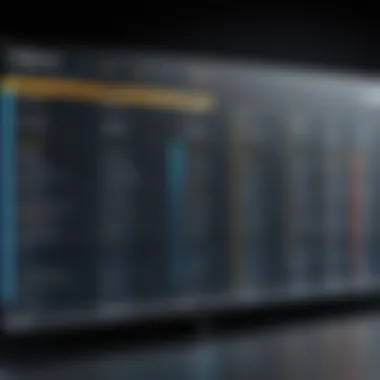

A software's user interface (UI) significantly influences user experience. Ideally, the UI should be intuitive so that users can navigate the software easily, even without prior experience. A clean, well-organized interface allows faster access to features. Usability becomes crucial in professional settings where efficiency is needed. Software that provides user support or tutorials can also enhance usability.
Capturing Options
Capture software usually offers multiple capturing options, ensuring that users can tailor their approach to specific needs. The most common options include:
Full-screen Capture
Full-screen capturing allows you to capture everything displayed on your screen at once. This is particularly effective for presentations, webinars, or gaming. The key characteristic is that it provides a complete view without missing any details. Many users find this option beneficial as it can capture multiple elements simultaneously. However, the major disadvantage is that it might result in large file sizes, which can complicate sharing and storage.
Selective Area Capture
Selective area capture enables users to define a specific region of their screen for capture. This feature is ideal for creating focused content, such as tutorials that highlight particular functionalities. It is popular because it conserves space and allows for clearer presentations. However, it may require a little extra time to select and adjust the capture area, which may not be ideal for users needing a quick solution.
Window-specific Capture
This option lets users capture an active window rather than the entire screen. It is advantageous for tasks that require concentrating on one application, reducing distractions from the rest of the screen. It maintains a smaller file size and assists with clarity. That said, users should note that if they switch windows during capture, results may be inconsistent.
Editing and Sharing Capabilities
Once the capturing is done, editing and sharing capabilities come into play. Effective editing features allow for quick adjustments, including cropping, annotating, or adding text. This feature is important because it enhances the overall quality of the captured material.
Furthermore, sharing capabilities are critical in collaborative environments. Software that facilitates easy sharing via links or direct upload to social media platforms greatly increases efficiency. Easy export options can significantly enhance workflow, allowing for rapid dissemination of information to colleagues or friends.
In summary, the key features of capture software—its interface, capturing options, and editing and sharing capabilities—all contribute to its overall effectiveness. By focusing on these elements, users can select software tailored to their needs.
Detailed Reviews of Free Capture Software
The reviews of capture software play a crucial role in guiding potential users toward making informed decisions. Each review provides insights into the unique features, performance, and usability of different software. This is essential in an era where digital capturing has become integral in various fields such as education, content creation, and technical support. A thoughtful review not only highlights the advantages of a tool but also addresses its shortcomings. This nuanced perspective is invaluable for users seeking software that meets their specific needs.
Software One: Overview and Features
Installation Process
The installation process of Software One is straightforward and user-friendly. It typically involves downloading a small installer from the official website. Many users appreciate how quickly the installation can be completed, often taking less than five minutes. The installer also provides options for customized installation, allowing users to select only the components they need. This flexibility makes it a popular choice among users who prefer minimal installation overhead. A unique feature of this process is the inclusion of a quick tour post-installation, showing users how to navigate the software. However, on some systems, users have reported minor compatibility issues during installation, which might necessitate additional configuration.
Interface Design
The interface design is clean and intuitive. Users will find it easy to navigate through the various options and tools. The layout minimizes clutter, enabling users to focus on their tasks without distractions. A distinct advantage of the interface is its customizable toolbar, which allows users to prioritize the tools they use most frequently. This option enhances workflow efficiency. Despite these positive aspects, some users might find the default themes unappealing and may need to invest time in personalizing their workspace.
Quality of Output
Quality of output is a hallmark of Software One. Users can capture high-resolution images and record videos in multiple formats. The software's compression algorithms ensure that quality is not sacrificed for file size. Users commend its performance in producing clear and professional-quality output, making it suitable for both casual and professional use. A particular standout feature is the ability to annotate videos directly after recording, facilitating immediate feedback and review. However, depending on system specifications, some users may experience lag, especially when recording high-definition content.
Software Two: User Experience
Feedback from Users
User feedback for Software Two reveals a generally positive reception. Many users praise its straightforward usability and effective features. The software is noted for its ability to perform under varying conditions, which is appreciated by those who multitask. One notable edge is the community support available for this software. Users can access tutorials, forums, and FAQs, which aids in troubleshooting common issues. However, some users have expressed concerns about occasional bugs that may impact the user experience, particularly with recent updates.
Performance Issues
Performance issues are a consideration with Software Two. Some users have reported slow response times, especially when using advanced features simultaneously. This can be frustrating for users engaged in professional tasks that demand high efficiency. A highlight is the optimization for certain hardware setups, which enhances performance for those users. On the contrary, the reliance on specific configurations may leave others dissatisfied, particularly if they encounter problems not addressed in the documentation.
Compatibility Checks
Compatibility checks are critical for users before downloading Software Two. It supports most operating systems, including Windows and macOS, making it a versatile option. Users can quickly verify if their systems meet the requirements in a dedicated section of the website. An advantage of this software is its seamless integration with other applications, such as video editing tools. This allows users to create a streamlined workflow. Nonetheless, users with out-of-date systems may face challenges in terms of performance or missing features, which could necessitate upgrades.
Software Three: Pros and Cons
Feature Set Analysis
Software Three offers a robust feature set that caters to diverse user needs. Key features include screen recording, image capture, and built-in editing tools. These functionalities allow users to create comprehensive digital content without needing multiple applications. What sets Software Three apart is its user-driven design, focusing on the features most requested by the community. However, while the feature set is compelling, it may overwhelm new users who are not familiar with such extensive tools.
Limitations and Drawbacks
Limitations and drawbacks of Software Three become apparent upon deeper use. Some advanced features are locked behind a paywall, which might frustrate users who expect full access from free software. Users have noted that while the basic functions are solid, the more advanced editing capabilities require additional learning and practice. Additionally, memory consumption can be higher than some competitors, leading to potential lag in low-spec environments.


Alternatives Considered
Exploring alternatives considered is essential for users evaluating Software Three. While it excels in many areas, users often compare it with solutions like OBS Studio and ShareX. Both alternatives offer different strengths, such as OBS’s live streaming capabilities and ShareX’s extensive customization. Users might appreciate comparing these options based on features and usability to find the best fit for their requirements. This comparative mindset encourages informed decision-making, ensuring that users select the tool that best suits their specific needs.
Comparative Analysis of Top Tools
In the realm of digital capture software, the comparative analysis of top tools stands as a foundational aspect of this article. Understanding the nuances between various tools is essential for users to make informed choices. The selection of capture software can significantly impact productivity and efficiency. Thus, evaluating features, user experiences, and costs helps to identify the software that aligns best with individual needs and preferences.
Through this analysis, users can navigate the plethora of options available without falling victim to overwhelming choices. This section compares critical aspects, providing a clear pathway to understanding the strengths and weaknesses of each tool. With this knowledge, developers, IT professionals, and students can select the most suitable software for their specific use cases.
Feature Comparison Chart
This chart is designed to present a side-by-side view of important features among the leading free capture software options. By laying out the core functionalities, users can quickly spot which tool excels in specific areas. Here’s an example of what to look for in a comparison chart:
| Feature | Software One | Software Two | Software Three |
| Screen Capture | Yes | Yes | No |
| Video Recording | Yes | No | Yes |
| Editing Options | Basic | Advanced | Basic |
| User Rating | 4.5 | 4.0 | 3.5 |
| Operating Systems | Windows, Mac | Windows | Windows, Linux |
This table serves as a quick reference, allowing potential users to compare key attributes that may influence their choice.
User Reviews and Ratings
User feedback provides real-world insights that product specifications alone cannot convey. Reviews from users highlight the practical experiences associated with these software tools. Each user brings a unique perspective based on their requirements, making it essential to consider a range of reviews.
Consistently, users appreciate tools that are intuitive and offer robust functionality. Here are some common themes observed in user reviews:
- Ease of Use: Many users prefer software that simplifies the capturing process. Negative reviews often cite complex interfaces that hinder usability.
- Reliability: Users expect stable performance, especially during critical recording sessions. Frequent crashes or bugs lead to dissatisfaction.
- Support: Accessible customer support enhances the overall experience significantly.
Cost-Benefit Analysis
A cost-benefit analysis provides a framework for understanding the value offered by each software. Since these options are free, the cost aspect refers more to the time investment and potential resource allocations required for setup and learning.
Considerations in this analysis include:
- Time Investment: How much time will it take to learn and implement the software effectively?
- Feature Set: Does the software deliver the features you need without extra costs? A tool with limited functionality may save initial costs but lead to future expenses in terms of alternative software solutions.
- Long-term Use: Evaluate if the tool can meet future needs as they evolve. Brands that frequently update their software or add features provide ongoing value.
Technical Considerations
Understanding the technical considerations is vital when selecting capture software. This part delves into the specific necessities, advantages, and precautions related to system performance and security. In today’s digital landscape, both these elements play a critical role. They ensure not only that the software operates effectively on your hardware but also that sensitive data remains secure. Technological demands can impact usability and overall efficacy.
System Requirements
Each capture software comes with distinct system requirements. These are the specifications your device must meet to run the software efficiently. Failure to meet these requirements can result in poor performance or even complete software failure, hindering your capturing activities. Common requirements include:
- Operating System Compatibility: Most capture software supports popular operating systems such as Windows, macOS, and sometimes Linux. Ensure compatibility with your current OS to avoid installation issues.
- Processor Speed: A faster CPU can improve performance, especially for video capturing. Higher grades of processing power reduce rendering time and improve overall speed.
- RAM: Adequate memory is crucial. Most screen capturing software suggest at least 4GB of RAM for basic functionality, while more demanding software might require 8GB or more.
- Storage Space: Consider the storage capacity. Video files, for example, are large and take up significant disk space. It is advisable to have ample space available to store captured content.
Assessing these requirements allows users to choose the right software without facing delays or setbacks.
Security Features
Security features are essential when utilizing capture software. Data breaches or unauthorized access can compromise sensitive information. In this scenario, two prominent aspects are paramount – data privacy and malware protection.
Data Privacy
Data privacy involves the methods and protocols used to guard user data from theft or misuse. This aspect is crucial in ensuring that the information captured by the software does not expose users to risks. A key characteristic of effective data privacy measures is encryption. Opting for software that encrypts data delivers an extra layer of security.
For example, screen recording applications that use end-to-end encryption ensure only authorized viewers can access data. This measure makes it a beneficial choice for professionals working with personal or sensitive information, providing peace of mind against data leaks.
However, it may also increase complexity during the file sharing process, as recipients often need specific software to decrypt and view recordings. Therefore, weighing these advantages against potential drawbacks is necessary.
Malware Protection
Malware protection is another integral part of security features. It shields user devices from harmful software that could exploit vulnerabilities during the capturing process. Software with built-in malware protection scans both incoming and outgoing data, blocking malicious threats effectively.
A key characteristic here is real-time scanning, which monitors for threats as they occur. This feature benefits users greatly – in particular, developers and IT professionals working with numerous files and sharing sensitive content regularly.
Nonetheless, users must consider that sometimes, deeper scanning can slightly slow down system performance. Hence, balance is crucial in choosing the right tool with adequate malware protection without compromising overall efficacy.
Security is an ongoing challenge. Users must remain vigilant and proactive in protecting their data, even with the best software in place.
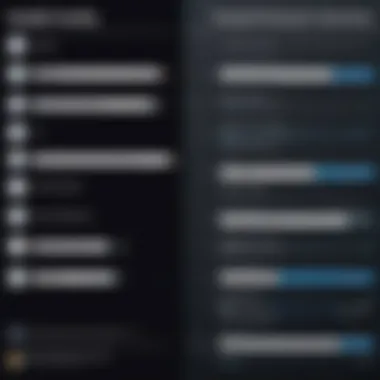
User Experience Insights
User experience insights are essential in understanding how different capture software resonate with their audience. In this section, we will delve into user feedback, which reveals preferences, overall satisfaction, and common challenges users encounter. These insights help in evaluating not just the effectiveness of the software but how it fits within users' workflows.
Common User Feedback
Users frequently discuss clarity and ease of use when selecting capture software. Many appreciate intuitive interfaces that minimize the learning curve. Effective tutorials and customer support availability are often mentioned as crucial elements that enhance user experience.
Feedback also covers performance metrics, such as speed and reliability. Users often share their experiences regarding the software's ability to capture high-quality content without lag or distortion.
For some, frequent updates and the presence of new features can either keep users satisfied or lead to frustration if the updates disrupt the workflow. Missed features or unexpected bugs can tarnish the user experience, leading to poor reviews on forums like Reddit or even formal evaluation platforms.
Use Cases and Applications
Education
In educational settings, screen capture and recording tools are invaluable. They support remote learning by allowing educators to create tutorials or lectures that students can access later. One key characteristic is the ability to record lessons whilst highlighting specific areas of interest, enabling students to grasp complex concepts better. This capability is beneficial for both synchronous and asynchronous learning environments.
However, there are disadvantages. Sometimes, the tools can be too complex for students who are not tech-savvy. This can lead to frustration rather than learning. Overall, though, these software tools cater well to educational purposes, providing resources that enhance both teaching and learning experiences.
Content Creation
Content creators utilize capture software to enhance their multimedia projects. The immediate benefit is the capacity to produce high-quality visuals for tutorials, reviews, or vlogs without significant investment. A key characteristic here is user-friendliness. Many capture programs come equipped with features like annotations and basic editing that empower creators to produce visually engaging content.
Nevertheless, content creators may face challenges in handling large video files or may find limitations in format exports. The need for cooperation with other software for more advanced edits can detract from a seamless workflow. Still, these tools are remarkably popular among creators looking to monetize their skills without upfront costs.
Technical Support
Technical support representatives benefit greatly from capturing software. These tools are useful for demonstrating solutions to common user problems and for record-keeping of troubleshooting processes. The ability to record user sessions allows representatives to review situations that may need follow-up or deeper investigation.
A significant advantage is the ability to share recorded sessions with users, facilitating better understanding. However, if representatives are not familiar with the software, it can result in ineffective demonstrations. Training programs become indispensable to ensure the staff is confident and capable.
"User experience is not just about the software. It is also about how it integrates into daily tasks and improves productivity."
Future Trends in Capture Technology
The realm of capture software is continuously evolving, driven by advancements in technology and shifts in user needs. Understanding future trends in this area is crucial for users who want to remain at the forefront of digital capturing techniques. As these trends develop, they promise to enhance functionality, improve user experience, and open new horizons for different applications.
Emerging Features
Emerging features in capture software seek to make the user experience more intuitive and efficient. One prominent development is the increased incorporation of AI technology. For instance, software like OBS Studio is starting to use AI for smart cropping during video streams, allowing for a more professional look without added effort.
Another feature gaining traction is real-time collaboration tools. This allows multiple users to engage in screen sharing or co-editing, beneficial especially for remote teams. Features such as live annotations are becoming standard, enabling users to engage with content in real-time, creating a more interactive workflow.
Additionally, cloud integration is on the rise. As software transitions to a cloud-based model, users enjoy the flexibility of accessing their recordings and captures from any location. This trend aligns with the increasing prevalence of remote work and online learning environments, making it easier to share content instantaneously.
Market Trends
The market for capture software is shifting, with several key trends shaping its future. One notable trend is the focus on cross-platform compatibility. As users operate on various operating systems and devices, software that functions seamlessly across all platforms—Windows, macOS, and mobile—will have a significant advantage.
Sustainability is also becoming a critical factor in the software industry. Companies are increasingly seeking tools that minimize resource consumption. Energy-efficient software solutions are being developed, which not only contribute to reducing carbon footprints but also enhance the longevity of devices through lower resource usage.
Moreover, the demand for privacy-centric features is on the rise. Users are more aware of online security threats and are increasingly looking for tools that offer strong data protection measures. This includes end-to-end encryption as a standard for capturing processes to ensure that sensitive content remains private.
"As technology advances, capture software must adapt quickly to meet user demands and market trends, ensuring it remains relevant and effective."
Overall, understanding these future trends is essential for selecting the right capture software. This awareness allows users from various backgrounds—software developers, IT professionals, and students—to choose tools that will not only meet their current needs but also grow with them as technology advances.
Finale
The conclusion of this article holds significant weight as it encapsulates the essential insights gathered from our extensive exploration of free capture software. Understanding the key findings helps illuminate the factors necessary for making an informed decision on which tool best fits one's needs.
One of the primary elements discussed is the varying features and functionalities of the tools, such as the breadth of capture options and user interface design. Additionally, we have delved into user experiences, which are crucial for anyone contemplating the adoption of new software. By synthesizing these insights, the conclusion serves as a guidepost for readers.
Moreover, financial constraints often impact the choices of tools available to users, particularly students and professionals in IT. Choosing effective free software can optimize productivity without the worry of subscription fees or hidden costs. The final recommendations section offers a concise yet robust framework to assist in this decision-making process.
Ultimately, the culmination of this knowledge is designed to empower users not only to refine their digital capture skills but also to select software that enhances their overall productivity.
Recap of Key Points
- Variety of Capture Software: There are several choices like screen capture, video recording, and screenshot software that serve different functions.
- Key Features: Usability, capturing options, and quality of output are the core components users should consider.
- User Feedback: Real-world experiences provide valuable insights about potential issues and benefits.
- Technical Aspects: System requirements and security features can significantly affect usability and data safety.
Final Recommendations
- Software Selection: Carefully evaluate individual needs before choosing a software. Consider testing several options for a better fit.
- Learning Curve: Some software has a steeper learning curve than others. Make sure to assess the ease of use and available resources for help.
- Regular Updates: Look for software that is regularly updated to maintain security and improve functionality.
- Community Support: Engaging with forums like Reddit can provide ongoing support and user experiences to guide your decision.



