Top Remote Desktop Apps for Chromebook Users


Intro
The growing reliance on remote work demands robust tools that foster productivity and connectivity. For Chromebook users, selecting the right remote desktop application is essential for maintaining an efficient workflow. This guide examines a selection of top remote desktop apps tailored for Chrome OS, focusing on their functionality, ease of use, security features, and overall compatibility.
With an array of options available, it is crucial to understand the needs of Chromebook users. They require applications that operate smoothly within the limited architecture of Chrome OS while offering a user-friendly interface and reliable performance. By the end of this exploration, readers will have a clearer understanding of which remote desktop applications align best with their specific requirements.
Software Overview
Purpose and Function of the Software
Remote desktop applications serve a fundamental purpose within the realm of technology—enabling users to connect to another computer from a distance. This capability is pivotal for those who require access to files, software, or entire systems remotely, especially when working or studying away from a primary machine. For Chromebook users, these applications are invaluable for accessing Windows or macOS applications that might not natively run on Chrome OS.
Key Features and Benefits
Various remote desktop applications come with unique features catering to different needs. Here are some key aspects to consider:
- Cross-Platform Compatibility: Many remote desktop apps allow users to connect to different operating systems. This is vital for Chromebook users who often need to access software on Windows or macOS machines.
- Ease of Use: Intuitive interfaces and straightforward setup processes are important for users who may not be technologically inclined.
- Security: Enhanced security features, such as encryption and two-factor authentication, ensure safe access to sensitive data.
- Performance: Low latency and high responsiveness are essential for a seamless user experience, especially when remote access involves activities like video editing or gaming.
Installation and Setup
System Requirements
Before installing any remote desktop software, it's important to verify that your Chromebook meets the necessary specifications. Most remote desktop applications perform optimally when the following conditions are met:
- Up-to-date Chrome OS version
- Stable internet connection with decent speed
- Sufficient memory and processing capacity for smooth operation
Installation Process
Installing remote desktop software on a Chromebook typically involves a few simple steps. Here’s a generalized process that many applications follow:
- Visit the Chrome Web Store or the official website of the remote desktop provider.
- Locate the desired application and click on the download or install option.
- Follow the prompts to complete the installation.
- Configure the settings according to your preferences—this may include linking your devices and setting up a secure connection.
- Launch the application and test the connection to ensure everything is working correctly.
"Remote desktop applications can significantly enhance productivity for Chromebook users, enabling access to essential tools and systems from virtually anywhere."
This guide aims to present a comprehensive overview of the best options available, ensuring users can select an application that meets their specific needs and preferences.
Prolusion to Remote Desktop Applications
Remote desktop applications represent a crucial tool in today's increasingly digital world. As professionals and students alike demand flexibility in their work environments, these applications allow users to access and control their computers remotely. This accessibility transforms traditional workflows, enabling productivity from any location and addressing the evolving needs of users across various fields.
Understanding Remote Desktop Technology
Remote desktop technology facilitates the remote use of a computer system. It connects a user’s device to a host machine, allowing them to see the desktop interface of the distant computer. With a stable internet connection, the user can interact with their files, applications, and system settings as if they were sitting right in front of the machine. This is achieved through software that transmits screen display, keyboard inputs, and mouse movements over the internet.
There are several protocols used to realize this technology. Notable options include Microsoft's Remote Desktop Protocol (RDP), VNC, and SSH for secure connections. Knowledge of these protocols is essential for understanding how data is exchanged during remote sessions, especially for those who wish to enhance connectivity and connectivity speed.
Remote access through these applications offers many benefits. For instance, it promotes collaborative work where multiple users can access the same system simultaneously. This maximizes productivity and fosters teamwork, especially in scenarios such as technical support, software development, and research tasks.
Importance of Remote Access in Today's Environment
Today, remote access has become more than a convenience; it is now a necessity. The shift towards remote work has been accelerated by recent global events, compelling individuals and organizations to adopt remote solutions. Students also benefit from remote desktop applications, allowing them to access educational resources and participate in online classes or workshops from varied locations.
Having remote access means users can work outside the conventional office setup. This opens up possibilities like working from home or while traveling, reducing the need for physical presence at the workplace. Employers find this beneficial as it can lead to increased employee satisfaction and retention, while also potentially lowering overhead costs.
However, adopting remote desktop technology necessitates caution. Security must remain a priority, as accessing a computer remotely exposes it to potential vulnerabilities. Therefore, understanding the implications of remote access is paramount, enabling users to make informed choices about the tools they implement.
"Remote desktop applications have transformed the way we interact with technology, making it easier to access work and educational materials anytime, anywhere."
In summary, grasping how remote desktop technology works, along with appreciating its relevance in today’s environment, is essential. This knowledge aids users in making better choices when selecting remote desktop applications that suit their needs, particularly for Chromebook users who face unique hardware and software limitations.
Characteristics of an Ideal Remote Desktop App for Chromebook
Remote desktop applications play a crucial role in enabling users to access their computers from various locations. For Chromebook users, selecting an ideal remote desktop app requires careful consideration of specific characteristics that cater to the unique limitations and capabilities of the platform. This section discusses these essential traits, highlighting their significance in achieving a seamless remote access experience.
The effectiveness of a remote desktop app is not only defined by its features but also by the way it interacts with Chromebook’s architecture and hardware constraints. Hardware capabilities vary among Chromebooks, often limiting the resource-intensive applications that can be run efficiently. Therefore, an app that prioritizes performance, ease of use, and security features becomes paramount. Below, we analyze these characteristics in detail.
User Interface and Experience
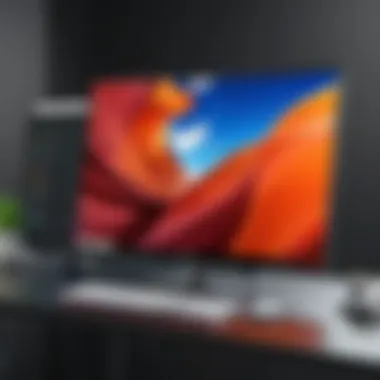

An intuitive user interface is fundamental for any remote desktop application. Chromebook users often seek simplicity due to varying levels of technical expertise. Design that focuses on ease of navigation can reduce the learning curve significantly. An ideal remote desktop app should allow users to connect quickly and manage tasks efficiently without overwhelming them with unnecessary features. The experience should be streamlined, with clear instructions and prompts.
- Clarity: An interface that clearly displays connection options and status updates enhances usability.
- Responsiveness: Good responsive design should adapt to different screen sizes, as users may access the app on tablets or large Chromebook displays.
Performance and Speed
Performance remains a core characteristic for any remote desktop application used on a Chromebook. Given the limited processing power of many Chromebook models, an efficient application must ensure that latency and connection issues are minimal. Rapid connectivity is crucial for tasks that require real-time interaction, such as coding or graphic design.
- Connection Speed: Select applications that offer fast connection times and minimal delay during use.
- Resource Management: Applications should be optimized to use less system resources while providing a robust remote desktop experience.
An analysis of performance among different apps can reveal essential differences in how they handle connections under varying bandwidth conditions.
Security Features
Security is a top concern when it comes to remote access to computers. Users must be assured that their data remains protected during remote sessions. Effective security features include end-to-end encryption, two-factor authentication, and regular security updates. These layers of security help in mitigating risks associated with unauthorized access and data breaches.
- Encryption Standards: A reliable app should implement strong encryption protocols that comply with current security standards.
- User Control: Options to customize security settings, such as allowing or blocking specific devices, enhance user trust and control.
Multi-Platform Compatibility
An ideal remote desktop app must be compatible with various operating systems and devices. Many users frequently switch between devices including Windows, macOS, and mobile operating systems. Multi-platform compatibility ensures that users can connect regardless of the device they are using at a given time.
- Seamless Integration: The app should function smoothly across different environments with minimal setup required on each device.
- Collaboration Features: Applications that provide collaborative tools can offer additional benefits, making it easier for teams to work from different locations.
Top Remote Desktop Apps for Chromebook
The significance of remote desktop applications lies in their ability to connect users to computers from any location, which is especially valuable for Chromebook users. Chromebooks, while efficient for many tasks, may have limited native applications due to their operating system. Therefore, utilizing remote desktop apps can bridge this gap, allowing users to access powerful software or files stored on other machines, often with minimal performance loss.
In this section, we will delve into specific remote desktop applications capable of enhancing productivity and tackling various tasks, be it for personal or professional use. The focus will be on the functional characteristics, benefits, and any considerations that may affect users when selecting the right remote desktop solution for their needs.
Chrome Remote Desktop
Features
Chrome Remote Desktop is integrated seamlessly with Google Chrome, making it very accessible. Users can connect to their computers remotely using a unique access code. This simplifies the process of establishing remote connections. The key characteristic of Chrome Remote Desktop is its browser-based functionality. This allows it to run without requiring substantial system resources, which is beneficial for the limited hardware of Chromebooks. However, one unique feature is its ability to work across different devices, including Windows, Mac, and Linux systems. A disadvantage could be limited features compared to full applications, such as advanced file transfer options.
Pros and Cons
Chrome Remote Desktop has multiple pros. It is free, easy to set up, and does not require the installation of additional software on the host computer. This makes it a popular choice for casual users seeking straightforward access. However, the cons include reliance on Google Chrome, which means it may not suit users who prefer other browsers, and the lack of advanced features seen in more dedicated applications.
Installation Process
The installation process for Chrome Remote Desktop is quite simple. Users need to install it as an extension from the Chrome Web Store, which is a straightforward process. Once installed, users must configure their host device by enabling remote access. This ease of installation makes it an attractive option for those who are not tech-savvy. However, if a user encounters issues, they may require assistance to navigate potential conflicts with Chrome settings.
TeamViewer
Features
TeamViewer is known for its extensive feature set, which includes remote control, desktop sharing, and file transfer capabilities. One standout characteristic is its cross-platform compatibility, allowing connections not just on Chromebooks but also on various operating systems. This versatile functionality is a crucial benefit, especially for teams working with diverse devices. TeamViewer also includes collaboration tools, such as chat and video conferencing, enhancing team interactions. A disadvantage could be that some advanced features are locked behind a paid subscription, which may deter users seeking cost-effective solutions.
Pros and Cons
The pros of TeamViewer are significant. Its user-friendly interface simplifies the connection process, making it accessible for both novices and experienced users. Additionally, the range of features supports various use cases, from personal to business purposes. The main con is its price structure for premium features, which can be high for casual users who need only basic functionalities and a reliance on a stable internet connection.
Installation Process
Installing TeamViewer requires downloading the application from the official site or relevant app stores. The procedure is typically straightforward. After installation, setting up the application for remote access involves creating an account. This process, while easy, could be seen as a barrier for users seeking instantaneous connectivity. Proper configuration is necessary to navigate its features effectively.
AnyDesk
Features
AnyDesk markets itself as a lightweight remote desktop application with fast performance. One notable feature is its low latency during remote sessions, making it suitable for real-time collaborations. Its user interface promotes easy navigation and usability. AnyDesk supports file transfer and remote printing, which adds utility. However, the unique aspect of AnyDesk is its ability to create custom client identities, which is helpful for repeated user access but might require some initial technical setup.
Pros and Cons
The primary pros of AnyDesk include its speed and performance, which are often highlighted by users as key advantages. Plus, it's free for personal use, appealing to individual users. A con exists in the learning curve associated with its unique configurations, which may confuse average users. Furthermore, its reliance on a stable internet connection can hinder performance in less optimal network conditions.


Installation Process
AnyDesk’s installation process is fairly easy. Users must download the application and follow the prompts to install. A user-friendly setup wizard guides individuals through establishing their connections. Although the installation is straightforward, the configuration of specific features might require more detailed oversight or user knowledge, as it includes various settings that can enhance performance.
Splashtop
Features
Splashtop is celebrated for its strong emphasis on performance quality and reliability. One key feature it offers is high-definition quality for streaming, making it ideal for applications that require visual fidelity such as graphic design or video editing. Splashtop also supports multiple devices connecting simultaneously, an advantage for collaborative work environments. However, unlike simpler applications, the full range of its features can be overwhelming for less tech-savvy users.
Pros and Cons
The pros include exceptional performance, especially for media-heavy applications, and ease of use, particularly for experienced users. The cons may include a subscription model, which can be costly for casual users, limiting accessibility. Additionally, the setup while straightforward, still involves multiple steps and settings that can confuse newer users.
Installation Process
The installation of Splashtop involves downloading the software for both the host and the accessing devices. The process is user-friendly, intending to guide through initial setup. However, users often must go through account verification steps, which can sometimes lead to installation delays. Users will benefit from reviewing the setup guides provided on Splashtop’s website to ensure a smoother process.
Parsec
Features
Parsec is often favored among gamers for its low-latency streaming capabilities. It provides high-quality video and audio streaming, making it suitable for both gaming and creative work. An important feature includes its ability to host multiple users, allowing collaborative gaming or editing sessions. A significant point to note is its high customization options, which make it appealing for advanced users, though it may be complex for beginners.
Pros and Cons
The advantages of Parsec are its focus on speed and performance, allowing smooth interactions without significant lag. Yet, a downside is that it may not be as effective for typical office tasks due to its gaming-centric design. Another con is the need for powerful host computers to ensure optimal performance.
Installation Process
The installation process for Parsec is straightforward. Users simply download the installer and follow the on-screen instructions. The requirement of setting up a host means that users need to ensure their system meets the specifications for effective use, which some may find limiting.
Overall, understanding the top remote desktop apps helps Chromebook users make informed decisions based on their specific needs and situations. Each application discussed has its unique strengths and weaknesses, and this knowledge aids in choosing a suitable tool for remote connectivity.
Comparative Analysis of Remote Desktop Solutions
A comparative analysis of remote desktop solutions provides essential insights for users, especially those employing Chromebooks. Such analysis enables users to evaluate different applications based on various criteria, including features, performance, security, and user experience. This section helps to make informed decisions amidst a sea of options, which is crucial given the specific needs that Chromebook users have.
By systematically comparing different remote desktop applications, one can identify which software meets personal or organizational requirements. Each tool has unique strengths and potential weaknesses. Therefore, understanding these differences can lead to better productivity, enhanced efficiency, and utmost satisfaction.
This detailed analysis not only simplifies your selection process but also ensures you find a tool that works best for your scenarios.
Feature Comparison Table
This table provides a snapshot comparison of the key features offered by the various remote desktop applications discussed earlier. It allows potential users to quickly assess functionality and ease of use. Below is a simplified view of aspects you might find in such tools:
| Feature | Chrome Remote Desktop | TeamViewer | AnyDesk | Splashtop | Parsec | | Cross-Platform | Yes | Yes | Yes | Yes | Yes | | File Transfer | Yes | Yes | Yes | Yes | Limited | | Remote Printing | No | Yes | Yes | Yes | No | | Session Recording | No | Yes | Yes | Yes | Yes | | Pricing Structure | Free | Free/Paid | Free/Paid | Paid | Free/Paid |
This table highlights several key elements that can decisively impact a user's choice. Each feature has its significance, depending largely on the user's specific needs.
User Reviews and Ratings
User reviews and ratings serve as critical indicators of previous users’ experiences. They reflect not only satisfaction but also potential issues that may arise with each remote desktop application. When reviewing, one often considers aspects like ease of setup, reliability during use, and customer support quality.
- Chrome Remote Desktop: Many users appreciate its simplicity and cost-effectiveness but point out limitations in support for advanced features.
- TeamViewer: This app is well-rated for its wide range of features and ease of use, although some users express concerns about its high pricing for business plans.
- AnyDesk: Users enjoy its speed and reliability, especially in gaming scenarios, but some criticize the user interface as somewhat outdated.
- Splashtop: Praised for its performance, especially in creative workflows, it receives mixed feedback regarding its pricing for advanced features.
- Parsec: Particularly favored among gamers for low latency, however, it has limited options for file transfers, which some users find inconvenient.
Through analyzing these reviews, potential users gain deeper understanding of each application’s performance in practical scenarios. This information, combined with the feature comparison table, provides a nuanced overview for making an informed choice.
Considerations for Chromebook Users
When exploring remote desktop applications, it is essential to consider the unique challenges faced by Chromebook users. Unlike traditional laptops or desktops, Chromebooks have distinct specifications that can influence the choice of remote desktop software. This section delves into key aspects to keep in mind as you evaluate your options in this particular environment.
Limited Hardware Capabilities
Chromebooks are often designed with lightweight hardware to optimize performance and battery life. This characteristic can limit the capability to run resource-heavy applications smoothly. Consequently, effective remote desktop applications must not only be efficient but also lightweight.
For instance, some remote desktop software may require higher memory and processing power, which can cause performance issues on a Chromebook. Therefore, users should seek applications that specifically mention compatibility with low-spec devices. A few parameters to consider include:


- RAM Usage: Look for apps that use minimal RAM.
- CPU Requirement: Ensure that the software can run on lower-end processors.
- Optimized Interfaces: Seek applications with straightforward, uncluttered UIs that won't overload the system.
These factors influence how well the app runs in real-world scenarios. For a Chromebook user, an app that uses fewer resources can mean more effective multitasking and an overall better experience.
Internet Connectivity Issues
The reliance on a stable internet connection poses another challenge for Chromebook users. Since these devices utilize cloud-based applications extensively, having an unreliable connection can hinder performance. Users should prioritize remote desktop apps that can accommodate fluctuating internet speeds.
Considerations in this arena include the following:
- Adaptive Bandwidth Utilization: Some apps can adjust their data usage based on available bandwidth, providing a continuous experience even under suboptimal conditions.
- Offline Capabilities: Certain software allows users to store data locally, enhancing usability when internet access is unstable.
- Quick Connection Resilience: Select applications that can quickly reconnect after interruption, minimizing workflow disruption.
These aspects are crucial for maximizing productivity while using remote desktop software, especially in environments with varying network reliability.
Application Limitations on Chrome OS
Lastly, it is vital to recognize the specific limitations that Chrome OS imposes. While Chromebooks run Chrome extensions and Android applications, not all remote desktop solutions are developed to function seamlessly in this ecosystem. This limitation can affect everything from functionality to installation processes.
Key points to note include:
- Compatibility with Chrome Extensions: Ensure that the chosen app integrates well with the Chrome browser as extensions are a common way to enhance Chrome OS.
- Access to Android Apps: Some desktop solutions may be available on the Google Play Store, but performance can vary due to the underlying architecture of Chrome OS.
- Updates and Support: Investigate how frequently the app receives updates and its support structure for Chromebook users, as dedicated support can make a significant difference in usability.
Future Trends in Remote Desktop Technology
The rapid evolution of remote desktop technology reflects the shifting landscape of work, education, and digital connectivity. As more individuals and organizations move towards flexible working arrangements, understanding the upcoming trends in this domain becomes crucial. These trends influence not only how users interact with technology but also how they secure and manage access to their systems. Staying abreast of future trends helps users make informed decisions about the tools they utilize.
Emerging Technologies in Remote Access
New technologies are reshaping the way remote access is achieved. One significant advancement is the integration of Artificial Intelligence (AI) in remote desktop applications. AI can optimize the user experience through personalized settings and automated troubleshooting. For instance, machine learning algorithms can analyze usage patterns and suggest changes or improvements in performance settings, enhancing reliability.
Cloud computing is also driving innovation in remote access technology. This enables seamless access to applications and files stored in the cloud, reducing reliance on local hardware. It empowers Chromebook users who might face hardware limitations, providing access to powerful computing resources remotely.
Furthermore, the growing emphasis on security has led to the development of more robust encryption protocols and multi-factor authentication methods. These features are essential for protecting sensitive data during remote sessions. As cyber threats continue to evolve, remote desktop applications that incorporate advanced security technologies gain a competitive edge.
Predicted User Preferences
As technology advances, user preferences evolve too. There is a clear trend towards solutions that prioritize user-centric design. Professionals will focus on applications that offer not only functionality but also ease of use. Features like intuitive interfaces and customizable settings will become essential for a positive user experience.
Moreover, mobile compatibility is gaining importance. Chromebook users, who often switch between devices, will prefer remote desktop solutions that are responsive and easy to operate on various platforms, including tablets and smartphones. This shift suggests that developers should prioritize cross-platform capabilities in their products.
Additionally, with the increasing importance of collaboration in remote work settings, tools that facilitate group sessions and shared access will be in higher demand. Users will favor applications that support multiple connections, allowing teams to work together efficiently in a virtual environment.
Overall, understanding these trends will help users choose remote desktop applications that align with both current demands and future needs, ensuring an effective remote working experience.
Finale and Recommendations
The conclusion of this article serves a dual purpose: summarizing key insights and providing tailored recommendations based on different user needs. This is essential given the variety of scenarios in which remote desktop applications can be utilized. The right software can significantly enhance productivity, ensuring users stay connected and efficient, whether for casual use, business, or gaming.
Now, let us examine the recommendations made earlier in the article. Each section not only outlines the distinct features and characteristics of the apps discussed but also contextualizes their importance in today's digital landscape. A thoughtful choice can elevate your overall experience with remote access, aligning the right tools with your specific requirements.
Final Thoughts on Remote Desktop Applications
The multitude of remote desktop applications available today reflects the shifting paradigms in how people work and learn. With the advent of flexible working arrangements and online education, each app's functionality can cater to various needs. Considerations such as security, performance, and user experience play crucial roles in decision-making. Remote desktop options are not just tools; they are gateways to unrestricted access and enhanced collaboration.
It is vital to understand your use case for each application. Familiarizing oneself with both the advantages and any potential limitations allows users to optimize their experience. Understanding the scope and capabilities of each remote desktop app creates a foundation for effective use in real-world scenarios.
Recommended Software Based on Use Case
Best for Casual Use
For casual users, Chrome Remote Desktop stands out for its simplicity and ease of access. This app allows users to connect to their computers from any location without substantial technical knowledge. The primary advantage of Chrome Remote Desktop is its no-cost nature combined with straightforward setup. Users can quickly get started by installing the Chrome extension and connecting within minutes.
However, it may lack some advanced features found in other applications. This minimalism is beneficial for someone who desires basic remote access without the need for extensive configurations. It suffices for simple tasks, making it a popular choice among casual users seeking convenience.
Best for Business
TeamViewer emerges as an optimal choice for business applications. Its comprehensive feature set supports complex tasks, such as file transfers and remote support, which are invaluable in professional settings. This application provides robust security features, including end-to-end encryption, ensuring confidentiality in business communications.
The key characteristic that makes TeamViewer beneficial is its multi-platform compatibility. Users can access various devices, enhancing flexibility for business teams. On the downside, some may find the cost to be on the higher side compared to other options, especially if the user base expands.
Best for Gaming
When it comes to gaming, Parsec is noteworthy for its ability to provide a seamless experience with low latency connections. This application is tailored for gamers who require a responsive interface and high-quality streams. The unique feature of Parsec is its game streaming capability, allowing users to play intensive titles remotely, making it a favorite among online gamers.
While the application excels in performance, it requires a stable internet connection for the best experience. Users should weigh this aspect against their connectivity situation, as any interruptions can impact gameplay. Nonetheless, for those seeking remote gaming solutions, it proves effective and efficient in delivering what they need.



