Top Virtual Machine Software Options for Linux Users


Intro
In today's digital age, virtual machines (VMs) have become an indispensable tool for developers, IT professionals, and anyone keen on testing software across various environments. When it comes to Linux, a flexible and robust operating system loved by many, choosing the right VM software can significantly influence productivity and efficiency. This article is not just a flick through the options out there; it is an in-depth analysis. From lightweight solutions perfect for simple tasks to heavy-duty software capable of running enterprise applications, we aim to shed light on what virtual machine software can do for you.
The landscape of virtual machines is a bit like a buffet—there's a variety of choices, but only some will suit your palate. Some software excels in ease of use, while others might shine in performance or resource management. We'll explore the nuances, ensuring you have a clear vision of what to expect.
Software Overview
Purpose and function of the software
Virtual machine software enables users to create virtual environments that mimic real computers. This means you can run multiple operating systems on a single physical machine, which is ideal for testing applications, experimenting with new configurations, or securely isolating experiments without affecting your main system. For Linux users, VM software opens doors to trying different distributions or versions without the need for separate hardware.
Key features and benefits
The benefits of virtual machines extend beyond just convenience. The main features that stand out include:
- Isolation: Each VM operates independently, minimizing the risk of system crashes affecting your main operating system.
- Snapshot Functionality: Capture the state of a virtual machine at any moment; you can easily roll back to a previous state if something goes awry.
- Resource Allocation: Unlike dual-boot configurations, VMs allow you to allocate resources such as CPU and RAM dynamically, optimizing performance based on needs.
- Sharing: With VMs, sharing resources among teams becomes a breeze, making it easier to collaborate on projects.
"With great power comes great responsibility." Utilizing virtual machines effectively can amplify your capabilities.
In sum, knowing which software suits your workload can make your processes more efficient and productive. Researching functionalities is not merely an academic exercise; it’s a vital step toward ensuring that your investment offers the best return, whether that’s through time savings or enhanced collaborative opportunities.
Installation and Setup
System requirements
Not all virtual machine software is created equal, and the system requirements reflect this. Before diving into installation, it’s essential to assess your hardware.
- Processor: A multicore CPU is ideal for smooth operation, especially if running multiple VMs.
- RAM: At least 4GB is recommendable, but more is beneficial if you plan to run multiple machines simultaneously.
- Disk Space: Allocate sufficient space, as VMs can be storage-hungry depending on what systems you plan to run.
Installation process
While installation procedures vary among software, most follow a somewhat similar process:
- Download the installation file from the official site.
- Open a terminal or command prompt and navigate to the directory where the file resides.
- Execute the installation script available (.run file for Linux).
- Follow the on-screen instructions, customizing options as necessary, like choosing the desired components or features.
In terms of commands:
Before the installation, ensure your system is updated. Keeping your software current can lead to improved performance and security, so it’s worth taking a few extra moments to double-check.
As we delve deeper into this exploration, the subsequent sections promise a closer look at specific virtual machine software options, evaluating their individual merits and potential drawbacks. By the end of our discussion, you should be well-equipped to make choices that align with your unique needs.
Prolusion to Virtual Machines
In today’s fast-paced digital landscape, virtual machines (VMs) have carved out a significant niche, especially within the Linux ecosystem. The art of virtualization bridges the gap between diverse operating environments, allowing developers, IT professionals, and students to experiment and optimize their workflows without the need to alter their primary systems. By employing VM technology, users can run multiple operating systems on a single hardware platform, radically increasing productivity and versatility.
Definition and Purpose
At its core, a virtual machine is a software emulation of a physical computer. It creates a self-contained environment, allowing an operating system to execute its own applications and systems as if it were on dedicated physical hardware. Every VM operates in isolation, simulating the hardware components like CPU, memory, and storage. This leads to numerous use cases:
- Testing and Development: Software developers can create separate test environments for their applications without risking their primary system’s stability.
- Learning and Experimentation: Students can explore various operating systems, enabling a hands-on approach to learning about system administration without needing multiple physical machines.
- Resource Optimization: By running multiple VMs on a single machine, organizations can maximize resource utilization and reduce hardware costs considerably.
Historical Context
The roots of virtualization trace back to the 1960s when IBM introduced concepts to allow multiple users to share a single physical machine. However, it gained mainstream recognition during the 1990s, when the demand for server consolidation surged. At that time, businesses were facing challenges associated with inefficiencies and rising hardware costs. Virtual machines emerged as a panacea, permitting organizations to utilize their existing hardware better while simplifying IT management.
Fast forward to the early 2000s, the rise of open-source software frameworks like KVM and Xen played a pivotal role in popularizing virtualization within Linux. Thereafter, open-source options complemented commercial offerings, enabling various industries to adopt these technologies at a lower cost, fostering innovation and flexibility.
Today, VM software is distinguishable by its balance of power and accessibility, allowing not only seasoned professionals but also learners to harness the potential of multiple operating systems. As virtual machine technology progresses, it continues to reshape workflows across sectors, proving itself as a cornerstone in the IT toolkit.
Benefits of Using Virtual Machines on Linux
Virtual machines (VMs) have become mainstays in the realm of IT and software development, especially for those using Linux. The benefits offered by virtual machines are substantial, catering not just to tech enthusiasts but to businesses aiming to streamline operations and enhance security protocols. This section will delve into the importance of VMs on Linux, covering three vital aspects: isolation and security, resource allocation and optimization, and the convenience presented by development and testing environments.
Isolation and Security
One of the standout features of virtual machines is their ability to create isolated environments. Through this isolation, users can run multiple operating systems on a single host without those systems interfering with one another. For instance, if you’re running a Linux distribution and want to test an application intended for Windows, a VM can encapsulate that environment, eliminating risks to your primary system.
This becomes particularly crucial in security practices. By using VMs, sensitive applications can be executed in a controlled space, minimizing exposure to external threats. If a malicious attack occurs, the impact remains confined to the VM, safeguarding the primary host from potential breaches. For teams handling sensitive client data, this approach not only adheres to industry regulations but also builds a robust defense against cyber threats.
"Creating secure layers through VMs is not just smart; it's essential in today's ever-evolving digital landscape."
Resource Allocation and Optimization
Efficient resource management is paramount in today’s computing landscape. VMs allow users to allocate system resources based on necessity. For example, if a specific application requires more memory or CPU power, it can be granted access without monopolizing the main system’s resources. This is a real game changer for developers who need to juggle multiple tasks.
Another benefit here is optimization. VMs can scale resources dynamically based on demand. This means that during low usage periods, the VM can reduce its footprint, whereas during peak times, it can utilize the available resources fully. There’s also the aspect of reducing hardware costs; by running multiple virtual environments on one machine, organizations can maximize their hardware investments.
Development and Testing Environments
When it comes to software development, efficiency is critical. Virtual machines simplify the development and testing processes remarkably. Developers can create specific environments for their applications, replicating end-user systems, and conducting trials without any permanent alterations to their main operating system. Suppose you’re developing software for a specific version of Linux or another OS. In that case, a VM can mimic that environment perfectly, allowing for precise testing.
Moreover, if a bug arises during testing, developers can easily roll back the VM to a previous state without the worry of impacting ongoing projects. The practice of taking snapshots allows for secure experimentation without significant stress. This adaptability caters to rapid development cycles, facilitating agile methodologies in software creation.
In summary, the use of virtual machines on Linux is not merely a technical choice but a strategic advantage. The isolation they provide enhances security; their ability to optimize resource allocation cuts costs, and their contribution to efficient development environments accelerates project timelines—paying dividends for developers and businesses alike.
Key Features to Look For in Software
When it comes to choosing virtual machine software, it's not just about picking the first shiny option that pops up. The right features can drastically influence productivity and success in various projects. This is especially true for software developers, IT professionals, and students who depend heavily on virtualization in their daily tasks. Understanding key features in VM software is crucial for selecting a tool that aligns with your needs.
User Interface and Usability
A cluttered or overly complex interface can drain the energy out of even the most enthusiastic users. Look for software that has a clean design and intuitive navigation. User interface (UI) not only refers to how things look but also how they function. A well-designed UI means you can get things done without feeling like you're wrestling with the software itself.
For instance, VirtualBox excels in providing a straightforward UI that doesn’t require a PhD to navigate. It's generally easy for beginners while still being robust enough for advanced users. Making tasks simple—like creating a new virtual machine or adjusting settings— can save time and hassle.
Moreover, usability goes beyond the visual appeal of software. It encompasses how easy it is to execute actions and how quickly users can adapt to the interface. Being steeped in technical jargon won’t do any favors to the newcomer trying to set up their first VM. A good virtual machine tool will strike the right balance between functionality and a beginner-friendly experience.
Performance Metrics
Everybody wants their software to run like a well-oiled machine, and virtualization software is no exception. Keeping an eye on performance metrics is vital to ensure that your virtual machines are not dragging down productivity. Metrics can include speed, resource usage, and stability.
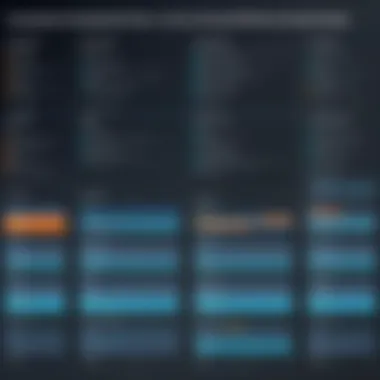

To illustrate, VMware Workstation Player often scores high on performance benchmarks, particularly with its responsiveness and ability to manage multiple VMs efficiently. Users have noted smoother operation experiences in comparison to other options. Likewise, it's crucial to look for software that can harness hardware resources effectively. The goal is not to strangle performance but to enhance it.
When assessing performance, it’s recommended to review aspects like:
- CPU usage
- Memory allocation
- Disk I/O throughput
- Latency during operations
These metrics can reveal whether a particular application will serve your requirements when running demanding tasks.
Support for Various Operating Systems
Compatibility is key in ensuring that your virtual machine software plays well with a variety of operating systems. The landscape of OS options is rich and diverse, ranging from popular distributions like Ubuntu and Fedora to various versions of Windows and even specialized systems.
The ability to run different operating systems concurrently is what makes virtualization powerful. For example, QEMU is well-known for its extensive support of multiple operating systems, allowing users to test how applications work across platforms. This is a boon for developers who are keen to ensure that software operates seamlessly in various environments.
Moreover, if your VM software doesn’t support the specific OS you need, you may find yourself at a standstill. Checking support for guest OS types should be a critical point of focus in your decision-making. No one wants to invest time and dollars into software that would limit their capabilities down the road.
"Choosing the right key features in VM software ensures flexibility, efficiency, and effectiveness in a fast-paced work environment."
Taking these considerations into account not only assists you in identifying what kind of software will meet your needs but can also save future headaches. Each individual's needs may vary, making it essential to recognize what aspects of VM software will serve your specific use case best.
Popular Software Options for Linux
In the realm of Linux, virtual machine software options abound, each presenting its own nuances and capabilities. The significance of this section lies in highlighting various choices available to users. It aims to compare mainstream and niche products alike, allowing users to pin down the right software that fits their needs. Whether you're a developer, student, or IT professional, finding a quality VM solution can greatly enhance your workflow. This segment will not only delve into individual features of each software but also shed light on their unique strengths and weaknesses.
VirtualBox
Overview
VirtualBox is often the first thing that comes to mind for many in search of virtual machine solutions on Linux. Developed by Oracle, it offers a robust set of features catering to both personal and professional users. A key characteristic of VirtualBox is its cross-platform compatibility, meaning it can run on a variety of operating systems, including Windows, macOS, and, of course, Linux. This makes it an appealing choice for users who operate multiple OSs. One unique aspect of VirtualBox is its ability to support a variety of guest systems, from legacy to current operating systems. However, its reliance on specific host resources can sometimes hinder performance when dealing with demanding applications.
Strengths
The strengths of VirtualBox are multifaceted. One major advantage is its user-friendly interface, making it accessible to newcomers. Furthermore, it boasts strong community support, with a wealth of documentation available online to help troubleshoot issues. It also offers features such as snapshot management, allowing users to save the state of their virtual machine and revert back when needed—very useful for development environments. However, performance can be a double-edged sword; while it's excellent for general use, it might not stand up well against enterprise-grade solutions in heavier workloads.
Limitations
On the flip side, VirtualBox does have its limitations. The performance struggles under high loads as it may not efficiently utilize hardware virtualization. Users may also experience some compatibility challenges with certain Linux versions or updates. More importantly, its reliance on virtual networking setups can be tricky for those not familiar with networking concepts. Despite these shortcomings, many still find it a worthwhile option for personal use or light development projects.
VMware Workstation Player
Overview
VMware Workstation Player is another heavyweight in the virtual machine arena. Developed by VMware, this software is heralded for its performance and stability. A notable characteristic is its straightforward installation process, which eases the setup for users. Compared to other VM software, it's quite adept at running resource-intensive applications. This brings it into the limelight for users needing a more reliable environment for testing or development tasks. A unique feature of VMware Workstation Player is its ability to directly open and run virtual machines created on other VMware products, making migration seamless.
Strengths
The strengths of VMware Workstation Player are clear-cut. It is known for excellent hardware support and optimized performance. Its robust features cater well to users who require solid performance without diving deep into system configurations. Another positive is that it supports a wide range of guest operating systems, depending on user requirements. However, it is important to note that the free version has some limitations compared to its fully-fledged counterpart, VMware Workstation Pro.
Limitations
Nothing is perfect, and VMware Workstation Player has its own set of downsides. For one, it doesn't offer the advanced features available in the Pro version, such as cloning and snapshots. Additionally, some users may find the licensing approach a bit restrictive, especially in commercial environments. In some cases, performance can be impeded when allocating resources to multiple simultaneous virtual machines, which may not be ideal for heavy multitasking.
KVM (Kernel-based Virtual Machine)
Overview
KVM stands as a testament to Linux's versatility. This virtualization solution turns Linux into a hypervisor, which means users can run multiple virtual machines with minimal overhead. One key characteristic is its integration with the Linux kernel, translating to better performance and resource allocation. KVM exploits hardware virtualization capabilities found in modern processors, allowing it to achieve near-native performance. A unique aspect is that it transforms the existing Linux installation into a hypervisor, making it suitable for those who favor system-level integration.
Strengths
The strengths of KVM are substantial. For one, it's free and open-source, which aligns with the ethos of many Linux users. Its scalability makes it suitable for both small-scale applications and enterprise-level virtualization. Security features are also noteworthy; running each virtual environment separately enhances isolation. However, setting it up can be a bit convoluted for users new to Linux.
Limitations
Despite its various strengths, KVM isn't without its pitfalls. one of its limitations is the steep learning curve; newcomers may find the configuration process challenging, especially when integrating with tools like Virt-Manager. Additionally, KVM's dependency on Linux means it's not suited for users seeking a cross-platform virtualization solution. Its performance can also lag behind more specialized solutions when running certain types of workloads.
QEMU
Overview
QEMU is well-known for its flexibility and can emulate a complete system, offering specifications far beyond mere virtualization. Its strength lies in being able to run on multiple architectures, which makes it invaluable for cross-platform testing. A key aspect is its ability to function as a standalone emulator or in conjunction with KVM. This dual-mode enhances its capability to be versatile. Its ability to support multiple hardware architectures adds an exceptional layer of adaptability.
Strengths
The strengths of QEMU are clearly reflected in its adaptability and emulation capabilities. It's highly favored among developers who need to test on various architectures without relying on physical machines. Additionally, it supports live migration, making it easy to move virtual machines between hosts without downtime. However, emulation can sometimes impact performance compared to running natively.
Limitations
QEMU does come with its own limitations. While it offers remarkable features, it can be complex to configure, especially for those unfamiliar with command-line interfaces. Performance can also be a concern—emulation, while versatile, can be slower than native virtualization. Users might find themselves needing to invest time to achieve optimal configurations, which could dissuade those looking for simpler solutions.
Xen Project
Overview
Xen Project operates as a powerful and advanced hypervisor. It tends to cater to more specialized use cases, particularly in server environments. One of its key characteristics is its type-1 hypervisor nature, which allows it to run directly on hardware, thus offering low overhead. This can result in promising performance and stability, making it popular in structured environments. A unique feature of Xen is its support for paravirtualization, granting flexibility in running guest OSs alongside high efficiency.
Strengths
The strengths of Xen Project are particularly notable in enterprise settings. Users benefit from its impressive scalability and robustness, both essential for heavy workloads. While it may involve more complex setup procedures, the benefits of performance and manageability certainly pay off in demanding environments. Security considerations are also a highlight, since Xen's architecture promotes isolation among virtual machines. Yet, new users can find themselves in a steep learning curve.
Limitations
Challenges do arise with the Xen Project, primarily concerning user-friendliness. The installation process isn't as straightforward as some alternatives, necessitating a certain level of expertise. Moreover, certain features that users may expect to be plug-and-play can require additional configurations. The complexity involved might deter individuals or smaller teams from adopting it as their go-to solution.
Comparative Analysis of Software
When it comes to selecting the right virtual machine software for Linux, it's not just a one-size-fits-all affair. The market is flooded with various options, each boasting unique features tailored to different use cases. Therefore, a comparative analysis of VM software is a critical step for anyone in the know—especially for software developers and IT professionals. In this section, we'll break things down into easily digestible parts, examining performance, ease of use, and feature sets.
Performance Comparison
Performance is often the backbone of any virtualization solution. Users typically want to ensure that their virtual machines run smoothly without a hitch. Factors like CPU allocation, memory management, and disk I/O can significantly affect the overall performance. For instance, while VirtualBox is known for its user-friendly interface, VMware Workstation Player often edges it out on high-performance tasks, given its better optimization for hardware resources.
The speed at which a virtual machine boots up and the time taken to execute applications matter. Metrics like throughput and latency can provide valuable insights here. Benchmarks from various sources can illuminate these distinctions:


- Boot time: How quickly does the VM come up?
- Resource utilization: How efficiently does it use system resources?
- Application load times: Are applications responsive on the virtual machine?
By looking at these elements, a user can make a more informed decision based on their specific workloads and performance requirements.
Ease of Use Comparison
When you’re knee-deep in projects, the last thing you want is to waste time grappling with complex software. This is where ease of use shines. Software that offers an intuitive user interface allows for streamlined workflows.
For example, KVM and its accompanying tool, Virt-Manager, while powerful, may present a learning curve that some find daunting. On the other hand, VirtualBox shines with its straightforward setup and extensive documentation, making it approachable even for newcomers. Here’s a simple comparison:
- VirtualBox: Easy installation and setup. Great for beginners.
- VMware: Comprehensive features but can be overwhelming for casual users.
- KVM: Powerful but requires deeper technical know-how.
Understanding usability is key. Even the strongest features won't help if users can't figure out how to access them.
Feature Set Comparison
The feature set of VM software can make or break its effectiveness in a professional environment. Each software might boast different capabilities, ranging from snapshot management to support for various guest operating systems. For example:
- Snapshots: Can the software handle complex snapshot systems?
- Networking options: Availability of intricate networking configurations?
- Integration: How well does it fit with other tools or platforms?
Likewise, some software might offer integrated tools for automation, like KVM, which can be a game-changer for IT operations.
"A feature-rich platform is only as good as its practical application; understanding how these features translate into your daily tasks is vital for success."
In summary, evaluating these three elements—performance, ease of use, and feature set—helps underscore the strengths and weaknesses of each virtualization solution. This comparative analysis serves as a solid foundation for users aiming to make well-informed decisions tailored to their unique needs.
Installation Procedures for Software
When diving into the world of virtual machines, Installation Procedures for VM Software becomes a crucial focal point. Without a solid understanding of how to get your chosen software up and running, all the features and functionalities become moot. This section will help clarify the importance of accurate installation processes and what users should be aware of before embarking on their installation journey.
Getting the installation right the first time saves both time and potential frustration down the line. Each VM software may have its own peculiarities and prerequisites. Therefore, knowing these in advance allows one to reflect on the system’s compatibility, ensure that the necessary components are included, and reduce the risk of encountering roadblocks later.
As we approach specific software like VirtualBox, VMware Workstation Player, and KVM, we’ll break down the essentials – from system requirements to detailed step-by-step instructions.
Installation of VirtualBox on Linux
System Requirements
When considering the installation of VirtualBox on Linux, one must first ponder the system requirements. Why is this so vital? The hardware specifications dictate how seamlessly the software will function on your machine. For VirtualBox, a major characteristic of its requirements is the need for virtualization support in the CPU. This means checking for Intel VT-x or AMD-V capabilities is a must, making the software a clear frontrunner.*
The unique aspect here is VirtualBox’s lightweight installation which lends itself well to various distributions, making it a popular pick among users who may not have high-end machines. Being able to run on lower-spec configurations while still providing decent performance is a particular advantage that makes it stand out in this article.
Step-by-Step Guide
Diving into the Step-by-Step Guide for installing VirtualBox, this process simplifies the journey for both beginners and more experienced users. It’s not simply about clicking through a few prompts; it involves understanding the finer points of settings, extensions, and user permissions.
Understanding the nuances of this guide is crucial because it provides clarity on potential stumbling blocks. For instance, if a user misses the option to enable the Extension Pack, they could face challenges in USB device utilization or remote access features later on. Thus, this guide not only assures an installation that runs smoothly, but it also lays down a robust foundation for successful VM management.
Setting Up VMware Workstation Player
System Requirements
When moving along to VMware Workstation Player, examining the system requirements hinges on fundamentals like disk space and memory allocation. Unlike VirtualBox, VMware has specific guidelines about the minimum RAM required for optimal functioning, which can impact performance directly.
A striking characteristic that makes this software a great fit for professional users is its user-friendly interface and robust resource management, making installation an important consideration in professional environments. Still, it is also reliant on the host operating system being particularly up-to-date – another factor that users must prioritize.
Step-by-Step Guide
The Step-by-Step Guide for setting up VMware Workstation Player is designed to ensure users are properly informed about each setting they may encounter. From selecting the appropriate installation path to configuring system preferences, this guide is tailored to enhance the user experience and make transitions smoother.
Within this guide, unique details such as activating the product and managing license keys are often overlooked yet critical for a fully functional setup. Not paying attention to these can mean a bumpy ride ahead while trying to use the software. Ensuring users grasp every facet of this guide directly aligns with minimizing frustration later on.
Using KVM with Virt-Manager
System Requirements
For those leaning toward KVM (Kernel-based Virtual Machine) with Virt-Manager, the system requirements differ significantly. In this case, it’s not just about the base hardware but also ensuring that the kernel version is adequate to support KVM features. The need for a host operating system that can run KVM and Virt-Manager properly showcases the importance of doing the homework before installation.
The standout feature of KVM is its native integration into Linux, which can leverage the system's resources more effectively, providing a performance edge in environments where resource allocation is critical. However, a disadvantage is that it might confuse users who are not familiar with command-line tools, hence the necessity of understanding requirements ahead of installation.
Step-by-Step Guide
To effectively navigate the Step-by-Step Guide for using KVM with Virt-Manager, one must be prepared for potential command line usage. The ease of graphical management through Virt-Manager is a boon, but understanding how to get it set up requires familiarity with the broader Linux environment.
The guide is crucial as it takes users through adding permissions for their user accounts, ensuring that every aspect of KVM's functionality is accessible. Notably, the guide emphasizes aspects such as networking configuration and storage setup, which can be complex but are vital for a well-oiled virtual machine system.
"Installation Procedures may seem tedious, but laying a strong groundwork now can save a world of headaches in the future."
As we conclude this section, it's clear that thorough knowledge of installation procedures plays a pivotal role in accessing the full potential of any VM software on Linux. Ignoring the minutiae can lead to a cascade of issues that, ultimately, strip away the advantages that such software seeks to provide.
Best Practices for Virtual Machine Configuration
Configuring virtual machines properly can seem like a puzzle at first, but it’s crucial for ensuring optimal performance and efficiency. If you’re working with Linux, you want your setup to be smooth sailing. This section delves into best practices for virtual machine configuration, emphasizing several key elements that can greatly influence your VM experience.
Resource Allocation Strategies
Allocating resources effectively is a vital part of virtual machine management. The right distribution can lead to a snappier performance and an overall smooth operation. Here are some strategies to consider:
- Understand Your Workloads: Delve into what each VM will be doing. Is it heavy on CPU, memory, or disk I/O? Knowing the resource needs allows you to allocate accordingly.
- Monitor Utilization: Use tools to track the usage of resources. If certain VMs are hogging memory while others are barely touching their allocation, adjustments may be necessary.
- Avoid Overcommitment: While it might be tempting to fit as many VMs as possible on one host, overcommitting resources can lead to severe degradation in performance. Stick to reasonable ratios based on your hardware capabilities.
- Prioritize Resources for Critical Tasks: If you have VMs that are integral to your operations, consider allocating more RAM or CPU cycles to them. This way, they run seamlessly even during peak demands.
By following these strategies, you’ll ensure that each virtual machine is equipped to handle its specific tasks without being weighed down by resource contention.
Networking Configuration
Networking can often feel like the complex web at the heart of your virtual setup. Configuring it right is key to keeping your VMs talking to each other and the outside world effectively. Here are some fundamental points to keep in mind:
- Choose the Right Network Mode: Depending on your needs, you could choose between NAT, bridged, or host-only networking. NAT can be great for accessing the internet while keeping your VM hidden, but bridged networking allows for more interaction with other devices on your LAN.
- Set Up Static IP Addressing if Necessary: If your VMs need to maintain consistent access points, static IP addresses are the way to go. It's easier for other machines to reach them without the unpredictability of DHCP.
- Firewall Configurations: Make sure firewalls on both the host and guest systems are set up properly. Sometimes it’s the simplest things that can cause the most headaches. A presumptive firewall might deny a necessary connection, leaving you scratching your head.
- Test Connectivity Rigorously: After configuration, run tests to ensure communication channels are functioning as intended. Simple ping tests can save you from bigger headaches down the line.
By attending to the networking configuration with diligence, you're laying down a robust framework that enhances communication efficiency and access controls.
Snapshot Management
Snapshots can be a lifesaver, but they can also lead to havoc if not managed properly. Understanding how to use them wisely in your virtual environment is crucial:
- Use Snapshots Judiciously: While it might be tempting to snap every change, each snapshot consumes space and can clutter your storage if not managed well. Aim for meaningful points just before major changes or updates.
- Develop a Naming Convention: When you create snapshots, name them in a way that makes sense. This helps in quickly identifying what a snapshot represents, especially if there are several.
- Periodically Clean Up: Old snapshots can pile up, so it's wise to regularly review and delete those that are no longer necessary. It keeps your system nimble and storage consumption in check.
- Understand Snapshots’ Effects on Performance: Keep in mind that while snapshots can be handy, they might impact the performance of your VM if left unchecked. Too many active snapshots can result in sluggish operations.
Managing snapshots efficiently is a recipe for smooth operations and will save time in the long run, enabling you to focus on the tasks that truly matter.
Tip: Planning and organizing your virtual machine configuration strategy can lead to a more effective and efficient workflow.
By integrating these best practices into your virtual machine setup, you’ll not only enhance performance but also create a streamlined environment that benefits all users involved.
Optimizing Performance of Virtual Machines
Optimizing the performance of virtual machines (VMs) is crucial in harnessing their full potential. With the rapid evolution of technology, users are increasingly reliant on VMs for a variety of purposes, ranging from testing environments to production-level applications. Thus, understanding how to fine-tune these virtual environments becomes necessary for maximizing their efficiency.
By focusing on performance optimization, users can ensure that their VMs run smoothly and effectively without straining the underlying physical hardware. Key elements when considering optimization include hardware specifications, software configurations, and resource management strategies. They play a significant role in determining whether a VM can handle its intended tasks efficiently.
Hardware Considerations
When it comes to optimizing VM performance, the right hardware acts as the backbone of any setup. Users should assess the components of their physical machines closely:
- CPU Power: The processor is perhaps the most significant factor. VMs require robust CPU support, especially when running resource-intensive applications. Multi-core processors can distribute loads among numerous threads, enhancing performance.
- Memory Allocation: RAM is equally vital; more memory means less swapping, which is critical to keeping the system responsive. It’s advisable to allocate enough RAM to the VM, ensuring it can operate without excessive memory constraints. A good rule of thumb is to leave some RAM for the host system while allocating resources to the VM.
- Storage Speed and Type: Utilizing solid-state drives (SSDs) instead of traditional hard disk drives (HDDs) vastly improves read/write speeds. VMs can benefit dramatically from faster storage, leading to quicker boot times and overall improved application performance.
Remember: The performance of VMs is inherently tied to the performance of the host. Investing in quality hardware will pay off in the long run.
Software Tuning Techniques
Once the hardware is set up, it's time to look into software tuning techniques. This aspect involves various optimizations that users can implement within the VM software and the guest operating system itself:
- Hypervisor Tuning: The hypervisor can be fine-tuned for better resource management. For example, adjusting settings like CPU affinity—allocating specific CPU cores to a VM—can lead to improved processing speed.
- Guest OS Optimization: Regular maintenance of the guest operating system, including updates and system cleanups, can lead to performance gains. Disabling unnecessary services and processes running in the background can free resources for more critical operations.
- Network Tuning: Configuring network settings diligently can minimize latency and maximize throughput for VMs dealing with network-heavy tasks. Utilizing bridged networking rather than NAT can improve performance in some scenarios.
- Disk I/O Optimization: Minimizing disk I/O is critical, particularly for databases or other I/O-intensive applications. Using disk caches and optimizing file systems can alleviate performance issues.
By making attention to both hardware considerations and software tuning techniques, users can optimize their virtual machines significantly, leading to smoother operations and overall better performance.
Troubleshooting Common Issues in Software
When it comes to managing virtual machine software, hitting a snag is more common than one might think. These hiccups can be as diverse as a chameleon on a paint job, often requiring a unique approach for resolution. Troubleshooting isn't merely a technical necessity; it’s a crucial skill that can save you time, money, and a whole lot of frustration. For developers, IT professionals, and students alike, understanding how to address common issues can significantly enhance productivity and maintain system integrity.
Performance Bottlenecks
Performance bottlenecks are frustrating; they can slow down your entire operation and leave you feeling like you're wading through molasses. These slowdowns can stem from insufficient resources allocated to the virtual machine or conflicts with other running services on the host system.
To identify potential bottlenecks, keep an eye on CPU and RAM usage. Tools like or on Linux can offer insight into what’s hogging resources. If your VM is experiencing high resources usage, consider increasing the allocated RAM or CPU cores to the virtual machine through the software settings.
Additionally, ensuring that your host machine has enough capacity to handle the workload is vital. If not, performance will always be a battle. Here are some things to ponder:
- Resource Allocation: Check if the VM has been allocated enough memory and processing power.
- Disk Speed: SSDs can improve load times drastically compared to traditional HDDs.
- Background Services: Disable or limit unnecessary services on the host to free up resources.
"Optimal resource allocation is the first step towards smooth virtual machine operation."
Installation Failures
A broken installation can wreak havoc on your workflow. Installation failures often arise due to misconfigurations or unsupported hardware drivers. If you’ve meticulously followed the steps and it still decides to kick you to the curb, troubleshooting is your best bet.
Here are some steps to consider when facing installation challenges:
- Dependencies Installations: Ensure that all necessary dependencies are installed first. Missing libraries can be a major roadblock.
- Logs and Error Messages: Pay close attention to error messages during installation. They can guide you pinpoint the exact trouble area.
- Permissions: Sometimes, it's just a permissions issue that holds your installation hostage. Running the installer as a superuser might do the trick.
In some cases, checking forums on platforms like Reddit or seeking advice through Facebook groups dedicated to Linux enthusiasts may yield solutions from those who've trodden the same path.
Networking Problems
Networking problems can severely limit the functionality of virtual machines. Issues can range from misconfigured settings to firewall restrictions that block network access. Ensuring that a virtual machine can communicate with other machines on the network is essential, especially for development and testing.
Here are a couple of common pitfalls and how to navigate them:
- Network Adapter Setting: The adapter settings in the VM configuration can often be the culprit. Ensure that the right type of adapter is selected—NAT, Bridged, or Host-Only, depending on what you need.
- Firewall Settings: Check both the host and virtual machine for any firewall configurations that might be blocking connections. Often, simply adjusting the settings can open the floodgates.
- IP Address Conflicts: Ensure your VM isn't trying to use an IP address that's already taken by another device on your network, leading to traffic jams.
Figuring out these networking issues might take a little digging, but it's worth it when everything clicks back into place. With patience and the right approach, most problems can often be unraveled like a tangled ball of yarn.
Future Trends in Software for Linux
In today's rapidly evolving tech landscape, it's essential to keep an eye on future trends in virtual machine software for Linux. Understanding these developments not only helps software developers and IT professionals make informed choices but also ensures that they leverage cutting-edge technology to enhance performance, security, and usability. This section focuses on specific elements and benefits that are shaping the future of virtualization on Linux systems.
Emerging Technologies
Virtualization technology is at the forefront of innovation, with new tools and methodologies continuously emerging. The use of containerization is gaining significant traction, often seen as a lighter alternative to traditional virtual machines. Tools like Docker and Kubernetes are reshaping how applications are developed, deployed, and managed. They allow developers to create isolated environments, making it easier to maintain and scale applications.
Moreover, we are witnessing the rise of hybrid virtualization solutions that integrate classical virtualization with cloud-native technologies. This shift enables better resource management and a broader range of deployment options. As organizations buy into these evolving technologies, they often experience enhanced agility and lower costs, proving that adaptation to change is critical in the tech world.
On a more speculative note, machine learning may play an interesting role in future VM software development. By using intelligent algorithms, VM management tools could automate resource allocation and optimize performance, making systems smarter and more efficient.
Cloud Integration and Virtualization
Cloud integration is becoming increasingly vital in the realm of virtualization. As more companies transition to cloud-based systems, including infrastructure as a service (IaaS) and software as a service (SaaS), the demand for seamless cloud integration will only intensify. This aspect allows organizations to scale resources on-the-fly, offering dynamic capabilities to handle workload spikes effectively.
With cloud services like AWS, Azure, and Google Cloud Platform providing robust virtualization options, the notion of multi-cloud environments is gaining popularity. Businesses are looking for VM solutions that can manage resources across different cloud providers while ensuring data consistency and security. Keeping track of multiple environments is challenging, making tools that can simplify this process highly valuable.
"The future belongs to those who prepare for it today."
In terms of cybersecurity, integrating advanced security measures into virtualization environments will be crucial. Efforts to fortify virtual firewalls and implement machine learning for threat detection will likely increase as organizations become more aware of potential vulnerabilities. Companies can create a more robust security posture by prioritizing secure connections between cloud and virtual environments.
Ending
The future of VM software for Linux hinges on embracing emerging technologies and integrating them within the cloud ecosystem. Focusing on containerization, hybrid solutions, and multi-cloud strategies will help propel IT professionals forward. By keeping pace with these trends, the Linux community can continue to lead innovation in virtualization, ensuring they remain competitive and effective in a fast-changing world.
End
Understanding the landscape of virtual machine software for Linux is crucial not just for IT professionals, but for anyone delving into system administration, software development, or technology in general. The insights provided throughout this article paint a clear picture of the various tools available, and how each caters to specific use cases and needs.
Recap of Key Points
The exploration of VM software has led us through essential considerations, including:
- Isolation and Security: Virtual machines create isolated environments that enhance security measures without compromising system integrity.
- Resource Allocation: Different software approaches offer unique strategies for resource management, which is vital for efficient operation.
- Diverse Options: From VirtualBox’s user-friendly interface to KVM’s robust architecture, the variety of software presents options fit for numerous deployment scenarios.
- Future Trends: As technology evolves, so does the integration of cloud solutions and emerging practices that can shape the future of virtualization.
Each of these aspects plays a pivotal role in guiding users toward the best solution based on their requirements.
Final Thoughts on Selecting Software
When it comes time to select the right virtual machine software, it’s essential to look beyond the surface. While performance metrics and feature sets are critical, understanding the specific needs of your projects can make all the difference. Consider not just immediate tasks, but future needs as well. Compatibility with various Linux distributions and the ease of maintenance are factors that should not be overlooked.
In the end, the right virtual machine software can empower users to optimize their workflows, develop efficient environments, and ultimately, enhance productivity. Investing time in researching and selecting the appropriate VM tools is an investment in the longevity of your projects and your efficiency as a Linux user.



