Purchasing Adobe Acrobat Without a Subscription
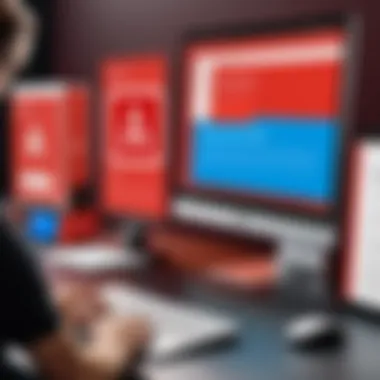
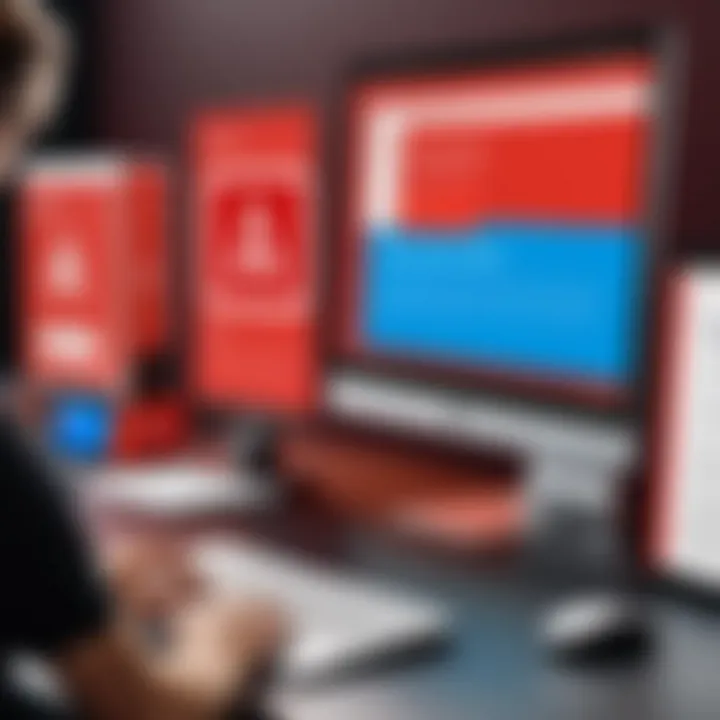
Intro
Navigating the world of software can sometimes feel like walking through a minefield. With countless options available, especially in the realm of document management, making a choice can be overwhelming. Among these tools, Adobe Acrobat stands out, not just for its wide array of features but also for its pricing models. The subscription-based service offered by Adobe has its advantages, but what if you prefer to outright own your software instead of being tied to recurring fees? This article dives deep into the possibilities of purchasing Adobe Acrobat without engaging in a subscription model. We'll unravel the options available and provide insights on the implications of choosing to own the software outright.
Software Overview
Adobe Acrobat is a powerful PDF management tool widely used across various sectors — from education to corporate environments. It serves as a versatile solution for creating, editing, and sharing PDF documents seamlessly. Designed for efficiency and productivity, Acrobat allows users to handle their PDF needs confidently.
Purpose and function of the software
The primary purpose of Adobe Acrobat is to provide users with an efficient platform for working with PDF files. Whether you aim to create professional presentations, share sensitive documents securely, or simply edit a file for clarity, Acrobat covers these needs effectively. The software not only supports basic functionalities like viewing and printing PDFs but also extends its capabilities to more complex tasks such as form creation, OCR (Optical Character Recognition), and adding multimedia elements.
Key features and benefits
Adobe Acrobat boasts a myriad of features that cater to different user requirements. Here are some of the key highlights:
- PDF Creation: Convert different file formats into high-quality PDFs with just a few clicks.
- Editing Tools: This includes the ability to modify text, insert images, and adjust layout, ensuring your document looks polished.
- Secure Sharing: With password protection and encryption, users can share documents confidently without the worry of unauthorized access.
- Collaboration Features: The ability to comment, annotate, and request feedback fosters a collaborative environment especially for teams working remotely.
- Form Creation and Management: Creating fillable forms is a breeze, enabling better data collection and analysis.
"Adobe Acrobat has become the go-to tool for professionals who require streamlined document management across diverse scenarios."
Installation and Setup
Once you’ve made the decision to buy Adobe Acrobat outright, the next step involves setting it up on your device. This section will cover everything from system requirements to installation.
System requirements
Before diving into the installation, it's crucial to ensure that your system meets the following requirements:
- Operating System: Windows 10, macOS 10.15 or later.
- RAM: At least 4 GB; 8 GB is recommended for optimal performance.
- Storage: A minimum of 4 GB of available hard-disk space for installation.
- Display: 1024 x 768 display or higher.
Installation process
The installation of Adobe Acrobat is fairly straightforward. Here’s a simple guide to help you through it:
- Purchase the Software: Visit the official Adobe website or authorized resellers to get the standalone version of Acrobat.
- Download the Installer: After your purchase, download the installer directly onto your device.
- Run the Installer: Open the downloaded file and follow the prompts. You may need to enter your product key during this step.
- Complete the Installation: The process will take a few minutes. Once installed, it’s recommended to restart your computer to ensure everything is running smoothly.
- Activate Your Software: After rebooting, open Adobe Acrobat and enter your product key to activate the software.
At this stage, you’re all set to start making the most of your new PDF management tool without the constraints of a subscription. As we continue through this journey of understanding Adobe Acrobat, keep in mind the features and usability that may significantly enhance your work.
Understanding Adobe Acrobat
Adobe Acrobat is more than just a tool for handling PDFs; it's a cornerstone application employed across various sectors, from education to corporate settings. For anyone considering software that manages PDF documents, understanding Adobe Acrobat becomes paramount. This guide unpacks essential details—its features, licensing options, and user experience, especially relevant for those leaning towards a one-time purchase instead of a subscription model.
When individuals or organizations focus on the kinds of tasks Adobe Acrobat can streamline—like document creation, editing, and signing—they quickly find that its capabilities are vast. Thus, before making a commitment, it's worth examining what the software offers.
Overview of Adobe Acrobat
Adobe Acrobat, developed by Adobe Systems, is renowned as the go-to software for dealing with Portable Document Format (PDF) files. The application allows users to create, edit, convert, and annotate these files with relative ease. Its stability across different platforms also adds to its appeal. Gone are the days when users had to worry about whether a document would look the same on every device; Acrobat guarantees that consistency.
Notably, Adobe has various versions of Acrobat, from Acrobat Reader—a basic, free application for viewing PDFs—to more advanced offerings like Acrobat Pro, which comes with a slew of robust editing tools. This versatility means that users can approach it from different angles, depending on their specific needs. For instance, while students may only require basic functionality for reading and commenting on course materials, professionals might necessitate more sophisticated features like document comparison or form creation.
Key Features of Adobe Acrobat
Adobe Acrobat's strength lies in its diverse set of features that cater to various user requirements. Here are a few key features to consider:
- PDF Creation and Editing: Users can create PDFs from scratch or convert existing documents from Word, Excel, or even images. This functionality simplifies many workflows.
- Document Collaboration: Acrobat allows multiple users to comment and edit documents simultaneously, making it easier to manage team projects.
- Form Creation: Users can create interactive forms, adding fields for text input, checkboxes, and buttons. This is particularly useful for surveys or application forms.
- Security Features: Adobe Acrobat includes options for password protection and encryption, allowing users to protect sensitive information. This aspect is crucial for businesses that handle confidential documents.
- Integration with Cloud Services: The software seamlessly integrates with Adobe Document Cloud, enabling access to documents from various devices.
"The ability to edit and share PDF documents has revolutionized how we work and communicate in the digital age."
Taking the step to purchase Adobe Acrobat rather than subscribing brings its own considerations. Understanding these features helps potential buyers assess whether a standalone license meets their professional needs or personal requirements. This knowledge is especially critical when long-term investment decisions are on the table.
In sum, gaining insight into Adobe Acrobat not only enhances one’s capabilities but can streamline important workflows. As you explore this guide further, you will unravel more about the complete options available for acquiring Acrobat outside a subscription model.
The Subscription Model Explained
The subscription model has made waves in the software industry over the past decade. From Netflix to Adobe, it has altered how we interact with digital tools. For many users, this model seems convenient — just pay a recurring fee, and you get continued access to updates and the latest features. However, diving into the specifics of this model when it comes to Adobe Acrobat helps illuminate its impact on users contemplating whether to go this route or lean towards outright ownership.
Crucially, understanding the subscription model is vital in this conversation. It informs users about the ongoing financial commitment involved, compared to a one-time purchase. While subscribing may seem easier initially, it often leads to unexamined expenses piling up over time.
What is Subscription Licensing?
Subscription licensing means users pay an ongoing fee—monthly or yearly—to use software. Unlike traditional software ownership, where a one-time license purchase grants permanent access, subscription models require continuous payments to maintain access. Let’s break down the features of this licensing type:
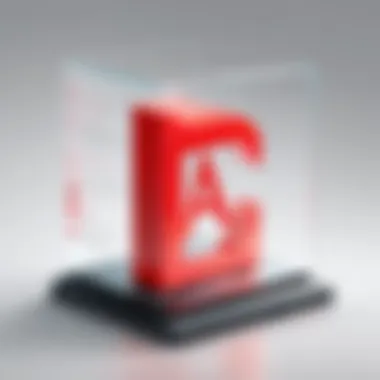

- Recurring Costs: Regular fee payments ensure continued access to the software and its updates.
- Access to Latest Features: Subscribers often receive new features and performance enhancements as soon as they’re available.
- Flexibility: Many companies offer multiple tier options, allowing users to choose a plan that fits their needs.
- Limited Rights: If subscribers choose to cancel their plans, they lose access to the software and its features completely.
Understanding how subscription licensing operates will aid in assessing whether it's a suitable choice for one’s needs. It begs the question, is having the most up-to-date version always necessary for everyone?
Advantages of Subscription vs. Ownership
When contrasting subscription models with outright ownership, certain factors become apparent. While subscriptions present some clear benefits, ownership often showcases strength in long-term value. To illuminate this, consider some important advantages and disadvantages of each approach:
Advantages of Subscription:
- Lower Upfront Costs: Users can access high-quality software without needing to shell out hefty sums upfront.
- Always Up-to-Date: Subscribers have the assurance that they are working with the most current version, minimizing security risks associated with older software versions.
- Customer Support: Typically, subscription models come hand-in-hand with robust customer support, ready to assist users when issues arise.
Drawbacks of Subscription:
- Ongoing Commitment: Users need to budget for regular payments — if you lose track, it can hit your wallet harder over time than anticipated.
- Losing Access: If a user decides to stop paying, they can no longer use the software or any of its features.
Advantages of Ownership:
- One-Time Payment: After the initial cost, a person owns the software outright with no ongoing costs.
- Permanent Access: Users can continue using the software indefinitely, even if they don’t keep it up-to-date.
- Greater Control: You retain control over what updates to apply and when, which can avoid the learning curve that often comes with new versions.
Drawbacks of Ownership:
- Upfront Investment: The initial cost can be steep compared to the lower barrier to entry for subscriptions.
- Lack of Ongoing Updates: Owning software might result in it becoming outdated over time if updates are not purchased separately.
In summary, the subscription model gives flexibility and up-to-date capabilities while owning software provides a sense of long-term security. Each option has its merits and can work well depending on individual needs, budget, and preferences.
"Understanding how you plan to use the tool informs your choice between subscription and ownership."
Can You Buy Adobe Acrobat Without a Subscription?
In a world where subscription models are becoming the norm, many users wonder whether it's still possible to purchase Adobe Acrobat outright. The significance of this topic can't be understated. For those who prefer owning their software and avoiding the recurring fees, understanding the available purchasing options is crucial. Navigating through this landscape reveals not only the benefits of choosing standalone licenses but also the considerations one must account for when making a decision.
Available Purchase Options
When you decide to buy Adobe Acrobat without a subscription, you have multiple choices. The primary options include:
- Adobe Acrobat Pro 2020: This is the most recent perpetual version from Adobe. It offers a comprehensive toolset tailored for professionals who deal with PDF documents regularly. You pay a one-time fee, and the software is yours to keep.
- Adobe Acrobat Standard 2020: Geared towards smaller businesses, this version includes essential features but lacks some advanced functionalities present in the Pro edition.
- Older Versions: If you're looking for a more budget-friendly approach, consider older versions of Acrobat, like Adobe Acrobat XI. These might be found through third-party sellers but ensure that these versions are compatible with your operating system and are legally licensed.
When evaluating these options, every buyer should keep in mind their unique needs and what features are relevant to their work. It won't do a graphic designer much good to purchase a version that is too basic for complex document manipulation.
Comparative Analysis of Options
Once you’ve looked into the available purchase paths, it’s time to compare and contrast them. This evaluation often boils down to three distinct areas: cost, functionality, and long-term usability.
- Cost: A one-time purchase of Adobe Acrobat Pro 2020 might seem more economical compared to a subscription over time. But consider the upfront cost versus ongoing fees carefully.
- Functionality: The features you need are crucial. If you're a power user, the Pro version gives you the advanced tools you need. Simpler versions may suffice for occasional users, but you miss out on critical capabilities that could enhance productivity.
- Long-term Usability: Owning a perpetual license means you get stability. There's no risk of losing access down the line if you forget to renew a subscription. However, you could also miss out on essential updates and security patches prevalent in subscription models.
In the end, when contemplating these choices, it's sensible to assess personal or organizational needs before making a financial commitment. For instance, if a user regularly collaborates with others using the latest PDFs, staying updated might prove to be more beneficial despite the costs.
“The choice between a subscription and a standalone license isn't just financial; it’s about how you use the software and the value you derive from it.”
Ultimately, weighing these factors with respect to your specific role—be it as a developer, student, or IT professional—will guide you in making a well-rounded decision that aligns with your needs and budget.
Standalone Versions of Adobe Acrobat
When discussing Adobe Acrobat, it's essential to highlight the importance of standalone versions in today’s software landscape. As subscription services become more prevalent, many users find themselves at a crossroads between paying recurring fees or outright owning software. Standalone versions of Adobe Acrobat represent this traditional ownership model, providing users with complete control over the software without the attached strings of a subscription. In businesses and educational institutions, where budgets can be tight, or for individuals who prefer to make one-time purchases, having the option for standalone licenses can certainly ease the financial burden.
Moreover, the nuances of standalone licenses cater to a variety of needs, whether for occasional users or for those with more routine demands. Understanding the types and limitations of these licenses allows potential buyers to make informed choices that align with their requirements and workflows.
Types of Standalone Licenses
There are a few primary types of standalone licenses for Adobe Acrobat, catering to different user needs:
- Individual License: This license is typically for single users. Ideal for freelancers and independent contractors who need full-access capabilities without sharing their software.
- Volume License: Aimed at organizations, this type allows for multiple installations within the same business. This is beneficial for teams working collaboratively on numerous projects.
- Educational License: Educational institutions often receive special pricing. These licenses provide students and staff with essential features at a lower cost, making it more feasible for schools to equip learners with necessary tools.
- Upgrade License: This license is for those who already own a previous version of Adobe Acrobat. Users can purchase it at a discounted rate when updating to the most recent version of the software.
Knowing which type suits your situation is crucial, as it enables a blend of functionality and cost-effectiveness that can enhance user experience.
Limitations of Standalone Licenses
While standalone licenses certainly provide advantages like one-time purchase and ownership, they also come with their share of limitations.
- Lack of Frequent Updates: Unlike subscription models, standalone licenses may not receive updates as swiftly. Users might miss out on new features and functionality that come with the subscription model, including security patches and enhancements.
- Compatibility Issues: As technology evolves, standalone software can sometimes lag behind in compatibility with newer systems and file formats. This could lead to challenges, particularly as document format standards change.
- No Cloud Features: Standalone versions typically lack cloud-based features that allow for collaboration and storage. For teams that often work remotely, this can hinder workflows that depend on shared resources.
- Higher Initial Cost: The upfront cost of acquiring a standalone version may be higher compared to the initial payment for a subscription, which can be more affordable over time for casual users.
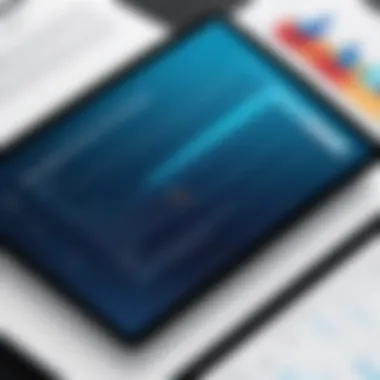
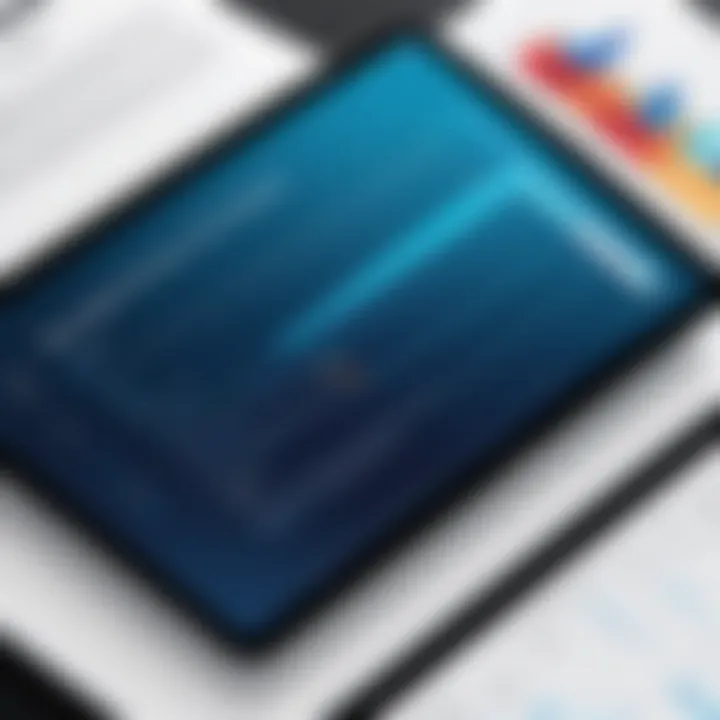
"It's a fine line; the freedom of ownership comes with certain trade-offs that users must consider before deciding."
In summary, while standalone licenses for Adobe Acrobat offer specific strengths, including ownership and versatility, understanding their limitations is just as vital. This comprehension allows users, be they in professional, educational, or personal realms, to decide which model better fits their peculiar needs.
Cost Considerations
Understanding the financial implications of acquiring software is essential, especially when it comes to Adobe Acrobat. The decision to buy a standalone version or opt for a subscription model can significantly impact not just your budget but also your overall experience with the software. With various factors to weigh, it's crucial to consider immediate costs, long-term investments, and how they align with your usage needs.
One of the primary reasons the cost discussion is so central is that Adobe Acrobat represents a significant investment for many individuals and organizations. Users must evaluate whether the pricing structure aligns with their work habits and project requirements. This section will unravel the intricacies of costs related to both standalone purchases and subscription models, providing insights that could help in making an informed decision.
Price Range for Standalone Versions
When contemplating the purchase of Adobe Acrobat outright, it’s essential to be aware of the price variations across different standalone versions. Generally, there are two major offerings: Adobe Acrobat Standard and Adobe Acrobat Pro. Here’s a closer look:
- Adobe Acrobat Standard: Typically ranges from $299 to $349, varying based on promotions and regional pricing.
- Adobe Acrobat Pro: Commonly priced around $499, with periodic discounts available during special events or through authorized resellers.
The standalone versions come with a one-time fee that might seem steeper upfront compared to monthly subscription fees. However, if you consider how long you plan to use the software, the initial investment could be quite favorable. This upfront cost is a key aspect in deciding whether it fits into your financial plan—especially if you plan to utilize the software for several years.
Long-Term Costs of Subscription Models
In contrast, subscription models often entice users with their lower initial outlay; however, examining the long-term costs reveals a different story. With Adobe, a subscription service like Adobe Acrobat Pro DC typically runs about $14.99 per month if billed annually. While this might appear budget-friendly day-to-day, compounding this monthly fee over several years tells a different tale:
- Within 2 years, you’d exceed the cost of a standalone version.
- After 5 years, you're looking at nearly $900—almost double the cost of buying the full software outright.
Moreover, subscriptions come with additional terms, such as the need to renew licenses and potential price increases over time. There’s a possibility that the subscription could drastically shift in pricing, which might not align with your budget.
The consideration here is to evaluate how often you’ll use the software and your readiness for an ongoing financial commitment. This deliberate exploration of costs can help prevent unpleasant surprises down the road.
"Understanding the total cost of ownership—including future costs—is pivotal when choosing between purchasing outright or subscribing."
This highlights the necessity of maintaining a granular view of costs as they will influence both immediate and long-term financial planning.
Software Updates and Support
In the digital landscape, software updates carry weighty significance. They not only bring new features but also ensure security and improve usability. When you own software, like Adobe Acrobat as a standalone product, understanding the nuances of updates and customer support is crucial. It plays directly into your experience as a user.
Many users, especially in the IT field, rely on these updates to work seamlessly with client requirements or evolving project needs. Regular updates can mean the difference between a smooth workflow or troubleshooting errors that come from outdated features. Furthermore, knowing how support varies can help you weigh your options effectively when opting for standalone software. It’s essential to know if purchasing outright can meet ongoing support and update needs.
Update Availability for Standalone Users
When considering a standalone version of Adobe Acrobat, you might wonder about the frequency and availability of updates. Standalone licenses typically receive essential updates, but this can differ from the subscription model.
Here are a few key points to note:
- Critical Updates: These updates address security flaws and serious bugs, ensuring the safety of your documents and the integrity of your workflow. Standalone users do not miss out on vital patches due to their purchase.
- Feature Updates: These updates may be limited. Unlike subscription users who receive constant access to the newest features, standalone users have to wait for major releases, which can lead to being a few updates behind.
- Duration of Updates: It's worth noting that standalone licensing usually comes with a defined lifespan. After a certain period, you might find yourself without major updates unless you decide to upgrade your license.
In short, although standalone ownership provides an option for critical updates, it lacks the continuous enhancements that subscription purchasers enjoy. This disparity is a vital consideration regarding the long-term utility of your software.
Customer Support Differences
When it comes to customer service, not all software licenses are created equal. For those who purchase Adobe Acrobat outright, the level and duration of support can vary significantly from those on subscription models.
Here’s what you need to be aware of:
- Access to Support: Standalone users usually have limited access to customer support channels. With subscriptions, users often enjoy 24/7 assistance and a more robust support structure, which can be a significant advantage during critical project timelines.
- Account Management: Subscription models frequently come with dedicated account managers who provide personalized support and guidance. This option tends to be absent for standalone purchases, meaning users must navigate standard resources on their own, such as forums and user manuals.
- Response Times: Subscription users typically experience faster response times. Because of the revenue model relying on renewals, companies often prioritize support for those continuously investing in their products. Standalone users might experience longer waiting periods when seeking assistance.
"Having a dependable support system can seriously influence how well you adapt to updates and changes. Knowing what you gain or lose in support can directly impact your work outcomes."
In the end, while the stand-alone model offers clear advantages in terms of ownership, assessing the implications on updates and support is crucial for making an informed decision. Understanding these details helps users avoid unforeseen complications down the line.
User Experience and Usability
When it comes to software, user experience (UX) holds considerable sway over how individuals engage with the application. For Adobe Acrobat, understanding usability can make or break one’s workflow. It's about more than just having access to the software; it’s about leveraging its capabilities to maximize productivity while maintaining a satisfactory interaction.
Key Elements of User Experience:
A few critical elements define the user experience with Adobe Acrobat:
- Intuitive Interface: An easy-to-navigate interface helps users of all experience levels find what they need without excessive frustration.
- Feature Accessibility: The faster you can locate tools like commenting or form-filling, the more efficient your process.
- Customizability: Tailoring the workspace to your needs enhances comfort and productivity.
These factors influence not only how effectively users can accomplish their tasks but also how enjoyable the experience becomes.
Benefits of User Experience and Usability:
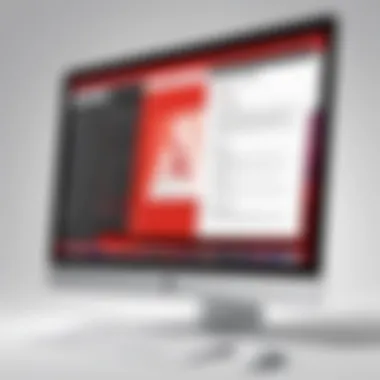

- Increased Efficiency: A seamless design reduces time spent figuring things out, allowing users to focus on the task at hand.
- User Satisfaction: A positive experience can lead to higher satisfaction with the overall software, which might translate to loyalty and continued use.
- Reduction in Errors: An intuitive interface aids in minimizing mistakes, as users can more easily understand the required workflow.
Ultimately, having a firm grip on user experience can significantly affect those in software development, IT-related fields, or academia. A tool that feels cumbersome in its use can drive anyone to look for alternatives quickly, thereby diminishing both utility and product satisfaction.
Navigating the Software
Navigating Adobe Acrobat should ideally be a walk in the park. From the moment you launch the program, users should feel right at home. The layout is designed to facilitate straightforward access to keys features such as:
- Creating PDFs: Easily convert files into PDF format with just a few clicks.
- Editing Tools: Modify text and images inside documents without needing an additional program.
- Collaboration Features: Share your work and collect feedback seamlessly from colleagues.
A key consideration is the placement of tools. An organized menu structure guides users naturally through their tasks. Maladapted layouts, on the other hand, can hinder even the most skilled operators, leading to frustration.
Moreover, user guides and help resources play a central role. Good documentation can significantly enhance the navigation experience, allowing users to find solutions to any hiccups they might encounter along the way.
Performance Comparisons
While user experience is vital, performance also invites scrutiny. When comparing Adobe Acrobat to its competitors, a few factors come to light:
- Speed: How quickly can documents be processed? Is it lagging or seamless?
- Resource Utilization: Does Acrobat run smoothly on standard hardware, or does it demand overly hefty system resources?
- Load Times: How long does it take to open large files? Time saved here can really add up during a busy day.
Additional aspects might include:
- Multi-platform Functionality: Can users work effectively across different systems, such as Windows and macOS? Compatibility matters in diverse work environments.
- Integration with Other Tools: Smooth interaction with other software and applications can pave the way for a more effective overall experience.
Feeling at home with a software application often hinges on fluidity in both user interface and performance. The less friction there is between desire and implementation, the happier the user will be. This blend of usability and performance ideally positions Adobe Acrobat as a vital tool in many professionals' arsenals.
"The user experience should be so good that it feels like a partner in productivity rather than just another tool."
In summary, investing time in understanding user experience and usability is crucial not just for personal efficiency but also for optimal engagement with Adobe Acrobat's plethora of features.
Alternatives to Adobe Acrobat
When considering options for dealing with PDF documents, exploring alternatives to Adobe Acrobat becomes paramount. This section delves into what alternatives are available, as well as their specific elements, benefits, and considerations that one should keep in mind. The importance of this exploration is rooted in various factors: cost efficiency, functionality, and user-specific needs. Not everyone requires the extensive features of Adobe Acrobat, thus, having a careful look at alternatives can often lead to better satisfaction and savings.
Exploring Free and Open Source PDF Tools
Free and open-source tools have made significant strides in recent years, creating a viable pathway for users who need robust PDF functionalities without the hefty price tag. Here’s a breakdown of some noteworthy options:
- PDFsam Basic: A powerful tool for splitting and merging PDF documents. Its straightforward interface makes it ideal for users who need to organize their files without unnecessary complexity.
- PDF-XChange Editor: This software provides a rich array of features that can rival commercial options. Users can annotate, edit, and even create PDF forms. The free version has some limitations, such as watermarks on edited documents, but it still offers significant functionality.
- PDFedit: A go-to for those comfortable with a bit of a learning curve. PDFedit allows for advanced editing and is targeted at users who want more control over their documents, including editing text and images directly within the PDF.
- LibreOffice Draw: Part of the LibreOffice suite, this tool allows users to import and edit PDF files. It’s perfect for those who need to make significant changes without starting from scratch.
Each of these tools offers unique benefits, but there are some considerations to keep in mind:
- Features: While some tools excel in editing, others may shine in annotation or merging. It’s essential to identify what features are most vital for your needs.
- Learning Curve: Open-source software might not always offer the most user-friendly experience. Be prepared to invest some time in learning how to utilize these tools effectively.
- Support and Updates: Community-driven support can be hit or miss. Make sure to check the frequency of updates and user forums for guidance.
Commercial Competitors
For those who prefer a more polished, commercial alternative while still stepping away from Adobe, several notable competitors present themselves. Think of them as the contenders who, while lacking some of the robust features Adobe offers, still bring plenty to the table:
- Foxit PhantomPDF: Known for its speed and efficiency, Foxit offers a powerful suite of tools perfect for business professionals. Its interface isn’t far from Adobe’s, making it easy for users to transition.
- Nitro PDF Pro: This is another solid competitor, especially for users looking for a balance of functionality and price. It provides features like batch processing and eSigning, making it especially useful for teams and businesses.
- ABBYY FineReader: Especially noted for its OCR capabilities, this software shines when converting scanned documents into editable formats. This could be particularly useful for users needing to digitize paper documents.
- Sejda PDF Editor: Offers an online option for those who prefer not to install additional software. It has a friendly interface and allows quick edits, making it suitable for occasional PDF tasks without long-term commitment.
When considering commercial options, users should reflect on a few factors, including:
- Cost: Ensure they fit within your budget, especially if you are looking for multiple licenses for a team.
- Ease of Use: A gentle learning curve will enhance productivity and adoption across the board.
- Integration: Determine how well the software integrates with other tools and platforms your team might be using.
"Evaluating alternatives to Adobe Acrobat helps discerning users find tools that suit their specific workflow and budget, allowing for greater efficiency and satisfaction in PDF management."
Final Thoughts
When it comes to purchasing Adobe Acrobat without a subscription, it's crucial to pause and think about what this choice means for you. The landscape of software ownership is constantly changing. By diving into this article, you've already taken an initial step toward grasping the intricacies of this topic.
The decision to opt for a standalone license over a subscription isn't just about the upfront cost or immediate feature accessibility. It’s intertwined with how you use the software, how often you need updates, and how you manage your budget in the long run.
Making Informed Decisions
Making informed decisions about software purchases today can feel like navigating a minefield. Here are some key factors to consider:
- Budget: If you have a tight budget or specific uses for Acrobat, a one-time purchase might be more economical in the long haul.
- Usage frequency: Casual users might find more value in a standalone version, whereas daily users can benefit from the ongoing updates and additional features found in subscriptions.
- Feature needs: Assess the features you require. Some advanced functionalities may only be available in the subscription model. Evaluate if you need them now or in the future.
- Future-proofing: Think about the longevity of your software. Will you still be using Acrobat in a few years? A standalone purchase could work if you don’t need the latest bells and whistles all the time.
By weighing these elements, the path forward becomes clearer. Be proactive instead of reactive about your choices to avoid regret down the line. You wouldn’t want to wake up one day realizing you’ve locked yourself into a service that doesn’t fit your needs.
"Taking the time to understand your own needs can save you time and money in the long run."
Future of PDF Software Ownership
As we look ahead, the future of PDF software ownership may seem a bit blurry. With companies increasingly leaning towards subscription-based models, ownership is at a crossroads. The rise of cloud storage and collaborative tools is making people question the need to own software at all.
- Ever-changing landscape: Updates in technology, security concerns, and user demands all drive software evolution. This reality could spell the end for traditional software ownership.
- Open-source alternatives: The growth in open-source products gives users more choice. These tools can sometimes replace expensive licenses while providing adequate features.
- Hybrid models: We’re already seeing companies explore hybrid licensing solutions, blending ownership with subscription advantages—this may become the norm.
In this fast-paced digital world, being adaptable is imperative. Understand that the way we consume software has shifted significantly, and owning a license today may not be the same as it was a decade ago. Keeping abreast of these trends ensures you're making the best choice for your PDF solution—be it Adobe Acrobat or another tool.



