Mastering QuickBooks Online: A Comprehensive Guide
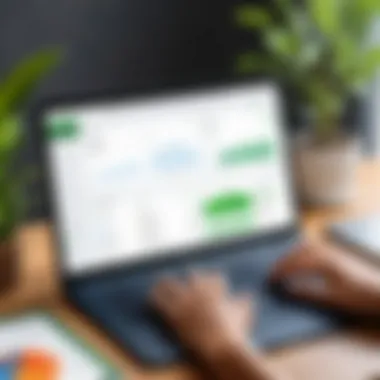
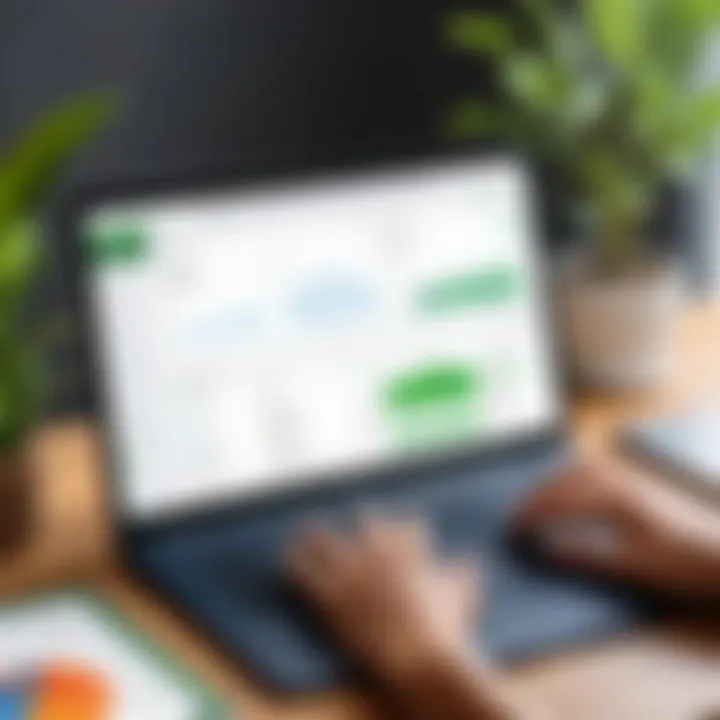
Intro
QuickBooks Online is a cloud-based accounting software that caters to the diverse needs of businesses of various sizes. Its functionalities go well beyond basic accounting, providing tools that simplify financial management, invoicing, and reporting. This guide delves into the specifics, offering insights into features, functionality, and practical applications that enhance business efficiency. Understanding the capabilities of QuickBooks Online can empower users to manage their finances more effectively.
Software Overview
QuickBooks Online serves a dual purpose: it simplifies accounting processes and provides users with valuable insights to improve decision-making. With its user-friendly software interface, the platform makes it easy to navigate through different functionalities.
Purpose and function of the software
QuickBooks Online is designed to assist business owners and finance professionals in managing their accounting tasks more efficiently. This encompasses invoicing, tracking expenses, generating reports, and integrating with other software solutions. The ability to access this service from anywhere with an internet connection further enhances its appeal.
Key features and benefits
Some of the most notable features include:
- User-friendly interface: The layout is intuitive, making it accessible for users without extensive accounting knowledge.
- Real-time collaboration: Teams can collaborate from different locations, enhancing communication and workflow.
- Automation tools: Features like recurring invoices and automatic expense tracking save time and reduce errors.
- Reporting capabilities: The software offers customizable reports that provide insights into financial performance.
- Integration: QuickBooks Online seamlessly connects with various applications like Shopify and PayPal, creating a cohesive management experience.
QuickBooks Online stands as a pivotal tool in modern financial management, facilitating ease of use and comprehensive functionalities to enhance business operations.
Installation and Setup
Installing QuickBooks Online involves straightforward steps, suitable for users at all levels of tech expertise.
System requirements
To use QuickBooks Online effectively, users need:
- An internet connection
- Supported browsers (like Chrome, Firefox, or Safari)
- Devices such as desktops, laptops, or tablets
Installation process
- Sign up for an account: Visit the QuickBooks website and select a subscription plan.
- Set up your company file: Input your business details and preferences.
- Customize settings: Adjust settings such as currency, taxes, and report preferences according to your business needs.
- Download the mobile app: For on-the-go access, consider downloading the QuickBooks Online mobile app.
Overview of QuickBooks Online
QuickBooks Online serves as a pivotal tool in the realm of accounting software. Its adaptability and depth make it indispensable for both small businesses and larger enterprises. This overview delves into the essential aspects of QuickBooks Online, illustrating its relevance in today's financial landscape.
History and Development
QuickBooks Online was introduced by Intuit in 2001, aiming to provide a cloud-based alternative to its desktop counterparts. The development of this platform was driven by the growing demand for software that could allow users to access their financial data from anywhere. Over the years, updates have been consistent, guided by user feedback and emerging technology trends. The introduction of features such as mobile access and various integrations solidified its position in the market. In response to the evolving needs of users, QuickBooks Online has matured into a comprehensive solution, catering to a diverse range of accounting requirements.
Market Position
As of now, QuickBooks Online occupies a significant share in the accounting software market. Its popularity stems not only from its extensive set of features but also its scalability. Businesses of different sizes—from start-ups to established corporations—find value in this platform. Competitors such as FreshBooks and Xero have emerged, yet QuickBooks Online consistently maintains its edge through regular updates and a user-friendly interface. According to recent data, QuickBooks Online commands a considerable portion of cloud-based accounting software usage, underscoring its effectiveness and reliability.
"QuickBooks Online continually evolves, adapting to user needs while maintaining a strong market presence, ensuring it remains a key player in accounting software."
In summary, Understanding QuickBooks Online's development and market position is crucial for any reader seeking to better manage finances in a digital age. As we dive deeper into specific functionalities, this foundation provides valuable context for appreciating its comprehensive offerings.
User Interface and Experience
The user interface and experience within QuickBooks Online hold significant importance for efficiency and effectiveness in managing financial tasks. A well-designed interface allows users to navigate through various features with several ease. Intuitive layouts can enhance productivity, minimizing the time spent on navigating the software. This aspect is especially crucial for both new and seasoned users who require quick access to their financial data and tasks.
The experience also includes responsiveness and accessibility across different devices. QuickBooks Online aims to provide a seamless interaction irrespective of whether the user is accessing the platform through a desktop or a mobile device. This flexibility benefits users who are often on the go, ensuring they can monitor their business finance any time and anywhere.
Navigation Overview
Navigating QuickBooks Online is designed to be straightforward, which reduces the learning curve for new users. The dashboard typically presents an overview of important metrics, including cash flow and outstanding invoices. Key functionalities are organized in a menu, making them easy to access.
Users can quickly find tools for invoicing, reporting, and tracking transactions without difficulty. The navigation bar allows users to switch between different sections seamlessly. Familiarizing oneself with these features promotes confidence in using the software, thereby elevating the overall user experience.
Here are a few prominent navigation features:
- Dashboard: Displays important metrics in a clear manner.
- Menu Options: Provides access to different functionalities.
- Quick Access Buttons: Allow fast interaction with frequently used tools.
Having effective navigation reduces frustration and aids in accomplishing tasks more rapidly, allowing users to focus on their financial health instead of struggling with the interface.
Customization Options
Customization is a fundamental element of QuickBooks Online that empowers users to tailor their experience according to their specific needs. The platform allows modifications in various aspects, from invoice templates to reporting formats. Customization enhances relevance and usability. Users can contribute their branding, changing logos and colors in documents sent to clients.
Moreover, QuickBooks Online offers some flexibility in terms of organization. Users can categorize accounts, creating a structure that reflects their financial operations accurately. Custom reports also enable users to extract tailored insights, highlighting essential data relevant to their business.
Here are notable customization features:
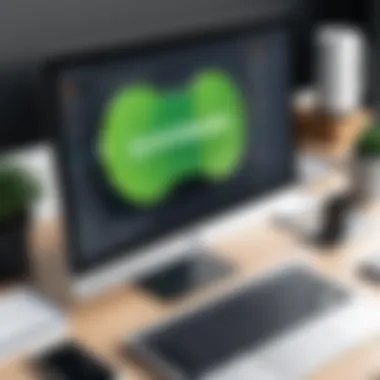
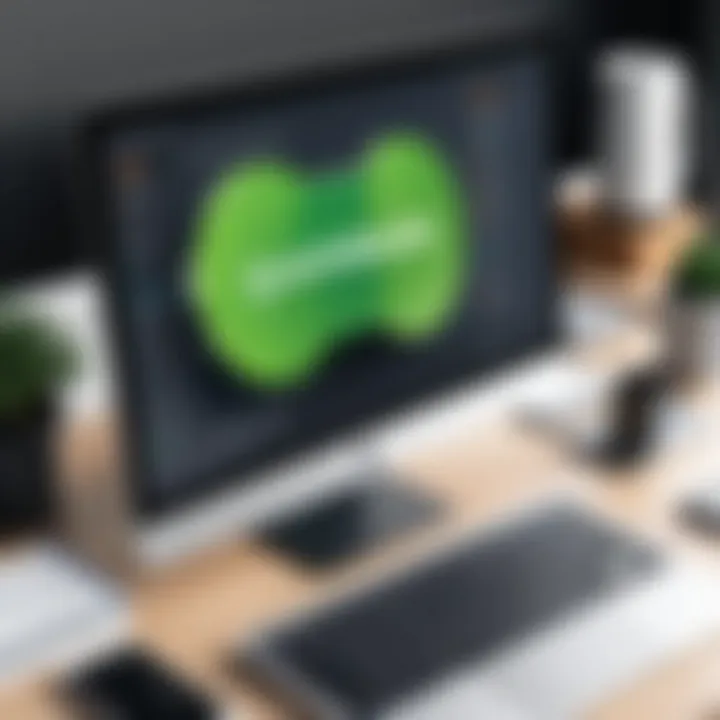
- Invoice Templates: Users can create personalized invoices.
- Color Schemes: The interface can be adjusted for better visibility.
- Report Formats: Users can choose how they want to visualize their data.
The overall aim of the customization options is to enhance user satisfaction and to improve productivity by aligning the software more closely with the specific requirements of each business.
Core Features
The core features of QuickBooks Online are crucial for any user seeking to manage their finances efficiently. These functionalities offer a comprehensive array of tools that simplify accounting processes, from invoicing to expense management. Understanding the core features can significantly enhance productivity and ensure better financial control. It is essential for professionals, students, and developers alike to grasp these elements, as they form the backbone of effective financial management.
Invoicing and Payments
Invoicing in QuickBooks Online is straightforward yet powerful. Users can create customized invoices that reflect their brand identity, adding logos and personalized messages. This not only enhances client interaction but also promotes brand recognition. Additionally, QuickBooks allows for recurring invoices, which are beneficial for businesses with regular customers. It saves time and reduces the risk of errors associated with manual invoicing.
Users can also send payments directly from invoices. This feature streamlines the collection process, reducing the number of steps from issuing an invoice to receiving payment. QuickBooks supports various payment methods, including credit card and bank transfer, making it adaptable to different client preferences. This flexibility can improve cash flow and lead to faster payments.
Expense Tracking
Expense tracking is another vital component of QuickBooks Online. Precise expense management is integral for businesses to maintain profitability and control spending. QuickBooks provides users the ability to categorize expenses automatically. This can be especially helpful in distinguishing between business and personal expenses, ensuring compliance during tax seasons.
Users can upload receipts through the mobile app, which integrates seamlessly into the expense tracking process. This eliminates the tedious manual entry of spending and enhances accuracy. Furthermore, QuickBooks generates detailed reports on spending habits, enabling users to make informed financial decisions. Knowing where money is spent can help adjust budgets and identify areas for possible savings.
Bank Reconciliation
Bank reconciliation is essential for ensuring that a business’s financial records sync with bank statements. QuickBooks Online automates this process, providing a tool that simplifies balancing accounts. Users can connect their bank accounts directly, allowing the software to pull transactions in real-time. This automation not only saves time but also reduces the risk of human error associated with manual entry.
The interface highlights discrepancies between bank records and QuickBooks entries. Users can easily identify which transactions are missing or incorrect, making corrections straightforward. Regular reconciliation helps maintain accurate financial statements, which are crucial for audits and financial planning. Ensuring accuracy here is critical for maintaining trust and transparency in financial reporting.
Automation Capabilities
Automation capabilities within QuickBooks Online serve a crucial role in streamlining financial management. These features minimize manual data entry, reduce errors, and save time, making it essential for businesses of various sizes to leverage these tools effectively. Automation not only enhances operational efficiency but also allows finance professionals to focus on strategic decision-making rather than repetitive tasks. This section delves into the specifics of automation, including recurring transactions and rules for transaction categorization, detailing their benefits and implementation.
Recurring Transactions
Recurring transactions in QuickBooks Online enable users to automate repetitive tasks like invoice generation or expense entry. Setup is simple. To create a recurring transaction, users can navigate to the transactions section, select the type of transaction, and specify the frequency. This feature is beneficial because it ensures timely billing and payments without the need for constant oversight.
Benefits include:
- Time-saving: Automating regular transactions reduces the time spent on manual entries.
- Consistency: Ensures that amounts and payment dates are consistent, minimizing the risk of errors.
- Cash Flow Management: Regular invoicing can enhance cash flow by ensuring timely payments.
An important consideration when using recurring transactions is to regularly review them. This practice ensures that all amounts remain accurate based on actual business conditions or any changes in pricing.
Rules for Transaction Categorization
Rules for transaction categorization allow users to automate the classification of transactions, which is particularly useful for driving accurate bookkeeping. With this feature, QuickBooks Online can learn where to allocate expenses or income based on pre-set rules. By creating specific rules based on criteria like transaction description or amount, users can greatly simplify the reconciliation process.
Benefits include:
- Increased Efficiency: Automatically categorizing transactions saves considerable time during bookkeeping.
- Improved Accuracy: Reducing manual input leads to fewer mistakes in financial records.
- Enhanced Reporting: Clean and organized data supports better decision-making through clearer reports.
To set up categorization rules, go to the banking section and create new rules based on desired parameters. Regular monitoring of these rules is essential to adapt them as needed.
"Automation is not just a trend; it's a necessity for modern financial management."
By integrating automation capabilities, QuickBooks Online elevates financial processes, allowing professionals to work smarter. Utilizing features like recurring transactions and transaction categorization not only ensures efficiency but also fosters a clearer financial landscape, aiding strategic growth in a dynamic business environment.
Reporting Tools
Reporting tools are essential components of any accounting software, including QuickBooks Online. The ability to generate insightful reports enables businesses to make informed financial decisions, monitor performance, and comply with regulatory requirements. In this article, we will examine the two main types of reporting functionalities in QuickBooks Online: Standard Reports and Custom Reporting Options.
Standard Reports
Standard reports in QuickBooks Online come equipped with various templates that cater to common financial needs. These reports provide users with essential information in a structured format. Here are some key aspects of standard reports:
- Profit and Loss Statement: This report shows a company’s revenues and expenses over a specified period. It helps in assessing profitability.
- Balance Sheet: This report provides a snapshot of a company’s financial condition at a specific point in time. It includes assets, liabilities, and equity.
- Cash Flow Statement: This report highlights the inflow and outflow of cash, offering insights into liquidity and cash management.
Standard reports serve significant purposes:
- They allow for quick analysis and understanding of financial data without the need for extensive configurations.
- They ensure compliance with accounting standards by adhering to common reporting formats.
- Users can easily share these reports with stakeholders or auditors, streamlining communication.
Custom Reporting Options
Custom reporting options enhance the flexibility of QuickBooks Online reporting capabilities. They allow users to tailor reports according to specific needs and focus on particular metrics or data. Here are some features worth noting:
- Filtering and Sorting: Users can filter data based on date ranges, customers, or product lines. This granularity enables focused insights relevant to business decisions.
- Grouping: This feature allows the organization of data into easily digestible sections, making trends easier to spot.
- Exporting Capabilities: Custom reports can often be exported to various formats such as Excel or PDF, making data handling simpler.
Utilizing custom reporting provides several advantages:
- It empowers users to generate insights that are specific to their operational needs without premade constraints.
- Custom reports can reveal hidden patterns and trends that standard reports may overlook.
- It supports enhanced strategic planning by aligning reporting with business objectives and goals.
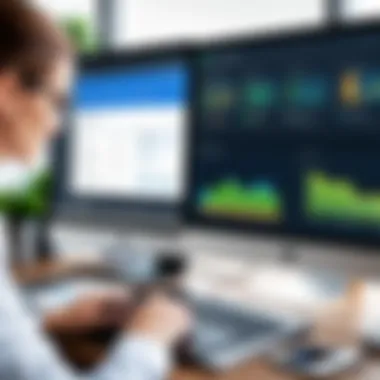

Integration with Other Software
Integration capabilities are a cornerstone of contemporary accounting systems like QuickBooks Online. By seamlessly connecting with various software applications, QuickBooks enhances its functionality and enables more efficient workflows. Users benefit from data synchronization, which minimizes manual entry and reduces the risk of errors, allowing for a more streamlined financial management experience.
Compatibility with Third-party Applications
QuickBooks Online boasts a robust ecosystem of third-party applications that can complement its built-in functionalities. This compatibility allows businesses to customize their accounting experience based on specific needs. Solutions such as payment processors, inventory management tools, and customer relationship management (CRM) systems often integrate directly with QuickBooks, enabling users to manage their finances while leveraging specialized features from other platforms.
For example, integrating QuickBooks with Shopify can automate the transfer of sales data, providing real-time financial insights. Similarly, connecting with platforms like Salesforce can enhance customer relationship management by linking customer data and financial transactions. Thus, these integrations not only facilitate operational efficiency but may also yield valuable analytics that help businesses make informed decisions.
It is essential for organizations to evaluate which third-party applications best suit their operational requirements. Ensuring that an application is not only compatible but also reliable is vital. User reviews, usage statistics, and integration ratings can play a significant role in this decision-making process.
Using APIs for Extended Functionality
APIs, or Application Programming Interfaces, present another layer of integration potential for QuickBooks Online. Developers and companies can create custom solutions that interact with QuickBooks effectively. APIs allow for deep customization and can automate processes that are unique to a business’s operational model.
By using QuickBooks Online APIs, businesses can tailor their financial processes and integrate with internal systems. For instance, organizations can automate billing cycles or synchronize employee time tracking without having to alter their existing workflows significantly. This capability also facilitates the reconciliation of data across multiple platforms, further minimizing discrepancies.
"APIs redefine how you use QuickBooks, expanding possibilities beyond pre-defined integrations."
Developers looking to utilize these APIs must have a clear understanding of their needs and the technical aspects of the integration. The documentation provided by QuickBooks is comprehensive and serves as a critical resource. Careful planning around API usage can yield significant advantages, allowing businesses to maintain agility in managing their financial operations.
Mobile Functionality
Mobile functionality serves as a vital component of QuickBooks Online, enhancing user experience and accessibility. In today's fast-paced and mobile-driven environment, the ability to manage financial tasks on the go is crucial for professionals, especially for those in the field of finance or accounting. QuickBooks Online's mobile features facilitate productivity by allowing users to carry out essential tasks from anywhere, ensuring that financial management does not get hindered by geographical constraints.
Mobile App Features
The QuickBooks Online mobile app is packed with numerous functionalities designed to simplify financial management. Among the key features are:
- Invoicing: Users can create and send invoices directly from their mobile device. This functionality helps maintain cash flow, as invoices can be dispatched immediately after a service is completed.
- Expense Tracking: The app allows users to snap photos of receipts and automatically log expenses. This convenience helps ensure that no expense goes unrecorded.
- Sales Tracking: Users can monitor sales trends as they happen, allowing for real-time insights into business performance.
- Bank Reconciliation: Within the app, users can reconcile bank transactions, making it easier to manage accounts without needing to be at a computer.
- Notifications: The app sends alerts about upcoming bills and payment reminders, assisting users in staying organized.
These features contribute to a seamless experience for QuickBooks users, allowing them to adapt to their schedules and environments while still keeping their financial tasks on track.
Advantages of Mobile Usage
Leveraging QuickBooks Online through mobile devices comes with several advantages that underscore its significance:
- Flexibility: Users are not tied to their desks. They can manage finances whether at a client meeting, traveling, or even during lunch breaks.
- Efficiency: Quick access to data and the ability to perform tasks on the spot allows for quicker decision-making and reduces delays in financial management.
- Improved Accuracy: Capturing expenses in real-time through receipt photos diminishes the risk of forgetting or misplacing receipts, improving overall accuracy in accounting.
- Streamlined Communication: The app facilitates smoother communication with clients and vendors by enabling immediate invoicing and monetary transactions.
- Accessibility: Since the majority of business decisions require instant data access, having QuickBooks Online at your fingertips provides power and control over financial information anywhere you go.
In summary, mobile functionality within QuickBooks Online significantly elevates its usability. The app is well-equipped not just to meet but to exceed the demands of modern business practices, making it an essential tool for finance professionals.
"Mobile functionality is no longer a luxury; it has become a necessity for effective financial management in today’s dynamic work environment."
By incorporating these mobile features and advantages, QuickBooks Online solidifies its position as a leader in accounting software, accommodating the evolving trends in technology and user expectations.
Security Features
The significance of security features in QuickBooks Online cannot be overstated. As businesses increasingly rely on digital solutions for financial management, the safeguarding of sensitive data has become a paramount concern. QuickBooks Online aims to provide robust security protocols, addressing both risks and user confidence. Effective security measures help ensure that financial information remains confidential and protected from unauthorized access. This section will outline key elements such as data encryption and user permissions, both critical components in maintaining a secure ecosystem for users.
Data Encryption
Data encryption in QuickBooks Online is a core security feature that protects financial information from potential threats. Encryption transforms readable data into a coded format, ensuring that it remains inaccessible to unauthorized entities. When data is transmitted between your device and QuickBooks’ servers, it utilizes SSL (Secure Socket Layer) technology, which protects it from interception. This means that even if data is intercepted during transmission, the information will be indecipherable without the appropriate decryption key.
Having data encryption in place is not just a technical necessity; it builds trust among users. Understanding that their sensitive financial data is encrypted can foster a sense of security in clients and employees alike. Here are a few key benefits of data encryption in QuickBooks Online:
- Protection Against Data Breaches: Encryption reduces the risks posed by potential data breaches, making it significantly more challenging for cybercriminals to exploit the data.
- Compliance with Regulations: Many industries require compliance with strict regulations regarding data protection. The encryption offered by QuickBooks aids companies in meeting such regulatory standards.
- Safer Transactions: Financial transactions can be executed with greater assurance, knowing that they are secured from threats.
User Permissions and Roles
User permissions and roles are integral to QuickBooks Online's security framework. These settings allow businesses to control who can access certain data and what actions they can take within the software. By configuring user roles, organizations can ensure that individuals access only the information necessary for their roles, thereby minimizing the risk of unauthorized actions.
Having a structured user permission system provides several advantages:
- Granular Access Controls: Administrators can specify what features each user can access, ensuring that confidential information is shielded from those who do not need it.
- Audit Trails: QuickBooks Online maintains audit trails that log user activity. This feature enables organizations to track changes made by users, deterring malicious activities and providing valuable insights into workflows.
- Flexible Role Management: Depending on a user's responsibilities, companies can easily adjust permissions. This flexibility ensures that as organizations grow or evolve, their security settings can adapt accordingly.
"Security features act as a protective barrier for financial data in QuickBooks Online, enhancing both trust and usability."
Customer Support and Resources
In the realm of software, effective customer support and abundant resources are vital for both novice and experienced users. QuickBooks Online provides a comprehensive support system that enables users to address issues efficiently. This section underscores the significance of customer support channels and learning resources in maximizing the software's potential. QuickBooks Online’s support framework fosters an environment where users can confidently navigate challenges, ensuring smoother financial management processes.
Available Support Channels
QuickBooks Online offers several support channels designed to assist users effectively. Here are the main options available:
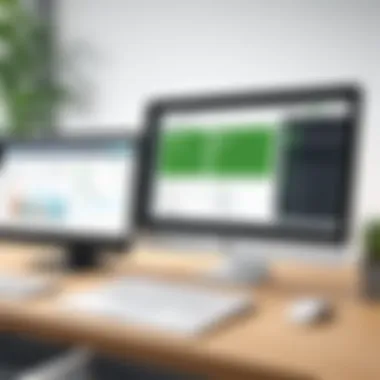
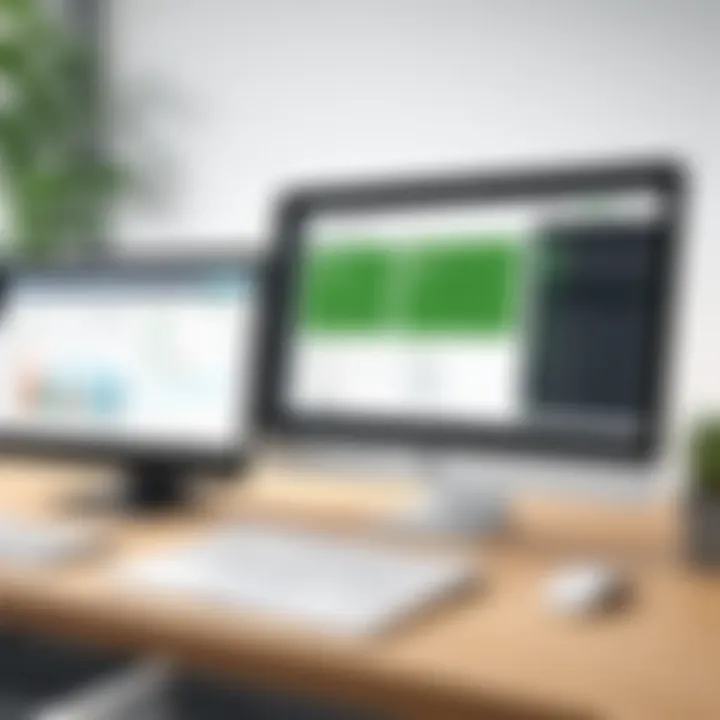
- Live Chat: Users can engage real-time conversations with support agents. This feature is particularly beneficial for immediate concerns, allowing for quick troubleshooting.
- Phone Support: QuickBooks provides a dedicated helpline staffed with knowledgeable representatives. This option is ideal for complex issues requiring in-depth discussion.
- Community Forums: Users can access online forums where fellow QuickBooks users share insights. Interacting in these spaces often leads to various solutions from peer experiences.
- Email Support: For non-urgent inquiries, email communication offers a structured way to describe issues thoroughly, often leading to detailed responses.
Understanding these channels enhances users' ability to seek help promptly and effectively, ultimately improving user experience and confidence.
Learning Resources and Tutorials
To complement the support channels, QuickBooks Online is rich in learning resources and tutorials. These tools are crucial for users at any skill level, providing guidance on navigating features and functionalities. Here are notable resources:
- QuickBooks Online Help Center: This online hub contains an extensive library of articles and FAQs that cover a wide range of topics. Users can search specific queries to find relevant information quickly.
- Video Tutorials: QuickBooks offers numerous video guides that visually demonstrate various features. These tutorials cater to different learning styles, making concepts easier to grasp.
- Webinars: Regularly scheduled webinars provide live training sessions, allowing users to interact with experts and ask questions in real-time.
- Mobile App Tutorials: With the increasing usage of mobile, specific tutorials focus on maximizing the mobile app’s capabilities, ensuring users harness its full potential.
Utilizing these learning resources can significantly accelerate proficiency in the software, making it easier for users to perform daily accounting tasks.
By leveraging the available support channels and learning resources, QuickBooks Online users can enhance their understanding and utilization of the software, leading to more effective financial management.
Best Practices for Utilizing QuickBooks Online
Utilizing QuickBooks Online effectively requires a solid understanding of its features combined with strategic practices. Employing sound techniques can streamline your accounting tasks, enhance productivity, and ensure accurate financial management. Focusing on best practices enables users to leverage all the capabilities offered by this software.
Setting Up Your Account Effectively
An organized setup is the foundation for utilizing QuickBooks Online to its fullest. Correctly setting up your account involves several steps. Begin by selecting the right version of QuickBooks based on your business needs. Consider factors like the number of users needed, whether you need payroll functionality, or integration with other applications.
After installation, import existing financial data carefully. This might include customer data, vendor information, and historical transactions. QuickBooks provides various tools for importing data, ensuring users can transition smoothly without losing significant information. Additionally, linking your bank accounts is crucial for efficient expense tracking and bank reconciliation.
Consider establishing templates for invoices and reports to save time on future transactions. Consistency in formatting ensures that all financial reports are easy to read and analyze. Beyond set-up, regularly review your account settings to make necessary adjustments as your business evolves.
Continuous Learning and Updates
QuickBooks Online introduces regular updates that enhance functionality and user experience. Staying informed about new features is essential for maximizing the software's potential. Users should regularly check QuickBooks Online's release notes, available on their official site, to learn about improvements and new tools.
Training resources also play a key role. QuickBooks offers webinars, tutorials, and community forums. Engaging with these resources allows you to stay proficient. Online forums, such as those found on Reddit, can also provide insights and solutions from other users facing similar challenges.
Frequent learning helps identify shortcuts or features that might not be well-known but can significantly improve efficiency. Embracing updates shows a commitment to effective financial management. If you are adaptable to changes, you will likely find your overall user experience improves exponentially.
Regular learning keeps you ahead. Engaging with new features enhances productivity and can offer competitive advantages.
Employing these best practices will ensure that you utilize QuickBooks Online to its fullest potential, positioning your financial management strategy on a solid foundation.
Common Issues and Troubleshooting
The realm of accounting software can often present unique challenges that users may encounter while navigating tools such as QuickBooks Online. Understanding these issues is crucial because troubleshooting not only saves time but also enhances productivity. Addressing common problems requires a methodical approach. This section focuses on both identifying system glitches and resolving account access problems, vital elements for smooth operation within QuickBooks Online.
Identifying System Glitches
System glitches can derail the user experience significantly. Slow performance, unexpected crashes, or erroneous calculations can cause frustration and hinder effective financial management. To address these concerns, users should adopt a systematic method for identifying glitches.
- Check for Updates: Keeping QuickBooks Online updated ensures that you have the latest bug fixes and feature enhancements. Regular updates can mitigate many issues.
- Browser Compatibility: QuickBooks Online is web-based. Using unsupported browsers can lead to problems. It's recommended to use Google Chrome, Mozilla Firefox, or Microsoft Edge for full functionality.
- Clear Cache and Cookies: Excessive cache and cookies can interfere with performance. Regularly clearing these can help resolve interface-related issues.
- Error Messages: It's important to pay attention to specific error messages. These often provide clues about the problem and can guide users toward the appropriate solutions.
- Network Connection: A weak or unstable internet connection can disrupt access to QuickBooks Online. Always ensure that your connection is reliable before troubleshooting further.
"Identifying the source of a problem requires attention to detail and a methodical process."
This approach helps users not only recognize specific issues but also develop a troubleshooting habit that can preclude similar problems from arising in the future.
Resolving Account Access Problems
Access issues can prove particularly vexing. If a user cannot log in or experiences restrictions in functionalities, it can hinder financial management tasks significantly. Here are strategies for resolving such problems:
- Password Recovery: If users forget their passwords, they should utilize the password reset feature on the login page. Following the instructions can restore access quickly.
- User Roles and Permissions: QuickBooks Online allows setting specific roles for various users. If someone cannot access certain features, it's necessary to check their user permissions. Ensure that roles are assigned correctly to allow full functionality.
- Browser Login Issues: Sometimes, simply changing the browser or switching to incognito mode can resolve login issues. It helps bypass saved cache data that may be causing problems.
- Email Verification: Users should also confirm their email addresses, especially if account access is linked to user authentication via email.
- Contact Support: If all else fails, reaching out to QuickBooks Online’s customer support may be necessary. They can provide specific insights into user accounts and assist in regaining access.
By addressing these problems directly, users can minimize disruptions to their financial processes. QuickBooks Online, while a powerful tool, is no exception to encountering issues that require diligence and prompt action to resolve.
Future Developments
Future developments in QuickBooks Online are essential for users who wish to stay ahead in financial management. Technology continuously evolves, leading to improvements that can significantly optimize how businesses manage their accounting processes. Understanding upcoming features and anticipated trends will help users leverage the software more effectively.
Upcoming Features
QuickBooks Online regularly introduces new features to enhance user experience and functionality. Users can expect updates that streamline operations, improve user interface, and increase integration capabilities.
- Enhanced Machine Learning: By utilizing advanced algorithms, QuickBooks aims to automate bookkeeping tasks further. This helps users save time by reducing manual entry.
- AI-Powered Insights: This new feature will provide predictive analytics, allowing businesses to make more informed financial decisions. Users can anticipate intelligent suggestions based on historical data.
- Expanded Third-Party Integrations: As businesses rely on multiple software solutions, QuickBooks Online is enhancing its capability to integrate with additional tools. This provides a cohesive ecosystem for users to manage various aspects of their business seamlessly.
- Mobile Functionality Enhancements: Continuous improvements to the mobile application will ensure that users can manage their finances effectively from anywhere. Features such as advanced invoicing and reporting will be prioritized.
The importance of these features lies in their capacity to make accounting more efficient and user-friendly, catering to both small businesses and larger organizations.
Anticipated Trends in Accounting Software
As the accounting landscape evolves, several trends are emerging that will influence future developments in QuickBooks Online.
- Robust Cloud Solutions: There is an ongoing shift to cloud-based accounting solutions. This trend allows for remote access and real-time collaboration, which is critical as remote work becomes a standard practice.
- Greater Focus on Cybersecurity: With an increase in digital transactions, the importance of secure platforms continues to rise. QuickBooks will likely enhance its security measures to protect user data.
- Sustainable Practices: Many organizations are starting to focus on sustainability. Accounting software will incorporate features that facilitate tracking of sustainable initiatives and carbon footprints.
- Subscription-Based Models: More businesses are moving to subscription services instead of one-time purchases. This model benefits both users and providers, allowing for continuous updates and user support.
Future developments in QuickBooks Online will not only shape the software itself but also set new standards in the accounting industry.
By paying attention to these developments, users can position themselves strategically in the competitive landscape, ensuring they are utilizing the most effective tools at their disposal.



