Comprehensive Review of Screen Capture Tools
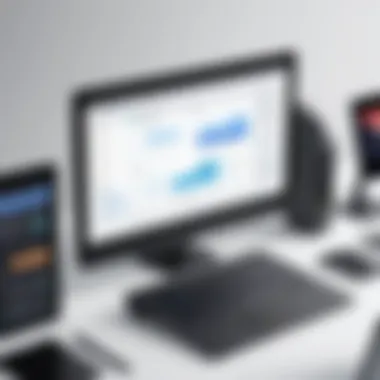

Intro
In the current era of digital communication, the demand for effective screen capture and editing software is consistently increasing. Professionals across various fields, including IT, marketing, and education, rely on these tools for tasks such as tutorials, presentations, and documentation. Their versatility allows users to capture live footage, annotate images, and create informative content that enhances understanding and engagement.
Software Overview
Purpose and Function of the Software
Screen capture software serves several key functions. Primarily, it allows users to record their computer screen for various purposes. This can range from creating instructional videos to documenting a software bug for troubleshooting. The software captures video content, takes screenshots, or both, ensuring that users can communicate their ideas effectively.
Editing features are often integrated into these applications. With the ability to annotate video and images, users can highlight essential areas, add context, or provide visual feedback. This combination of functionalities makes these tools invaluable in enhancing engagement and understanding in visual content.
Key Features and Benefits
When evaluating screen capture and editing software, users should pay attention to several critical features:
- User Interface: A clean and intuitive interface helps minimize the learning curve necessary for new users.
- Recording Quality: High-resolution capture is essential for professional output.
- Annotation Tools: Features such as text, arrows, and shapes facilitate clear communication.
- Export Options: Multiple formats for exporting finished content ensure adaptability for various platforms.
- Editing Functionality: Basic editing tools for trimming, cutting, or compressing videos can save time and effort.
These attributes collectively enhance not just the quality of the output, but also the experience of the creators involved. The right software can elevate the user's ability to produce visually appealing and informative content.
Installation and Setup
System Requirements
Before proceeding with installation, it is essential to verify system compatibility. Each software package will generally list its requirements, which may include:
- Operating System: Windows, macOS, or Linux support
- Processor: Multi-core processors are recommended for better performance
- RAM: At least 4GB, with 8GB or more being ideal for smoother operation
- Storage: Sufficient disk space for installation and recorded files
Installation Process
Most screen capture software installation processes are straightforward:
- Download the Installer: Obtain the software from its official website.
- Run the Installer: Most installation packages will guide you through the process with on-screen prompts.
- Follow Setup Instructions: Depending on the software, you might need to select components to install or configure specific settings.
- Launch the Application: Once installed, open the software to commence with setup or customization.
Proper installation and an understanding of system requirements ensure that users will gain full benefits from the software.
"Choosing the right screen capture and editing software can significantly impact productivity and quality of content."
As we explore the landscape of screen capture and editing software, we will delve deeper into specific tools, assessing their features, usability, and performance for diverse needs. This exploration aims to empower users with the knowledge required to make well-informed decisions.
Prolusion to Screen Capture Software
Screen capture software is instrumental in today’s digital landscape. It allows users to capture, edit, and share visual content from their screens. In various sectors such as IT, education, and corporate environments, the ability to document processes, showcase work, or provide instructional content is vital. This section lays the groundwork for understanding how these tools have evolved and why they are essential.
Definition and Purpose
Screen capture software refers to applications designed to capture what is displayed on a computer screen. The primary purpose is to create images or videos of the screen's contents for documentation, demonstrations, or educational purposes. Users can capture entire screens, specific windows, or selected regions. This flexibility aids in creating tutorials, software reviews, and presentations. In essence, screen capture software enhances communication by providing a visual element that text alone may not convey.
Historical Context
The concept of screen capturing dates back to the early days of computing. Initially, this functionality was limited and primarily used by developers for debugging purposes. Over the years, advancements in technology led to the development of more sophisticated screen capture tools. In the late 1990s, software like Snagit emerged, allowing users to not only capture images but also annotate them. As video content gained popularity in the 2000s, screen recording became a desired feature.
Today, the choices range from simple applications to complex suites offering extensive editing features. The integration of these tools into various workflows reflects their increasing significance. Moreover, their adaptability to different users—from casual individuals to IT professionals—illustrates their broad relevance. In today’s context, understanding how to utilize screen capture software is pivotal. As businesses and educational institutions continue to adopt remote and hybrid models, the ability to effectively communicate visual content is increasingly critical.
Importance of Screen Capture and Editing
Screen capture and editing software play a vital role in various domains. Their significance goes beyond mere functionality, impacting productivity, communication, and education. This section examines the importance of these tools and highlights their tangible benefits in both professional settings and academic environments.
Usage in Professional Settings
In today's fast-paced work environments, screen capture software elevates communication strategies. Visual communication improves clarity, particularly in technical fields where detailed explanations are paramount. For instance, software developers often face complex issues where descriptions alone may lack precision. By capturing screen activity, they provide colleagues with clear visual representations of problems or solutions. This method reduces the back-and-forth communication often seen in emails or chats.
Additionally, documentation benefits significantly from screen captures. Instead of relying solely on text, including images from software applications can enhance user manuals, training materials, and presentations. Team members can quickly grasp the necessary steps to complete tasks. Thus, improving overall workflow efficiency.
Moreover, in areas such as marketing and sales, screen capture tools can aid in creating promotional materials. The ability to showcase product demonstrations or feature highlights can actively engage potential clients.
Benefits for Educators and Students
For educators, screen capture technology transforms teaching methodologies. In virtual classrooms, instructors can create engaging lessons that blend lectures with on-screen demonstrations. This approach caters to diverse learning styles, allowing visual learners to connect more effectively with the material.
Students also reap the rewards of using editing software. By capturing important lectures or tutorials, they can revisit complex subjects at their own pace. This capability supports independent learning. Furthermore, it enables students to create presentations that include captured content from lectures or projects, enhancing their ability to convey information effectively.
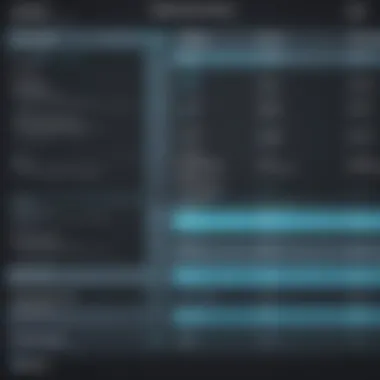
Overall, screen capture and editing tools act as bridges between information and effective understanding. In an increasingly digital world, their importance cannot be overstated.
Evaluating Key Features
In the realm of screen capture and editing software, evaluating key features is crucial for users to choose the right tool according to their needs. This section will explore essential characteristics that can significantly impact effectiveness and usability. Understanding these features allows users to make informed decisions, ensuring they select software that aligns with their workflow and specific requirements.
Capture Options
Full Screen
Full screen capture is a fundamental option available across most screen capture tools. It allows users to capture everything displayed on their screens at once. This is beneficial for tasks such as recording presentations or gaming sessions, where capturing the entire visual output is desirable.
A key characteristic of full screen capture is its simplicity. Users can quickly initiate a capture without worrying about selecting specific areas. However, one drawback is that it may capture unnecessary elements, leading to larger file sizes.
In summary, full screen capture provides ease of use and efficiency but might sacrifice precision in certain scenarios.
Region Capture
Region capture offers more control by allowing users to select specific areas of the screen. This is particularly useful for focused tasks like creating tutorials, where only a portion of the screen needs to be highlighted.
The main advantage of region capture is flexibility. It enables users to focus their content, preventing distractions from unrelated areas. However, a downside is that it requires more effort to define the capture region, which could slow down the workflow, especially for users unfamiliar with the tool.
Overall, region capture is a popular choice for its precision and focus.
Window Capture
Window capture allows users to focus on a specific application or browser window. This is ideal for presentations and software demonstrations, where showcasing particular functionalities is crucial.
A notable feature of window capture is its ability to automatically detect open windows, simplifying the selection process. This is an advantage for users who wish to highlight specific applications without navigating the entire desktop. However, it can be limiting if multiple applications need to be shown simultaneously.
Editing Capabilities
Annotation Tools
Annotation tools are essential for enhancing captured content. They allow users to add various marks, shapes, or highlights directly onto the captured images or videos. This is valuable for feedback, explanations, or emphasizing critical information.
The key characteristic of annotation tools is their ability to transform static content into interactive elements, making the material more engaging. A drawback could be the additional time taken to annotate, which might not be favorable for users needing quick edits.
Ultimately, annotation tools can greatly enhance the communication of ideas in captured content.
Text Overlays
Text overlays facilitate the inclusion of text in captured media, allowing for titles, descriptions, or comments. This feature supports clarity and context, which is crucial for presentations or educational materials.
The crucial aspect of text overlays is their capability to provide contextual information that aids viewer understanding. However, too much text can clutter the screen and detract from the main focus.
In essence, text overlays can enhance the instructional quality of captured content when used judiciously.
Trim and Cut Functions
Trim and cut functions empower users to edit their captured media by removing unwanted sections. This is especially important when working with lengthy recordings, allowing for concise content delivery.
The main characteristic of these functions is their efficiency, enabling quick edits without needing to re-capture. However, for users unfamiliar with editing processes, it might take a bit longer to understand how to use these features effectively.
Trim and cut functions are valuable tools for streamlining content and ensuring only relevant information is presented.
Export Formats
Image Formats
Image formats play a significant role in how captured visuals are stored and shared. Common formats include PNG, JPEG, and BMP. Each format has its own benefits and is preferred in different situations.
PNG is popular for its lossless quality, making it suitable for images with transparency. On the other hand, JPEG is favored for its compression capabilities, which significantly reduces file size at a slight quality cost. Users must consider their needs, as each format has pros and cons regarding quality and file size.
In summary, understanding image formats is crucial for ensuring compatibility and quality in various applications.
Video Formats
Video formats are equally critical, especially for users capturing tutorials or presentations. Formats such as MP4, AVI, and MOV each have unique attributes, affecting playback compatibility and quality.
MP4 is arguably the most versatile due to its balance of quality and file size, making it widely used for online platforms. AVI tends to provide higher quality but results in larger file sizes, which might not be ideal for sharing over the internet.


Choosing the right video format is essential for ensuring the desired quality and ease of distribution.
Top Screen Capture Software Solutions
In an environment where visual communication is increasingly pivotal, identifying the top screen capture software solutions is critical. These tools provide users with the capability to capture and edit screen content efficiently. Each software varies in terms of features, usability, and cost, making it essential for users to understand their options. Assessing software choices like Software A, Software B, and Software C helps users select tools that align with their specific needs, benefiting both personal and professional projects. Key considerations include functionality, user interface, and support options.
Software A
Key Features
Software A is recognized for its intuitive design and robust functionalities. A standout aspect is its multi-platform support. Users can capture images and video across different operating systems. This feature enhances versatility, making it appealing to a broader audience. Moreover, Software A integrates seamlessly with various editing tools for further refinement. Users appreciate its high-definition capture capabilities, enabling the production of sharp and clear visuals. However, this software consumes more system resources, which might slow down older machines.
Pros and Cons
The pros of Software A include its ease of use and extensive feature set. Users often highlight its reliability in both casual and professional scenarios. However, it’s not without flaws. Some users report that the learning curve can be steep for advanced features. Additionally, the more resource-intensive operations may lead to lag, particularly on less capable hardware. Overall, it remains a populer choice among tech enthusiasts and professionals alike.
Software B
Key Features
Software B distinguishes itself through enhanced editing capabilities. Its powerful annotation tools allow users to add text, shapes, and highlights to captures effortlessly. One unique feature of Software B is real-time collaboration, letting multiple users edit simultaneously. This functionality is especially valuable for teams working on projects to communicate visuals rapidly. Moreover, Software B offers flexible export options, accommodating various file formats.
Pros and Cons
Pros include the collaboration feature, which is beneficial for teams and educational settings. This software also provides excellent support documentation for users. Conversely, some may find the interface less intuitive compared to other solutions, requiring a degree of familiarity before full mastery. Furthermore, while it provides substantial editing tools, the performance can lag during extensive editing tasks.
Software
Key Features
Software C focuses on simplicity and efficiency. It boasts an instant capture function that allows users to grab images or videos with a single click. This feature is a compelling advantage for users looking to capture fleeting moments or information. Additionally, it offers a well-designed interface that minimizes distractions. Users can quickly find and utilize needed functionalities.
Pros and Cons
The primary advantage of Software C is its straightforwardness, making it accessible to novice users. There’s minimal setup required, allowing for immediate use. However, its simplicity comes at the cost of advanced editing features. Users seeking extensive customization may find it lacking in depth. Overall, it is an excellent tool for quick captures but may not suit all editing needs.
In choosing the best software solution for screen capture, it is essential to balance features, ease of use, and specific application needs.
User Experience Considerations
User experience is crucial when it comes to screen capture and editing software. It dictates not just how effectively users can perform tasks, but also their overall satisfaction with the tool. A well-designed user interface contributes significantly to productivity. If users struggle with basic functionalities, they may abandon the software altogether. Thus, assessing usability and learning curve is essential.
Interface Usability
The interface of screen capture software should be intuitive. This means buttons, menus, and settings should be clearly labeled and easy to find. Users prefer tools that allow quick access to functionalities like capturing, editing, and exporting their work. If the interface is cluttered or complex, it leads to frustration.
For instance, users often appreciate features like drag-and-drop functionality. This simplifies processes such as importing files or rearranging elements during editing. A clean layout, combined with consistent design elements, aids user orientation, making the software more approachable.
Additionally, a responsive interface is fundamental. If the software lags or becomes unresponsive, it interrupts workflow and can lead to dissatisfaction. Testing the software across various devices is also essential to ensure that it maintains usability on different screen sizes and resolutions.
Learning Curve
Every screen capture tool carries a learning curve, which can vary significantly. Some software solutions are designed for quick, immediate use. Others, however, introduce numerous features requiring time to learn. It's essential for users, especially in professional settings, to consider how steep that learning curve is against their project timelines.
An effective way to evaluate this is by examining tutorials and support resources provided by the software companies. Comprehensive user manuals, video tutorials, and active community forums greatly enhance the learning experience. When users can find assistance easily, the barrier to learning decreases markedly, improving overall satisfaction.
Moreover, offering customizable features can also ease the learning process. Users often appreciate tutorials that adapt based on their skill levels, guiding them through more advanced functions as they become more proficient. A well-structured onboarding process helps in retaining users in the long term.
In summary, user experience considerations play a pivotal role in ensuring that screen capture and editing software meets the expectations of professionals and students alike.
To conclude, while features and functionalities are significant, the usability and learning experience cannot be overlooked in the selection process. In a world with many options, making software that is easy to use will always stand out.
Comparison of Pricing Models
Understanding pricing models of screen capture software is essential for making informed purchasing decisions. The cost can significantly affect which software you choose and how it fits your budget. Evaluating these options allows users to find software that meets their needs without overspending or compromising on important features. It is crucial to consider what specific functionalities you require from the software and how often you will use it.
Free vs Paid Software
When deciding between free and paid software, users should weigh the benefits against the limitations of each option. Free software often caters to basic needs, making it ideal for occasional users or students. However, these free versions frequently lack advanced features that professionals require. For example, tools can impose watermarks on captures or limit export options, which may be unacceptable in a commercial context.
The advantages of paid software are more pronounced. Paid options generally offer comprehensive toolsets, frequent updates, and dedicated customer support. This is particularly beneficial in a professional setting where reliability and efficiency are key. Below are some considerations when comparing free versus paid software:


- Feature Set: Free software often has reduced capabilities compared to its paid counterparts.
- Support: Paid software usually includes customer service, whereas free software may rely on community forums for assistance.
- Updates: Paid software typically receives timely updates that introduce new features and fix security vulnerabilities.
"Investing in paid software can enhance productivity and provide essential support that free alternatives may lack."
Subscription vs One-time Purchase
The choice between subscription and one-time purchase models is another factor that influences software selection. Subscription models have gained traction in recent years because they provide ongoing access to the latest software developments for a regular fee. This model is convenient for users who prefer to avoid large upfront costs. Additionally, subscriptions may include cloud storage or collaborative features, catering to team-oriented projects.
However, ongoing payments can accumulate over time, potentially leading users to spend more than they originally intended. For some, this model may seem like a never-ending investment without a tangible asset.
In contrast, one-time purchases allow users to pay a single fee for perpetual access to the software. This model can be more appealing for individuals or smaller teams that want to avoid recurring charges. Yet, it may require additional costs for updates or upgrades over time, especially if significant changes occur in versions.
Consider these aspects when evaluating subscription versus one-time purchase:
- Budget: Assess whether a small monthly fee or a larger upfront cost better suits your budget.
- Usage Duration: Determine how long you plan to use the software; frequent short-term users may prefer subscriptions.
- Updates: Consider if you require the latest features available through a subscription or if an older version suffices.
Ultimately, the choice between these models depends significantly on individual needs and preferences in the context of screen capture software.
Future Trends in Screen Capture Technology
The landscape of screen capture technology is evolving rapidly. The trends emerging in this field are reshaping how professionals and educators use capturing tools. Understanding these trends is crucial for anyone looking to maximize their efficiency and effectiveness when using screen capture software. In this section, we delve into two significant trends: integration with cloud services and enhancements driven by artificial intelligence.
Integration with Cloud Services
As software solutions increasingly shift to cloud-based environments, the integration of screen capture tools with cloud services becomes essential. This shift allows users to store and manage their captures in a more seamless and accessible manner.
- Accessibility: Cloud integration provides easy access to screen captures from any device, at any time, and from anywhere. This flexibility is particularly beneficial for remote teams or learners engaged in a hybrid learning environment.
- Collaboration: Cloud services enhance collaboration capabilities. Users can share their captures with colleagues or classmates without needing to send large files via email. Instead, they can simply send a link, easing the process of collaboration on projects or presentations.
- Storage Solutions: Services like Google Drive, Dropbox, and Microsoft OneDrive offer ample storage space for screen captures. The convenience of automatic backups also reduces the risk of losing important work due to hardware failures.
AI Enhancements
Artificial Intelligence is becoming more prevalent in screen capture technology. The enhancements driven by AI are transforming the user experience by adding features that simplify and speed up the process of capturing and editing.
- Smart Annotation: AI can provide automated recommendations for annotations based on the content being captured. This feature saves time and enhances the clarity of the presentation.
- Image Quality Improvement: AI algorithms can enhance the quality of captured images and videos. Features such as auto-enhancement adjust the brightness, contrast, and other parameters to create visually appealing content without requiring extensive manual editing.
- Contextual Understanding: AI can help identify the context of captured screens to suggest relevant edits or features that might be useful for the task at hand. This can include recommending optimal export formats based on how the user intends to share or use the capture.
AI-driven enhancements not only improve usability but also adapt the tools to user needs, making the capturing and editing process more intuitive.
Case Studies
Case studies play a crucial role in this article as they provide real-world examples that illustrate how screen capture and editing software is applied in various contexts. These applications offer insights into the effectiveness of different tools and the specific advantages they bring. By examining actual use cases, we can elucidate how individuals and organizations leverage these tools for efficiency and productivity.
Corporate Usage
In the corporate setting, screen capture software is invaluable for several reasons. Companies often rely on these tools for creating training materials and documenting processes. For instance, when onboarding new employees, a detailed screen capture of software workflows can help clarify tasks. This minimizes misunderstandings and accelerates the training curve.
Moreover, in fields like marketing, screen capture software allows teams to create tutorials or client presentations. This can lead to more engaging content that helps clients understand products or services better. Companies can also utilize these captures during software demonstrations. Many times, stakeholders need clarity on how new systems will function in their workflows.
Benefits of corporate usage of screen capture software include:
- Increased efficiency in the training process.
- Enhanced communication among team members.
- Detailed documentation for future reference.
Educational Implementations
In an educational context, the utility of screen capture and editing software is equally profound. Educators can create instructional videos that allow for flexible learning environments. Students benefit from materials that they can revisit, ensuring comprehension of often complex topics.
For educators, screen capture tools provide a straightforward way to demonstrate software usage or explain intricate concepts step-by-step. A teacher might record their screen while navigating educational platforms, offering a rich, visual guide for students.
The advantages of implementing screen capture in education include:
- Improved accessibility to learning materials.
- Facilitating remote learning, especially vital in recent times.
- Encouraging student engagement through multimedia content.
"The integration of technology in education can significantly enhance both teaching and learning experiences."
By analyzing these case studies, we can observe how significant screen capture and editing software has become in both corporate and educational fields. The detailed examination not only showcases versatility of the software but also informs users about best practices and innovative applications.
Closure
The conclusion of this article serves a vital role in synthesizing the insights gathered throughout the exploration of screen capture and editing software. It emphasizes the importance of understanding the nuances in various tools to make informed choices. Screen capture and editing software is not merely a convenience; it is an essential component for many professional and educational environments.
In sum, the comprehensive landscape of screen capture tools reveals distinct categories, each catering to specific user needs. This diversity enriches the user experience but can also lead to decision fatigue. Understanding the primary findings can significantly streamline this decision-making process.
Summary of Findings
- Diversity of Software: The analysis indicates a wide range of software options available, each boasting unique features tailored to different use cases. This includes basic tools as well as advanced applications that integrate with other technologies.
- Importance of Usability: User experience is paramount. Software that emphasizes intuitive interfaces and ease of use is preferred by both professionals and students. This is evident in the user feedback and reviews analyzed in this article.
- Pricing Considerations: Free and paid options offer various benefits. The evaluation showed that while free software can meet basic needs, paid solutions often provide enhanced features and customer support, thus warranting the investment for serious users.
- Emerging Trends: The forecasting of key trends such as AI enhancements and cloud service integration signals a shift towards more sophisticated and interconnected software solutions. This evolution can potentially reshape how users interact with screen capture technology.
Final Recommendations
Based on the findings and analysis presented:
- For Professionals: It is advisable to invest in robust solutions such as Snagit or Camtasia, which offer advanced editing features. These tools cater to complex needs in corporate settings, ensuring that content produced is of high quality.
- For Students and Educators: Tools like OBS Studio and ShareX can be effective choices, given their free availability while still providing substantial functionality for educational purposes. These applications support diverse learning approaches and facilitate remote teaching scenarios.
- Stay Updated on Trends: Users should keep an eye on emerging technologies in screen capture. Subscribing to relevant forums such as reddit.com or following industry updates on websites like en.wikipedia.org can provide insights into the evolving landscape.



