Dashlane Help: Your Go-To Guide for Password Management
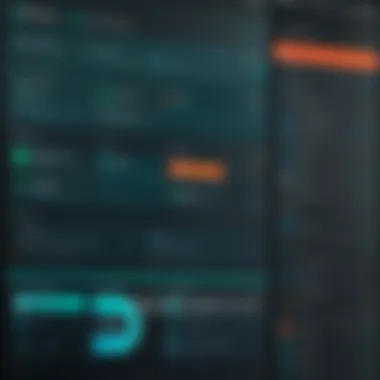
Intro
Dashlane is more than just a password manager. It serves as a crucial tool for managing and safeguarding sensitive information in today's digital age. As users increasingly rely on numerous online services, the need for robust, secure password management has never been greater. This article will guide you through the essential aspects of Dashlane, shedding light on its functionalities, installation, and setup, empowering you to utilize this tool effectively.
Software Overview
Purpose and Function of the Software
Dashlane primarily aims to simplify the management of passwords and personal information. By generating complex passwords and storing them securely, Dashlane helps users avoid the pitfalls of password reuse, which can lead to security breaches. The software also facilitates password autofill functions across various devices, ensuring that accessing accounts is both fast and secure.
Key Features and Benefits
Dashlane is loaded with features designed to enhance user experience and security. Some of these key features are:
- Password Generator: Creates strong, unique passwords for each account.
- Autofill: Automatically fills in passwords and forms on websites and apps.
- Security Dashboard: Provides an overview of password health and alerts users to weak or compromised passwords.
- Dark Web Monitoring: Alerts users if their information appears on dark web forums.
- Multi-Device Support: Syncs data across various platforms, including desktops and mobile devices.
- VPN for Secure Browsing: Enhances online privacy while using public Wi-Fi networks.
The benefits of utilizing Dashlane include increased security, improved efficiency in managing credentials, and peace of mind knowing that personal information is protected.
Installation and Setup
System Requirements
Before installation, it is essential to ensure that your system meets the necessary requirements. Dashlane is compatible with:
- Operating Systems: Windows 10 or later, macOS Sierra 10.12 or later, iOS 12.0 or later, Android 5.0 or later.
- Browser Compatibility: Chrome, Firefox, Safari, and Microsoft Edge.
Installation Process
Installing Dashlane is relatively straightforward. Follow these steps:
- Visit the Dashlane website or your device's app store.
- Download the application for your respective platform.
- Open the installer and follow the on-screen instructions to complete the installation.
- Create a Dashlane account by providing a valid email and setting up a master password.
- After the setup, explore the features and customize settings according to your preferences.
This structured installation ensures that all users can easily start using Dashlane and benefit from its features.
Finding the right password manager can significantly simplify your digital life. With Dashlane, protecting your passwords becomes seamless and reliable.
Foreword to Dashlane
In today's digital age, managing passwords effectively is paramount. The rise of cyber threats and data breaches has made password management not just a convenience but a necessity. This section will delve into Dashlane, a widely recognized password management tool that simplifies the complex task of maintaining strong, secure passwords. Understanding Dashlane's capabilities and importance lays the groundwork for effective digital security and streamlined online experiences.
Overview of Dashlane
Dashlane is a robust password manager designed to store and manage passwords in a secure environment. It offers a user-friendly interface that allows individuals and organizations to efficiently handle numerous login credentials and sensitive information.
The platform features a vault where users can store their passwords, autofill forms, and generate strong passwords with the click of a button. Beyond just safekeeping, Dashlane also monitors security breaches, alerting users to any compromised accounts. This proactive approach towards security makes it a preferred choice among users who prioritize protecting their online identities.
Key Features and Benefits
Dashlane provides a multitude of features aimed at enhancing user experience and security:
- Password Vault: Safely stores passwords and personal data, accessible across multiple devices.
- Password Generator: Creates strong, unique passwords to minimize security risks.
- Autofill Capability: Automatically fills in login credentials for a seamless browsing experience.
- Security Monitoring: Alerts users about potential security breaches, enabling prompt action.
- Two-Factor Authentication: Adds an extra layer of security, making unauthorized access more difficult.
These features collectively enable users to manage their digital lives more effectively. The integration of enhanced security measures while maintaining usability positions Dashlane as a leading solution in the password management landscape.
In summary, this introduction paves the way to exploring more detailed aspects of Dashlane, from installation to advanced features, illustrating its role in secure password management for both casual users and professionals.
Getting Started with Dashlane
Getting started with Dashlane is crucial for users who want to harness the full potential of this powerful password management tool. As digital security threats become increasingly sophisticated, having a streamlined approach to password storage and organization is invaluable. Dashlane not only simplifies your login experience but also helps you maintain strong, unique passwords for each of your accounts. Understanding the initial steps can bridge the gap between having a password manager and utilizing it effectively.
Installation Process
Installing Dashlane is a straightforward task that requires only a few simple steps. The application is available for various platforms, including desktop and mobile.
- Visit the Dashlane Website: Start by going to the official Dashlane website to download the application suitable for your device.
- Select Appropriate Version: Dashlane provides versions for Windows, macOS, iOS, and Android. Choose the one that fits your needs.
- Execute the Download: Click on the download button. Once the file is downloaded, open it to start the installation process.
- Follow the Prompts: The installation wizard will guide you through the setup. Agree to the terms and conditions, and follow the prompts until installation is complete one.
- Open Dashlane: Once installed, launch Dashlane by clicking its icon on your desktop or applications folder. The interface is clean and user-friendly, designed for easy navigation.
By keeping the installation process simple, Dashlane ensures that users can begin their password management journey with minimal friction.
Setting Up Your Account
Setting up your Dashlane account is the next logical step after installation. This process is vital, as it establishes the security foundation and customizations for the tool.
- Launch the Application: Open Dashlane after installation if you haven't already.
- Create an Account: Click on "Create an Account". You will need to provide an email and a strong master password. This is the key password to access all stored information. It is crucial that this password is memorable yet complex enough to provide robust security.
- Verify Your Email: Check your email inbox for a verification message from Dashlane. Click on the verification link to confirm your email address.
- Set Up Security Features: Dashlane will prompt you to configure security features, including the option for two-factor authentication. Taking this additional step is necessary for enhancing the security of your account. This means you will be required to enter a code, sent to your mobile device, during the login process.
- Import Passwords (Optional): If you have passwords stored in another manager or a browser, Dashlane provides an import feature. This can save time and ensure consistency across your accounts.
- Explore the Interface: Familiarizing yourself with the dashboard and its tools will aid in smooth navigation later on. Understanding how to access different features is beneficial as you begin to manage your passwords regularly.
Tip: Always remember your master password, as it cannot be recovered by Dashlane, ensuring maximum security.
These initial steps are crucial for users to set a solid foundation in using Dashlane. By understanding the installation and setup processes, users position themselves to take full advantage of the features available.
Navigating the Dashboard
Navigating the dashboard in Dashlane is an essential skill for users aiming to optimize their experience. A user-friendly dashboard enhances productivity, enabling individuals to manage their passwords efficiently. A good understanding of this area also improves user confidence when interacting with various security features.
User Interface Overview
The user interface of Dashlane plays a crucial role in how effectively one can utilize the software. Design elements focus on simplicity and functionality. Upon logging in, users are greeted with a clean layout that displays essential information prominently.
The main navigation bar presents options that lead to various features of the app. Key areas include the vault, password generation, and security assessments. This allows users to quickly switch between sections without unnecessary clicks. The search function is also prominently placed, helping users find specific entries swiftly.
Moreover, the layout is responsive, making it adaptable across devices. This adaptability enhances user experience as it allows access to features whether on desktop or mobile. Keeping software up to date will ensure that users always have the latest interface improvements as developers work continuously on enhancing usability.
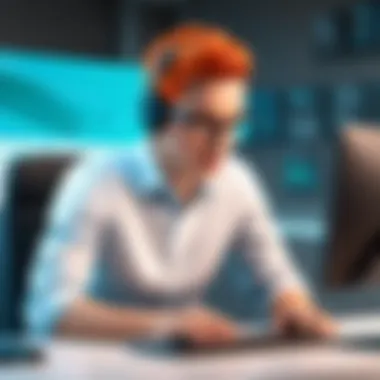
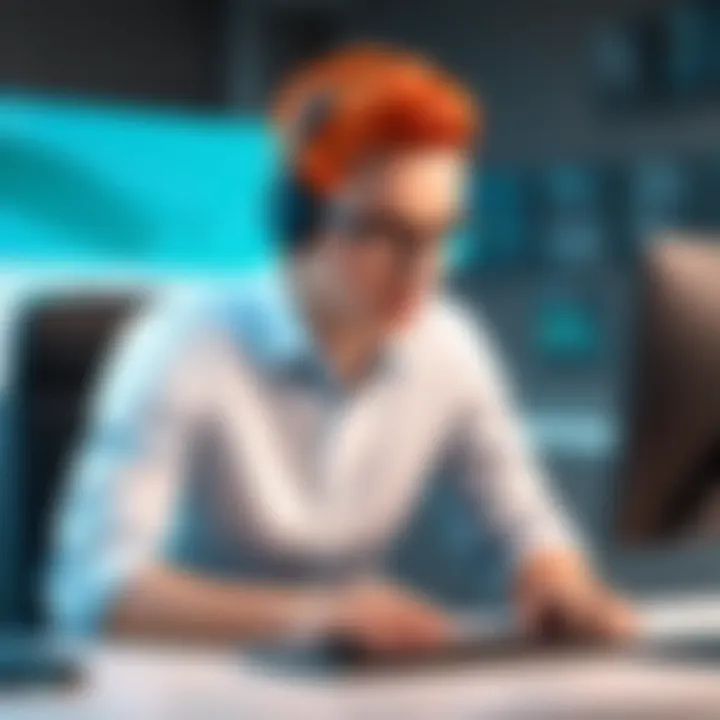
Essential Tabs and Tools
Understanding the essential tabs and tools within Dashlane is vital. The dashboard organizes features into manageable categories. Here are some key tools that users should be familiar with:
- Vault: This is the core component, where all passwords and secure notes are stored. Organizing this area is crucial.
- Password Generator: Users can create strong passwords directly from the dashboard. This feature prevents the use of easily guessable passwords.
- Security Center: Here, users see a summary of their password strength, along with suggestions for improvement.
- Auto-fill Settings: This tool facilitates quick log-in processes to various websites, ensuring a seamless experience.
- Emergency Contact: This feature allows users to designate a trusted person who can access their account in emergencies.
- Regular password change reminders help maintain security.
Utilizing these tools effectively can vastly improve personal security and streamline user interaction with the app.
The design of the dashboard is intentional. By streamlining access to critical tools, Dashlane aids users in enhancing their digital security practices.
Password Management
Password management is a crucial aspect of using Dashlane effectively. In an era where cyber threats are omnipresent, having a reliable system to manage passwords can protect sensitive information. Password management not only simplifies the use of multiple online accounts but also enhances security by helping users create strong, unique passwords. This section delves into three fundamental elements of password management within Dashlane: adding and storing passwords, organizing them by folders, and generating secure passwords.
Adding and Storing Passwords
The process of adding and storing passwords securely is straightforward in Dashlane. Users can manually enter passwords or save them automatically when logging into websites. To add a password manually, follow these steps:
- Open Dashlane and navigate to the password vault.
- Click on the "Add Password" option.
- Fill in the required fields, such as the website, username, and password.
- Press Save to store this information securely.
Additionally, having the option to autofill passwords can save time and reduce errors. Dashlane will prompt you to save the password the next time you log into a site, ensuring it is readily accessible without remembering every detail.
Organizing Passwords by Folders
Organizing passwords is vital, especially as the number of accounts increases. Dashlane allows users to categorize passwords into customizable folders. This feature facilitates quick access and management of various passwords, whether for different projects or personal accounts. To organize your passwords:
- Create a new folder by clicking on "Add Folder" in your vault.
- Name the folder according to your preference, such as "Work" or "Personal".
- Drag and drop passwords into these folders for better organization.
This systematic approach helps users navigate their password vault easily, making retrieving and managing passwords efficient.
Generating Secure Passwords
Creating strong passwords is one of the most effective defenses against unauthorized access. Dashlane’s password generator can create complex passwords that enhance security. To generate a secure password, follow these steps:
- In the Dashlane app, select the "Generate Password" option.
- Customize settings such as length and character types (numbers, symbols, etc.).
- Click Generate, and Dashlane will create a strong password automatically.
This generator ensures that passwords are not only random but also meet security standards recommended by experts. Using this feature regularly protects accounts from potential breaches.
To maintain online security, always use unique passwords for different sites.
In summary, effective password management in Dashlane is essential for safeguarding sensitive data. It involves adding and storing passwords securely, organizing them efficiently, and generating strong passwords. Adopting these practices not only simplifies account management but also fortifies online security.
Security Features
In the realm of digital security, password managers hold a crucial position. They safeguard an individual’s most sensitive information, which necessitates the implementation of robust security features. Dashlane’s security features ensure that users' data remains protected against unauthorized access. Understanding these features is essential for maximizing the effectiveness of such a tool. Here, we will discuss three critical elements of Dashlane's security: Two-Factor Authentication, Security Breach Alerts, and Data Encryption Standards.
Two-Factor Authentication
Two-Factor Authentication (2FA) adds a second layer of protection to Dashlane accounts. This means that even if a malicious actor gains access to a user’s password, they would still need another method to log in. This could be a text message with a code sent to the user's phone or an authentication app that generates time-sensitive passwords.
Setting up 2FA in Dashlane is straightforward. Users can navigate to their account settings and enable this feature. Once activated, every time a user tries to log in from an unrecognized device, they will be prompted to enter an additional code. The process reduces the risk of unauthorized access significantly.
Security Breach Alerts
Security Breach Alerts are another significant component of Dashlane’s security framework. Dashlane continuously monitors the web for data breaches concerning its users. If a breach is detected that relates to stored passwords, users receive an immediate notification. This proactive alert system allows users to respond swiftly by changing compromised passwords and enhancing their general security posture.
The implications of such alerts are profound. Users can take timely action to mitigate risks, thus protecting their data and maintaining the integrity of their accounts. It is recommended to frequently check these alerts and take them seriously, as they represent a direct threat to personal security.
Data Encryption Standards
Data encryption is a cornerstone of digital security, especially for a password manager. Dashlane employs AES-256 bit encryption, which is widely recognized as one of the most secure encryption standards available. This ensures that even if data were intercepted, it would remain unreadable without the encryption key.
Furthermore, Dashlane uses end-to-end encryption. This means that data is encrypted on the user's device before it reaches Dashlane’s servers. Even the company cannot access users' stored passwords, which is a significant consideration for privacy-focused individuals.
In summary, Dashlane's security features are crucial not only for protecting sensitive information but also for instilling a sense of trust in its users. Ensuring that one's password management is fortified with methods such as Two-Factor Authentication, Security Breach Alerts, and robust Data Encryption Standards enhances overall security.
"In cybersecurity, awareness and proactive measures are paramount. Always stay informed and ready to act."
By understanding and taking advantage of these security features, users increase their chances of maintaining their privacy and protecting their data effectively.
Troubleshooting Common Issues
Troubleshooting common issues is an essential topic within Dashlane. Everyday tasks such as password management can face hurdles, whether due to user error or technical complications. Understanding how to resolve these problems can enhance user experience and ensure that users can maintain secure access to their accounts. This section will delve into specific concerns, addressing the steps users can take to overcome them and emphasizing best practices to prevent similar issues in the future.
Forgotten Master Password
Forgeting your master password can be concerning, as it acts as the key to your entire password vault. Dashlane employs a zero-knowledge security model, meaning that the company cannot recover your master password for you. Consequently, users need to navigate through some recovery processes. You can try the password hint option if you have set up one previously.
If that does not work, users may need to use the password reset features provided by Dashlane. Here is what you should consider:
- Account Recovery: Dashlane allows limited recovery options. If you forget the master password, you can utilize their account recovery service, which requires access to your registered email.
- Security Questions: Ensure that you remember the answers to your security questions, as answering them correctly can help regain access.
- Backup Codes: If you have enabled two-factor authentication, using backup codes can also be a path to regaining access. It is crucial to keep these codes safe.
Syncing Problems Across Devices
Syncing issues can manifest when using Dashlane on multiple devices. This can lead to outdated passwords and inconsistent data across platforms. Troubleshooting syncing problems requires an understanding of how Dashlane functions and knowing the steps necessary to ensure a seamless experience.
Here are some common reasons for syncing issues and how to address them:
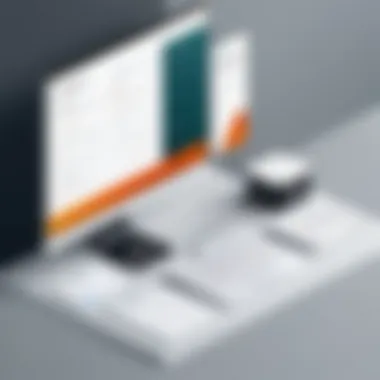
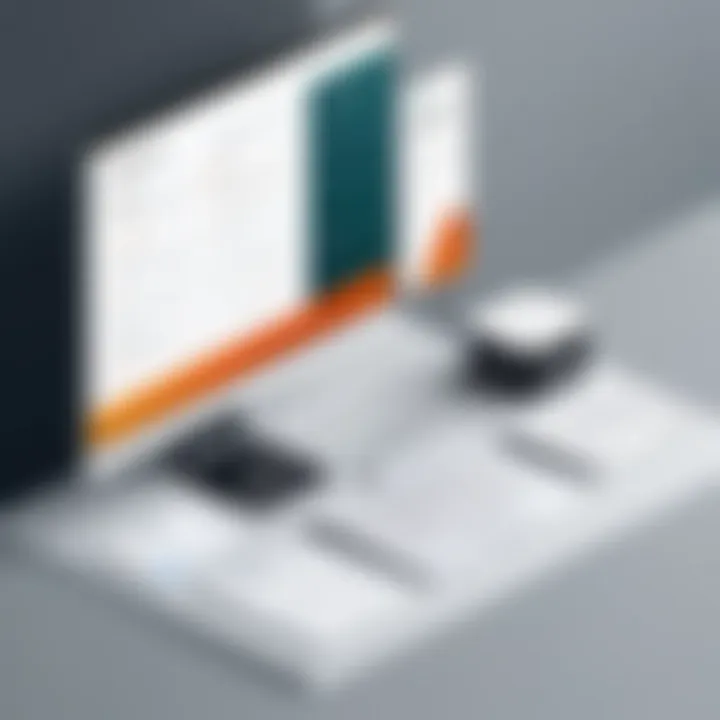
- Internet Connection: Ensure your devices have stable internet connections. An unreliable connection may prevent data from syncing correctly.
- Account Status: Check that you're logged into the same Dashlane account on all devices. Differences in accounts can lead to confusion about saved passwords.
- Update the Software: Ensure that Dashlane is updated on all devices. Software updates can resolve bugs and improve compatibility across devices.
Syncing issues can often be resolved with simple checks. Always ensure connectivity and account status first.
In summary, focusing on troubleshooting common issues like forgotten passwords and syncing problems is vital for maximizing the utility of Dashlane. By implementing strategies outlined in this section, users can navigate challenges more efficiently and maintain their security with ease.
Using Dashlane on Multiple Devices
In today’s digital landscape, the ability to access your data across multiple devices is crucial. Dashlane excels in this area, allowing users to synchronize their password vault seamlessly. Being able to manage passwords on various devices—whether it’s a smartphone, tablet, or computer—adds a layer of convenience, particularly for professionals and students who rely on multiple endpoints throughout their day.
Setting Up Dashlane on Mobile
Setting up Dashlane on mobile devices is straightforward. First, download the app from either Google Play Store for Android or the Apple App Store for iOS. Once installed, you will see an interface similar to the desktop version. Log in using your existing account credentials. If you are a new user, the app will guide you through the account creation process.
Once logged in, you can enable biometric authentication for quicker access, such as fingerprint scanning or facial recognition. This security feature simplifies the login process while keeping your information safe. Don't forget to explore the app's settings to customize notifications and privacy options according to your needs.
Browser Extensions
Browser extensions are not just a convenience; they enhance how you interact with the web. Dashlane offers extensions for major browsers like Google Chrome, Mozilla Firefox, and Microsoft Edge. Installing these extensions allows you to integrate Dashlane’s capabilities directly into your browsing experience.
You can autofill passwords during login processes, store new passwords as you create accounts, and even generate secure passwords without leaving the webpage.
Here are some key benefits of using Dashlane's browser extensions:
- Autofill: Quickly enter passwords and forms without manual input.
- Password Generation: Generate complex passwords instantly when registering for new services.
- Security Alerts: Get notified when a login attempt occurs or when a security breach is detected.
Using both the mobile app and browser extensions effectively ensures that your Dashlane experience is consistent, powerful, and tailored to your daily routines.
Dashlane Premium Features
Dashlane offers a set of premium features that significantly enhance the user experience and ooffer advanced functionalities for managing passwords. While the free tier may provide a basic level of password management, the premium version unlocks potential that is crucial for users who prioritize security and convenience. These features not only streamline your password management but also introduce layers of security that are essential in an increasingly digital world. Understanding these differences can help users make informed decisions about which plan best suits their needs.
Comparing Free vs. Premium Plans
The distinction between the free and premium plans of Dashlane is profound. The free version allows for basic functionalities, such as password storage and autofill capabilities, but it lacks essential features that the premium plan provides.
Key differences include:
- Unlimited Password Storage: Premium users can store an unlimited number of passwords. This is particularly beneficial for individuals with many online accounts.
- Password Health Reporting: The premium version includes tools that assess passwords for strength and security flaws.
- Dark Web Monitoring: This feature alerts users if their information appears in the dark web, allowing proactive measures against identity theft.
- VPN for Secure Browsing: Premium users get a VPN to ensure privacy and security while visiting websites.
- Priority Customer Support: Premium subscribers can access expedited support, making it easier to resolve issues quickly.
Concerning financial investment, the premium plan may represent a higher cost, but the benefits it delivers far outweigh the price. Users must weigh the cost against the value of added protection and convenience.
Family and Business Plans
Dashlane provides tailored plans designed for families and businesses. For families, the premium family plan enables users to share passwords securely among family members, ensuring that everyone can access the necessary accounts without compromising security. This plan supports up to six users, providing the same benefits as the individual premium plan, thus promoting collective safety.
For businesses, Dashlane's business plan is designed to address the specific needs of organizations. This plan includes:
- Admin Dashboard: This feature allows IT managers to oversee user access and activity within the application.
- Password Sharing: Employees can share passwords securely without exposing sensitive information.
- Security Reporting: Businesses benefit from using security dashboards that provide insights into user behavior and password strength.
- Advanced Administrative Controls: This includes features such as user wipe and password reset options that ensure continuous security within the organization.
Overall, Dashlane’s premium features significantly augment the basic functionalities offered in the free version. By comparing plans and understanding the added benefits, users can make an informed choice about whether to invest in premium services for enhanced security and convenience.
Data Backup and Recovery
Data backup and recovery is a crucial aspect of using any digital tool, including password management applications like Dashlane. The significance of having backups cannot be overstated, as data loss can occur due to various reasons such as accidental deletion, not syncing properly, or even potential malware attacks. Understanding how to manage your backups is integral to maintaining the integrity of your sensitive data, ensuring you can always retrieve your passwords and information when needed. This section will cover how to create backups of your vault and the procedures to restore data after deletion.
Creating Backups of Your Vault
Creating backups of your Vault in Dashlane is a straightforward but essential process. In the event of data loss, having a backup will allow you to restore your data and continue using the application efficiently.
To create backups of your vault, follow these steps:
- Open Dashlane on your device.
- Navigate to the Security Dashboard. This section allows you to manage your account's security settings.
- Select Data Export. Here, you will find options to export your vault data.
- Choose the format you prefer for the backup. It's common to export data in a CSV file, as it is easy to read and compatible with various platforms.
- Confirm your choice. Once you export, the file will be saved on your device.
The backup process is designed to ensure that your sensitive information is stored securely. It's recommended to keep this file in a safe location, preferably one that is also secure.
Restoring Data After Deletion
If you've accidentally deleted vital information, restoring your data can be done through Dashlane's recovery features. Here is how you can approach data restoration:
- Login to Dashlane and navigate to your vault.
- Access the Recent Deletions section. This is where items that were recently removed will be listed.
- Select the items you wish to recover. It’s essential to double-check the items to ensure the correct ones are being restored.
- Click on Restore. This will reinstate the selected data back into your vault.
It's worth noting that the recent deletions feature only holds data for a limited time. If too much time has passed, you might not be able to recover the deleted data. Therefore, regularly creating backups is a wise practice to mitigate future issues.
Regular backups help to ensure that even in unfortunate situations, you always have a way to retrieve critical information.
In summary, managing the backup and recovery feature in Dashlane enhances data security and user control. Users are encouraged to familiarize themselves with these processes to maintain their vault's integrity effectively.
User Support and Resources
The emphasis on user support and resources in the context of Dashlane is crucial. For software developers, IT professionals, and students who require reliable password management tools, effective support mechanisms can enhance the overall user experience and productivity. Having access to robust user support allows users to resolve issues efficiently, thereby minimizing downtime. Additionally, educational resources empower users to utilize Dashlane's features to their full potential, ensuring optimal security for their sensitive information.
Accessing Help Documentation
Users can access extensive help documentation through Dashlane's official website. This documentation serves as a valuable resource, offering detailed guides on various features. Users can navigate through FAQs, setup guides, and troubleshooting tips tailored to help them resolve specific concerns.
A well-structured help center makes it easier for users to find the necessary information without extensive searching. Content is often categorized, allowing for quicker access to needed solutions. Moreover, the documentation is regularly updated to reflect any changes or new features in Dashlane.
Key sections often cover:
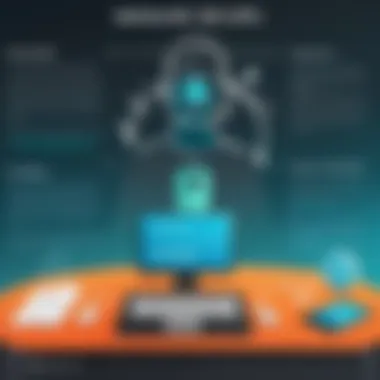
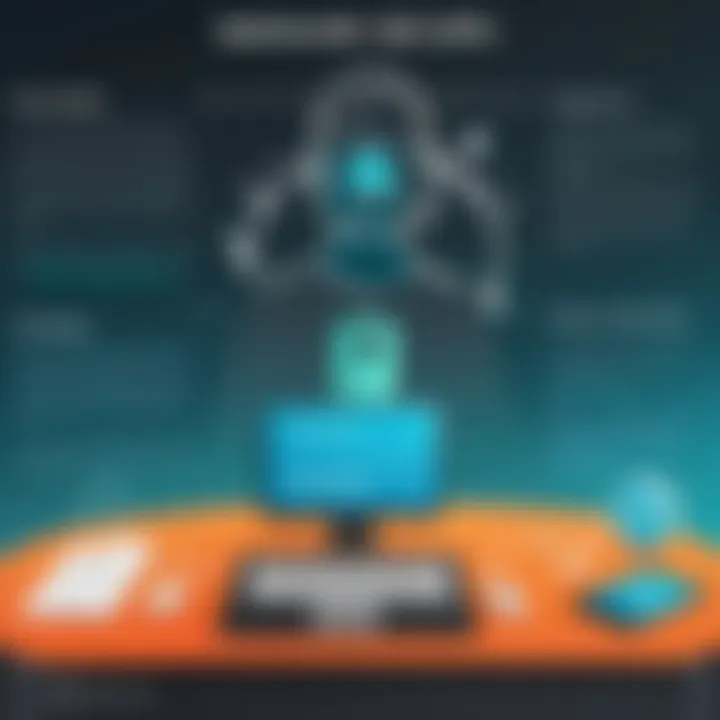
- Installation Instructions: Step-by-step details on how to install Dashlane on various devices.
- Feature Overviews: A comprehensive list of features and how to utilize them effectively.
- Use Cases: Practical examples demonstrating how to implement Dashlane in different scenarios.
This increase in accessibility and clarity supports users in navigating the software seamlessly.
Contacting Customer Support
For more complex issues that cannot be resolved through self-service documentation, Dashlane offers direct customer support. Contacting customer support is an essential aspect of their service, ensuring users receive assistance tailored to their individual needs. Dashlane supports several methods for users to connect with support representatives, including email and online chat options.
When reaching out to customer support, users should include specific details about their issue. Providing information such as device type, operating system, and a clear description of the problem can expedite the resolution process. The response time can vary, but Dashlane aims to address inquiries promptly, thus facilitating a smoother recovery from any technical difficulties.
In summary, robust user support, coupled with comprehensive resources, is indispensable for Dashlane users. These elements not only enhance usage efficiency but also foster a sense of security among users, knowing assistance is readily available.
Integrations and Compatibility
In today's digital landscape, managing passwords and secure information effectively requires more than just a stand-alone application. Integrations and compatibility are critical factors for any password manager, including Dashlane. They ensure that users can access the tool across various platforms and benefit from the multitude of features that extend beyond basic password management. Seamless integrations enhance both user experience and security, making it vital for professionals, students, and IT experts to consider these aspects carefully.
Compatible Platforms and Devices
Dashlane supports a variety of platforms and devices, extending its reach to a diverse range of users. Compatibility with desktop and mobile operating systems is crucial. Dashlane offers applications for Windows and macOS, as well as mobile apps for iOS and Android. This cross-platform functionality allows users to manage their passwords whether they are at home, in the office, or on the go.
For instance, on Windows, Dashlane operates well with popular browsers like Google Chrome, Firefox, and Microsoft Edge. Mac users will also find support for these browsers, enabling a seamless experience across systems. Furthermore, Dashlane's mobile apps are designed for easy use, featuring a user-friendly interface that mirrors desktop functionality. Users can access their password vaults, manage credentials, and utilize essential features from their smartphones.
Integration across platforms is not just about accessibility; it also enhances user security. By enabling users to access their passwords from multiple devices securely, Dashlane reduces the risk of password fatigue and encourages stronger password practices.
Third-Party Software Integrations
Dashlane's value increases significantly with its ability to integrate with other software and services. The application can connect with various tools commonly used in business settings and personal life. Notable integrations include applications like Shopify, QuickBooks, and various email services. This capability allows users to autofill credentials seamlessly, saving time and reducing the frustration of managing numerous passwords.
Moreover, Dashlane supports Single Sign-On (SSO) capabilities which are especially valuable for organizations. IT professionals can manage access to multiple applications through a unified approach, enhancing security and simplifying user management. This integration is crucial in a workplace environment where efficient password management significantly contributes to productivity.
In summary, the integrations and compatibility of Dashlane broaden its usability and effectiveness for diverse user needs. By ensuring support for multiple platforms and fostering third-party software integrations, Dashlane positions itself as a robust tool in the realm of password management.
Privacy Considerations
In an era where data breaches are commonplace, privacy considerations surround products like Dashlane are critical. Understanding how Dashlane handles your data assures users that their sensitive information is secure. Privacy must be front and center in any discussion about a password manager, as users trust these tools to safeguard their login information, payment details, and personal data.
Dashlane employs various methods to protect user data. It uses strong encryption, ensuring that only users can access their vaults. Furthermore, Dashlane's privacy policy outlines exactly what data it collects and how it prevents unauthorized access. Being informed on these aspects enables users to make educated decisions about their online security.
Key Benefits of Understanding Privacy Considerations:
- Knowledge of Data Handling: Users can grasp how their data is stored, used, or potentially shared.
- Informed Decision-Making: Understanding privacy policies aids in selecting the right plans and features.
- Increased Trust: Clear communication about data rights fosters a trusting relationship between the user and the service provider.
Understanding Data Privacy Policies
The data privacy policy of Dashlane details the ways in which user information is collected and processed. By reviewing this policy, users can understand what types of data are essential for providing services and improving functionalities. Dashlane acknowledges that transparency is crucial; hence, their policy is crafted to be direct and comprehensible.
Essential elements commonly found in data privacy policies include:
- Types of Data Collected: This may include personal information like names and email addresses, as well as usage data.
- Purpose of Data Usage: It should clarify if data is used for service improvement, customer communication, and personalized ads.
- User Rights: Users should be aware of their rights regarding data access, deletion, and portability.
The purpose of these policies is twofold. First, it fulfills legal requirements such as GDPR compliance. Second, it builds confidence in users that their data is handled with respect and caution.
"The best way to protect your privacy is to understand how your data is used."
By remaining informed about the provisions and implications of Dashlane’s privacy policies, users can make sure their data remains safeguarded and used appropriately. This aspect is fundamental, particularly in an age where personal data is a sought-after asset. Understanding these policies will empower users and guide them in utilizing Dashlane to its full potential.
Frequently Asked Questions
In any technology platform, the Frequently Asked Questions (FAQ) section plays a crucial role in enhancing user experience. The FAQs in this article are designed to address common concerns, offering clarity and guidance for both new and experienced users of Dashlane. This section emphasizes understanding user needs and responding to them effectively, providing insights that facilitate smoother navigation of the software's features.
A well-structured FAQ can save time for users by consolidating information that they might otherwise seek across multiple sources. It becomes a one-stop reference point, ensuring that the necessary details about functionality, issues, or best practices are easily accessible. Through the FAQs, users can quickly resolve problems without extensive research, which is particularly useful for professionals and students who may have pressing tasks to complete.
Benefits of the Questions and Answers Section
- Time-saving: Users can quickly find answers, reducing the time spent on issues.
- Enhanced understanding: It offers clarity on features that may not be intuitive.
- Improved accessibility: Information is centralized, reducing the need to navigate through potentially confusing interfaces.
- User empowerment: Users feel more confident managing their accounts with relevant knowledge at hand.
"An informative FAQ can bridge the gap between complex software and its users, making the technology more approachable."
Considerations About the Common Questions Section
When formulating the FAQ section, it is important to keep considerations in mind:
- Relevance: Address questions that users frequently ask. Prioritize common queries to ensure the section serves the immediate needs of the audience.
- Clarity: Use straightforward language to explain concepts, avoiding jargon unless absolutely necessary. This approach ensures that users from various backgrounds can understand the answers.
- Regular Updates: Technology evolves. By regularly updating the FAQ section, Dashlane can ensure that it remains aligned with user needs and any platform changes.
Through the FAQ section, Dashlane not only provides crucial support but also fosters a community of knowledgeable users who can trust the resources provided. This further strengthens the platform's reputation as a reliable password management tool in a complex digital environment.
Common User Queries
Users of Dashlane might have a variety of specific queries ranging from account setup to security features. Here are some common areas where users often seek clarification:
- How do I reset my master password? Users may often forget their master password, and resetting is an essential step to regain access.
- What should I do if I cannot sync my passwords across devices? Sync issues can arise, often causing confusion. Understanding how to troubleshoot this can greatly aid in user satisfaction.
- Are my passwords safe? Seeking clarity on the security measures Dashlane employs is critical for users who prioritize their data security.
Focusing on these queries helps ensure that users feel supported. It is essential to provide concise and clear answers, supporting their journey toward better password management.
Finale
In this final section, we focus on the importance of the conclusion in understanding Dashlane and its utility as a password management tool. A well-crafted conclusion encapsulates the key lessons learned throughout the article. It reinforces the relevance of the discussed features, benefits, and practical applications that Dashlane offers. Recognizing the multifaceted nature of this tool helps users maximize its potential.
Recap of Key Points
- User-Friendly Interface: Dashlane provides an intuitive layout that facilitates easy navigation, making it accessible for users of varying technical expertise.
- Advanced Security Features: The integration of two-factor authentication and encryption ensures that user data remains secure from potential breaches.
- Cross-Platform Compatibility: With support for multiple devices and operating systems, Dashlane offers seamless syncing, making password access convenient.
- Comprehensive Support: Dashlane’s extensive help documentation and responsive customer support enhance the user experience and address common issues promptly.
Final Thoughts on Dashlane
In summary, Dashlane represents a robust solution for those seeking to manage their passwords effectively. By providing solid security measures along with an easy-to-navigate interface, Dashlane caters to both individual users and businesses. The availability of premium features allows users to expand the tool’s functionality if needed. Considering the ever-increasing digital threats, employing a tool like Dashlane not only simplifies password management but also fortifies digital security. Users who engage with this platform are well-positioned to protect their sensitive information in a dynamic online environment.



