Enhancing Team Collaboration with MS Teams Project Planner
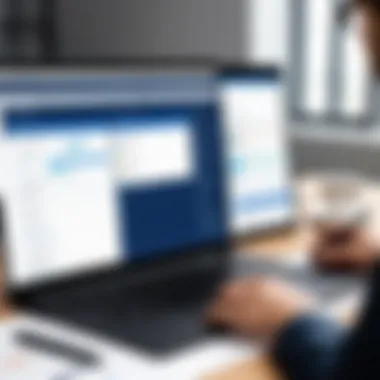
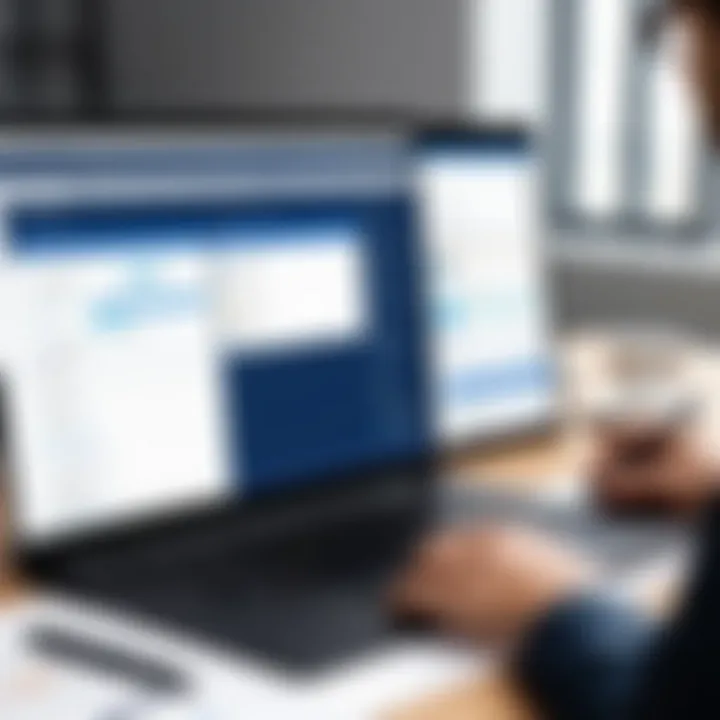
Intro
Effective project management has never been more critical in the fast-paced world of technology. With teams often spread across various locations, ensuring smooth collaboration can be like herding cats. Enter Microsoft Teams Project Planner, a sophisticated tool that aims to change the game for team collaboration and project tracking.
In this article, we will take a closer look at how this tool can enhance teamwork and optimize tasks. We'll break down its key features, discuss its benefits, and explore how to set it up for maximum efficiency.
Software Overview
Purpose and Function of the Software
Microsoft Teams Project Planner serves as a centralized hub for managing projects and facilitating communication among team members. Its design integrates seamlessly into the Microsoft Teams ecosystem, allowing users to navigate tasks without switching between different applications. This integration means no more lost emails or misplaced spreadsheets—everything is handled in one place.
Key Features and Benefits
Project Planner comes packed with features that cater to both seasoned project managers and newcomers alike. Here are some of the notable benefits:
- Task Management: Break down complex projects into manageable tasks and allocate them to team members.
- Real-time Collaboration: Share updates and files instantly, reducing the need for endless email chains.
- Visual Boards: Utilize Kanban boards and charts to visualize project progress and bottlenecks effortlessly.
- Integration with Microsoft Suite: Sync your Planner with other Microsoft tools, like OneNote or SharePoint, to create a more holistic project management experience.
"One of the game-changing aspects of Project Planner is its deep integration with Microsoft Teams. You won't just save time—you're setting up a digital ecosystem that breeds efficiency."
Installation and Setup
System Requirements
Before diving into the functionalities of MS Teams Project Planner, it’s essential to understand what you need for a smooth installation:
- A compatible version of Microsoft Teams
- Internet connection
- Microsoft 365 subscription (if needed)
Installation Process
Setting up Project Planner is relatively straightforward. Here’s a step-by-step guide to get you on the right path:
- Open Microsoft Teams on your desktop or web browser.
- Go to the left sidebar and locate the "Apps" section.
- Search for "Planner" and select it.
- Click on "Add to Team" and follow the prompts.
This simple process highlights how easily users can integrate Planner into their routine without significant technical hurdles.
In the subsequent sections, we'll delve deeper into specific functionalities and best practices for leveraging MS Teams Project Planner to boost collaboration and efficiency.
Prelude to MS Teams Project Planner
In today’s fast-paced work environment, effective project management is crucial for achieving success. The MS Teams Project Planner is a tool that encapsulates the necessity for smooth collaboration and organized task management, tailored specially for business functionality. Understanding the MS Teams Project Planner is the gateway to realizing its potential in enhancing teamwork and workflow. This tool bridges that gap between fragmented communication and cohesive collaboration, allowing teams to operate like a well-oiled machine.
Defining MS Teams Project Planner
At its core, MS Teams Project Planner is a cloud-based, project management application nestled within the broader Microsoft Teams ecosystem. It is designed to facilitate collaborative planning and task management for teams, regardless of their size or structure. Users can create tasks, assign them to team members, and monitor progress, which makes it a versatile tool for managing projects effectively.
One could say, it’s like having a digital to-do list, but more sophisticated. It allows teams to keep their work organized, and each member is on the same page regarding priorities and deadlines. For instance, if a marketing team is launching a new campaign, the Project Planner helps them delineate tasks like content creation, social media posting, and analytics review, all while tracking who is responsible for each.
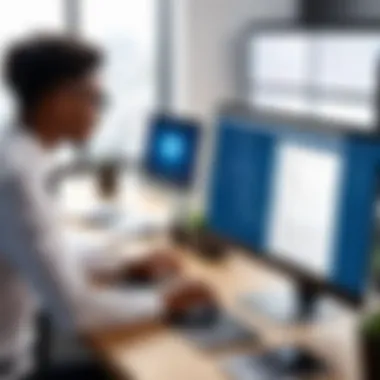

The Integration of Project Management within MS Teams
What sets MS Teams Project Planner apart is its seamless integration with Microsoft Teams. This means that teams are not just managing tasks but doing so within a familiar environment, thereby reducing the learning curve usually associated with adopting new software.
The ability to utilize Planner directly in Teams facilitates real-time discussions, file sharing, and feedback loops. When a team member updates a task, everyone can see those changes instantaneously. It’s almost akin to being in a virtual meeting room, where changes happen in the blink of an eye. Furthermore, integration with other Microsoft tools—such as OneNote for note-taking or SharePoint for document management—creates an ecosystem that fosters complete project handling.
"The true value of MS Teams Project Planner lies not just in task management, but in fostering an environment where collaboration thrives."
Key Features
When it comes to project management, capturing the essence of team collaboration requires specific tools that go beyond the basics. MS Teams Project Planner shines by providing a suite of key features designed to elevate how teams work together. Understanding these features is paramount for any professional aiming to enhance their project management approach. They are not just nice-to-haves; they are firmly rooted in ensuring efficiency, clarity, and effective communication.
Task Assignment and Management
Task assignment is the backbone of any project, enabling teams to clearly delineate responsibilities. With MS Teams' intuitive planner, managers can assign tasks effortlessly right from within the Teams interface. Each task can be categorized, given a due date, and tagged to specific team members. This level of granularity ensures everyone knows who’s responsible for what.
Furthermore, when it comes to tracking progress, the visual aids within Planner—like Kanban boards—allow team members to see the status of their tasks at a glance. This approach eliminates the fog that often accompanies traditional lists, giving transparency a much-needed boost.
Timeline and Milestone Tracking
Keeping track of time and milestones can be a juggling act, yet MS Teams Project Planner offers a streamlined solution. Timelines serve as visual schedules that help teams align their activities with project goals. By employing a Gantt chart feature or similar timeline views, organizations can monitor dependencies and adjust plans as needed. The ability to break down larger projects into smaller milestones creates a roadmap that helps in maintaining focus and momentum.
Moreover, the Planner sends collaborative reminders about upcoming deadlines, helping to keep everyone on their toes. This proactive approach to time management can result in significant productivity gains.
Collaboration Tools within Planner
Collaboration might be the heart of teamwork, and MS Teams Project Planner allows synergy to flourish. Whether it's conducting quick brainstorming sessions or storing vital project documentation, the integration with other tools in the Microsoft suite enhances communication. By allowing for comments, attachments, and file sharing directly in the task environments, the need to jump back and forth between applications diminishes.
Additionally, the chat feature offers real-time feedback, fostering an interactive environment where ideas can flow freely without waiting for scheduled meetings. For example, if a developer has questions on a task, they can instantly reach out to the assignee through Teams, expediting the resolution process.
Reporting and Analytics Capabilities
In a data-driven world, being able to analyze the success and shortcomings of projects is crucial. MS Teams Project Planner goes beyond task management by equipping users with a range of reporting tools. These capabilities allow project managers to generate dynamic reports that highlight team performance, task completion rates, and project timelines.
Using the analytics dashboard, stakeholders can make informed decisions regarding resource allocation and future project strategies. Regular reviews of these reports can pinpoint both efficiencies and areas that need bolstering, ultimately guiding continuous improvement for upcoming projects.
"In the realm of project management, informed decisions based on data can be the difference between success and setbacks."
Equipped with such tools, teams not only track what they’ve accomplished, but they can also create sophisticated objectives for what's on the horizon.
Comparative Advantage
In the realm of project management, understanding the comparative advantage of the tools we use is crucial for maximizing efficiency and outcomes. Specifically, with MS Teams Project Planner, professionals can leverage its unique strengths over traditional project management instruments. This section delineates the contours where MS Teams Project Planner outshines its predecessors, highlighting factors that matter most to teams striving for optimized workflows.
MS Teams Project Planner vs. Traditional Project Management Tools
When comparing MS Teams Project Planner to traditional project management tools, several significant factors come to the forefront.
Firstly, one cannot overlook the integration capabilities. Traditional tools often function in silos, requiring users to switch between apps for different tasks. In contrast, the seamless integration of Planner within the Microsoft Teams environment enables teams to streamline communication and task management all in one place. Users can quickly switch from a chat, to files, to tasks without breaking a sweat. One link to the next can feel as smooth as butter.
Moreover, the collaborative features set MS Teams Project Planner apart. While classic project tools may offer basic commenting, the enhanced capabilities of MS Teams allow for real-time discussions where feedback flows naturally within the context of the ongoing tasks. Whether it's dropping a quick message in the Planner tab or tagging someone to get their attention, there's a sense of community that traditional tools just can't replicate.
"The ease of accessing tasks and project updates directly from a chat window feels like having the project on speed dial."
Additionally, the adaptability of MS Teams Project Planner cannot be underestimated. In contrast with traditional solutions that may require tedious setup adjustments to fit diverse project needs, MS Teams provides out-of-the-box functionality that can easily be tailored to specific contexts. From custom labels to personalized progress views, users have the freedom to mold the tool as per their unique requirements. It’s like being handed a blank canvas instead of a paint-by-numbers kit.
Accessibility and User Experience
When it comes to user experience and accessibility, MS Teams Project Planner scores high on several benchmarks that matter in the fast-paced tech world.
One of the many benefits is its ease of use. MS Teams has a familiar interface for those who already work within Microsoft ecosystems. This means less time spent learning the ropes and more time for actual project execution. Stakeholders from various backgrounds—developers, managers, and even interns—can get their heads around it in no time. This increases adoption rates, allowing teams to utilize its features faster.
Moreover, the mobile-friendly design of MS Teams Planner is a gamechanger. In a world where remote work and flexible schedules reign supreme, having access to project plans and updates on-the-go makes a significant difference. Whether on public transport or in the office breakroom, a quick glance at their mobile device allows team members to remain in the loop. It’s as if projects are always at their fingertips.
Additionally, the integration of accessibility features ensures that diverse teams can engage effectively. Screen readers, keyboard navigation, and customizable accessibility settings make sure that no one gets left behind due to technical barriers. It’s this thoughtfulness in design that resonates with modern workflows.
In summation, when analyzing the strengths of the MS Teams Project Planner, we see it emerging as a versatile and potent tool. The comparative advantage it holds over traditional tools cannot be understated—its features, ease of use, and inherent accessibility make it a formidable ally in project collaboration. These elements collectively empower teams to push the boundaries of project efficiency like never before.
Practical Applications in Teams
In the realm of project management, the practical applications of MS Teams Project Planner are woven into the very fabric of team productivity and efficiency. This section delves into the specific elements that make this tool invaluable for collaborative teams. Understanding these applications can unlock doors to streamlined processes, effective usage of resources, and overall enhanced team collaboration.
Setting Up a Project
Setting up a project in MS Teams Project Planner is akin to laying the foundation of a house. It requires precision and foresight. To initiate this process, one must first establish a clear project name and define the goals that are to be achieved. This clarity helps to align team members' expectations right from the get-go.
After setting the stage, it’s crucial to break down the project into manageable tasks. Each task can be assigned to specific team members, ensuring accountability. When using Planner, task cards can be created by simply clicking on the "+ Add Task" button. Here are some steps to consider:
- Create a Task List: Organize tasks into different categories or stages. It could be based on phases or deliverable components of the project. This aids in clarity and tracking.
- Assign Team Members: When assigning tasks, clear communication about responsibilities is vital. This can help mitigate confusion later.
- Set Due Dates: Establishing deadlines fosters a sense of urgency and ensures that collective efforts sync with the project timeline.
- Utilize Labels: Assigning color-coded labels to tasks can visually assist the team in identifying priorities and categories.
Harnessing these features not only sets the groundwork for the project but also creates an atmosphere where the team is prepared to tackle challenges cohesively.
Real-Time Collaboration and Feedback
In a world where immediate access to information can be the difference between success and failure, real-time collaboration in MS Teams Project Planner becomes a game changer. This feature transforms how teams interact with each other and their progress within the project.
One of the most beneficial aspects of real-time interaction is that team members can make updates on their tasks as they work, ensuring transparency. Here’s how the real-time collaboration mechanism improves project flow:
- Instant Updates: As tasks are completed or altered, all changes reflect immediately. This transparency accelerates response times and decisions.
- Commenting Features: Team members can add comments to specific tasks, which fosters a dynamic dialogue around task completion, clarifications, or feedback. This can lead to enhanced cooperation and idea sharing.
- Integration with Other Tools: MS Teams Project Planner’s integration with tools like Microsoft OneNote or SharePoint allows for seamless sharing and storage of project documents, ensuring that pertinent information is just a click away.
- Visual Progress Tracking: By utilizing charts and progress visuals within the planner, team members can quickly gauge where they stand in relation to overall project goals. This not only motivates continued progress but might spark new ideas in discussions, enhancing overall creativity.
"Effective communication is the backbone of teamwork, and MS Teams Project Planner's real-time features reinforce this by ensuring everyone stays in sync."
By leveraging these practical applications in MS Teams Project Planner, teams can bolster their collaborative efforts and maintain a forward momentum towards their project goals. As teams become more adept at using this tool, the collective gains can manifest in high-quality deliverables and thriving work environments.
Challenges and Limitations
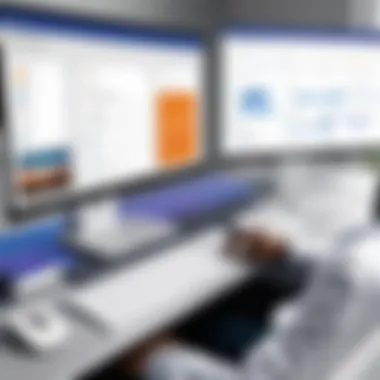

In the realm of digital project management, understanding the challenges and limitations of the tools at our disposal is paramount. While MS Teams Project Planner is a robust solution for fostering collaboration and streamlining tasks, it’s not free from imperfections. Recognizing these shortcomings helps users approach the tool with a balanced mindset, leveraging its strengths while mitigating weaknesses. This section delves deep into what users might face, alongside thoughtful considerations that come with these challenges.
Common Issues Users Encounter
Despite its user-friendly interface and extensive features, users of MS Teams Project Planner sometimes find themselves grappling with a handful of common issues. Here’s a closer look at these hurdles:
- Integration Difficulties: Sometimes, the seamless integration with other Microsoft services may not flow as smoothly as one might expect. Users have reported inconsistent sync errors between Planner and external tools or even other parts of MS Teams.
- Limited Customization: Users often long for more flexible options for customizing task boards and workflows. While it offers a number of templates, there’s a ceiling on how much you can tweak the elements to fit specific needs or preferences.
- Mobile Functionality: The mobile app can feel clunky compared to its desktop counterpart. Certain features are either restricted or not present at all, which can disrupt on-the-go project management for teams that rely heavily on mobile access.
- Steep Learning Curve for New Users: For teams not accustomed to digital project management tools, there can be a learning curve that becomes a barrier to quick adoption. Not every user is tech-savvy, leading to gaps in effective collaboration.
- Overwhelming Notifications: The notification system, while intended to keep users informed, can sometimes be overwhelming. Teams may find themselves bombarded with updates, making it hard to prioritize what truly matters.
These factors can significantly affect the productivity of a team and lead to frustration if not addressed thoughtfully.
Potential Workarounds
To tackle these challenges head on, users can employ various strategies to improve their experience with MS Teams Project Planner. Here are some practical workarounds to consider:
- Integrate Wisely: Rather than attempting to link every single tool available, focus on integrating only the most critical ones to avoid connectivity issues. Testing connections before fully committing can also save some headaches down the line.
- Embrace Templates: Although customization options are limited, using templates effectively can still streamline workflows. Start with a basic template and modify it gradually to suit your team’s specific process.
- Utilize Desktop Over Mobile: Whenever possible, leverage the full power of the desktop version for more complex tasks, reserving mobile usage for quick updates and approvals.
- Conduct Training Sessions: To ease the learning curve, hold short training sessions for team members. Collectively exploring the tool can help individuals feel more comfortable using it, resulting in a smoother rollout across the team.
- Notification Management: Encourage team members to actively manage their notification settings. By customizing preferences, users can find a balance that keeps them informed without feeling inundated.
"In facing challenges, adapt with innovation. Each issue presents an opportunity for improvement and learning."
Navigating the challenges of MS Teams Project Planner is not simply about recognizing them but also about finding effective solutions. By employing these workarounds and adjusting user engagement, teams can continue to harness the tool’s potential to improve collaboration and project outcomes.
Future of Project Management Tools
In today's rapidly evolving digital environment, the strategic landscape of project management tools is undergoing a transformation that cannot be ignored. As organizations navigate the complexities of remote work, hybrid team structures, and diverse collaboration needs, tools like MS Teams Project Planner are becoming increasingly essential. This section delves into the direction of these tools, highlighting their pivotal role in fostering collaboration and ensuring project success.
Emerging Trends in Collaboration Software
The shift toward collaboration software has introduced a slew of trends that shape how teams function. Here are some significant trends worthy of note:
- AI Integration: Artificial intelligence is infiltrating project management software, enhancing functionalities like task predictions, workload balancing, and automated reporting. These tools can analyze historical data and suggest optimal task assignments, simplifying project management.
- Real-Time Communication: The demand for continuous communication channels has surged. Platforms are now incorporating chat functionality directly into project tools, allowing team members to engage instantly without switching between multiple applications. MS Teams excels here by bringing everything under one roof – chat, video, and project management.
- Increased Remote Collaboration: As team members often work from different locations, software must accommodate asynchronous work capabilities. Features like shared documents and comment threads empower teams to collaborate effectively, regardless of time zones. Moreover, tools are embracing mobile interfaces to keep teams connected, even on the go.
- Customizable Dashboards: Users are calling for interfaces tailored to their specific workflows. This trend sees platforms allowing users to create unique views and dashboards that display metrics and data points relevant to their projects. Such personalization increases user engagement and enhances effectiveness.
These trends underscore a shift towards creating tools that not only manage tasks but also nurture team dynamics and facilitate smooth communication. Organizations that adapt will likely find themselves ahead of the curve.
Predictions for MS Teams Enhancements
Looking ahead, the future of MS Teams Project Planner is promising, revealing several enhancements that could redefine user experiences. Here are some educated guesses on what’s to come:
- Augmented Reality (AR) Features: Though this may sound futuristic, integrating AR for virtual project meetings could soon be feasible. Imagine walking through a digital representation of your project milestones or collaborating on design elements in a shared virtual space. This could revolutionize brainstorming sessions.
- Expanded Integration with Third-Party Apps: MS Teams already integrates with various applications, but the potential growth here is enormous. More seamless connections with tools like Asana, Trello, or Monday.com could emerge, allowing users to import and export information effortlessly across platforms.
- Enhanced Reporting Capabilities: Users can expect more advanced analytics features, possibly integrating AI-powered insights that help predict bottlenecks or identify high activity periods within projects. This predictive analysis could empower teams to adjust their workflows proactively.
- Stronger Data Security Measures: With data privacy becoming an increased concern, tools will have to evolve with robust security protocols. MS Teams might include encrypted communications and better user access controls to ensure sensitive project information remains protected.
Epilogue
The essence of this article lies in its exploration of the MS Teams Project Planner and its significance in enhancing collaboration among teams. It is not merely a tool; it represents a transformative approach to project management that fits seamlessly into the lives of professionals who juggle multiple responsibilities.
Summarizing the Impact of MS Teams Project Planner
MS Teams Project Planner offers a plethora of features that cater to diverse project management needs. From intuitive task management to real-time communication, the tool is designed to elevate teamwork.
- Increased Visibility: With the planner, everyone has a clear view of the project landscape. This transparency helps in understanding tasks, deadlines, and dependencies. Having a visual representation can clear up any confusion about who is doing what.
- Centralized Communication: It integrates conversations right where the work happens. This reduces the chances of miscommunication that often arises in traditional methods. Team members can discuss updates, share materials, and all of this is logged within the planner, making it easy to refer back to previous discussions.
- Streamlined Workflow: Tasks can be assigned and tracked easily, which means no more digging through email threads to find who’s responsible for what. The drag-and-drop interface lets users organize tasks in a way that feels natural, allowing for an adaptive workflow.
By summarizing these facets, it’s evident how MS Teams Project Planner functions as a linchpin in modern project management strategies, escalating efficiency and fostering a collaborative spirit.
Final Thoughts on Optimizing Project Management
In reflecting on the optimization of project management with MS Teams Project Planner, a few key elements come to the fore. Implementing this tool isn’t just about utilizing features; it's about cultivating a culture of collaboration and engagement.
- Encouraging Feedback: Regular feedback is an essential component of any project. MS Teams provides a platform where team members can share their insights and suggestions. This two-way street nurtures a more inclusive atmosphere, where every voice is heard.
- Training and Familiarization: While the tool is user-friendly, organizations should invest time in training sessions. Familiarizing team members with all its features ensures that productivity isn’t hindered by a learning curve.
- Regular Review and Adjustments: It’s not a one-size-fits-all solution. Teams should gather data on how they are utilizing the Planner and tweak their approach as necessary. Engaging in regular assessments allows teams to adapt and maximize the planner’s potential.



