Explore the Snagit Program: Features and Benefits


Intro
In today’s fast-paced digital realm, the ability to capture and convey visual information swiftly and effectively has never been more crucial. Snagit, a screen capture and editing software, emerges as a potent tool designed to meet these demands. Whether you are a software developer creating tutorials, a student needing to illustrate complex concepts, or an IT professional documenting processes, Snagit has something to offer each of its users. Its extensive features cater to a variety of needs, making it not just a screen capture utility but a comprehensive visual communication tool.
Software Overview
Purpose and Function of the Software
Snagit’s primary role revolves around capturing screenshots and screen recordings, enabling users to turn visual information into clear, digestible formats. Say goodbye to lengthy explanations and hello to concise visuals! By allowing users to annotate, edit, and share images and videos, Snagit helps enhance communication, making it particularly valuable in educational and corporate settings.
Key Features and Benefits
Snagit isn’t just your run-of-the-mill screen capture tool. Here are some of its most notable features:
- Capture Options: Users can capture the entire screen, a specific window, or just a selected region, providing flexibility based on the project requirements.
- Image Editing: After capturing, Snagit offers a suite of editing tools, allowing users to add text, arrows, shapes, and more. This feature is particularly useful for highlighting important details.
- Video Capture: Users can record their screens and edit the results, making it ideal for creating tutorials or presentations.
- Sharing Capabilities: Snagit supports direct sharing to various platforms such as Facebook, and it can also integrate with collaboration tools, streamlining the workflow.
- Templates and Customizable Stamps: With templates for frequently used formats and custom stamps, users can save time on repetitive tasks.
Each of these features is designed to facilitate better communication, ensuring that your messages are conveyed clearly and effectively.
"Visual communication is the most effective way to ensure understanding and engagement among audiences."
Installation and Setup
System Requirements
Before diving into the installation, it’s important to check if your system can handle Snagit. Here are the general requirements for both Windows and Mac:
- Windows: Windows 10 or later, Intel or AMD processor, 2GB of RAM minimum (4GB recommended)
- Mac: macOS Mojave or later, 2GB of RAM minimum (4GB recommended)
Installation Process
Installing Snagit is a straightforward process. Follow these steps to get started:
- Visit the official Snagit website and download the installer suitable for your operating system.
- Open the downloaded file.
- Follow the on-screen instructions to complete the installation. Typically, clicking ‘Next’ will suffice.
- Once installed, launch the program and follow the prompts for initial setup, which includes activating your license if applicable.
With Snagit set up and ready to go, you’re now prepared to harness its full potential. The possibilities of visual communication are at your fingertips!
Prelude to Snagit Program
In today's fast-paced digital world, visual communication has become more important than ever. Whether it’s for documentation, tutorials, or presentations, the ability to capture and share images effectively can significantly enhance how information is conveyed. This is where the Snagit program comes into play. It’s more than just a screen capture tool; it’s a comprehensive solution tailored for those in IT, education, and even business settings. The features offered by Snagit allow users to simplify complex ideas, making them accessible to a wider audience.
This section delves into the core elements of the Snagit program. Knowing what it is and its features provides a solid foundation for understanding how it can facilitate productivity and improve overall communication strategies. In the next subsections, we will define Snagit and dive into its assorted features that make it a standout application in its category.
What is Snagit?
Snagit is a powerful screen capture and recording software developed by TechSmith. It allows users to easily capture images, video, and audio from their screens. To put it simply, if you’ve ever needed to show someone how to navigate a program or explain a process without being there in person, Snagit is your best friend. Unlike simple print screen functions, Snagit offers advanced capabilities, such as capturing scrolling windows and making precise selections.
Additionally, it supports multiple formats, allowing you to save your captures in various files, including PNG, JPEG, and even video formats. This versatility is critical for users who operate in different environments—whether it’s generating visual content for web use, presentations, or even social media.
Overview of Features
Snagit boasts a variety of features that make it a robust tool for any professional toolkit:
- Screen Capture Options: Snagit allows for capturing full screens, specific windows, and even scrolling captures, which can be invaluable when dealing with long web pages.
- Video Recording: Users can record their screens to create tutorials or walkthroughs, adding an audio layer to enhance the explanations.
- Image Editing: The built-in editor enables users to modify screenshots immediately, with tools for annotations, arrows, and shapes. This hands-on editing makes it easy to highlight specific areas or add commentary.
- Templates and Pre-sets: Snagit provides customizable templates for creating consistent visuals, making it particularly useful for businesses that require uniformity across their documentation.
- Sharing Capabilities: Once the visual content is created, sharing it is a breeze. Snagit integrates smoothly with various platforms, allowing users to send their images to email, cloud storage, or social media accounts with just a few clicks.
These features not only enhance ease of use but also contribute significantly to improving workflow. For professionals across different sectors, incorporating Snagit into their processes can streamline how visual information is handled, making tasks less tedious and more efficient.
Installation Process
The installation process is a pivotal step in getting started with Snagit. Whether you’re a software developer navigating the complexities of your technical tasks, a business professional aiming to enhance your visual communication, or a student looking to capture and annotate lecture materials, understanding the installation procedure is essential. A smooth installation lays the groundwork for an effective utilization of Snagit’s features. It allows users to dive into screen capturing and image editing without a hitch.
Getting Snagit up and running requires awareness of specific system requirements and following a straightforward installation guide. The key elements to consider during this phase include compatibility, system specifications, and the installation procedure itself. Properly preparing these factors can save users time and frustration, ensuring everything functions as expected once installed.
System Requirements
Before embarking on the journey of installation, it’s crucial to understand the system requirements for Snagit. You wouldn’t want to “put the cart before the horse” and face compatibility issues down the line. Here’s what you need to make sure your setup runs smoothly:
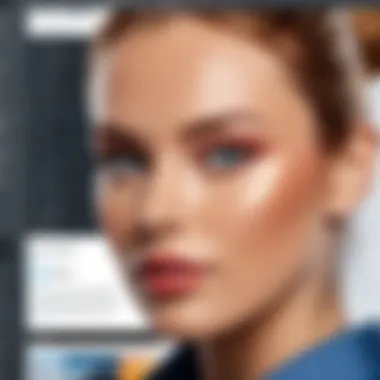
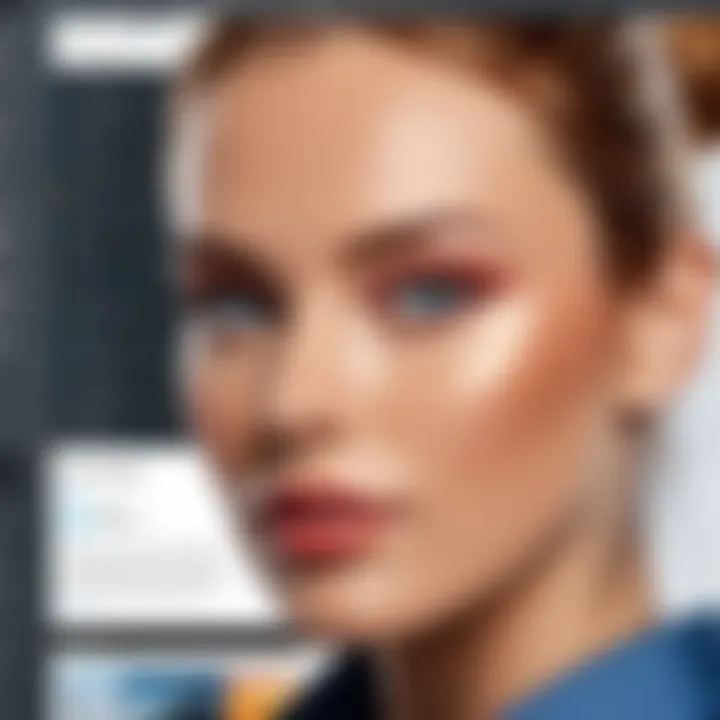
- Operating System: Snagit is compatible with Windows and macOS. Ensure that your software is up to date; typically, the latest version supports several previous versions, but check the official Snagit site for exact details.
- Processor: A modern processor, such as Intel Core i5 or better, is advisable. Performance can dip if you're using an older CPU.
- RAM: At least 4 GB of RAM is recommended. More might be needed if you’re handling larger files or multitasking with other applications.
- Disk Space: Snagit itself requires about 1 GB for the installation, with additional space necessary depending on your usage and storage of captures.
Making sure your system meets these criteria can prevent headaches during installation and provide a better experience overall.
Step-by-Step Installation Guide
Now that you’ve checked your system’s credentials, let’s break down the installation process into manageable steps. This guide will serve as a road map, ensuring that you get Snagit installed with minimal fuss.
- Download Snagit: Visit the official Snagit website and find the download section. Select the version suitable for your operating system. Click on the download button and save the installer to a location you can easily access, like your desktop.
- Run the Installer: Locate the downloaded file and double-click to run. Depending on your system settings, you may need to grant permission for the installation.
- Follow the On-Screen Prompts: A setup wizard will likely guide you through the installation process. Here, you will choose installation preferences, such as where to install the program. If unsure, the default settings are often a safe bet.
- Enter Serial Number: If you’ve purchased Snagit, there will be a prompt to enter your serial number. This is usually found in your email confirmation or in your Snagit account.
- Finish Installation: After all the settings are configured, click finish. You may need to reboot your computer, depending on your system’s requirements.
- Launch Snagit: Once everything is installed, you’ll find Snagit in your applications. Fire it up and familiarize yourself with its interface.
"Proper preparation prevents poor performance." - A simple truth relevant to installing software as well.
Core Functions of Snagit
Understanding the core functions of Snagit is essential for maximizing its efficiency and effectiveness as a screen capturing and image editing tool. This section will outline the main functionalities that set Snagit apart and how these features can significantly benefit users across various fields, from software development to education.
Screen Capture Techniques
Snagit excels in screen capturing, allowing users to seize images and videos from their screens in a multitude of ways. The beauty of Snagit lies in its flexibility; users can capture the entire screen, a specific region, or even a single window.
- Full Screen Capture: Ideal for grabbing everything on your monitor. Great for presentations where you want to show multiple elements at once.
- Region Capture: Lets you select a specific area. Handy when you want to focus on particular details without the clutter of unnecessary content.
- Window Capture: Snagit recognizes open windows, allowing for a quick snap of them. This is useful for software developers who need to showcase certain applications or features.
With the use of keyboard shortcuts, these processes can become second nature. For example, hitting the customizable shortcut can transform a tedious task into a fun and efficient workflow. The intuitive interface keeps users engaged, making learning these techniques straightforward, even for beginners.
the ability to capture scrolling windows, such as long web pages, further enhances this functionality. You simply select the scrolling option, and Snagit does the work for you, stitching together images seamlessly. This means users can save time and avoid repetitive tasks.
Image Editing Tools
Once you've captured your screen, the next step is editing and annotating the images. Snagit's editing tools are quite powerful, enabling users to enhance their visuals for better clarity and professional appearance.
The editing capabilities include the following:
- Text Annotation: Adding context to your images becomes easy with diverse fonts, sizes, and colors. For instance, educators might use this to indicate important points in a diagram.
- Shapes and Arrows: Drawing attention to specific parts of an image can make a significant difference. The ability to insert arrows and shapes helps in clarifying complex information.
- Callouts: These can be used to highlight crucial parts without adding too much clutter. A succinct callout can often convey more than an extended description.
- Color Adjustments: Users can manipulate brightness, contrast, and saturation, enhancing the overall quality of visuals. This is particularly beneficial for marketers who rely on eye-catching graphics.
Moreover, Snagit supports layered image manipulation, allowing users to make alterations without losing the original image quality. This is essential if a user needs to revert to the original for any future edits.
"A picture is worth a thousand words," and Snagit's editing tools help ensure that those words are clear and impactful.
Combining capturing and editing functions, Snagit positions itself as a one-stop solution for creating visuals that can enhance communication, foster understanding, and facilitate productive workflows. This makes it not merely a tool for capturing images but a comprehensive platform for visual storytelling.
Advanced Features
In today's digital climate, having a reliable screen capture and editing tool like Snagit can transform the way we communicate visually. The advanced features offered by Snagit elevate its standing considerably, making it not just a simple productivity tool but a multifaceted ally in various workflows. Understanding these features is crucial for users ranging from educators to marketers, software developers, and more, as they often hold the key to enhancing efficiency, creativity, and overall output.
The significance of these advanced features lies in how they can simplify complex tasks and elevate visual storytelling. The ability to create GIFs and add markup or annotations directly onto images streamlines the often cumbersome process of feedback and explanation. With such tools at one’s fingertips, it becomes easier to capture attention and communicate clearly, a vital necessity in today's fast-paced world.
Creating GIFs
Creating GIFs has become an essential skill in digital communication, especially in environments like social media or online marketing. Snagit steps up to the plate by making the creation of GIFs straightforward and efficient. Instead of diving into complicated software with steep learning curves, Snagit allows users to convert screen recordings into looping animations quickly.
To create a GIF in Snagit, follow these steps:
- Record your screen or select an existing video file.
- Navigate to the File menu and choose Create GIF.
- Adjust the settings for loop duration and dimensions as needed.
- Click Create to finalize your GIF.
Think of GIFs as the modern-day equivalent of hand-drawn comics—they condense information into digestible snippets that engage viewers instantly. This capability is especially beneficial for explaining intricate processes, making educational content more vibrant and easier to grasp for students or training materials for employees.
"Visual aids are genuine lifesavers in keeping engagement high—Snagit's GIF feature is a key player in achieving that."
Markup and Annotations
The ability to annotate and mark up images provides clarity and ensures that messages are transmitted effectively. Snagit's markup and annotation tools come packed with a range of features that allow users to draw, highlight, and even add text directly onto their screenshots or captured images. This functionality is incredibly valuable when giving feedback or explaining steps in a visual format.
Consider the practical steps:
- Select the image you want to annotate.
- Use the Markup toolbar to choose tools like arrows, shapes, and text boxes.
- Customize colors, sizes, and fonts to match your style or corporate branding.
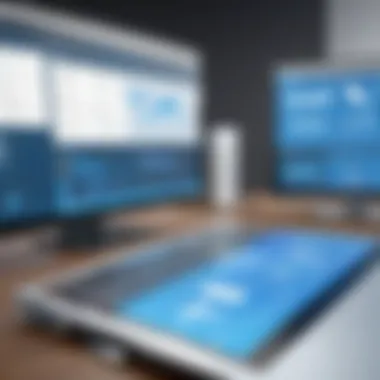
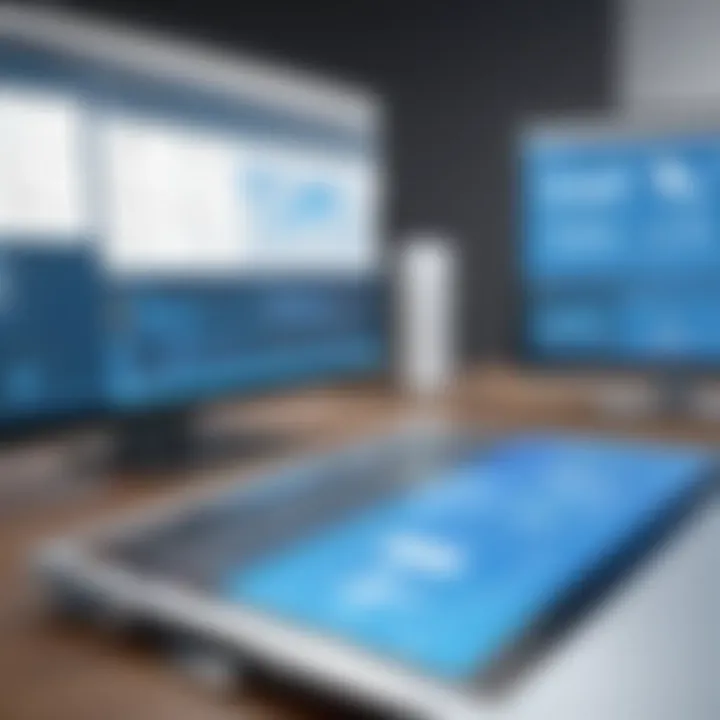
The real genius of Snagit's markup tools is their versatility; they can be applied in numerous contexts—whether you’re editing a project proposal, conducting a training session, or even collaborating within teams. Annotated images cut through the clutter and present information clearly and engagingly, reducing the chances of miscommunication.
Utilizing these advanced features of Snagit not only enhances one’s capabilities but also forms a bridge for efficient collaboration and information sharing in diverse fields. The thoughtful integration of GIF creation and robust annotation tools makes Snagit not just a tool but a valuable partner in visual communication.
Integrations and Compatibility
Integrations and compatibility stand as cornerstone elements in the world of software applications, especially for tools like Snagit that aim to enhance productivity and streamline workflows. A well-integrated tool can significantly improve how professionals work with images and visuals. Understanding these aspects not only makes Snagit a more versatile option but also maximizes its potential across a variety of platforms and applications.
Integration with Other Apps
One of the strong suits of Snagit is its ability to seamlessly integrate with a plethora of other software applications. Take, for instance, how Snagit works in harmony with tools like Microsoft Word and PowerPoint. Imagine you're drafting a report and need to insert a screenshot of a webpage directly into your document. With Snagit, that's easily achievable—you can capture the screen and send the image straight to your Word document without the hassle of saving and importing files manually. This feature eliminates cumbersome steps and helps keep your flow intact, which is particularly appreciated in fast-paced work environments.
Beyond Microsoft products, Snagit also connects well with project management and collaboration tools such as Trello and Slack. Snagging an image and sharing it on these platforms not only helps in visually communicating ideas but also clarifies tasks and feedback among team members. It’s these little integrations that elevate Snagit from just a screen capture tool to a key player in your digital toolkit.
Cross-Platform Usability
In today's tech landscape, versatility and cross-platform usability are essential for any tool, especially one geared towards professionals. Snagit operates across various operating systems, including Windows and macOS, making it accessible for users regardless of their preferred platform. This is particularly important for teams that may have a mix of users—there’s nothing worse than investing in a tool only to find it available on a limited range of systems.
Additionally, the functionality remains largely consistent across these platforms, meaning that users can switch from one system to another without losing familiarity with the tool. Since many organizations juggle different devices—laptops, tablets, and phones—this capability enhances Snagit's usability tremendously.
A tool that integrates well with others and works across platforms can save time and minimize frustration that often comes with switching tools.
While some software requires extra configuration or workarounds to function properly across devices, Snagit provides an intuitive experience right out of the box. This cross-compatibility allows for a smoother workflow and encourages teams to use the application collectively, leading to enhanced collaboration and productivity.
In summary, the blend of robust integrations and solid cross-platform usability truly amplifies the value that Snagit brings to both individual users and teams. Through these features, Snagit positions itself not just as a screen capture tool but as a significant contributor to efficient work practices.
Use Cases for Snagit
Understanding the use cases for Snagit is vital for potential users. This portion of the article aims to highlight the various contexts where Snagit thrives, emphasizing its flexibility and utility. By examining real-world applications, one can appreciate how this tool enhances workflows, whether in education, business, or software documentation. Snagit isn’t just a screen-capturing tool; it’s embedded in the processes that help clarify and communicate ideas effectively.
Educational Applications
In the realm of education, Snagit plays a critical role in bridging the gap between complex concepts and students' understanding. Educators leverage this tool for various activities:
- Creating Tutorials: Teachers can create step-by-step tutorials that eliminate ambiguity. By capturing their screens and adding annotations, they make learning material visually engaging.
- Feedback Mechanism: Instead of traditional written feedback, instructors can use Snagit to make video comments on student submissions. This personalized touch can enhance student comprehension.
Importantly, Snagit fosters an active learning environment. Students can also use it to demonstrate their understanding. They can capture their project processes, making their learning visible to peers and teachers alike. As a result, it encourages collaboration and peer learning.
Business and Marketing Use Cases
In the world of business and marketing, effective communication is requisite for success. Snagit provides several practical applications in these fields, allowing teams to convey ideas succinctly. Consider the following:
- Visual Reports: Regular updates or presentations can be transformed into engaging visual reports. Instead of bland PowerPoints, a screen capture with relevant commentary can better highlight key statistics.
- Training Materials: Creating training guides becomes a breeze. By capturing software walkthroughs, organizations can compile self-service training tools, saving time and resources.
Additionally, in marketing, Snagit proves invaluable for content creation. It allows for the quick capture of web content, screenshots of social media engagement, and most importantly, visuals for marketing campaigns. This streamlines the creation process, letting marketers focus on strategy rather than formatting.
Software Development and Documentation
Software developers often juggle coding, testing, and documentation. Snagit becomes an indispensable asset in this juggling act:
- Documentation: Technical documentation can be enhanced with screenshots that clarify setup instructions or troubleshooting tips. Snagit’s annotation tools allow developers to highlight key aspects of code snippets or user interfaces.
- Bug Reporting: Instead of describing a bug through text, developers can capture the issue live. This visual evidence can expedite resolution processes, minimizing misunderstandings and improving efficiency.
Overall, integrating Snagit into software development not only aids in producing clearer documentation but also helps cultivate a culture where knowledge sharing is encouraged.
Utilizing Snagit in these various use cases enhances productivity and collaboration, ultimately driving success across multiple domains.
Practical Tips and Tricks
In the field of digital communication, knowing how to effectively use tools like Snagit can make a monumental difference in the quality of your work. The right practical tips and tricks can not only enhance your productivity, but also improve how you convey information visually. When you master shortcuts and the organization of your captures, you’ll find yourself moving through tasks more fluidly, allowing creativity to shine through without the usual hassle.
Maximizing Productivity with Shortcuts
Time is often of the essence, especially in fast-paced environments like software development or marketing. Snagit provides various shortcuts to streamline your workflow. Using these shortcuts can feel like having an extra pair of hands; they let you execute common actions without fumbling through menus. Here are some key shortcuts you might find particularly useful:
- Capture Screen: Pressing starts the capturing process instantly, saving you a few precious seconds.
- Quick Capture: will let you grab a selected area quickly, cutting down on unnecessary clicks.
- Open Capture Window: Simply hit to bring up the capture window, allowing you to navigate swiftly without disrupting your flow.
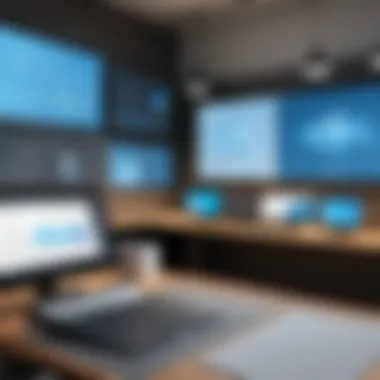
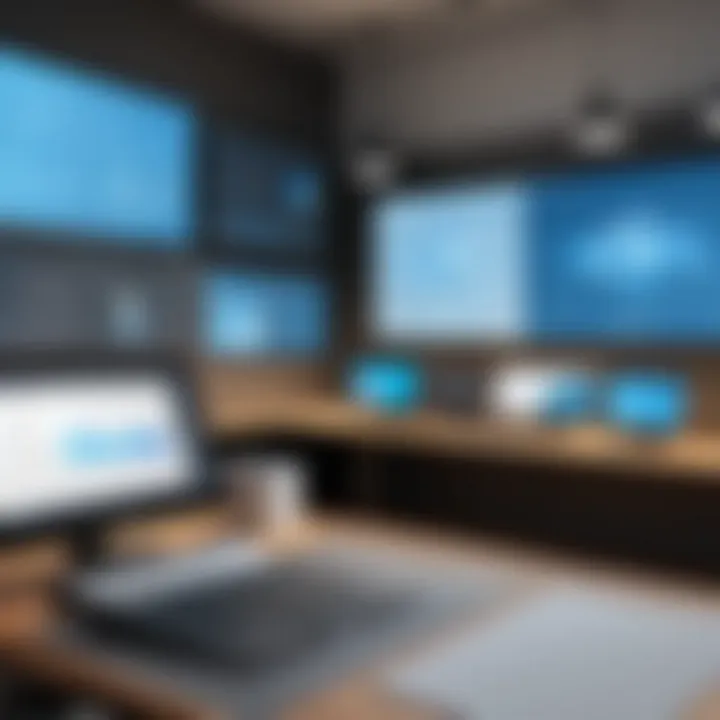
Learning and memorizing these shortcuts can propel your efficiency to new heights. The more you use them, the more second nature they become. Many users find that simplifying their capture process through shortcuts enhances their overall creativity and focus during projects.
Organizing Captures Effectively
Having a plethora of captures at your disposal is great; however, if they’re scattered like leaves on a windy day, finding the right one can be a nightmare. Snagit offers several features that help in organizing your captures, ensuring you spend less time searching and more time creating.
- Folders: Utilize folders to categorize captures based on projects, themes, or clients. For instance, you might have one folder for educational materials and another for marketing campaigns.
- Tags: Add tags to your images for easy searching. If you capture a lot of images related to screenshots, annotations, or user guides, tagging them allows for quicker retrieval.
- Search Functionality: Don't overlook Snagit's built-in search feature. You can find images based on file names, tags, or even content in annotations.
"A well-organized collection of resources can save hours of lost time looking for the needle in the haystack."
In practice, organizing your captures effectively also encourages a more disciplined workflow. When everything is in its place, the path from initial capture to final presentation becomes clearer and less obstructed.
These practical tips offer insight into making the most of Snagit, especially for those in demanding roles that require constant clarity and precision. By leveraging shortcuts and efficient organizational strategies, you're set to enhance not just your productivity but also the quality of your visual communications.
Alternatives to Snagit
When evaluating screen capture and image editing tools, acknowledging the alternatives to Snagit is crucial. Different users have unique needs, and while Snagit is a robust solution, there are other programs that might be better suited for specific tasks, workflows, or preferences. Exploring these alternatives enables users to make informed decisions based on their specific circumstances—be it budgetary constraints, feature requirements, or compatibility needs. Let's dive into a couple of noteworthy alternatives and what they bring to the table.
Comparison with Similar Tools
A number of alternatives can match Snagit's functionality, albeit with their own nuances and wrinkles. Here are a few of them:
- Greenshot: This is a lightweight option, ideal for users looking for something simple yet effective. It enables quick screen captures and annotations, but lacks advanced editing features.
- Lightshot: Renowned for its simplicity and ease of use, Lightshot allows you to quickly select an area of the screen and capture it without fuss. However, its editing capabilities fall short compared to Snagit.
- ShareX: This open-source tool is packed with features which may seem overwhelming at first, but it shines in its flexibility. Along with capturing screenshots, it can record screen activity, allowing for a wider range of content creation.
- PicPick: This is an all-in-one tool offering screen capture, image editing, and design features. Its capabilities might feel more suited for graphics designers, but it still holds value for everyday users.
Each tool above has its strengths and weaknesses—not every tool will cater to every user’s needs. You might like the lightweight performance of Greenshot if you’re in a hurry, or perhaps ShareX's versatility catches your eye if you're looking for extensive options.
Advantages of Using Snagit Over Competitors
While alternatives exist, Snagit offers distinct advantages that set it apart:
- Integrated Workflow: Snagit’s interface is intuitive, providing a seamless experience between capturing and editing screenshots. The built-in editor allows users to tweak images quickly—reducing friction and improving productivity.
- Comprehensive Editing Features: Snagit doesn’t stop at just capturing images. It offers a wealth of editing tools, such as cropping, callouts, and advanced color adjustments—ideal for users needing detailed modifications.
- Versatile Output Options: Snagit allows users to export images in various formats or even share directly to platforms like Facebook or Word documents. This flexibility is a treasure for professionals needing quick share capabilities.
- Robust Support and Resources: The community and official support channels for Snagit provide a resourceful base for troubleshooting or learning. Access to user forums and tutorials can elevate user experience and mastery of the tool.
Given these points, while the alternatives may cater to certain segments, Snagit holds its ground as a go-to tool for many professionals who prioritize usability, comprehensive features, and dedicated support.
"The best tool is what works best for you—know your workflow and choose accordingly."
User Support and Community
The significance of User Support and Community in the Snagit ecosystem cannot be overstated. As a robust tool that caters to various professionals, including software developers, marketers, and educators, having access to reliable support channels and a vibrant community fosters continuous learning and enhances user experience. Engaging with these elements can provide invaluable insights, real-world applications, and troubleshooting solutions that can make the difference between a frustrating experience and smooth sailing with the program.
Official Support Channels
Snagit's official support channels offer a lifeline to users grappling with challenges or in need of information. This support structure typically includes:
- Help Documentation: Comprehensive manuals and guides that detail every feature and function of Snagit. This resource acts as a solid foundation for both beginner and seasoned users.
- Technical Support: Users can reach out to the customer support team via email or chat. Such support often includes assistance with technical issues, offering personalized help that can rectify problems quickly.
- Video Tutorials: Visual learners can benefit from a plethora of tutorial videos made available by the Snagit team. These cover various topics, providing step-by-step instructions that demystify complex features.
In addition to these channels, there’s usually a section for FAQs on the official website, addressing common queries that can save users time instead of waiting on a response.
User Forums and Community Contributions
Engaging with user forums and community platforms can be a treasure chest of knowledge. These forums often serve as meeting ground for users from different backgrounds, who share experiences, tips, and strategies regarding Snagit. Here are some key aspects of community engagement:
- Peer Support: Whether it’s an issue with installation or looking for advanced techniques to capture images, fellow users often provide solutions based on their personal trials and errors.
- Resource Sharing: Users frequently share their templates, scripts, and workflows that work well with Snagit. This exchange can result in productivity gains and efficiency in various tasks.
- Feature Requests and Feedback: Many communities allow users to suggest features directly to the developers. This bidirectional communication helps in making the software more aligned with user needs.
"The best support comes not just from the company, but from those who use the tool every day."
Participating in discussions on platforms like forums on Snagit’s official site or even on places like Reddit can lead to unexpected insights or creative solutions.
Additionally, communities on social media platforms such as Facebook also serve to facilitate discussions and spread useful tips to users. Engaging with these resources not only builds a strong support network but also enhances ones' own knowledge and proficiency with Snagit.
End
The conclusion of this guide underscores the value of the Snagit program in fostering efficient visual communication. By bringing together its diverse functionalities, the ability to capture and edit images adeptly contributes to various professional and academic environments. Users can save time and improve clarity in their documentation and presentations. This section serves as a crucial reminder of how embracing tools like Snagit enhances productivity.
Summary of Key Takeaways
- Snagit provides robust screen capture capabilities, allowing users to save time and effort when creating visual content.
- The editing tools available in Snagit help refine and annotate images, making complex ideas simpler to convey.
- Integration with other applications increases its usability across different platforms, facilitating workflow efficiency.
- User support channels and community contributions enrich the experience, offering both guidance and opportunities for collaboration.
Future Developments for Snagit
As technologies evolve, so too does the landscape of software applications, including Snagit. Future developments may focus on:
- Enhanced AI Integration: There’s a potential for AI-driven features which could streamline processes further, such as automated image analysis or suggested edits based on context.
- Increased Collaboration Options: As remote work becomes more prevalent, incorporating real-time collaboration features could greatly benefit teams working on visual projects.
- Broader Compatibility: Expanding compatibility with a wider range of platforms and file types could make Snagit an even more indispensable tool for developers and marketers alike.



