Exploring Features of Microsoft Office Suite
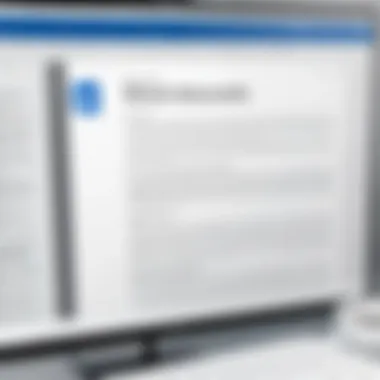

Software Overview
Microsoft Office Suite has established itself as a cornerstone in productivity software, widely embraced by users ranging from students to seasoned professionals. Its purpose is straightforward: to simplify the creation, management, and sharing of various types of documents and data. This suite comprises several applications, each tailored to specific tasks, thereby fostering an efficient workflow.
Purpose and Function of the Software
At its core, Microsoft Office serves multiple functions. It provides tools necessary for word processing, data analysis, presentation development, and email management. By offering these functionalities in an integrated environment, it encourages a streamlined approach to both personal and professional projects. Users can easily switch between applications, enhancing their productivity without the hassle of juggling different software.
Key Features and Benefits
The key features of Microsoft Office go beyond mere document creation. Here are some standout elements:
- Collaboration Tools: Office offers real-time collaboration, allowing multiple users to edit documents simultaneously. This is particularly beneficial for teams working on joint projects.
- Cloud Integration: With Microsoft 365, users can access their files from anywhere, thanks to OneDrive. This makes working remotely a breeze.
- Templates and Smart Features: Each application comes equipped with a plethora of templates that save time and efforts. Additionally, intelligent features like Editor in Word enhance grammar and style, ensuring polished outputs.
- Cross-Application Functions: The ability to embed charts from Excel into Word documents or create presentations in PowerPoint enhances the suite's versatility.
"Microsoft Office Suite is not just software; it’s an ecosystem that adapts to user needs while elevating productivity to new heights."
Installation and Setup
Getting started with Microsoft Office is relatively straightforward if the system requirements are met and the installation process is understood.
System Requirements
Keep in mind that the performance of Microsoft Office heavily depends on the system specifications. Generally, the following requirements are necessary:
- Operating System: Windows 10 or later, or macOS Sierra (10.12) and later.
- Memory: 4 GB RAM for 32-bit, 8 GB RAM for 64-bit.
- Disk Space: At least 4 GB of available space.
- Display: 1280 x 768 screen resolution recommended.
Installation Process
To install Microsoft Office, you need to follow some simple steps:
- Purchase your subscription or download the installer from the official Microsoft website.
- Run the setup file.
- Follow on-screen prompts to enter your product key.
- Select your installation options, choosing which components to install.
- Once the installation is complete, sign in with your Microsoft account to activate the product.
In summary, Microsoft Office Suite is a powerful ally for anyone looking to boost productivity. Its features and seamless workflows provide an immersive experience for users of all backgrounds. By mastering installation and setup, users pave the way for a smooth journey through its vast capabilities.
Prelims to Microsoft Office Suite
The Microsoft Office Suite stands as a linchpin in the realm of personal and professional productivity tools. From students tackling homework assignments to corporate teams crafting complex reports, the suite provides necessary functions that streamline tasks and enhance efficiency. With applications tailored to specific needs, users can navigate their daily activities with relative ease, whether they're drafting a letter in Microsoft Word or analyzing data in Microsoft Excel.
Historical Context
Understanding the historical context of the Microsoft Office Suite offers vital insights into its development and relevance today. Originally launched in 1989, the suite began as a bundle aimed at improving productivity. The initial versions included Microsoft Word, Excel, and PowerPoint, catering to the rising demand for digital document creation and management. It wasn’t merely a technological advance but also a response to changing workplaces where speed and accuracy became paramount.
As computers became ubiquitous in the 90s, Microsoft made a conscious effort to adapt its offerings. Each application evolved not just in response to user feedback but also in conjunction with technological advancements, such as the introduction of internet capabilities that allowed for easier document sharing and collaboration.
The Evolution of the Suite
The evolution of Microsoft Office reflects broader trends in technology and workplace demands. With each release, Microsoft introduced features that not only enhanced existing applications but also expanded the suite to include additional tools. This iterative progress has broadly aligned with the growing emphasis on mobile and cloud services.
- Introduction of New Apps: Over the years, Microsoft has added applications like OneNote, which revolutionized note-taking with its digital interface, and Microsoft Teams, which shifted the way teams communicate. With tools like these, Microsoft Office has kept in step with the needs of modern users.
- User-Centric Improvements: Each update often focused on enhancing user experience. For instance, Microsoft Excel now includes advanced data analysis features like Power Query, allowing users to manipulate and visualize large datasets far more effectively than in earlier iterations.
- Collaboration and Accessibility: The move towards cloud storage with OneDrive and the ability to edit documents in real-time has made collaboration much easier. Users can work on the same document without the logistical nightmares of version control.
"With features that support collaboration and integration, Microsoft Office Suite not only leads in productivity but also adapts to ongoing changes in user behavior and technology trends."
Overall, the introduction of collaborative features and the adaptability of each application's capabilities ensure that Microsoft Office Suite remains an essential resource across various demographics. As the digital landscape continues its rapid evolution, it’s certain that Microsoft will keep refining its suite to meet tomorrow's challenges.
Core Applications of Microsoft Office Suite
The core applications of the Microsoft Office Suite serve as the essential building blocks for productivity across various user demographics. These applications, each tailored to specific functions, collectively streamline tasks ranging from document creation to data management. Understanding these key components helps clarify how they uniquely contribute to efficiency and effectiveness in both professional and personal settings.
Microsoft Word
Text Formatting
Text formatting in Microsoft Word plays a pivotal role in crafting professional documents. Various tools allow users to alter the appearance of text, enhancing readability and visual appeal. Features such as font styles, sizes, colors, and paragraph alignment enable users to tailor their documents according to their specific audience. This flexibility is a leading reason why Word is favored for everything from academic papers to business proposals. For instance, the Styles feature simplifies the process of maintaining consistent formatting across long documents, making it easier to navigate complex layouts. While the myriad of options can seem overwhelming to newcomers, this sophistication is what sets Word apart in the realm of text handling.
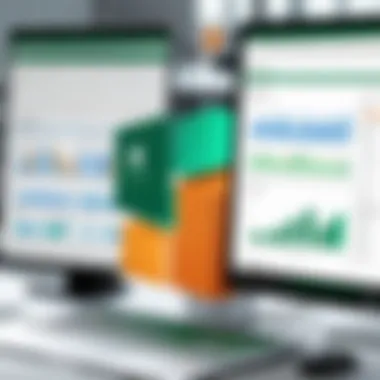

Templates and Styles
Templates and styles in Word reside at the heart of efficiency, particularly for users who regularly produce similar documents. Templates offer pre-designed formats for reports, resumes, and flyers, allowing users to start with a strong foundation rather than a blank page. This is not only a time-saver but also ensures consistency—important for maintaining a professional image. The Style feature, on the other hand, helps in maintaining uniformity throughout the document. However, it’s worth mentioning that customizing styles may require some upfront learning. Yet, once understood, it provides an effortless way to enhance productivity.
References and Citations
The functionality for managing references and citations is particularly beneficial for students and professionals involved in research. Microsoft Word's capabilities in this arena allow users to easily insert footnotes, endnotes, and bibliographies with the right formatting according to recognized academics styles like APA or MLA. The Researcher tool even provides the ability to search sources directly in Word, simplifying the gathering of references while making the document more credible. Although reliance on an automated system can sometimes lead to errors, its efficiency in speeding up the citation process cannot be denied.
Microsoft Excel
Data Analysis Tools
Excel shines when it comes to data analysis tools, enabling users to transform raw data into meaningful insights. With features such as PivotTables, VLOOKUP, and various conditional formatting options, users can analyze trends and patterns quickly. This makes Excel the go-to application for business analysts, marketers, and anyone dealing with significant amounts of data. One unique aspect of these tools is the What-If Analysis, which helps users project scenarios effectively, though it does require a comprehensive understanding to implement accurately.
Formulas and Functions
The heart of Excel lies in its extensive library of formulas and functions. From simple arithmetic calculations to complex statistical analyses, these functions allow users to automate calculations and data management tasks. A highlight here is the ARRAYFORMULA, which can save countless hours by automating repetitive calculations across sets of data. The downside? It can sometimes be challenging for those unfamiliar with spreadsheet formulas to navigate.
Charts and Graphs
Visual representations of data are crucial for effective communication. Excel offers a plethora of charting options, such as bar charts, line graphs, and pie charts, facilitating the visualization of trends and comparisons. The Chart Wizard simplifies the process of creating these visual aids, making it easier for users to present their findings compellingly. However, leveraging this feature requires a good understanding of data interpretation; otherwise, you risk misrepresenting your findings.
Microsoft PowerPoint
Slide Design Options
PowerPoint’s slide design options are vital for creating visually attractive presentations. Users can choose from a variety of templates, color schemes, and design ideas to suit their specific presentation needs. The Designer feature enhances this further by suggesting design layouts based on content. Though some users might find the overabundance of choices overwhelming, this feature provides significant impetus for a polished outcome.
Transitions and Animations
The transitions and animations in PowerPoint offer a way to keep the audience engaged, providing a dynamic aspect to presentations. Movement effects for slides, along with customization of entrance and exit animations for individual elements, create a lively atmosphere that can capture interest. While overusing animations can become distracting, when applied judiciously, they enhance the storytelling aspect of presentations.
Presentation Delivery Features
PowerPoint excels in presentation delivery features as well, like Presenter View, which allows users to see their notes and upcoming slides while the audience views only the current slide. This tool is invaluable for maintaining flow during a presentation. Another notable feature is the ability to record narrations, which adds depth to slides. Yet, it's essential to practice using these tools effectively to avoid technical hiccups during live presentations.
Microsoft Outlook
Email Management
Outlook’s email management capabilities are significant for professionals dealing with high volumes of correspondence. Features like the Focused Inbox, which separates important emails from the clutter, help users prioritize their time better. The simplicity of creating rules for email sorting also contributes to a streamlined workflow. That said, all these features come with a learning curve that may challenge new users.
Calendar Scheduling
The calendar integration within Outlook allows seamless scheduling of appointments and meetings. The ability to share calendars makes collaboration effortless, especially in team environments. Users can see others' availability, substantially reducing back-and-forth communications. However, comprehending all scheduling functionalities, such as time zones, can be tricky.
Task and Contact Management
Task and contact management features in Outlook also deserve attention. Task lists can be created, modified, and tracked, ensuring that no crucial items fall through the cracks. Meanwhile, the contact management system helps maintain vital relationships through ease of access. People can leverage these tools well, but those unaccustomed to such management might find them cumbersome at first.
Microsoft OneNote
Note-taking Features
OneNote stands out with its flexible note-taking features, allowing for diverse multimedia input. Users can type, draw, or even record audio notes directly into their notebooks. This versatility makes it suitable for a range of applications, from casual note-taking to serious project management. However, sometimes the variety can be daunting, leaving users unsure of how best to utilize the features.
Organizing Information
The organization of information in OneNote is achieved through notebooks, sections, and tags, making it easy to categorize notes effectively. For users who often juggle multiple projects, this capacity to keep related information together aids clarity and focus. While this structure is generally beneficial, some users may find it challenging to adapt to the multi-tiered organization style.
Collaboration Tools
OneNote’s collaboration tools enhance its utility further, enabling multiple users to access and edit notes in real-time. Features like shared notebooks foster a collaborative environment, making it suitable for team projects. However, synchronization issues can occasionally arise, which may be frustrating for users, although these instances are relatively rare.
Additional Applications within Microsoft Office Suite
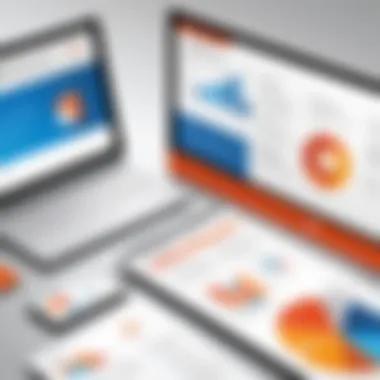

The Microsoft Office Suite is more than just its core applications like Word and Excel; it also boasts several additional applications that serve specific functions and enhance productivity in various ways. Understanding these applications is crucial, particularly for those who wish to leverage the full capabilities of the suite. These additional tools cater to a diverse range of needs from database management to communication and collaboration. The following sections delve into some of these applications, exploring how they contribute to the overall utility of the suite.
Microsoft Access
Database Management Systems
Microsoft Access serves as a powerful Database Management System that allows users to create and manage databases with relative ease. One of the standout aspects of Access is its user-friendly interface that enables even non-technical users to start building databases without needing extensive knowledge in programming. This accessibility makes Access a popular choice for businesses looking to manage data efficiently. A notable feature is the ability to design custom forms and reports, which simplifies the process of data entry and retrieval. However, for larger businesses with complex data needs, it may lack the scalability provided by more specialized database solutions, which limits its broader application in high-demand environments.
Querying Data
Querying Data is at the heart of what makes Microsoft Access a valuable tool for data analysis. Users can utilize Structured Query Language (SQL) to extract important information, which serves various purposes ranging from basic data retrieval to complex data manipulation. The key characteristic of querying in Access is the ability to filter and sort data effortlessly, helping users glean insights without hassle. A unique feature of Access is its query designer, which allows for visual query building, meaning users don't always need to write code directly. Even with these advantages, it is essential to note that performance can dwindle with very large datasets, potentially leading to slower response times when pulling significant data volumes.
Reporting Capabilities
Reporting Capabilities in Microsoft Access provide users with robust options for generating detailed reports based on their database entries. This aspect is crucial as it allows users to present data in a structured format that is easily digestible. One of the primary features is the Report Wizard, which guides users through the process of creating comprehensive reports, saving time and reducing errors. The flexibility in layout and design ensures that reports can be tailored to fit specific needs, making Access a beneficial tool for both academic and corporate entities. Nonetheless, it's worth mentioning that the learning curve for producing complex reports can be steep for new users, which may deter some from fully utilizing this feature.
Microsoft Publisher
Desktop Publishing Functions
Microsoft Publisher sets itself apart with its specialized Desktop Publishing Functions designed for creating visually appealing documents. It’s particularly adept at handling materials like brochures, flyers, and newsletters. A key characteristic of Publisher is the ease with which users can manipulate images and text in a document. One unique feature is its ability to use different templates for various projects, streamlining the design process. While Publisher is excellent for smaller projects, those requiring more advanced graphic design capabilities might find its offerings limited compared to more dedicated graphic design software.
Design Templates
Design Templates within Microsoft Publisher play a crucial role in helping users maintain design consistency across various publications. With a myriad of templates readily available, users can dive right into their projects without having to start from scratch. The templates cater to different genres, such as educational materials or promotional content. This feature significantly reduces the design time. However, a drawback is that many templates can be too generic, leading to a lack of uniqueness in published materials unless users invest time in customization.
Publication Formats
The Publication Formats feature is another impressive aspect of Microsoft Publisher. Users can create documents that are easily exportable to various formats, such as PDFs, which is vital for distribution. A highlight is the capability to prepare print-ready documents, allowing businesses to maintain quality throughout the production process. Nonetheless, the restriction of loose format adjustments can sometimes inhibit how flexible final products can be, making certain designs challenging to execute.
Microsoft Teams
Collaboration Features
Microsoft Teams embodies the spirit of modern workplace collaboration. The Collaboration Features offered within the app are designed to bring teams together, regardless of where they are. Among these features, group chat allows for real-time discussion, while file sharing fosters immediate access to essential documents. One significant characteristic of Teams is integration with the Office 365 tools, enhancing workflow. However, while Teams promotes collaboration, its dependency on internet connectivity can pose limitations for users in areas with weak connections.
Integration with Other Apps
Integration with Other Apps is another vital aspect of Microsoft Teams that supports diverse functionalities. Teams can seamlessly connect with applications like Planner, SharePoint, and OneNote, creating an interconnected workspace. This facilitates the smooth transition of information across various platforms. A unique feature is the ability to pull in third-party applications, further expanding Teams' capabilities. However, the reliance on multiple integrations can complicate the user experience for those who prefer a straightforward interface.
Communication Tools
Communication Tools in Microsoft Teams cater to voice and video calls, enabling users to communicate effectively. The simplicity of scheduling meetings and the option for virtual conferencing add layers to user interaction. A significant trait is the ability to record meetings, allowing absent team members to catch up later. Despite these advantages, users may experience occasional latency during calls, which can affect the overall functionality.
Microsoft OneDrive
Cloud Storage Solutions
OneDrive provides essential Cloud Storage Solutions as part of the Microsoft ecosystem. This service allows users to store files securely online, reducing reliance on local storage. One of the most important features of OneDrive is its automatic syncing across devices, ensuring users always have access to the latest versions of their documents. However, users should be mindful of the potential issue regarding storage limits associated with free accounts, which may necessitate a subscription for heavy users.
File Sharing Capabilities
The File Sharing Capabilities of OneDrive enable users to share documents with ease, making collaborative projects more accessible. This feature allows users to choose specific permissions, establishing control over who can edit or just view files. The convenience of sharing links rather than individual file transfers streamlines teamwork. However, security concerns may arise with shared links, as unauthorized access could occur if links are not maintained properly.
Integration with Suite Apps
OneDrive's Integration with Suite Apps ensures that files stored within the cloud can be accessed directly from Microsoft Office tools like Word and Excel. This interconnectedness simplifies workflow for users accustomed to multitasking between various applications and drastically enhances productivity. A noteworthy feature is the ability to locate files from OneDrive directly within Microsoft applications. However, this integration may suffer from issues during updates or service disruptions, making it frustrating during crucial work periods.
Collaborative Features and Integrations
In today’s fast-paced world, collaboration is key to success. The Microsoft Office Suite excels in facilitating teamwork through its innovative collaborative features and integrations. Organizations, whether large or small, can benefit from these tools that enhance communication, streamline project management, and foster creativity. Understanding collaborative features and integrations is essential for any user aiming to maximize productivity and efficiency in their operations.
Real-time Collaboration
One of the standout aspects of Microsoft Office is its ability to support real-time collaboration. This feature allows multiple users to work on a single document simultaneously. Imagine a scenario where a marketing team is brainstorming ideas for a campaign while creating the presentation in PowerPoint. Everyone can add their input, share their insights, and watch the document evolve in real-time. Not only does this save time, but it also cultivates a sense of unity among team members.
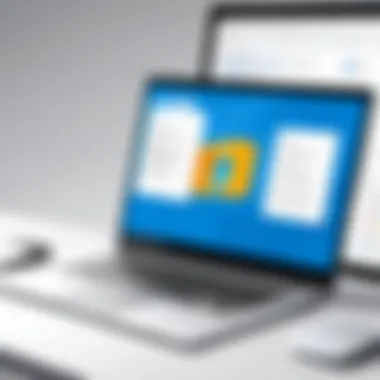

Here are some benefits of real-time collaboration:
- Enhanced Productivity: Users can make changes concurrently, eliminating the need for back-and-forth emails.
- Immediate Feedback: Suggestions and comments can be made instantly, leading to quicker decision-making.
- Improved Creativity: Diverse perspectives come together, often leading to innovative solutions and ideas.
While working in real-time, it's worth noting that Microsoft Office employs versions control, so users don't lose any vital information. Files are saved continuously, ensuring everyone is up to date with the latest advances. Nevertheless, to maintain clarity, having an organized system for contributions is crucial, as too many edits at once could lead to confusion.
Integration with Cloud Services
Another hallmark of the Microsoft Office Suite is its seamless integration with cloud services. By embracing the Microsoft OneDrive platform, users can access their documents from anywhere, on any device. This flexibility signifies a shift towards a more mobile, connected work style.
- Easy Access: Users can retrieve their files without being tethered to a specific workstation. This proves crucial during unexpected events or while working remotely.
- Automatic Backup: Cloud storage provides security against data loss and allows for file recovery when needed.
- Cross-Application Functionality: Services like OneDrive work hand-in-hand with applications within the suite, allowing for smooth transitions between Word, Excel, PowerPoint, and more. For instance, you can embed an Excel table into a PowerPoint slide, ensuring the data stays accurate and updated across both applications.
Moreover, organizations often rely on third-party integrations, available within the Microsoft ecosystem. Tools like Trello or Asana can sync with Office apps to streamline project management. Connecting these platforms makes it easier to assign tasks, share progress, and keep everyone in the loop.
By leveraging both real-time collaboration and cloud service integrations, users can navigate their workload more effectively. It shifts the focus from simply getting tasks done to fostering a productive environment that values contribution and collective effort.
"The future of work lies in collaboration and connectivity, allowing teams to innovate without boundaries."
For more information on collaborative tools, you can check out the resources available at Wikipedia or explore further insights on Reddit about current trends.
Licensing and Pricing Models
Understanding the licensing and pricing models of the Microsoft Office Suite is vital. These factors not only affect how users gain access to the software but also influence their overall experience and productivity. Microsoft offers various options that cater to diverse needs, whether for personal use, educational institutions, or businesses.
Subscription vs. One-Time Purchase
One of the primary distinctions in licensing is between subscription models and one-time purchase options.
- Subscription: Microsoft 365 operates primarily on a subscription basis. Users pay a monthly or annual fee, providing access to the latest versions of all Office applications, including Word, Excel, and PowerPoint. This model ensures that users receive continuous updates and new features without needing to buy a new version every few years. Moreover, Microsoft 365's cloud integration allows users to access their documents from any device, enhancing flexibility.
- One-Time Purchase: Conversely, some users prefer the traditional model where they pay a single fee to own a specific version of the software, such as Microsoft Office 2021. While this could seem cost-effective, it comes with limitations like a lack of automatic updates. When considering which option suits best, users should weigh out the importance of having the latest features against their financial capabilities.
Educational Discounts
Educational institutions and students can take advantage of significant discounts offered by Microsoft. For students, the benefits are immense:
- Many schools and universities provide free access to Microsoft 365 through their institutional licenses. Students can install it on multiple devices, aiding their studies and projects. It's a boon for those who might be working on collaborative assignments or need access from various locations.
- Furthermore, Microsoft frequently runs promotions that offer substantial price cuts on their suite for students and educators.
This investment in education not only supports learning but can also foster a proficient understanding of essential software that many will encounter in the workforce.
Business Licensing Options
For organizations, Microsoft provides tailored business licensing options that cater to different sizes and needs. These options include:
- Microsoft 365 Business Basic, ideal for SMBs, includes essential apps and cloud services at an affordable price point.
- Microsoft 365 Business Standard, offering additional features like desktop versions of Office apps, making it a comprehensive solution for more extensive operations.
- Enterprise plans for large organizations come with advanced features like enhanced security, compliance, and product support.
Ultimately, companies need to assess their unique requirements, including the number of users and the desired feature set, to choose the most suitable package.
In summary, the right licensing and pricing model can significantly impact productivity, cost, and access to crucial software for different user demographics. Understanding these options thoroughly is key to making an informed choice.
By examining the various pricing and licensing strategies provided by Microsoft, users can align their software needs with their financial considerations, ultimately enhancing their efficiency and productivity.
Epilogue: The Value Proposition of Microsoft Office Suite
The Microsoft Office Suite stands out not just as a collection of applications, but as a powerhouse of tools that enhance productivity across various sectors. It's essential to recognize how deeply integrated these tools can become in both professional and academic environments. In this final section, we will distill the value of the Microsoft Office Suite, emphasizing its unique advantages, future possibilities, and relevance in today’s fast-paced world.
Comparative Advantage
One of the primary draws of the Microsoft Office Suite is its comprehensive nature. Each application within the suite serves a distinct purpose, yet they all work seamlessly together, which is a significant advantage. For instance, data can be generated in Microsoft Excel, presented through Microsoft PowerPoint, and documented in Microsoft Word—all without necessitating formatting changes due to their compatibility.
To many businesses, this means enhanced workflow and reduced friction. Consider these key points:
- Integration: The interconnectivity between apps like Outlook for scheduling, Word for drafting documents, and Excel for analyzing data minimizes the need to shift technologies. This is crucial for professionals who are often short on time.
- User Familiarity: Since so many people have experience with Microsoft Office, onboarding new employees or students tends to be smoother, which helps maintain productivity without steep learning curves.
- Cross-Platform Accessibility: With the development of web versions and mobile apps, one can access crucial documents and data virtually anywhere. This flexibility enriches not only professional environments but also educational spheres where students can work on assignments from different devices.
"Seamless integration across applications ensures professionals can maintain focus and productivity."
Future Outlook
Looking ahead, the Microsoft Office Suite is poised to continue evolving. As technology progresses, especially with artificial intelligence and cloud computing becoming more prevalent, we can expect several advancements:
- Increased Automation: Office applications are beginning to incorporate more AI-driven features, providing smarter shortcuts and suggestions that can streamline workflows significantly.
- Enhanced Collaboration Tools: With the rise of remote work, Microsoft Teams is expected to develop further, integrating even more user-friendly collaboration features that will allow teams to work together effortlessly, regardless of location.
- Customization and Personalization: Future updates may allow for even greater customization of features, catering to niche industries, thus broadening the appeal of the Suite.
In wrapping up, the Microsoft Office Suite isn't just about software; it's about enhancing how we work and communicate in various professional and personal settings. The continued innovations are likely to maintain its relevance for those in IT, academia, and beyond.



