Exploring the Scratchpad Chrome Extension Benefits
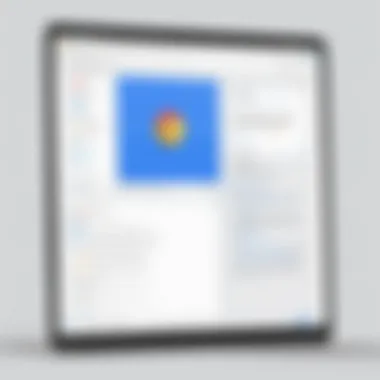
Intro
The digital landscape continually evolves, demanding tools that streamline tasks and improve productivity. The Scratchpad Chrome Extension is one such tool, designed specifically for users seeking to optimize their workflow within the Google Chrome browser. This article engages with its functionalities, benefits, and practical applications, providing an in-depth exploration for technology enthusiasts and professionals alike. In doing so, we shall uncover how Scratchpad can substantially enhance your experience when navigating the complexities of modern-day tasks.
Software Overview
Purpose and function of the software
Scratchpad serves as a versatile note-taking tool integrated seamlessly into the Google Chrome environment. Users can easily jot down thoughts, ideas, or essential information without disrupting their browsing experience. This functionality makes it ideal for professionals who juggle multiple tasks, enabling them to capture fleeting insights on the go.
Key features and benefits
The extension boasts several notable features:
- Simple Interface: Scratchpad offers a user-friendly interface that promotes efficiency.
- Autosave Functionality: Notes are automatically saved as you type, alleviating the worry of losing important information.
- Cross-Device Accessibility: Access your notes from any device logged into your Google account, ensuring your information is always at hand.
- Integration with Google Services: Collaborate easily by sharing notes through Gmail or integrating with Google Docs.
These features culminate in a tool that elevates productivity, catering specifically to the needs of professionals and students alike.
Installation and Setup
System requirements
Scratchpad requires the Google Chrome browser to function effectively. It is compatible with all recent versions, which are generally standard for most users today. Therefore, ensure your browser is up-to-date for optimal performance.
Installation process
To install Scratchpad, follow these steps:
- Open the Google Chrome browser.
- Navigate to the Chrome Web Store.
- Search for "Scratchpad" in the search bar.
- Click on the extension and select "Add to Chrome."
- Confirm the action by clicking "Add Extension" in the pop-up dialog.
- Once installed, the Scratchpad icon appears in your toolbar, ready for immediate use.
After installation, the setup is straightforward, and you can begin utilizing the extension in no time.
"The Scratchpad Chrome Extension is more than just a note-taking tool; it is a companion to enhancing productivity in your daily browsing activities."
Through this comprehensive overview, we establish a clear understanding of what Scratchpad offers and how to integrate it into your daily routine effectively, making it an invaluable resource for anyone looking to enhance their productivity.
Prelude to Scratchpad Chrome Extension
The Scratchpad Chrome Extension represents an essential tool for many users seeking to increase their efficiency in managing text and code snippets. As the digital workspace continues to evolve, having a reliable mechanism to quickly jot down ideas, store snippets, and organize information becomes crucial. This extension serves a unique need, bridging the gap between ordinary note-taking and specialized programming requirements.
Understanding the importance of Scratchpad lies in recognizing its role within the broader context of productivity tools. Users from diverse backgrounds—software developers, students, and professionals in IT-related fields—may find value in utilizing this extension to streamline their workflow. Whether it's for coding, writing, or day-to-day task management, Scratchpad offers features that cater to various needs and improve overall productivity.
Definition and Purpose
Scratchpad can be defined as a Chrome extension designed specifically for users to capture, organize, and manage snippets of text and code effectively. Its purpose is to provide a straightforward interface that allows users to quickly save information without the need for complicated setups or learning curves.
This extension aims to enhance user productivity by offering a space where ideas can be recorded swiftly, and code snippets can be accessed readily. Rather than relying on cumbersome methods such as extensive word processors or loose papers, Scratchpad allows users to keep everything in one consolidated area, thereby significantly optimizing their workflow.
Overview of Key Features
Scratchpad is equipped with several key features that differentiate it from other note-taking tools. These include:
- Snippet Storage: Users can save and categorize snippets of code or text, making retrieval straightforward.
- Search Functionality: A built-in search tool allows users to quickly find previously saved entries, reducing the time spent searching through documents.
- Customization Options: Users can tailor the appearance and functionality of the extension to suit their preferences, enhancing usability.
- Cloud Integration: Easily sync notes with cloud services, ensuring that data is accessible across devices.
These features reflect both the practical nature of the extension and its potential to significantly enhance a user’s efficiency. By allowing rapid access to important information, Scratchpad stands out as a beneficial tool for individuals striving to manage their digital lives more effectively.
Installation Process
The installation process is a critical step when considering the use of any software, including browser extensions. For the Scratchpad Chrome Extension, understanding how to effectively install it ensures that users can quickly begin to leverage its capabilities. The process may seem straightforward, yet there are specific considerations and steps that can impact the user experience and functionality. Installing the extension correctly can greatly influence the overall performance and satisfaction of the user.
System Requirements
Before installing the Scratchpad Chrome Extension, it is vital to check the system requirements. This step ensures compatibility and can avoid installation issues. The primary requirement is a compatible version of the Google Chrome browser. Typically, the latest version is recommended to support all features effectively. Additionally, users should have a stable internet connection for downloading the extension and utilizing its online features.
Operating systems—Windows, macOS, and Linux—supported by Google Chrome are also necessary to consider. Ensuring these basic requirements are met helps prevent potential malfunctions after installation.
Step-by-Step Installation Guide
Installing the Scratchpad Chrome Extension involves a clear and concise process. Here is a straightforward guide to assist users:
- Open Google Chrome: Launch your Google Chrome browser on your device.
- Access the Chrome Web Store: Go to the Chrome Web Store.
- Search for Scratchpad: In the search bar, type "Scratchpad" and press Enter. This should display the relevant extension options.
- Select the Extension: Click on the Scratchpad extension from the search results to access its detailed page.
- Install Extension: Click on the "Add to Chrome" button. A pop-up window will appear for confirmation.
- Confirm Installation: In the pop-up, click on "Add extension" to finalize the installation.
- Check for Installation Confirmation: A notification will confirm that the extension has been added successfully. You should see the Scratchpad icon in the upper-right corner of the browser.
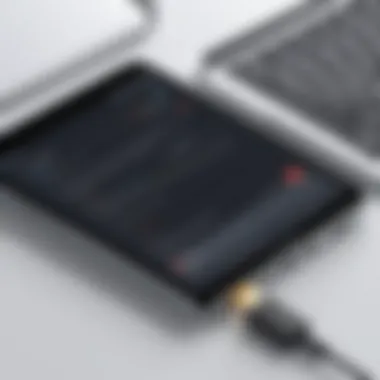

Once the installation is complete, the user is ready to explore the features of the Scratchpad Extension. While installing may seem trivial, following these steps carefully ensures optimal performance and a smooth introduction to using the tool.
User Interface and Experience
The user interface and experience are critical factors that contribute to the overall effectiveness of the Scratchpad Chrome Extension. A well-designed interface can enhance user engagement and make navigation intuitive, allowing users to access features quickly and efficiently. In this section, we will examine the design, layout, and navigation aspects of the Scratchpad, providing insights into how these elements foster better user experience. A seamless interaction with the tools at hand can lead to increased productivity, particularly for software developers, students, and IT professionals.
Design and Layout
The design and layout of the Scratchpad Chrome Extension play a significant role in how users interact with it. Upon installation, users are greeted with a clean and organized interface. The primary design is minimalist, focusing on essential features without overwhelming the user. This simplicity allows users to concentrate on their tasks, minimizing distractions.
Key elements of the design include:
- Readability: Text and buttons are laid out in a way that ensures high visibility. Choosing a legible font size and adequate spacing contributes greatly to user comfort.
- Color Scheme: The color palette is soft, promoting a sense of calm which can be particularly helpful during long coding sessions or studies. This aspect enhances not just aesthetics, but usability as well.
- Accessibility: The design considers various users, including those with color blindness or other visual impairments. The option to alter contrast and various display settings makes it user-friendly.
This thoughtfully crafted layout allows for a smooth transition between tasks. Users can easily locate necessary tools and information, thanks to its logical arrangement.
Navigating the Extension
Navigating the Scratchpad Chrome Extension is streamlined to encourage efficient usage. The initial setup process is not complicated, which is beneficial, especially for those who may not be tech-savvy. A prominent toolbar provides quick access to functionalities, such as saving snippets, organizing data, and adjusting settings.
- Toolbar Features: The toolbar contains icons representing various functions. Hovering over these icons typically reveals tooltips, ensuring that even novice users can familiarize themselves with the available options without extensive learning curves.
- Keyboard Shortcuts: Effective navigation is further supported by customizable keyboard shortcuts, providing seasoned users with the ability to enhance efficiency. Familiarity with these commands can expedite workflow dramatically.
- Search Functionality: A built-in search feature allows users to find specific snippets or notes quickly. This functionality minimizes time spent locating information within the extension, proving especially useful for developers working with large volumes of code.
"The ease of navigation directly impacts how effectively users can utilize the tools provided. A logical design helps streamline workflows, enhancing productivity levels."
Functionality of Scratchpad
The functionality of the Scratchpad Chrome Extension defines its utility and relevance for users. It serves to streamline tasks that might otherwise require switching between different applications or tools. Scratchpad integrates various capabilities in one interface, making it particularly effective for those who need to manage information swiftly and efficiently.
Text and Code Snippets
One of the core functionalities of Scratchpad is its capacity for handling text and code snippets effectively. Users can save blocks of code, snippets of text, or important notes quickly. This feature accommodates a variety of formats and ensures that users can retrieve their saved content with ease.
- Ease of Use: Users can simply copy text or code from different sources and paste it into Scratchpad. This minimizes the potential for losing important information during multitasking.
- Snippets Organization: Scratchpad allows users to categorize their snippets through tags or folders. This organization feature is critical for developers who may need frequently used code segments at a moment's notice.
- Syntax Highlighting: For developers, having code highlighted with the correct syntax enhances readability. Scratchpad offers basic syntax highlighting, which makes the reviewing process smoother and faster.
Data Organization Features
The organization of data is paramount in ensuring efficiency, and Scratchpad addresses this need competently. The data organization features are beneficial for anyone who manages a significant volume of information.
- Search Functionality: Scratchpad incorporates a robust search tool that enables users to find snippets quickly. This reduces the time spent scrolling through saved items, helping to maintain focus and limit distractions.
- Folder Structuring: Users can create specific folders for different projects or topics. This allows for systematic storage of related snippets, enhancing retrieval speed.
- Export Options: The extension allows users to export their snippets in multiple formats. This is useful for collaboration or transferring data between different applications or platforms.
Overall, the functionalities offered by Scratchpad cater to a range of needs, making it a versatile tool for developers, students, and professionals. The careful integration of features enhances productivity, allowing users to focus on their core tasks without unnecessary interruptions.
Customization Options
Customization options are crucial in enhancing user experience and functionality of the Scratchpad Chrome Extension. By allowing users to tailor the interface and actions, Scratchpad ensures that individual preferences are met. This flexibility is particularly valuable for professionals and students, who may have different requirements or workflows.
Themes and Appearance Settings
The themes and appearance settings in Scratchpad enable users to personalize the visual aspect of the extension. Users can choose from a variety of themes to match their preferences or even the overall aesthetic of their workspace. A pleasing visual environment can improve focus and reduce strain during long coding or studying sessions. Users are encouraged to explore the available themes to find one that suits their taste.
To customize appearance, access the settings menu in Scratchpad. There, options for light and dark modes often exist. Dark mode is particularly favored by many developers, as it can diminish eye fatigue in low-light settings. Additionally, appearance customization can include font styles and sizes, selected through easily navigable menus.
Shortcuts and Function Keys
Shortcuts and function keys in Scratchpad serve as a powerful tool to increase productivity. By assigning specific functions to keys, users can dramatically reduce the time spent navigating through menus. This is especially beneficial during programming tasks or when taking notes.
Scratchpad allows users to set up their own keyboard shortcuts. This customization leads to a smoother workflow, as frequent actions are just a keystroke away. For instance, setting a shortcut for saving snippets can be significant for developers who often need to capture code quickly. The process of configuring these shortcuts is intuitive; users can easily navigate to the keyboard settings within the extension to make these changes.
Integration with Other Tools
Integrating various tools with the Scratchpad Chrome Extension can significantly enhance user experience and workflow efficiency. This extension allows users to create, share, and manage snippets of text or code directly within their browser. The ability to interface seamlessly with other software and services is crucial for many users, particularly those in development or academic fields. Such integrations often lead to streamlined processes that integrate different projects and data sources in one cohesive environment.
Compatibility with Cloud Services
Scratchpad works well with multiple cloud services. Users can save their snippets directly to cloud storage platforms like Google Drive or Dropbox. This functionality ensures that users can access their information from any device with internet access.
Having a connection to cloud services means that users must not worry about losing their data due to local device failures. Additionally, these integrations can allow for collaborative work, where users can share their Scratchpad snippets easily and securely. Some critical benefits include:
- Accessibility: Access data from multiple devices.
- Collaboration: Work with others in real-time.
- Data Security: Store information securely off-device.
This compatibility positions Scratchpad as a flexible tool in diverse work environments, accommodating both individual and collaborative uses.
Collaboration Features
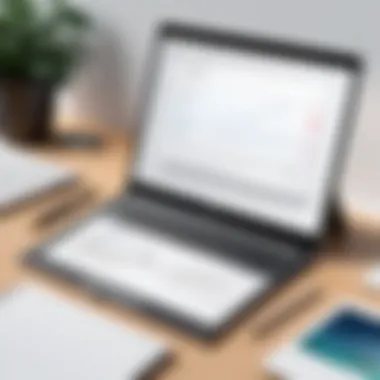

Collaboration is another strong point of the Scratchpad Chrome Extension. Users can easily share their snippets with colleagues, classmates, or friends without needing to export or convert files. The ability to share directly from the extension promotes efficiency and reduces the risk of losing format or structure in the shared materials.
Furthermore, real-time collaboration features allow multiple users to work on the same snippet simultaneously. This is particularly appealing in educational environments where students can interact during group projects or discussions.
Key aspects of collaboration in Scratchpad include:
- Instant Sharing: Quickly share snippets via links or email.
- Real-time Editing: Multiple users can edit the same document.
- Commenting Options: Users can leave feedback on snippets to facilitate discussions.
"Collaboration features can transform how teams work. Instead of sending files back and forth, teams can focus on the content itself."
Overall, the integration capabilities of Scratchpad with cloud services and its collaboration features significantly contribute to its utility and appeal among its users. Understanding these elements can help individuals harness the true power of the Scratchpad Chrome Extension, making it a versatile tool for diverse applications.
Use Cases for Scratchpad
Understanding the specific use cases for the Scratchpad Chrome Extension is essential for showcasing its versatility and relevance in various domains. This extension is designed to facilitate note-taking, code testing, and general data management, which can appeal to a wide range of users. The unique functionalities of Scratchpad empower different professionals to optimize their workflows effectively. This article will address three core user groups: developers, educators, and everyday users.
For Developers
The Scratchpad extension serves as a vital tool for software developers. It enables them to quickly jot down code snippets, debug sections of code, and manage small databases without the overhead of fully-fledged IDEs. Developers appreciate how Scratchpad integrates seamlessly into the Chrome environment, allowing them to access their notes while browsing relevant documentation and resources.
Key benefits include:
- Snippet Management: Code snippets can be saved for future reference or reuse. This efficiency saves valuable time and avoids repetitive coding tasks.
- Testing Environment: Developers can write and test small blocks of code directly within the Scratchpad interface. This makes it easy to experiment without affecting larger projects.
- Collaboration: The ability to share snippets directly through a link fosters collaboration among team members, enhancing productivity and teamwork.
For Educators and Students
In the educational setting, Scratchpad can be particularly beneficial for both educators and students. It allows for quick note-taking during lectures, organization of study material, and collaborative projects among peers. The tool's simplicity encourages usage without overwhelming users with complex features.
Highlights for education include:
- Note Organization: Users can create categorized notes, which is helpful for both grading assignments and preparing for exams.
- Accessibility: Scratchpad is web-based, so it's accessible on any device with Chrome. Students can easily pick up their work from different locations.
- Interactive Learning: Educators can provide students with Scratchpad links that contain specific notes or resources, making the learning experience much more interactive.
For Everyday Users
Everyday users, who might be looking for ways to organize their personal lives or projects, also benefit from using Scratchpad. It serves as a convenient space for to-do lists, grocery shopping notes, or personal reminders. The user-friendly interface ensures that individuals of any technical level can navigate it easily.
Important aspects for general use include:
- Simplicity: Its straightforward layout makes capturing thoughts quick and easy. There's no steep learning curve, which encourages more frequent use.
- Task Tracking: Scratchpad can help in managing personal tasks, from planning events to daily chores.
- Personal Customization: The ability to adjust themes according to one’s preference adds a personal touch to note-taking.
Scratchpad Chrome Extension demonstrates how digital tools can enhance productivity in varied contexts—from technical environments to everyday tasks. Users across the spectrum can leverage its features to tailor the extension to their specific needs.
Advantages of Using Scratchpad
The Scratchpad Chrome Extension offers several advantages that can significantly enhance a user's productivity and streamline workflows. Understanding these benefits is crucial for users, particularly software developers, IT professionals, educators, and students. Each benefit plays a key role in whether an individual will find the extension indispensable in their daily tasks.
Enhanced Productivity
One of the primary advantages of using Scratchpad is its capacity to enhance productivity. The extension simplifies the process of storing and managing various information snippets. Users can easily save and retrieve code snippets, notes, and other essential information without leaving the browser. This immediate access reduces time spent switching between applications or searching through files.
The customizable interface allows users to arrange their workspace as per their preferences. Users can focus on what is important for their projects, which leads to improved efficiency. It is common knowledge that organized workspace means less clutter and distractions, allowing users to concentrate on tasks at hand.
Moreover, the integration of shortcuts and custom functions within Scratchpad provides a seamless user experience. For example, developers can leverage shortcut keys to quickly insert frequently used code templates. The ability to manage tasks and notes directly in the browser can transform how one approaches a project, making it simpler and more structured.
Time Management Benefits
Time management is critical for achieving both short-term and long-term goals. Scratchpad aids in this area through efficient organization of information. A well-managed repository of notes and code snippets means less time is lost to searching for materials. Instead of wasting precious minutes, users can retrieve their saved work swiftly, which is essential for meeting deadlines.
Furthermore, the extension often encourages users to outline their thoughts and tasks better. With the capability to create to-do lists and notes, users can prioritize actions effectively. Having everything in one central location reduces the likelihood of overlooking important tasks or details.
To sum it up, those who utilize Scratchpad can expect a noticeable improvement in time management. When tasks are outlined clearly, and information is readily available, users spend less time in confusion and more time executing their plans. This optimizes their workflow and ultimately contributes to achieving better outcomes in their projects.
Limitations and Challenges
Understanding the limitations and challenges of the Scratchpad Chrome Extension is imperative for potential users. Every tool, no matter how robust, may present certain constraints. Acknowledging these aspects allows users to set realistic expectations and better navigate their workflow.
Functionality Gaps
One primary limitation of the Scratchpad Chrome Extension involves its functionality gaps. While the extension provides a useful platform for note-taking and code snippets, certain features appear underdeveloped. For instance, while it supports basic formatting tools, advanced options like rich text formatting or code highlighting are less comprehensive compared to dedicated code editors. This might hinder users who rely on these features for effective coding and documentation. Additionally, the lack of integration with other platforms for managed data workflows can be frustrating. For instance, syncing notes with applications like Notion or Evernote is not seamlessly supported. This can pose issues for users who work across multiple platforms and require mobile access and sharing capabilities.
User Interface Critiques
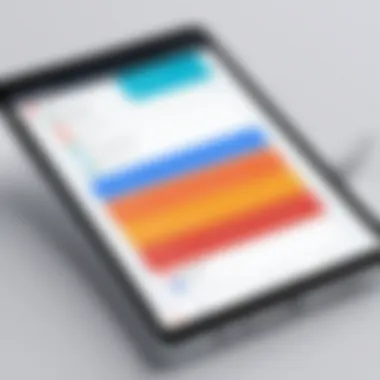
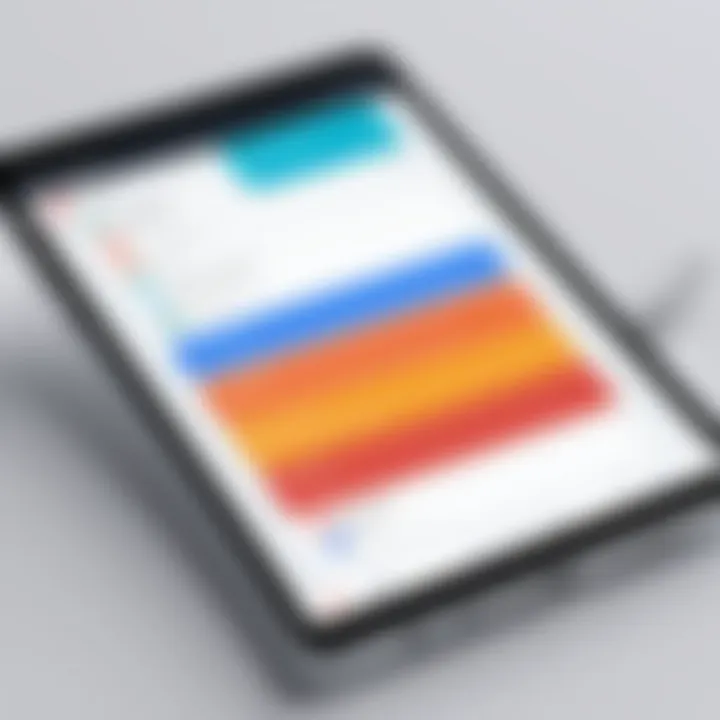
The user interface is another area where users have voiced concerns. While the layout aims to be user-friendly, some users find it counterintuitive. For example, the toolbar may seem cluttered to new users, making it difficult to navigate certain functionalities. Moreover, visual elements do not always provide sufficient feedback to typographical errors, potentially leading to data loss or confusion. Such shortcomings can deter users accustomed to more polished interfaces.
Understanding these limitations does not negate the value of the Scratchpad Chrome Extension. Rather, it highlights areas for potential improvement that developers may address in future updates. Users can maximize their experience by being aware of these challenges, ultimately making informed choices about how this extension fits into their workflows.
User Feedback and Reviews
User feedback plays a crucial role in evaluating the effectiveness of any software tool, including the Scratchpad Chrome Extension. Gathering insights from actual users allows for an understanding of how well the extension meets intended needs and functionalities. Reviews highlight the practical use cases, benefits, and potential limitations that can impact a user's decision to adopt or continue using the tool. Moreover, analyzing feedback provides developers with a perspective on areas that may require improvement or enhancement, making user opinions a vital component in the software development cycle.
Common Positive Feedback
The Scratchpad Chrome Extension has generally received favorable comments from users, pointing out several strengths that enhance its appeal:
- Simplicity and Ease of Use: Many users find the interface intuitive, allowing quick access to features without a steep learning curve.
- Productivity Boost: Users report that Scratchpad helps them to organize thoughts and ideas efficiently, leading to improved work output.
- Integration with Browser: The seamless integration with Google Chrome is often highlighted as a major advantage, allowing users to quickly jot down notes or code snippets without leaving their browsing context.
- Customizable Options: Feedback indicates that users appreciate the customization features, such as themes and shortcuts, which enhance the overall experience.
This positive feedback contributes to a favorable perception that positions Scratchpad as a reliable tool for efficiency in various tasks.
Frequent Complaints
Despite the praise, some users have raised valid concerns about certain aspects of the Scratchpad extension:
- Lack of Advanced Features: Some users feel that while the basic functionalities are solid, the absence of more complex features limits its effectiveness for advanced users, especially software developers requiring robust code management tools.
- Performance Issues: A handful of users have reported that the extension occasionally experiences glitches or slowness, which can disrupt workflow and user experience.
- User Interface Limitations: While the design is generally well-received, certain users mention that improvements in the user interface could enhance navigation and accessibility further.
These complaints highlight important areas for potential improvement, ensuring that developers remain aware of user experiences and continue to evolve the product accordingly.
Future Updates and Development
Understanding the future updates and development trajectory of the Scratchpad Chrome Extension is essential for users who rely on this tool for efficiency and productivity. The digital landscape constantly evolves, and so do the requirements of its users. Staying informed about upcoming features gives users insight into how they can further enhance their workflow and utilize the extension to its fullest potential. This section will outline anticipated features as well as provide an overview of the developer's roadmap, forming a framework for what users can expect moving forward.
Expected Features
As technology adapts to the needs of its users, the Scratchpad Chrome Extension is no exception. Future updates may include a variety of features that aim to solidify its place as a necessary tool for developers and everyday users. Here are some expected enhancements:
- Improved Syncing Capabilities: Future releases may provide better integration with cloud services, allowing users to save their notes and access them across different devices seamlessly.
- Enhanced Code Snippet Support: An increase in programming language support could be introduced, allowing Scratchpad to cater to a broader audience, including developers working with diverse technologies.
- Built-in Collaboration Tools: Features that enable real-time collaboration may become available, facilitating teamwork and improving communication among users.
- User Interface Revamps: Based on user feedback, developers may introduce a more intuitive interface, focusing on user experience improvements to streamline navigation.
- Data Visualization Options: Future updates might come with tools for data visualization, enabling users to represent their notes and snippets visually.
These potential features illustrate a commitment to adapting the extension to meet modern needs, thereby enhancing its functionality and user appeal.
Developer Roadmap
The developer roadmap is a crucial document that outlines ongoing efforts and future plans for the Scratchpad Extension. It showcases priorities and sets expectations for users. The roadmap will likely cover several key areas:
- Release Timeline: A projected schedule for upcoming features based on development cycles. This timeline helps users plan and anticipate changes, minimizing disruption.
- Feedback Incorporation: Continuous integration of user feedback into development decisions, demonstrating a commitment to user-centric design. Engaging with the community can lead to enhancements that truly resonate with users.
- Bug Fixes and Performance Enhancements: Regular updates focusing on improving stability and performance can ensure a smooth experience. A commitment to promptly address bugs demonstrates reliability.
"User feedback is integral to the evolution of software. Developers who listen can create tools that genuinely serve the needs of their audience."
- Long-term Vision: Sharing insights about where the developers envision the future of Scratchpad can inspire confidence in its longevity and relevance in users' workflows.
Staying informed about the developer roadmap provides not just transparency but also reassurance to users as they continue to rely on Scratchpad in their daily tasks. Understanding these updates is vital for navigating future changes and maximizing the benefits derived from this extension.
Closure
The conclusion of this article plays a crucial role in encapsulating the examination of the Scratchpad Chrome Extension. It not only serves to summarize the key findings but also emphasizes the practical implications of the extension for various user groups. Recognizing the functionalities of Scratchpad enhances awareness among software developers, IT professionals, and students. Each of these groups can leverage its benefits in specific ways that align with their unique needs.
In summary, Scratchpad stands out for its ability to integrate seamlessly with Chrome while offering essential features that facilitate productivity. Not only does it accommodate text and code snippets efficiently, but it also provides organization options that can significantly streamline a user’s workflow. These features make it easier to compile research, jot down quick notes, or even share projects collaboratively. Such capabilities are particularly important in a fast-paced, digital environment where time and clarity are of the essence.
Summary of Findings
The article explored several facets of Scratchpad, concluding its value as a multi-functional tool. The key points identified include:
- User-Friendly Interface: Scratchpad's layout is intuitive, allowing users to navigate effortlessly.
- Diverse Functionality: It supports various text and code formats, making it versatile for different tasks.
- Integration with Cloud Services: Compatibility with platforms like Google Drive enhances collaborative efforts.
- Customization Options: Users can personalize the extension, tailoring it to fit their preferences.
- Feedback Loop: Analyzing user reviews reveals a consistent appreciation for the extension while highlighting areas for improvement.
These findings support the understanding that Scratchpad is not merely a note-taking application but rather a robust tool that can cater to a wide range of users.
Final Thoughts
In closing, the continued evolution of tools such as the Scratchpad Chrome Extension is essential for keeping pace with the demands of modern work and study environments. As users engage with this platform, their feedback will help shape its future development. Scratchpad has the potential to enhance productivity if its capabilities are utilized effectively. Therefore, users must not only explore its features but also provide constructive feedback to the developers. The insights gained from this article underline that utilizing Scratchpad can streamline processes, making it a valuable addition to anyone's toolkit regardless of their expertise level.
"Adopting the right tools can redefine productivity, transforming mundane tasks into streamlined processes."
In summary, the Scratchpad Chrome Extension is a valuable resource, meriting attention from anyone looking to enhance their productivity within the Chrome ecosystem.
Importance of References
- Credibility: References refer to reliable sources that back up the claims made in the article. Citing industry standard resources such as Wikipedia or scholarly articles provides verification of facts and figures. This helps to convince readers that the analysis is thorough and grounded in researched material.
- Additional Resources: Providing links to related articles or resources allows readers to delve deeper into specific aspects of the Scratchpad extension or related subjects. For instance, linking to the official documentation or discussion forums such as reddit.com can help direct users toward community-driven insights or updates.
- Contextual Understanding: References can put the features and benefits of the Scratchpad Chrome Extension in a larger context. For example, discussing productivity tools in relation to their effectiveness compared to traditional ways of note-taking can enrich the reader’s viewpoint. Contextual references give a background that can be invaluable to understanding the relevance of Scratchpad.
Specific Elements to Consider
- Academic Papers: Studies on user engagement with productivity software can assist readers in comprehending how the extension may impact their workflow.
- Case Studies: Examples of actual use cases, whether involving software developers or students, provide practical insights that theoretical discussions lack.
- User Feedback: Feedback from platforms like facebook.com or various tech forums allows for a balanced perspective that highlights both strengths and limitations.
"References enrich an analysis by providing layers of complexity and substantiation, allowing readers to engage critically with the topic."



