A Comprehensive Guide for Fusion 360 Beginners


Intro
Navigating the complex world of 3D design can be intimidating for beginners. Autodesk Fusion 360 stands out as a powerful tool designed to streamline this process. It integrates CAD, CAM, and CAE capabilities into a single platform, making it an attractive choice for software developers, IT professionals, and students alike. This guide aims to provide a thorough understanding of Fusion 360's features, workflows, and best practices, ultimately enhancing the user experience and promoting skill development in modeling.
Software Overview
Purpose and Function of the Software
Fusion 360 is a cloud-based 3D modeling software that allows users to create, simulate, and collaborate on designs in real time. Its primary purpose is to facilitate product development from concept to production. This makes it a highly robust option for various industries, including mechanical engineering, industrial design, and architecture. The software's capacity to blend engineering and artistic design is particularly appealing, as it gives users the flexibility to undertake diverse projects.
Key Features and Benefits
Fusion 360 offers numerous functionalities that cater to different aspects of design and engineering, such as:
- Parametric Modeling: Users can define relationships between different objects and parameters, allowing for easy modifications.
- Simulation Tools: Allows testing and validating designs under real-world conditions without the need for physical prototypes.
- Collaboration Features: Being cloud-based, it enables seamless sharing and commentary on designs by team members across different locations.
- Integrated CAM Capabilities: This feature allows users to not just design, but also prepare these designs for manufacturing.
The benefits of using Fusion 360 extend beyond its key features. Users can access a plethora of resources, including a vast selection of tutorials, community forums, and official documentation. This creates an engaging learning environment for both new and experienced users.
Fusion 360 seamlessly combines design and technology, allowing diverse professionals to work together effectively.
Installation and Setup
System Requirements
Before installing Fusion 360, it's crucial to ensure that your system meets the necessary specifications. Minimum requirements generally include:
- Operating System: Windows 10 or macOS Mojave and later
- RAM: 4 GB minimum; 8 GB or more recommended
- Graphics Card: DirectX 11 compatible
- Internet connection for cloud features and updates
Installation Process
To install Fusion 360, follow these steps:
- Visit the official Autodesk website and create an Autodesk account if you do not already have one.
- Download the Fusion 360 installer.
- Run the installer and follow the prompts to complete the installation process.
- Launch the software and log in with your Autodesk account.
Understanding the installation and setup process is vital for a smooth start with Fusion 360. Ensure you have met all requirements before proceeding. The next sections will delve deeper into navigating the interface and performing essential tasks.
Prelims to Fusion
Fusion 360 is a powerful tool in the world of 3D design and modeling. Understanding its core functionalities is crucial for beginners. This section will clarify what Fusion 360 is and why it is relevant for those venturing into the realm of digital design.
Overview and Purpose
Fusion 360, developed by Autodesk, combines several design processes into a single platform. This software integrates computer-aided design (CAD), computer-aided manufacturing (CAM), and computer-aided engineering (CAE) into a cohesive experience. For a newcomer, grasping the purpose of Fusion 360 can make the initial learning phase less daunting.
The primary aim of Fusion 360 is to streamline workflows. Designers can create, test, and manufacture products in one software, reducing the chances of error and enhancing efficiency. The user-centric design enables collaboration, allowing multiple users across different locations to work on a project simultaneously. Hence, whether you are developing a prototype or engaging in complex modeling tasks, understanding Fusion 360 is essential for maximizing productivity in any design project.
Key Benefits for Beginners
Getting acquainted with Fusion 360 offers several advantages:
- Unified Platform: With tools for CAD, CAM, and CAE, beginners find it convenient to use one software for multiple tasks. Instead of managing various software solutions, users can focus on mastering one environment.
- Cloud-Based Functionality: As a cloud-based tool, Fusion 360 allows users to access their projects from anywhere with an internet connection. This flexibility nurtures a more adaptive design process and offers substantial collaboration opportunities.
- Intuitive Interface: The user interface of Fusion 360 is organized, making it easier for beginners to navigate. Straightforward menus and helpful tooltips aid in understanding the software's features without overwhelming new users.
- Learning Resources: Autodesk provides extensive resources for learning Fusion 360. This includes tutorials, forums, and official documentation. For someone who is starting, these materials are invaluable in accelerating the learning curve.
- Versatile Applications: The software serves various industries, including product design, architecture, and mechanical engineering, among others. This versatility means that beginners can apply their skills in diverse areas, enhancing their career prospects.
Getting Started with Fusion
Getting started with Fusion 360 is a crucial first step for beginners. This phase sets the stage for how well users can engage with the software's features. Knowing the system's requirements, installation processes, and account creation helps streamline the experience. Beginners who understand these elements can avoid pitfalls and frustrations later in their learning journey.
System Requirements
Before installing Fusion 360, it is essential to check the system requirements. Fusion 360 is designed to be resource-intensive, leveraging powerful computing capabilities to perform complex operations and render high-quality visuals. Users should ensure their systems meet the following minimum requirements:
- Operating System: Windows 10 (64-bit) or macOS Mojave (10.14) or later.
- Processor: 64-bit processor, 1.6 GHz or faster.
- RAM: A minimum of 4 GB is necessary, although 8 GB or more is recommended for optimal performance.
- Graphics Card: Compatible graphics card with DirectX 11 support. Ideally, the card should have a minimum of 1 GB video memory.
- Disk Space: At least 3 GB of available space.
Confirming that your setup meets these specifications avoids delays in usage and helps in maximizing the software's potential.
Installation Process
The installation process for Fusion 360 is straightforward but requires attention. Follow these steps to ensure a successful installation:
- Visit the Autodesk Website: Go to the official Autodesk Fusion 360 page.
- Choose the Right Version: Select the free trial or subscription version according to your needs. Both options have their unique benefits, especially for students or educational institutions.
- Download the Installer: Click the download button to start the process. Make sure to save the file in an easily accessible location.
- Run the Installer: Locate the downloaded file and double-click to launch it. Follow the onscreen prompts.
- Accept the License Agreement: Read through and accept the terms of the Autodesk agreement.
- Select Installation Location: Choose where you would like to install the software. The default location is usually adequate but can be customized.
- Complete the Installation: Click ‘Install’ and wait for the process to complete. This might take several minutes depending on your machine’s performance.
- Restart your Computer: After installation, it is good practice to restart your computer to ensure all settings take effect.
Taking care during installation ensures that all components function properly.
Creating a Fusion Account
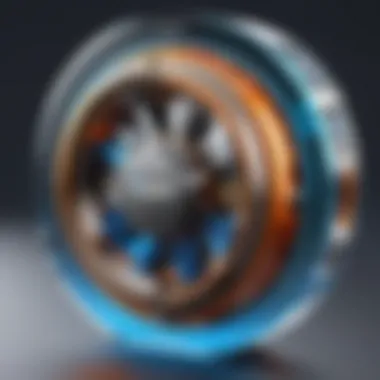

Upon installation, creating a Fusion 360 account is the final step in the setup process. Your account provides access to tools, cloud storage, and collaboration features. Here’s how to create your account:
- Launch Fusion 360: Open the application after installation.
- Select Sign In: On the welcome screen, click on the option to sign in.
- Create an Account: For new users, select the option to create an account. This may require providing some personal information such as your name, email address, and a password.
- Verify Email: An email will be sent to the address you provided. Click the link in the email to verify your account.
- Complete Profile Setup: Follow the prompts to complete your profile. Add any additional information that may help customize your experience.
Setting up an account opens the door to the full range of Fusion 360's capabilities and enables a better grasp of project management and file sharing functionality.
"Starting with the right foundation significantly impacts your learning experience in Fusion 360,"
Achieving comfort in these initial steps forms the basis for more advanced skills in 3D design and modeling.
Navigating the User Interface
Navigating the user interface is a crucial skill when beginning your journey with Autodesk Fusion 360. As a powerful tool for 3D design and modeling, understanding how to effectively operate within its interface can enhance your productivity and creativity. Fusion 360's interface is designed to be intuitive, but it can be overwhelming for new users. Familiarizing yourself with key components can significantly improve your experience and empower your design abilities.
Understanding the Dashboard
The Fusion 360 dashboard is the first point of interaction for users and plays an essential role in organizing your projects. Upon launching the software, users are greeted with a clean layout that presents all recent projects. The central area shows active projects while navigation panels to the left and right allow for various options to manage files, resources, and settings. Each project can be accessed or created from this spot, making it pivotal for efficient workflow.
Important aspects of the dashboard include:
- Project Management: This area helps users create new projects or organize existing ones.
- Access to Tools: The dashboard provides immediate access to essential tools and features, streamlining the process of starting a new project.
- Collaboration Options: Users can manage team permissions and share projects directly from the dashboard, simplifying collaboration.
"A well-organized dashboard can save valuable time and effort in your design process, especially when managing multiple projects."
Exploring the Workspace
Once inside a project, users transition to the workspace, which is where the actual modeling and designing take place. The workspace is equipped with several areas that facilitate different aspects of the design process. The main view is a 3D canvas where users can manipulate their designs. On the left, you will see the Browser, which displays all related components and features of your project, offering a clear overview of what is available.
Key elements of the workspace include:
- Toolbar: The toolbar at the top provides quick access to modeling tools, sketching options, and assembly features.
- Canvas Area: This is where you create and visualize your 3D models. It is versatile and can be navigated using mouse functions for zooming or rotating views.
- Timeline: Located at the bottom, the timeline captures all the actions performed in the workspace. It allows users to go back and adjust previous steps in the design process easily.
Understanding how to navigate this workspace efficiently is vital for creating successful designs.
Customizing the Interface
Customizing Fusion 360’s interface helps improve usability according to individual preferences. Each user has specific needs based on their workflow, and therefore, creating a personalized environment can enhance efficiency. The software offers several options for customization, including resizing windows, changing color themes, and rearranging toolbars.
To customize your interface effectively:
- Change the Appearance: Users can modify the visual theme of Fusion 360 for a more comfortable working environment based on personal preference.
- Organize Toolbars: It is possible to add or remove tools within the toolbars, catering to the frequently used functions of a user.
- Shortcuts: Keyboard shortcuts can be assigned or adjusted to speed up workflow.
By personalizing the user interface, beginners can create a tailored experience that fosters a more engaging and productive design process.
Core Functionalities of Fusion
The core functionalities of Fusion 360 are fundamental to harnessing the full potential of this powerful tool. For beginners, understanding these features is crucial for establishing a solid working foundation. This section elaborates on the key elements of Fusion 360 that empower users to create, analyze, and refine their 3D designs efficiently. Every feature plays a specific role, impacting the design workflow and enhancing overall productivity.
Sketching Basics
Sketching is the first practical step in 3D modeling within Fusion 360. It acts as the backbone for creating complex shapes and structures from simple sketches. The importance of mastering sketching cannot be overstated. Once you have a well-defined sketch, you can easily transform it into a 3D model.
In Fusion 360, users have access to a variety of sketching tools, such as lines, arcs, circles, and splines. Each tool has its purpose, contributing to the precision of your design. It is recommended to familiarize yourself with constraints and dimensions as well. They allow complete control over the dimensions and relationships between sketch entities.
3D Modeling Techniques
After sketching, the next phase is 3D modeling. Fusion 360 offers multiple modeling techniques including solid modeling, surface modeling, and mesh modeling. These techniques each have unique applications.
- Solid Modeling: This method involves creating 3D objects from basic shapes, known as primitives, like boxes and cylinders. It allows users to build intricate designs by performing operations like extrude, revolve, and loft.
- Surface Modeling: This technique is essential for more complex shapes, allowing for advanced design flexibility. Surface modeling enables the creation of organic shapes that are not feasible with solid modeling.
Additionally, tools for direct modeling facilitate on-the-fly adjustments. Users can manipulate and edit shapes without constraining their actions to the initial design process. This flexibility opens up a creative avenue for experimentation.
Assemblies and Joints
Assemblies and joints encapsulate how separate parts interact within the design. This feature is integral for any project involving multiple components. Understanding how to create assemblies allows users to evaluate the complete operation of a design before fabrication.
In Fusion 360, you can assemble parts and operate them in a virtual environment, which aids in identifying potential issues early in the engineering process. Joints define how components connect, allowing for various motion types like sliding, rotating, or rigid connections.
The importance of mastering assemblies and joints lies in reducing errors in the final product and ensuring each component interacts smoothly.
In summary, the core functionalities of Fusion 360 are the building blocks for successful 3D design. By focusing on sketching basics, exploring 3D modeling techniques, and mastering assemblies and joints, beginners can develop proficiency in using this powerful software.
Managing Projects and Files
In the realm of 3D design using Autodesk Fusion 360, the ability to manage projects and files effectively cannot be overstated. Proper management ensures that your design process remains structured and efficient. This section will highlight key elements such as project creation and effective file management techniques. By understanding these principles, you will enhance your workflow and reduce the likelihood of errors in your projects.
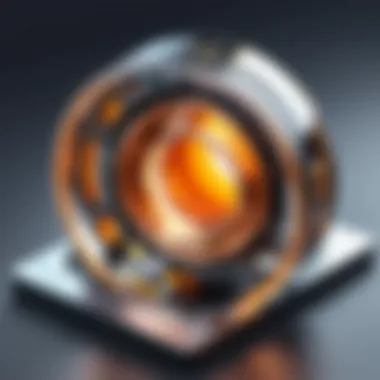

Creating Projects
Creating new projects in Fusion 360 is the starting point for your design endeavors. Each project acts as a container, where all files related to a specific design are organized. This organization is critical for maintaining clarity in your work and ensuring that you can easily locate files when necessary.
To create a project, follow these simple steps:
- Open Fusion 360 and navigate to the Data Panel on the left side.
- Click on the New Project button.
- Enter a name that clearly represents your project.
- Optionally, add a description for easy reference.
- Click Create.
By structuring your projects thoughtfully, you can manage your work better. Consider naming conventions that make sense to you, so finding files later is straightforward. Furthermore, grouping related files within the same project can help streamline your design process, especially when working on complex assemblies or multi-part designs.
File Management Techniques
Once you have created your projects, managing files within them becomes essential. Proper file management in Fusion 360 can prevent data loss, ensure version control, and facilitate collaboration among team members. Here are some best practices for managing your files effectively:
- Use Clear Naming Conventions: Name your files clearly, indicating the version or specific part they relate to. This helps both you and any collaborators understand what each file contains without needing to open it.
- Organize Files by Folder: Within a project, consider separating files into folders based on functionality or type. For example, separate sketches, 3D models, and assemblies into distinct folders.
- Utilize Version Control: Fusion 360 offers an automatic version control system that tracks changes made to your models. Take advantage of this by regularly saving your progress and annotating important changes. This provides a detailed history of your design process.
- Regularly Backup Your Files: While Fusion 360 stores your work in the cloud, it is wise to keep local backups of critical projects. This can help ensure you do not lose valuable work due to unexpected issues.
"Effective file management is crucial not just for maintaining organization, but also for fostering collaboration and innovation in design projects."
By implementing these techniques, you create a more efficient environment for crafting your designs. Every detail in how you manage projects and files ultimately contributes to the quality of your final product. Remember, maintaining order in your projects leads to productive and successful design sessions.
Collaboration Features in Fusion
Collaboration is essential in today’s fast-paced environment, especially for those engaged in design and engineering projects. Fusion 360 recognizes this need by offering robust collaboration features. These facilitate seamless teamwork among users, whether they are just starting out or have extensive experience. By promoting real-time interactions and feedback, Fusion 360 enhances the overall workflow and productivity. Understanding these features is crucial for beginners. It helps them to leverage the full potential of the software in collaborative settings, thus aiding their learning experience.
Sharing Projects with Team Members
In Fusion 360, sharing projects among team members is straightforward yet powerful. Users can simply invite others by entering their email addresses. This process helps centralize project files. Everyone involved can access the same materials, reducing the likelihood of discrepancies.
When sharing, users can set access rights. This means you can control who can view or edit a project. It is important to define roles to avoid confusion down the line. Additionally, this feature fosters communication and collaboration, as team members can work on different aspects simultaneously.
Here are some key points to consider when sharing:
- Centralized Access: All team members have the latest version available at their fingertips.
- Version History: Users can track changes made over time, ensuring that no important information is lost.
- Notifications: Team members receive updates regarding changes, which helps keep everyone informed.
Using Comments and Feedback
Commenting is vital in collaborative projects. Fusion 360 allows users to leave comments directly on the design or part of the project. This enhances communication and clarifies questions that may arise during the design process.
Leveraging the comments significantly improves the efficiency of feedback collection. Team members can respond to each other directly, which streamlines discussions. The commenting feature is especially beneficial during review stages, allowing for constructive criticism and collaborative improvements.
Consider these aspects of using comments effectively:
- Contextual Feedback: Comments can be tied to specific areas in the design, making it clear what the feedback relates to.
- Interactive Discussions: Team members can discuss changes and ideas without needing to set up separate meetings.
- Follow-up Notifications: Users are notified on updates to comments, ensuring active participation.
"Effective collaboration enhances innovation. Fusion 360's built-in features streamline teamwork, making it easier to share, discuss, and improve designs together."
Best Practices for Beginners
Understanding best practices is crucial for beginners using Fusion 360. These practices not only enhance efficiency but also ensure users avoid common pitfalls that can lead to frustrations and setbacks in their learning journey. For those new to the software, following these best practices can significantly improve both the learning curve and overall productivity. Implementing structured approaches leads to better project outcomes and encourages a more enjoyable user experience.
Tips for Efficient Workflow
Efficient workflow is vital when creating designs in Fusion 360. Here are some tips to help you optimize your work:
- Organize your workspace: Keep your interface clean by managing your tools and panels effectively. Close any panels that are not in use to reduce clutter.
- Use keyboard shortcuts: Familiarize yourself with keyboard shortcuts for frequently used commands. This can significantly speed up your design process, allowing you to work with greater fluidity.
- Take advantage of components: Use components to break large projects into manageable sections. This simplifies complex assemblies and facilitates easier adjustments.
- Save regularly: It is essential to save your work frequently. Set up automatic backups to avoid losing progress.
- Plan your design before starting: Spend time outlining your design with sketches. This prevents mistakes later in the process and provides a clear roadmap.
These strategies can significantly enhance your efficiency and allow for more creative exploration within the software.
Common Mistakes to Avoid
While learning Fusion 360, new users often encounter several common mistakes. Recognizing and mitigating these errors can lead to a smoother experience:
- Ignoring tutorials and resources: Fusion 360 offers a wealth of resources. Neglecting tutorials can result in slower progress and misunderstandings.
- Not utilizing version control: Forgetting to keep different versions of your projects can lead to losing important design iterations. Always save copies of your work at various stages.
- Overcomplicating designs: Beginners sometimes create overly complex designs without necessity. This can lead to confusion; focus on simplicity first, and then progressively add details.
- Neglecting workspace organization: A disorganized workspace can hinder productivity. Regularly review and manage your components and sketches.
- Skipping the simulation phase: Testing your designs through simulations helps identify potential issues early on. Always carry out these tests to ensure your models are functional.
Avoiding these mistakes will help beginners establish a solid foundation in their Fusion 360 experience, leading to more successful project outcomes.
"Learning from mistakes is an essential part of mastering any software. Stay patient and keep refining your skills."
Implementing these best practices in your Fusion 360 workflow will promote a more productive and progressive learning experience.
Advanced Features to Explore
Exploring the advanced features of Fusion 360 is crucial for those who wish to elevate their design capabilities beyond basic functionalities. This segment focuses on two primary components: simulation and analysis tools, as well as computer-aided manufacturing (CAM). These elements enable beginners and experienced users alike to optimize their designs and integrate seamless workflows.
Simulation and Analysis Tools
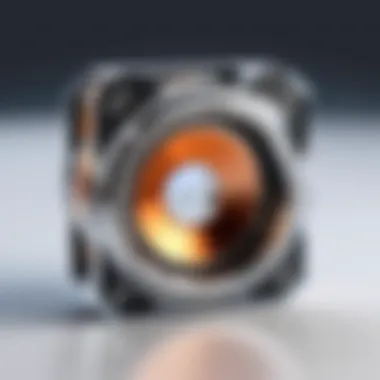

Simulation and analysis tools in Fusion 360 are more than just advanced functions; they provide users with the ability to test and validate designs virtually before physical prototypes are created. This is especially beneficial in reducing costs and time associated with traditional testing methods.
- Benefits of Simulation
- Predict Performance: Users can predict how a design will behave under various conditions, including stress, thermal effects, and fluid dynamics. This precognition helps in making informed decisions.
- Reduce Material Waste: By analyzing the geometry and performance early in the design stage, users can reduce unnecessary material use, leading to both cost savings and environmental benefits.
- Iterative Design: Simulation supports an iterative approach. Designs can quickly be modified based on simulation results to refine overall performance without needing to create multiple physical models.
"The integration of simulation tools allows users to innovate without the constraints of physical limitations."
Through the simulation workspace, users can access options such as static stress analysis, thermal analysis, and more for comprehensive evaluation. Getting accustomed to these tools enhances a user’s design proficiency significantly.
CAM in Fusion
Computer-aided manufacturing (CAM) integrates design and production by enabling users to create machining instructions directly from their models. This represents a bridge between the digital and physical worlds, essential for designers who aim to produce parts efficiently.
- Significance of CAM
- Streamlined Production: Fusion 360's CAM features allow users to generate toolpaths for CNC machines, facilitating an easy transition from idea to physical product.
- Customization: Users can customize tool settings and machining strategies to meet specific project requirements, ensuring precision and efficiency in production.
- Collaboration: CAM supports better teamwork and communication with manufacturers since both parties can access the same digital files and work on production specifics collectively.
To utilize CAM in Fusion 360, one must familiarize themselves with various manufacturing setups, tool libraries, and post-processing options. Understanding these advanced features can greatly enhance manufacturing workflows, resulting in high-quality outputs in a shorter time.
Resources for Further Learning
In any field, continuous learning is a key to success. This is especially true for software like Fusion 360. The learning curve can be steep, but utilizing available resources can make this process more manageable. Understanding how to effectively utilize resources can deepen your knowledge, enhance your skills, and ultimately lead to more confident usage of Fusion 360.
Various resources are available to beginners to aid their learning journey. Engaging with the right materials can make all the difference. The following subsections will discuss official documentation, community support systems, and online learning alternatives, offering insight into how each can provide substantial value.
Official Documentation
The official documentation provided by Autodesk is an essential resource. It serves as the authoritative reference for the software’s features and functionalities. Beginners can benefit greatly by familiarizing themselves with the documentation structure.
- It provides a comprehensive overview of commands, tool capabilities, and workflows.
- The step-by-step guides included can prevent frustration during the learning process.
- As a real-time reference, users can quickly look up features they don’t understand or need help with.
Always ensure you are referencing the latest version of the documentation. This will help you stay updated with new features and enhancements that Autodesk introduces.
Community Forums and Support
Community engagement is invaluable for learners. Forums such as Reddit and Autodesk’s own platform allow users to share their experiences and insights.
- Getting advice from experienced users can accelerate your learning process.
- Users can post questions and receive diverse solutions based on actual usage and best practices.
- Being part of a community can increase motivation and provide a sense of belonging.
Engaging with community platforms is not only useful for troubleshooting but also for learning advanced techniques. Consider regularly visiting forums to keep up with new discussions and tips.
Online Tutorials and Courses
Another invaluable resource comes from online tutorials and courses that cater to diverse learning styles. Websites that offer structured courses can provide a more guided approach.
- Video tutorials can visually demonstrate actions in real-time, aiding comprehension significantly.
- Specialized courses can cover particular aspects of Fusion 360, allowing learners to focus on what interests them most.
- Platforms like Udemy or LinkedIn Learning often have user reviews that can help you choose quality content.
Ultimately, engaging with online courses can supplement your understanding and provide structure that self-study might lack.
In summary, resources for further learning are crucial for developing proficiency in Fusion 360. Official documentation, community forums, and online courses present unique opportunities for gaining deeper insights and skills.
Culmination
In any learning endeavor, the conclusion serves as an integral component that ties together the insights shared throughout the journey. In this article on Autodesk Fusion 360, the conclusion bridges the gap between theoretical understanding and practical application. It reinforces the key elements discussed, serving both as a recap and a springboard for future exploration.
The importance of this conclusion is multi-faceted. Firstly, it highlights the essential points covered in earlier sections, ensuring readers solidify their grasp of topics like sketching, modeling, and collaboration tools within Fusion 360. A well-articulated conclusion helps both novices and those with some experience to recognize the core aspects that can enhance their workflows.
Additionally, the conclusion emphasizes the benefits of embracing continued learning in 3D design. The field is constantly evolving, and a single guide can only scratch the surface. By reiterating the available resources such as official documentation and community forums, users understand the importance of engaging with these platforms to expand their skill set.
Moreover, it challenges readers to reflect on their learning process and consider what next steps might look like for their projects or professional aspirations. Readers often need encouragement to further investigate advanced features or to connect with others in the Fusion 360 community. With a solid understanding of the foundation laid out in this guide, the stage is set for a deeper dive into more complex functionalities that Fusion 360 offers.
"Education is not the learning of facts, but the training of the mind to think." - Albert Einstein
Recap of Essential Points
In this guide, we explored the foundational aspects of Autodesk Fusion 360. We covered the following key points:
- Overview and Purpose: Understanding the primary functionalities of Fusion 360 in the realm of 3D design.
- Getting Started: Detailing system requirements, installation, and account creation for first-time users.
- User Interface: Navigating the dashboard and workspace for ease of use, along with customization tips.
- Core Functionalities: Learning sketching basics, 3D modeling techniques, and how to work with assemblies and joints.
- Project Management: Techniques for organizing projects and files effectively.
- Collaboration Features: Sharing projects and utilizing comments for feedback within teams.
- Best Practices: Insights into efficient workflows and common mistakes to avoid, ensuring a smoother learning curve.
- Advanced Features: Exploring simulation tools and CAM capabilities in Fusion 360.
- Resources for Further Learning: Directing beginners toward helpful forums, online courses, and official documentation.
This recap serves as a reminder of the significant takeaways that empower beginners in their 3D design journey.
Encouragement for Continued Learning
As we conclude this comprehensive guide, it becomes evident that Fusion 360 is not just a tool, but a gateway to creativity and technological capability. The learning process does not end with this article; it is a starting point. Encouragement to continue learning stems from the need to adapt in a field that is ever-changing.
Fusion 360 is equipped with numerous features yet to explore. Users should feel motivated to take advantage of online tutorials, specialized courses, and community-driven support forums like the ones on Reddit or Autodesk's own channels. Engaging with fellow designers can lead to valuable insights and enhancements in skill development.
In essence, fostering a mindset of continuous improvement and exploration should be at the forefront of every user's experience with Fusion 360. Practice, experimentation, and interaction with resources will undoubtedly sharpen your skills and broaden your understanding. Therefore, embrace every opportunity to learn, iterate on your designs, and seek feedback.
In pursuing proficiency in Fusion 360, remember that every expert was once a beginner. Your journey in 3D design is unique and deserves to flourish.



