Mastering Gmail Storage Management for Optimal Use

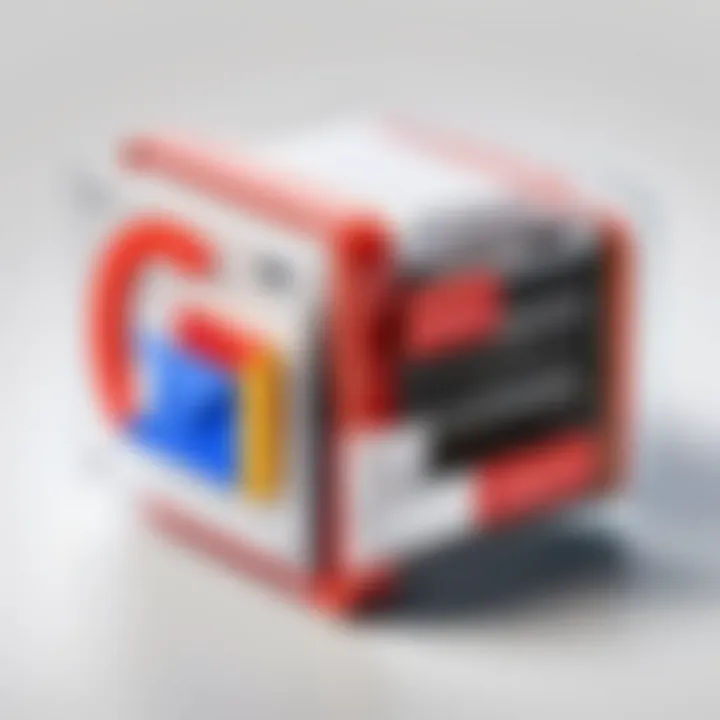
Intro
In the modern digital age, email remains a crucial tool for communication and organization. With Gmail being one of the most widely used email services worldwide, effective management of its storage is essential for users aiming to maintain an efficient workflow. The Gmail Storage Manager is designed not just to help users control their storage, but to also assist them in shaping their email experience to align with their individual needs.
This guide will explore the capabilities of the Gmail Storage Manager, its purpose, and how its features can be tapped into for an organized inbox and a clutter-free workspace. Whether you're an IT professional trying to optimize your team's email communication or a student managing assignment submissions, understanding how to effectively navigate Gmail's storage tools can make a significant difference.
With that in mind, this article will dive into the key aspects of the Gmail Storage Manager starting from an overview of the software's functions to practical strategies aimed at cleaning up your storage and keeping the digital clutter at bay.
Software Overview
Purpose and Function of the Software
The Gmail Storage Manager is integrated directly into the Gmail service, aiming to help users keep an eye on their email storage consumption and find ways to maximize the available space. It allows users to easily identify what takes up the most storage, whether it's emails with large attachments or various media files exchanged in conversations. Also, this feature aids in segmentation, offering insight into which categories consume the most space, thus enabling informed decisions about data management.
Key Features and Benefits
Among the central features of the Gmail Storage Manager are:
- Storage Overview: Users can see a breakdown of how storage is used across Google Drive, Gmail, and Google Photos, which is convenient for understanding total usage linked to these platforms.
- Filtering Options: Easily filter through emails based on size or date, allowing for quick identification of messages that may need deletion.
- Suggestions for Cleanup: Helpful suggestions are provided, highlighting emails that are larger than average or showing sign of being old and less relevant.
- Integration with Google One: Users who subscribe to Google One can quickly upgrade their storage, making it seamless to manage storage as needs evolve.
These features all converge to create a streamlined approach to storage management, transforming what could be a daunting task into a straightforward process. By breaking down storage consumption and highlighting areas for potential cleanup, users can maintain an organized email service without getting bogged down by excess data.
Effective storage management is not just about freeing up space. It's about creating a more efficient and productive email environment that enhances user experience.
Installation and Setup
System Requirements
Since the Gmail Storage Manager operates within the Gmail web interface, there are no stringent system requirements to worry about. A reliable internet connection and a modern web browser are all that's needed. For mobile users, the Gmail app on both Android and iOS devices is equipped with similar functionalities for space management.
Installation Process
No installation is required for the Gmail Storage Manager since it's part of the existing Gmail service. Users simply need to log into their Gmail account to access the features. All updates and enhancements occur seamlessly in the background, keeping the user interface current without the hassle of manual installs or downloads.
In summary, knowing how to use the Gmail Storage Manager can greatly aid in managing your email and maximizing your productivity. With this foundational understanding, users can now explore more practical storage management strategies.
Understanding Gmail Storage
Understanding Gmail storage is crucial in optimizing the way we handle our emails and files. Given that many of us rely heavily on Gmail for communication, the management of storage capacity should not be overlooked. Emails pile up, especially when dealing with attachments like documents, images, and videos. This can lead to hitting storage limits, which in turn hampers productivity and introduces unnecessary hassle when trying to send or receive messages.
Moreover, recognizing how Gmail’s storage works can help users streamline their file management and avoid the frustration of dealing with unexpected clean-ups. Not only does effective storage use keep your Gmail neat and organized, it also enhances overall system performance. Having a well-managed inbox contributes positively to mental clarity, allowing users to focus on the tasks that truly matter, rather than sifting through an overcrowded mailbox. Thus, understanding Gmail storage isn't simply about capacity; it's about creating an efficient digital workspace.
Overview of Storage Limits in Gmail
Gmail provides a basic storage space of 15 gigabytes for free accounts, which is shared across Google services, including Drive and Photos. This might seem ample at first glance, but heavy users of these services often find themselves quickly eating away at that space.
When you upload files to Google Drive or save images in Google Photos, they count toward your Gmail storage limit. What many don’t realize is that even deleted emails can linger in the trash, still occupying space until permanently removed.
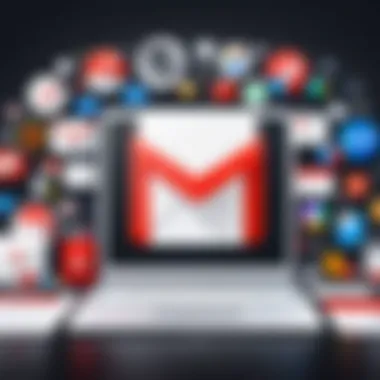
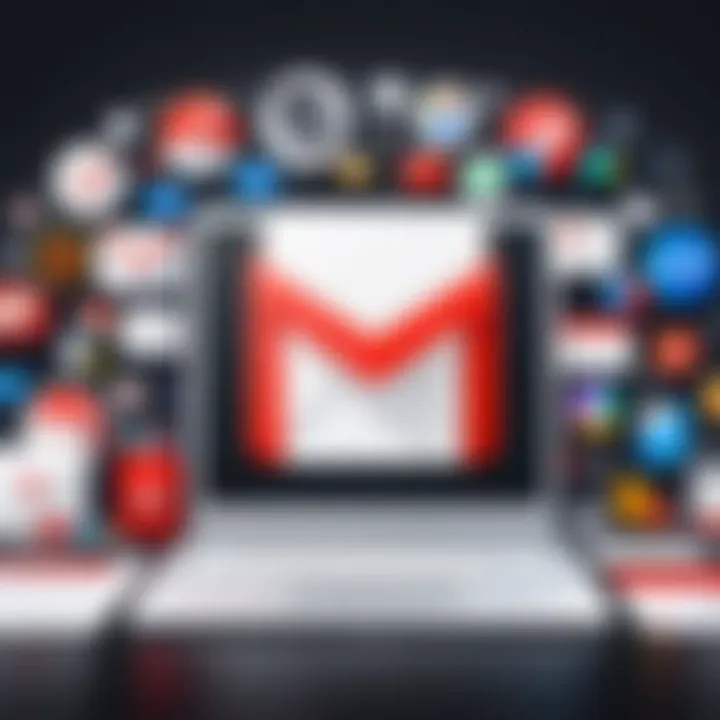
In practical terms, users often need to stay vigilant about the size and number of emails, particularly with attachments. A single attachment can be as large as several megabytes, which translates to potentially hundreds of emails quickly taking a toll on available storage. Emails that have multiple file attachments are culprits in consuming space faster than anticipated.
A good practice is to routinely check the storage settings within Google and identify which categories are using up space. For instance:
- Emails with large attachments – remove those you do not need.
- Old emails – consider archiving rather than deleting to keep your inbox manageable.
- Trashed items – empty that trash regularly to free up space swiftly.
By keeping an eye on storage limits, users can avoid the unwelcome scenario of reaching their quota, which would prevent them from sending or receiving new emails until they take action to free up space.
Shared Storage Across Google Services
Google offers a peculiar but advantageous setup where storage is pooled across its services. So, if you're using Gmail, Google Drive, and Photos, understanding this shared dynamic is imperative. What this means, simply put, is that files saved in Drive and images in Photos can impact your Gmail space significantly.
For instance, if you’ve uploaded a slew of high-resolution photographs into Google Photos, you could eventually find yourself in a bind, unable to receive important emails because your Gmail account is full. Therefore, identifying and managing the usage in each service can be a productive technique.
One of the perennial questions that users ask is how to maximize storage across these platforms. Here are a few key tips:
- Opt for high-quality what's needed: When uploading, especially in Google Photos, choose between high quality and original quality wisely.
- Use Google’s “Manage Storage” feature: It gives a clear overview of what’s taking up space across your Google account.
- Regularly review and delete files or emails no longer needed: If there's digital clutter, your storage limits will bear the weight.
Understanding the shared nature of Google’s storage ecosystem allows users to take proactive steps in managing their data effectively. This knowledge can spare you from the annoyances of hitting a storage limit and improve your overall experience with Google services.
Features of Gmail Storage Manager
The importance of understanding the features of the Gmail Storage Manager cannot be overstated. For anyone immersed in tech or simply using their email for everyday correspondence, having control over storage means more than just managing space; it’s about efficiency and clarity. Gmail's Storage Manager offers tools to sift through clutter, which is crucial not just for organization but also for maintaining productivity. The blend of its intuitive interface and powerful functionalities makes it a standout feature for email management, particularly in a workplace where time is money.
Key Functions of the Storage Manager
The Gmail Storage Manager comes equipped with a variety of functions designed to enhance the user experience. These functions allow users to:
- Analyze Usage: Get a comprehensive overview of where and how space is being consumed, whether by attachments, emails, or Google Drive files.
- Optimize Space: Identify large files that may no longer be needed, leading to proactive space management.
- Sort and Filter: Employ filters to sift through emails based on size, sender, or age, making it easier to locate and delete unnecessary items.
These functions are not just bells and whistles. They provide key benefits to users trying to maintain their workflow amidst digital chaos. For instance, knowing the largest emails in your inbox can quickly direct you to candidates for deletion or archiving, saving you precious minutes during busy workdays.
User Interface and Navigation
One of the most significant advantages of the Gmail Storage Manager is its user-friendly interface, which caters to both tech-savvy individuals and those less experienced with technology. Navigating through storage settings feels more like soft sailing than a daunting chore. The layout is clean, with easily accessible options that don’t overwhelm with unnecessary options.
- Navigation Tabs: Users can find storage reports conveniently laid out, allowing for quick access to insights about their data consumption.
- Visual Indicators: Clear visual cues guide users through their storage limits, making it easy to pinpoint issues at a glance. This can help when users are under pressure to free up space for new projects.
"The ease of accessing Gmail's Storage Manager makes it feel less like a chore and more like a digital spring-cleaning session. There's something satisfying about seeing your space free up with just a few clicks."
In summary, the Gmail Storage Manager features are more than functional tools—they’re strategic allies in maintaining order in the digital workspace. With functionalities aimed at simplifying email management and an interface that facilitates smooth navigation, users can significantly enhance their productivity and reduce stress associated with storage limitations.
Identifying Storage Consuming Elements
When it comes to managing Gmail storage, the first step is to zero in on what’s really eating up the available space. Knowing which elements in your account consume the most storage can not only help streamline your email usage but also pave the way for better overall efficiency. The importance of identifying these elements cannot be overstated. It is like cleaning out your closet; until you know what’s cluttering it, you can’t really start organizing. In this section, we will dive deep into two major culprits: emails and their attachments, along with photographs and files residing in Google Drive.
Analyzing Emails and Attachments
Emails tend to take up a considerable chunk of storage, especially when people are not mindful of what they are saving. A common misconception is that only large attachments are storage hogs. However, even regular-sized emails can pile up, especially promotional ones and newsletters that land in your inbox daily.
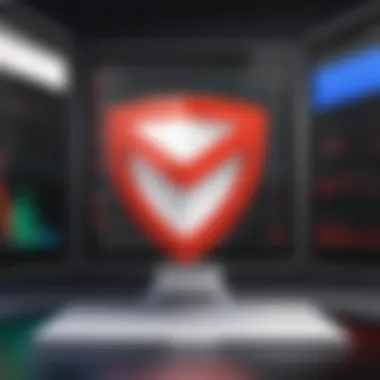

To start assessing your emails:
- Use Gmail's built-in search functionality: You can type in search queries such as to find emails larger than 10MB. This gives you a quick snapshot of emails that are substantial in size.
- Identify types of emails: Pay attention to categories like promotions and social, where images and attachments are often included. Keep an eye out for those rich media emails; they may look appealing, but they also secretly chew up storage.
It’s also essential to take note of attachments. These files can come from clients, colleagues, or friends and often stay attached to the emails even when they may no longer be of use. Deleting these communications might involve a few clicks but can lead to gargantuan savings in available space.
"Out of sight, out of mind, but in this case, what’s in your Gmail may be one of your biggest storage concerns. Don’t let attachments lurk like a memory you don’t need anymore."
Photographs and Files within Google Drive
Gmail is just a part of the broader Google ecosystem, and that’s where Google Drive comes into play. It’s simple to forget that any files or photos uploaded here also count against your total storage limit. This can be particularly relevant for those who use Google Photos, where the image size can vary significantly depending on the original quality settings.
To manage what’s in Google Drive effectively:
- Sort through file categories: Folders filled with images, documents, and presentations can cloud your judgment. Use Google Drive's sorting features to see which folders hog the most space, and then decide what to keep.
- Utilize the storage view: Google provides a way to see what’s consuming space, usually found in the settings. It can be an eye-opener to find out how many images reside there and whether they are duplicates or of little use.
Keeping these storage-consuming elements in check is not just valuable for maintaining organization; it also ensures that important emails are accessible and that your workspace doesn’t get bogged down by unwarranted clutter.
Methods for Efficient Storage Management
Managing Gmail storage isn't just about making space; it's about keeping your digital life organized. In an age where emails can pile up faster than we can blink, knowing how to manage your storage effectively is crucial. It not only enhances productivity but also prevents your inbox from becoming a black hole where emails disappear. Some essential methods can help streamline this process, emphasizing the need to maintain a clutter-free email environment.
Using Labels and Filters
Labels in Gmail provide a method of categorizing emails beyond the traditional folder system. They allow for flexible organization, enabling users to tag emails by project, sender, or urgency. Essentially, labels can work as a virtual filing cabinet. Keeping your email tidily sorted by using labels makes it way easier to find important messages, especially during busy work periods. Here’s how to make the best use of labels:
- Create Clear Labels: Use descriptive names so it’s obvious where each email belongs.
- Color Code: Assign colors to certain labels to quickly distinguish between different categories.
- Filters to Automate: Set filters for incoming emails, so they are automatically labeled and organized before you even look at them. This can save you a boatload of time.
By using labels effectively, you're not just saving storage but also crafting a smoother workflow. Users who master this tool often find themselves wondering how they ever survived without it.
Bulk Actions for Deleting Unnecessary Data
When it comes to managing storage, bulk actions are a lifesaver. Deleting unnecessary emails in one go can significantly decrease storage clutter. You know that feeling when your inbox is so full it takes ages to find a single email? Yeah, nobody enjoys that. To keep your storage tidy:
- Select Multiple Emails: Use the checkboxes to select multiple emails for deletion at once.
- Use Search Operators: Gmail allows you to search for specific types of emails—like those older than a month or those with large attachments.
- Empty Spam and Trash: Make it a habit to regularly clear the trash. Those unwanted emails are just sitting around, taking up space!
The key here is to make these bulk actions part of your routine. Schedule time weekly or monthly to evaluate what’s lurking in your inbox that doesn’t need to be.
Archiving vs. Deleting Emails
Knowing whether to archive or delete emails can be a pivotal decision. Archiving gives you the ability to keep the email handy should you need it later, without cluttering your inbox. Meanwhile, deleting is a more definitive action. Here’s a closer look:
- Archive for Future Needs: Don’t want to lose important information? Archive instead! This keeps your inbox clean, while still holding on to previous correspondence.
- Delete for Finality: If an email is truly non-essential, hit delete. Keeping unused emails can just weigh you down.
Balancing the two actions is essential. If it feels like you’re hanging onto too much unnecessary information, that’s usually a cue to clean house.
"An organized inbox is a gateway to increased productivity and efficiency. Sorting through digital clutter pays off in the long run."
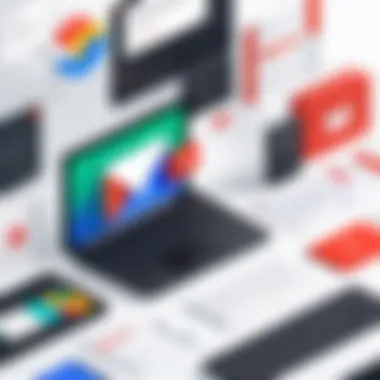
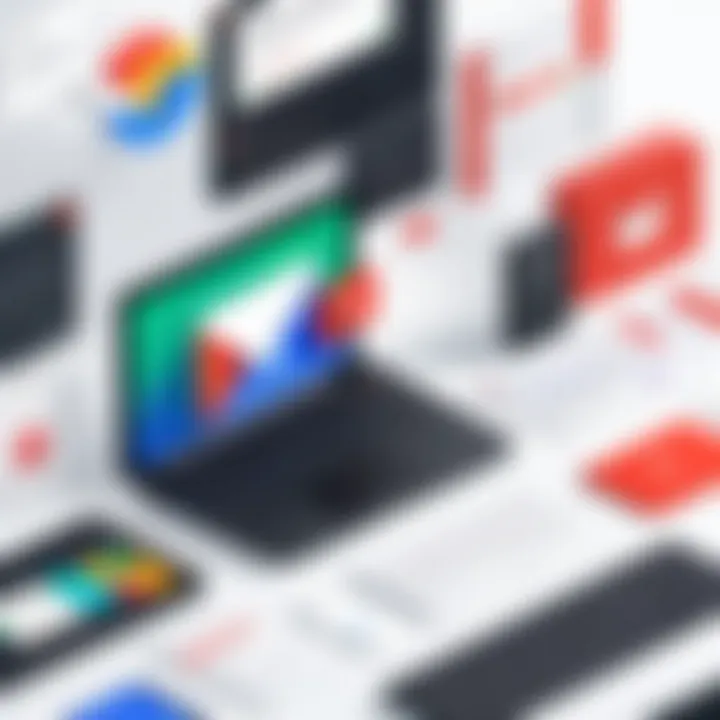
In summary, efficient storage management hinges on using labels and filters, performing bulk actions, and understanding the difference between archiving and deleting. Implementing these strategies can breathe new life into your email experience, keeping your workspace as fresh as a daisy.
Third-Party Tools for Storage Management
Managing storage effectively can be a bear, especially when reliance on native tools only gets you so far. The advent of third-party tools serves as a boon, providing users with additional functionality to rein in the ever-expanding digital clutter. In this section, we will break down the significance of these tools, their advantages, and the essential factors to consider when choosing one.
Exploring Available Integrations
When we talk about available integrations, it’s like opening a Pandora's box of possibilities. Integrations mean that you can connect Gmail with various solutions tailored for storage optimization, file management, and even task organization. A few noteworthy examples include:
- Unroll.me: This helps clean up your inbox by unsubscribing from newsletters and promotions in bulk. Less junk means more space.
- Gmail's own Google Drive: This integration allows you to store email attachments directly to Drive, freeing up space while keeping those important documents accessible.
- Mailstrom: A tool that sorts your email into manageable chunks, making mass deletions of similar emails more feasible.
Each of these tools marks a leap forward for users hoping to streamline their Gmail experience. Integrating with these tools not only adds efficiency but also like a fine-tuned orchestra, enables harmony between your workflows and storage needs.
Evaluating the Effectiveness of Add-ons
Not all add-ons are created equal. While some might promise the world, others may leave you high and dry. When you're on the hunt for the right tool, it is crucial to evaluate their effectiveness through several lenses:
- User Reviews: Before diving in, check the waters by reading user experiences. Platforms like Reddit often feature discussions on tools that can guide you to the best options.
- Performance Metrics: Tools that provide quick statistics about your storage can be indispensable. Look for options that not only manage but also report storage usage and trends over time.
- Security Concerns: With great power comes great responsibility. Ensure that any third-party tools you intend to use prioritize your data security and privacy. Has the tool been vetted for security lapses? Are there any known vulnerabilities?
- Compatibility: Not all tools work seamlessly with Gmail or other Google services. Check their compatibility with APIs or necessary permissions to avoid headaches later on.
"Efficiency is doing things right; effectiveness is doing the right things." - Peter Drucker
Leveraging these tools effectively ensures that your email isn't just another drop in the digital ocean.
Strategies for Optimizing Gmail Storage
Gmail's storage system can often feel like a ticking time bomb, silently counting down the moments until you run out of space. For users who rely heavily on email communication, the appropriate management of this storage isn't just a suggestion; it's an essential practice. Understanding strategies for optimizing Gmail storage paves the way for a smoother email experience, reduces clutter, and can even enhance productivity. The relevancy of these strategies lies in their ability to help individuals maintain a clear line of communication and organization irrespective of their use case, be it business, studies, or personal correspondence.
Regular Maintenance Practices
Just like a well-tended garden, regular maintenance is key to a thriving Gmail experience. On any given day, you might receive dozens—if not hundreds—of emails, many accompanied by hefty attachments. Ignoring the regular upkeep of your inbox can lead to an overwhelming situation where important messages might get buried under mounds of digital detritus.
- Set a Schedule: Allocate time each week specifically for email maintenance. This isn’t just a chore, rather an investment into your efficiency. A Sunday evening might work for some, while a mid-week Wednesday can serve others well.
- Utilize Gmail's Built-in Search: Gmail’s search feature can be a lifesaver! Want to find emails over a certain age? Simply type "older_than:1y" in the search bar. It's like having an organizational curator at your fingertips.
- Flag and Sort Emails: Use the star system to prioritize emails. This can help pinpoint urgent communications and special projects that need special attention.
By dedicating time to these practices, users can keep their inboxes relevant and useful.
The End
In the ever-evolving digital landscape, effective storage management has become not just beneficial, but crucial for maximizing the functionality of our email systems. Gmail's Storage Manager is not merely a tool; it represents a gateway to a more organized, productive, and stress-free email experience. The relevance of understanding and utilizing this tool cannot be overstated, particularly for our target audiences of software developers, IT professionals, and students, who often juggle stacks of information daily.
Reflecting on Effective Usage
A key aspect to consider when using Gmail's storage management features is the significance of habit. Regularly monitoring your storage, managing attachments, and employing labels can save you a significant amount of hassle later. One might say, it’s like cleaning out your garage—putting off the task only leads to a bigger mess down the line.
Moreover, users often overlook the importance of utilizing filters effectively. For instance, if you routinely delete promotional emails from certain senders, why not automate that process? Filters not only streamline your organization but can also free up space in your inbox and help maintain clarity in communication.
"An ounce of prevention is worth a pound of cure." This adage resonates here, as proactive approaches to email storage can prevent potential headaches due to sudden storage limits. Moreover, being conscious about the size of attachments before hitting 'send' can add layers of efficiency to your email habits.
Future Trends in Email Storage Solutions
Looking ahead, there are likely numerous innovations on the horizon that will redefine how we manage storage across digital platforms. With the rise of artificial intelligence, tools that predict storage needs based on user behavior could emerge. Such advancements would allow Gmail’s Storage Manager to offer suggestions or even automate cleanup processes based on patterns in the user's activity. For instance, if the system notes that certain types of emails are consistently being archived or deleted, it might suggest preferences to automate the processes directly.
Furthermore, as cloud storage becomes more ubiquitous, integration with seamless platforms might allow users to retrieve Gmail storage boosts through linked services, reducing the manual management burden significantly.
While the present focus is on effective utilization of available storage, the future could see more collaborative and integrated functionalities that might make these storage management tasks second nature. Standing ahead of the game in email storage solutions is not just about utilizing existing tools but anticipating what is to come. Staying ahead of trends in technology will place users in a better position, ensuring their daily operations remain efficient and stress-free.



