Comprehensive Guide to Google Backup Solutions
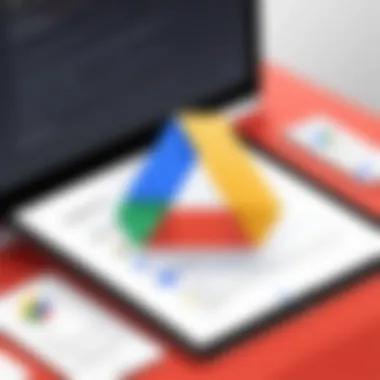
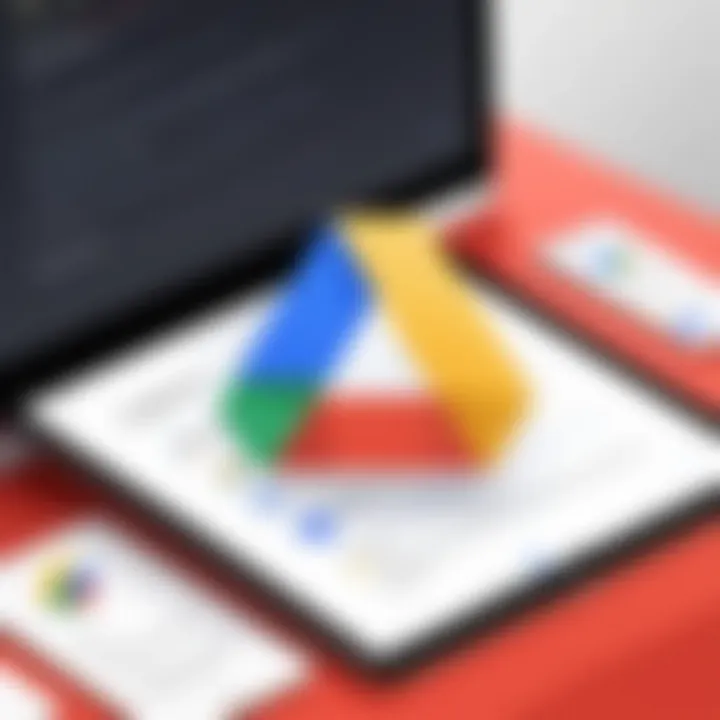
Intro
In today's digital landscape, safeguarding data is of utmost importance. Google's backup and synchronization solutions offer a reliable way to ensure your files are secured and easily accessible across devices. Understanding the functionalities and implementation steps will empower users to take full advantage of these tools.
This article delves into various aspects of Google’s services. It explores the purpose and functionality of the software, how to set it up, and best practices for effective use. Be it casual users or professionals in IT, this guide aims to offer insights that optimize data management and accessibility.
Software Overview
Purpose and Function of the Software
Google's backup and synchronization tools are designed to facilitate data storage and management. They enable users to automatically back up their files to the cloud, ensuring that important information is not lost due to device failure or accidental deletion. Users can synchronize their files across multiple devices, which means changes made on one device can instantly update others. This seamless integration is crucial for both personal and professional settings.
Key Features and Benefits
The software boasts several key features that enhance user experience:
- Cross-Platform Support: Works on various devices, including Windows, macOS, Android, and iOS.
- File Versioning: Retains previous versions of files, allowing users to restore them if needed.
- Share and Collaborate: Users can easily share files or folders with others, streamlining collaborative work environments.
- Selective Syncing: Offers the ability to choose which files or folders to sync, helping manage local storage effectively.
These features not only increase productivity but also provide peace of mind regarding file management.
Installation and Setup
System Requirements
To make use of Google's backup and synchronization solutions, it is essential to ensure that your system meets the basic requirements:
- Operating systems: Windows 10 or above, macOS 10.10 or later.
- Minimum of 1 GB of RAM and sufficient disk space for installation.
- A stable internet connection for setup and ongoing synchronization.
Installation Process
Installing Google Backup and Sync is straightforward. Here are the steps to follow:
- Download the Software: Visit the official Google Backup and Sync page to get the installer.
- Run the Installer: Open the downloaded file to begin installation. Follow the on-screen instructions.
- Sign In to Your Google Account: After installation, you will need to log in using your Google credentials.
- Choose Folders to Backup: Select the folders you wish to back up to the cloud. You can also choose folders to sync with your other devices.
- Configure Preferences: Set additional preferences, such as file size limits and bandwidth control.
Upon completion, the software will begin the initial sync and backup process. Users can then monitor their backup progress and manage settings as needed.
"Understanding how to effectively utilize Google's backup solutions can significantly enhance your data security."
Prologue to Google Backup and Synchronization
In today’s digital landscape, effective data management is crucial for individuals and organizations alike. As the volume of data increases, so does the necessity for reliable backup and synchronization solutions. Google provides a robust set of tools to cater to this need, helping users safeguard their information while ensuring seamless access across various devices. This article explores these solutions, focusing on their functionality, implementation strategies, and important considerations.
The Importance of Data Backup
Data backup is essential for multiple reasons. First and foremost, it protects against data loss caused by hardware failures, accidental deletions, or external threats like malware. It is estimated that over 30% of people have never backed up their data. Relying solely on physical storage increases the risk of losses. In contrast, cloud solutions provide a safety net, ensuring that valuable data is preserved.
Furthermore, regular backups enhance productivity. When data is stored securely, users can retrieve it with ease, reducing downtime that results from recovery efforts. This is especially important for professionals in IT fields who often handle sensitive information.
Also, privacy and compliance considerations necessitate proper backup strategies. Many industries have regulations requiring data to be preserved securely and accessed responsibly. Using Google’s solutions can help meet such compliance needs efficiently.
Overview of Google’s Solutions
Google offers a suite of services designed to address data backup and synchronization effectively. The primary tools include Google Drive, Google Photos, and Google One. Each serves a unique purpose while complementing the others to create a comprehensive backup ecosystem.
Google Drive acts as a central repository where users can store files of various types. It permits easy access and collaboration on documents, spreadsheets, and presentations across devices. With its generous storage options and user-friendly interface, Google Drive stands out as a reliable solution for both personal and professional needs.
Google Photos specializes in image storage, allowing users to securely back up their photos and videos. High-quality images can be stored without compromising their resolution, making it an ideal choice for professionals in fields such as photography or videography.
Google One enhances the backup experience by offering expanded storage plans, enhancing support options, and more. This service consolidates data backup while simplifying management tasks, enabling users to scale their storage needs as required.
By leveraging these solutions together, users can ensure a higher level of data security while maintaining ease of access. Understanding these services is the first step toward implementing a comprehensive backup strategy that meets individual requirements.
Types of Google Backup Solutions
Google’s backup solutions play a crucial role in data management for users ranging from individual consumers to large enterprises. With the increasing reliance on digital data, a robust backup strategy becomes essential. Google's offerings encompass various tools that cater to different needs while promoting data security, accessibility, and ease of use. Understanding the types of backup solutions available helps users make informed decisions, ultimately enhancing their overall experience with Google's ecosystem.
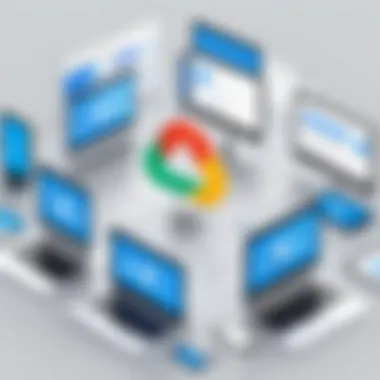
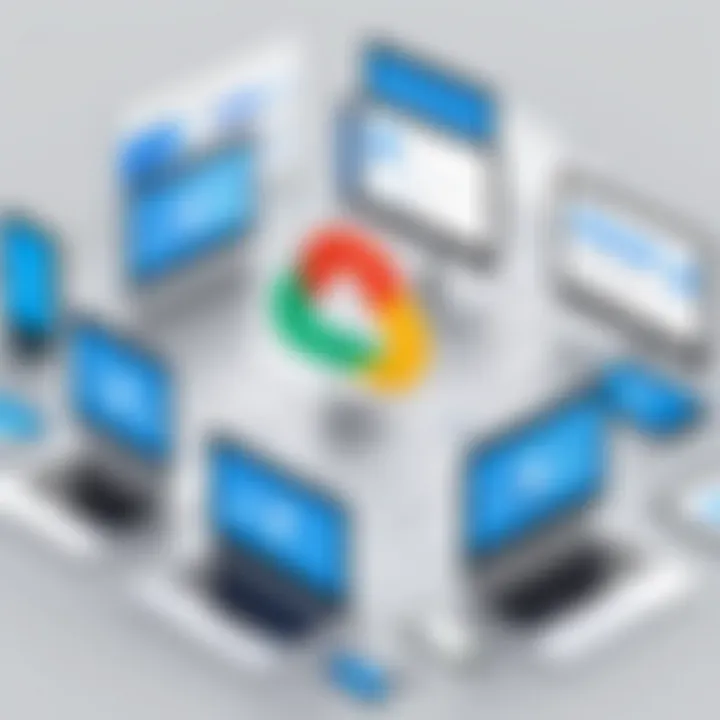
Google Drive as a Backup Tool
Google Drive serves as a versatile backup tool, allowing users to store files, documents, and folders securely in the cloud. One of its main advantages is the seamless integration with other Google services, such as Google Docs and Google Sheets. Users can easily access their files from any device that has internet connection, which ensures that important documents are never lost.
- Simplicity: Setting up Google Drive is straightforward. Users can upload files via drag-and-drop or by using the mobile app.
- Collaboration: It enables real-time collaboration, making it ideal for teams. Multiple users can work on the same document simultaneously.
- Storage Options: Users get 15 GB of free space, which can be expanded through paid plans. This flexibility allows users to choose how much space they need based on their requirements.
However, relying solely on Google Drive for backup may not be sufficient. Regularly verifying that important files are properly uploaded is crucial to avoid potential data loss.
Google Photos for Image Backup
Google Photos stands out as a dedicated solution for saving images and videos. Users can back up media files easily, with options to sync automatically from devices. It gives an organized gallery and features for quick searches, recognition of faces, and sorting by date.
- Free Storage Options: Previously, Google Photos offered unlimited storage for photos with certain quality settings, which provided an attractive option for users who wanted to save images without thinking about space. Although this policy has changed, Google still has competitive pricing.
- Sharing and Collaboration: Sharing albums with friends or family is a breeze with Google Photos. Users can invite others to contribute to albums, enhancing shared experiences.
Nonetheless, privacy concerns can arise when uploading personal images. Users should be aware of their privacy settings to manage who can access their shared content.
Google One Services
Google One extends the functionality of Google's backup solutions by offering a more comprehensive storage plan. It centralizes Google Drive and Google Photos, providing users with a singular platform for all their backup needs. Ultimately, it simplifies the management of stored data.
- Enhanced Storage: Users can choose from various storage options starting from 100 GB, which can be shared among family members.
- Expert Support: Subscribers receive direct support from Google experts, providing quick solutions to any issues related to backup or storage.
- Additional Benefits: Google One includes extra perks, such as discounts on Google services and access to exclusive features, making it an attractive option for users wanting more than basic backup.
Despite its benefits, users must evaluate whether the cost aligns with their needs. Understanding their usage patterns will aid in making a sound decision regarding subscription plans.
Understanding Google Synchronization
In the digital age, synchronization is a key component for users who seek seamless access to their files across various devices. Google Synchronization refers to the methods and processes that Google employs to maintain consistency of data between devices and platforms. Understanding this topic is essential for users who want to maximize efficiency and ensure data integrity, especially in professional or academic settings. It allows users to work on the go, making data easily accessible from a mobile device, tablet, or computer.
When using Google services, synchronization involves automatic updates which reflect any changes made on one device to all other devices linked to the same account. This is especially helpful for collaborative projects, where multiple users can edit documents in real time, ensuring everyone is on the same page.
Primary Synchronization Features
The features of Google Synchronization are designed to enhance user experience. Some key elements include:
- Real-Time Collaboration: Tools like Google Docs and Sheets allow multiple users to edit documents simultaneously.
- Automatic Updates: Changes made on one device are instantly available on all connected devices.
- File Versioning: Google maintains previous versions of files, enabling users to revert to earlier iterations easily.
- Selective Sync: Users can choose specific folders or files to sync, saving space and bandwidth.
These features emphasize efficiency and flexibility. The ability to access updated information quickly leads to improved productivity, especially in a work environment.
Cross-Platform Synchronization
One of the strongest advantages of Google’s synchronization is its cross-platform functionality. Google services can be accessed on various operating systems, including Windows, macOS, Android, and iOS. This versatility ensures that users can switch between devices without losing access to their data.
- Compatibility: Google’s applications work well with a range of browsers and mobile systems, making it easy for users to access their information regardless of the device.
- Integration with Other Apps: Google Synchronization allows integration with third-party applications, expanding the range of tools available for users.
- Unified Experience: Regardless of the device being used, the user interface remains consistent, which minimizes the learning curve.
In summary, understanding how Google Synchronization works is crucial for both individual users and professionals. It enables a cohesive environment for managing files and collaborating efficiently. As technology continues to evolve, the importance of effective synchronization only grows, underlying the need for users to be informed and adept at utilizing these tools.
Setup and Configuration of Backup Services
Setting up and configuring backup services is a fundamental aspect of utilizing Google’s solutions effectively. Proper setup ensures that users maximize the capabilities of Google Drive, Google Photos, and Google One for safeguarding and synchronizing their important data across devices. This section highlights essential steps and considerations necessary for optimizing the backup process.
Step-by-Step Google Drive Setup
Starting with Google Drive, the setup is straightforward but pivotal. Users must have a Google account. Upon logging in, individuals can begin by downloading the Google Drive desktop application, which allows for the seamless synchronization of files and folders.
- Download the Google Drive application from the official Google Drive website.
- Install the application by following the on-screen prompts. Accept the terms when prompted.
- Once installed, sign in with your Google account credentials.
- During setup, specify which folders you want to sync between your computer and Google Drive.
- Click Start to begin synchronization.
This process ensures that any modifications made in selected folders are automatically updated in Google Drive. It eliminates the need for manual uploads, thus enhancing efficiency and data consistency.
Configuring Google Photos Backup Options
Google Photos serves as a dedicated platform for photo and video backup. Configuring this service involves a few steps that increase user control over what gets backed up.
- Open the Google Photos app on your device.
- Log in using your Google account.
- Navigate to Settings, then select Backup & sync.
- Ensure Backup & sync is turned on. You can then customize the upload quality depending on storage limits.
- Also, configure device folders to select additional folders from your device for backup.
- High quality provides free storage at reduced quality.
- Original quality uses more storage but preserves the original resolution.
These options allow users to maintain control over storage use while safeguarding memories in a secure environment.
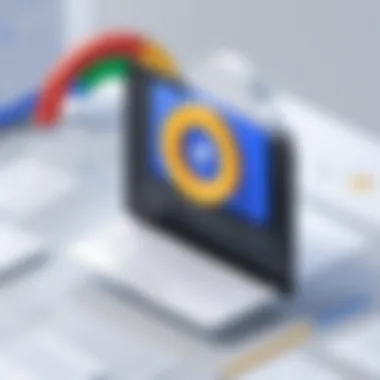
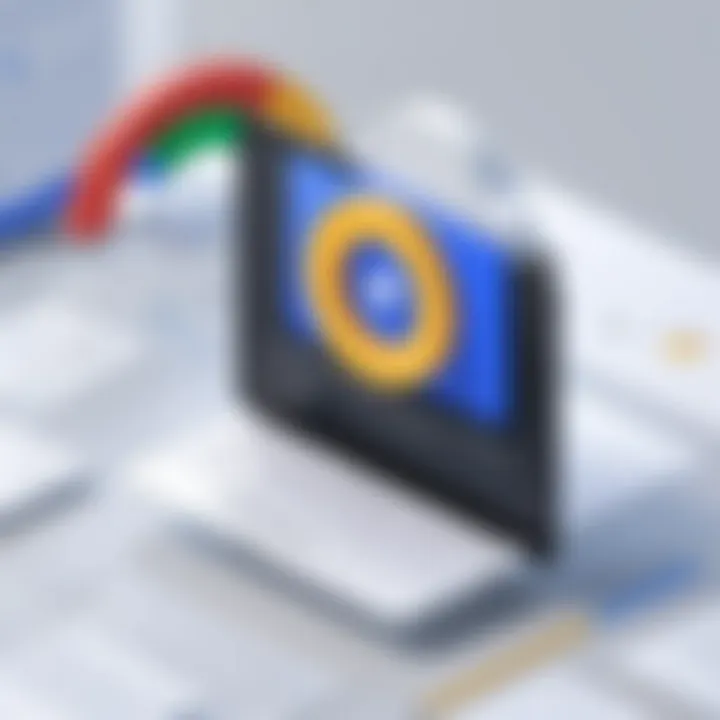
Utilizing Google One for Backup
Google One expands the backup capabilities for users needing more than the free storage Google provides. This service enhances backup capacity and provides additional features for data management.
- Subscribe to Google One by visiting the Google One website.
- After subscription, initiate backups by opening the Google One app, which can be downloaded from the Google Play Store or Apple App Store.
- Once in the app, select Backup from the menu to ensure all desired data is included, such as photos, videos, and device settings.
- Review the Backup settings to customize which items to back up regularly.
- You can set periodic backups automatically, ensuring up-to-date syncing with minimal user intervention.
Google One offers additional perks such as access to Google experts and family sharing options, which can greatly enhance the backup experience and data management security.
Optimizing Google Backup and Sync Performance
In today's digital environment, efficient data management is critical. Optimizing Google Backup and Sync performance ensures that users maximize their storage, minimize wasted resources, and enhance the overall user experience. The benefits include quicker backups, reduced manual intervention, and peace of mind knowing critical data is securely stored.
Managing Storage Space Efficiently
When using Google Backup and Sync, it's vital to manage your storage space effectively. Each Google Account comes with a specific amount of free storage on Google Drive, which can fill up quickly with large files or numerous backups. Here are some strategies for managing storage:
- Regularly Audit Storage Usage: Periodically check the storage settings on Google Drive. The storage management section provides insights into what files or folders are taking up space.
- Delete Unnecessary Files: It can be easy to forget about old files that are no longer relevant. Regular cleanup prevents unnecessary space consumption.
- Use Google’s Storage Management Tools: Google provides tools to help users understand their storage patterns, such as identifying large files or duplicates. Utilizing these tools can significantly optimize the existing space.
Utilizing Selective Sync Options
Selective Sync is a crucial feature that allows users to choose which files or folders to backup and sync, rather than including everything automatically. Using this option can conserve bandwidth and storage space, leading to overall improvements in performance. Here’s how to effectively utilize selective sync:
- Choose Essential Folders: Identify which folders are critical to keep in sync. This could be project files or documents you frequently access. Only sync these essential items to prevent clutter.
- Regularly Update Sync Preferences: As project requirements change, so should your selective sync settings. Adjusting these preferences ensures only current, relevant data is backed up.
"Selective Sync can lead to significant savings in storage space and ensures efficient performance by only syncing necessary files."
- Monitor Sync Performance: Watching the synchronization progress and performance can provide insights into where improvements might be needed. If certain folders take too long, reassess whether they need to be included in sync.
Optimizing Google Backup and Sync performance is key for users looking to safeguard their data effectively while maintaining efficient system operations. By managing storage space creatively and utilizing selective sync options effectively, users can ensure their Google backup services work for them and not against them.
While using Google Backup, Privacy and Security Considerations
Using Google’s backup solutions involves navigating a landscape filled with privacy and security challenges. The importance of understanding these aspects cannot be understated. With vast amounts of personal and professional data stored in cloud services, the potential risks associated with improper handling of this information can be substantial. For individuals and organizations alike, leveraging Google’s tools effectively requires a well-rounded comprehension of how data is protected and managed.
Key elements concerning privacy and security with Google Backup solutions include data encryption, user control over data, and adherence to privacy policies. These components provide a framework for users to make informed decisions about their data. Understanding these aspects is paramount for anyone who is serious about safeguarding their information against unauthorized access.
Benefits of focusing on privacy and security include enhanced peace of mind when using Google’s services, the ability to take proactive measures against potential breaches, and the knowledge necessary to leverage controls that Google provides. By implementing best practices in managing privacy settings, users can significantly reduce the risk of data loss or theft.
Understanding Google’s Privacy Policies
Google’s privacy policies outline the company’s commitment to user data protection. These policies seek to clarify how data is collected, used, and shared. For instance, Google provides users with insights into their data management practices, offering transparency that can bolster user confidence.
Users should familiarize themselves with key points in the privacy policy, such as:
- Data collection methods: Understand what types of data are collected. This includes both metadata and actual content.
- Data usage: Know how Google uses the collected data. This may include improving services or providing personalized experiences.
- Data sharing: Be aware of how and with whom data may be shared, including third-party services.
This knowledge allows users to adjust their settings for maximum control and security. Ultimately, being informed about these policies helps in minimizing risks associated with data exposure.
Implementing Two-Factor Authentication
Two-Factor Authentication (2FA) is a vital security measure to enhance the protection of Google accounts. By requiring an additional verification step, 2FA adds an extra layer of security. If a password is compromised, the second authentication step can prevent unauthorized access.
Implementing 2FA is relatively straightforward and recommended for all users of Google Backup services:
- Access Google Account settings: Navigate to the security settings of your Google account.
- Locate 2-Step Verification: This option allows you to begin the setup process.
- Choose a verification method: Common options include SMS codes, authentication apps like Google Authenticator, or even hardware security keys.
- Follow prompts to complete setup: Google will guide you through the process to ensure 2FA is properly enabled.
By taking this simple yet effective step, users can provide significantly enhanced security for their data and account access. Moreover, 2FA acts as a deterrent for many unauthorized attempts to breach an account, making it a critical aspect of using Google Backup solutions securely.
Troubleshooting Common Issues
Troubleshooting common issues is a crucial aspect of ensuring an effective experience with Google Backup and Synchronization solutions. Many users may encounter problems while trying to back up or synchronize their data. Recognizing these issues and knowing how to address them can significantly reduce frustration and improve data reliability. As technology evolves, so do the potential challenges that users face. This section aims to equip users with the knowledge and skills needed to resolve common sync problems and handle storage limitations effectively.
Resolving Sync Problems
Sync problems can disrupt workflows and access to important files. Some common indications of sync issues include error messages, files not appearing in the cloud, or slow performance. Addressing these problems promptly is essential. Here are some strategies:
- Check Internet Connection: A stable internet connection is vital for syncing. Ensure your device is connected to a reliable network.
- Restart the Backup Application: Sometimes, simply restarting the Google Drive or Backup and Sync application can resolve temporary glitches.
- Update the Application: Ensure that you are using the latest version of the application. Updates often come with bug fixes and performance enhancements.
- Check File Formats and Size: Some file formats may not sync properly due to compatibility issues. Additionally, make sure your file sizes do not exceed Google’s limits.
- Review Sync Settings: Check your sync settings to confirm whether the appropriate folders and files are selected for syncing. Sometimes, adjustments here can resolve issues quickly.
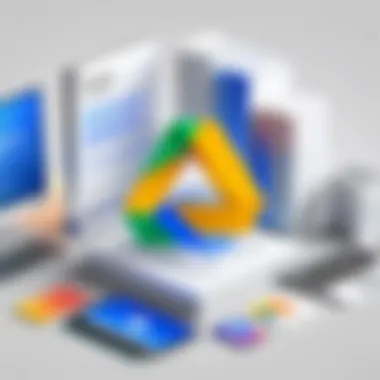
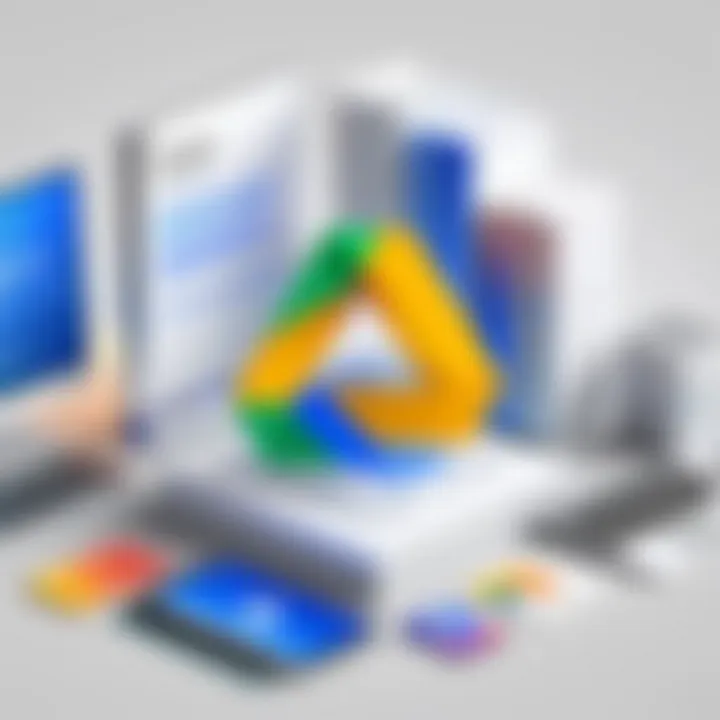
It is advisable to follow a structured approach when facing sync problems. This minimizes the risk of losing data and keeps operations seamless for users engaged in critical projects.
Dealing with Storage Limitations
Storage limitations can pose a significant challenge when using cloud services like Google Backup. Running out of space can halt the backup process, potentially leading to loss of important data or preventing new data from being saved. Understanding how to address these limitations effectively is vital. Here are a few steps to manage storage:
- Monitor Storage Utilization: Regularly check your storage consumption in Google Drive or Google Photos. This gives you a clear idea of available space.
- Delete Unused Files: Remove files that are no longer necessary. Consider organizing and deleting duplicate files or older versions that occupy space unnecessarily.
- Optimize Backup Settings: Adjust your backup settings to select only the most important files to save. You can exclude folders or files that do not require regular updating.
- Upgrade Storage Plans: If you consistently reach your limit, consider upgrading to a larger storage solution, such as Google One. This can provide more space for your backup needs.
- Use External Storage: As an alternative, utilize external hard drives or USB drives for less frequently accessed files, safeguarding them while freeing up cloud storage.
Remember: Proper management of storage and addressing sync problems enhances the usability and reliability of Google’s solutions. An informed approach can significantly improve your experience, ensuring your data is both safe and accessible.
By keeping these strategies in mind, users can address and mitigate common issues that may arise when using Google Backup and Synchronization tools.
Comparison with Other Backup Solutions
The landscape of data backup solutions is extensive, with numerous providers offering various features tailored to user needs. Evaluating Google’s backup solutions in comparison to others like Microsoft OneDrive and Dropbox is crucial. Such a comparison allows users to make informed decisions based on specific requirements. Factors to consider include storage capacity, ease of use, integration with existing tools, and security features.
When choosing a backup solution, users often prioritize functionalities that meet their unique needs. Understanding these distinctions can help enhance data safety and access across devices. Additionally, this comparison sheds light on how Google stands in the competitive environment and offers insights into best practices for integration.
Google Backup vs. Microsoft OneDrive
Microsoft OneDrive serves as a competent alternative to Google Backup. Both services provide cloud storage and synchronization capabilities, but key differences exist. Microsoft OneDrive integrates seamlessly with Office applications, which can benefit users who frequently utilize tools like Word and Excel.
In terms of storage, OneDrive offers 5 GB of free space, while Google's free tier includes 15 GB. However, OneDrive allows users to upload files up to 100 GB, which is a considerable advantage for those who deal with large files. Moreover, both platforms have paid plans that expand storage options considerably.
Another element is security. Both platforms invest in robust security measures, including encryption methods. Nonetheless, users may lean towards Google if they prioritize simpler sharing settings. Both services support collaborative work but Google excels with its real-time editing capabilities.
Google Backup vs. Dropbox
Dropbox is another major player in the backup solutions market. Regarding user interface, Dropbox offers a minimalist design that some users find appealing. However, Google’s interface is enriched with features that may be more attractive for those who already utilize Google's ecosystem.
From a storage perspective, Dropbox offers 2 GB of free storage, making it less appealing for casual users compared to Google's free offering. For those needing more space, both Dropbox and Google offer similar paid options. Dropbox, however, comes with features like file recovery and version history.
Users who seek extensive integrations with other tools may veer towards Google, especially if they use Google Docs or Sheets regularly. In contrast, Dropbox’s focus on file sharing and collaboration suits teams working with smaller files across various devices.
"Understanding the nuanced differences between backup solutions can significantly affect user experience and data management."
Future of Google Backup and Synchronization Services
The landscape of data management is constantly evolving. As we delve into the future of Google’s backup and synchronization services, it is essential to recognize their importance in safeguarding digital information. These services are not just about storage; they encompass a broader vision of seamlessness in connectivity and accessibility across different devices. Users now demand solutions that go beyond traditional backups and offer real-time synchronization and integration across various platforms. This results in enhanced productivity and data security.
Emerging Trends in Data Backup
The field of data backup is witnessing numerous trends. One notable trend is the shift from local backups to cloud-based solutions. As internet connectivity improves, more individuals and businesses prefer cloud options for their flexibility and ease of access. Services like Google Drive and Google Photos cater to this need.
Additionally, automation is gaining traction. Backup solutions are becoming smarter, allowing for automatic backups without user intervention. With machine learning algorithms, Google’s services may predict user behavior,. Hence, they can prioritize certain files for backup, ensuring that the most critical data is always secure.
"Cloud-based services are quickly becoming the go-to solution for data management, offering flexibility and enhanced security measures."
Another trend is the integration of backup with security features. As cyber threats rise, users are increasingly concerned about their data safety. Google is likely to enhance its security protocols, incorporating advanced encryption methods and anomaly detection to identify potential breaches before they become critical.
Potential Innovations from Google
Looking ahead, Google is poised to introduce several innovations in their backup and synchronization offerings. One potential innovation might involve improved AI-driven data organization. This could help users categorize and retrieve their files more efficiently without manually sifting through folders.
Moreover, enhanced collaboration tools might arise. The integration with workplace solutions such as Google Workspace indicates a trend towards more robust collaborative features. Users can expect enhancements that allow for shared access and real-time updates among teams, ensuring that everyone has access to the latest data without traditional backup delays.
As technology advances, there could also be a stronger focus on cross-platform capabilities. While Google’s ecosystem is rich, users utilize various platforms. Emphasizing seamless integration with other operating systems could make Google’s backup services more versatile.
Culmination
In this article, the exploration of Google’s backup and synchronization solutions has highlighted their significance in the modern digital landscape. The ability to keep data secure and synchronized across various devices is essential for both personal and professional use. These solutions not only provide a safety net for important information but also enhance accessibility, which is crucial in an increasingly mobile environment.
Recap of Key Insights
The following key insights have emerged from our discussion:
- Multiple Tools Available: Google offers several tools for backup and synchronization, including Google Drive, Google Photos, and Google One. Each tool caters to different needs and scenarios, making it easier for users to choose based on their requirements.
- User-Friendly Setup: Setting up these services is straightforward, allowing users to start backing up their data quickly. Google has designed its solutions with a focus on user experience, ensuring that even those unfamiliar with technology can navigate the process effectively.
- Performance Optimization: There are various strategies for optimizing the performance of these services, such as managing storage space efficiently and utilizing selective sync options. This can improve the speed of synchronization and help avoid data overflow.
- Considerations for Privacy: As vital as it is to back up data, users must remain vigilant about privacy. Understanding Google’s privacy policies and implementing two-factor authentication can mitigate risks associated with data storage.
- Emerging Trends: The landscape of data backup is ever-evolving. Staying informed about emerging trends and potential innovations from Google can help users adapt and take advantage of new features as they become available.
Final Thoughts on Google Backup Solutions
Ultimately, Google’s backup and synchronization solutions represent a robust framework for individuals and organizations looking to safeguard their data. By leveraging these tools effectively, users can not only ensure their important information is preserved but can also enhance productivity through better data accessibility.
Moving forward, it is advisable to regularly assess your backup strategies. As data needs change, adjustments to your use of Google’s solutions may be necessary to remain efficient.



