Enhancing Video Quality in iMovie on iPhone
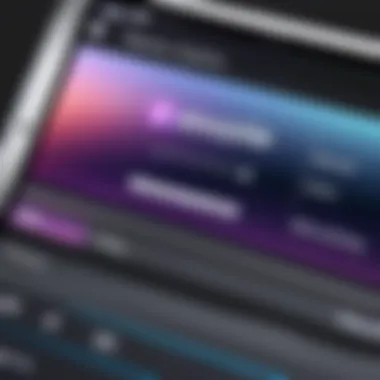
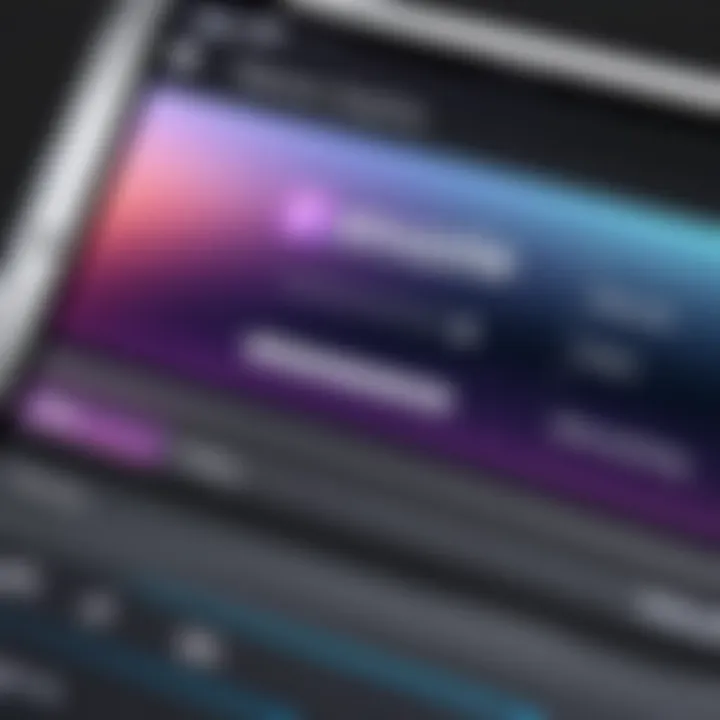
Intro
In the age of digital content creation, video quality has become a critical factor. As more users turn to their smartphones for capturing and editing video, tools like iMovie on iPhone provide vital functionality. This article focuses on how to improve video quality using this software. It is essential for both beginners and experienced users to understand not only the application’s capabilities but also practical methods for achieving superior results.
Software Overview
Purpose and function of the software
iMovie serves as Apple's flagship video editing application for its mobile devices. The primary purpose is to allow users to edit video projects smoothly and intuitively. Whether creating a short film or a simple vlog, iMovie offers tools that cater to various editing needs, ensuring accessibility for all users.
Key features and benefits
Several features distinguish iMovie, enabling users to enhance the quality of their videos:
- User-Friendly Interface: The layout simplifies navigation, helping users find tools quickly.
- Video Filters: A variety of filters allow for aesthetic adjustments, fundamentally changing how a video appears.
- Color Correction: This feature helps adjust brightness, contrast, and saturation. Fine-tuning these elements significantly enhances visual quality.
- Audio Adjustment: Integrated tools to clean up audio tracks ensure sound quality matches the visuals.
- Transitions and Effects: Smooth transitions improve storytelling, making edits more seamless.
Each aspect contributes to the overall quality of the final product.
Installation and Setup
System requirements
To use iMovie effectively, users should ensure their iPhone is up to date. The app is available for devices running iOS 13 and later. Regular updates enhance performance and introduce new features.
Installation process
To install iMovie:
- Open the App Store on your iPhone.
- Search for iMovie.
- Tap the Get button to download and install.
- Once installation is complete, open the app to begin.
Remember to check for updates regularly. Newer versions often bring improvements and new functionalities that enhance video editing capabilities.
End
The journey to improving video quality on iMovie using an iPhone begins with understanding the software’s features. With proper installation and awareness of its functions, users can effectively enhance their video projects, ensuring high-quality outcomes. The potential for creativity is immense and can lead to impressive results.
Prologue to iMovie on iPhone
In the landscape of mobile video editing, iMovie stands out as a powerful tool that appeals to novices and seasoned creators alike. Understanding its foundational role in elevating video quality is crucial for anyone looking to enhance their projects. iMovie on iPhone offers an array of features that allow users to manipulate visual and audio elements effectively. This section will explore its abilities, providing a framework for improving video quality.
Overview of iMovie's Capabilities
iMovie combines a user-friendly interface with powerful editing features. It caters to various aspects of video production, from simple trimming and rearranging clips to adding transitions and filters. Users can edit footage in real-time and preview changes instantly, making the editing process straightforward.
The application supports various resolutions, including 4K, which ensures that the final output is crisp and professional. Moreover, it provides options for sound integration, allowing users to overlay music and effects seamlessly.
Key features include:
- Multi-clip editing: Users can work on multiple video tracks simultaneously.
- Theme templates: Built-in themes can be applied to streamline the editing process.
- Voiceover recording: This feature allows users to narrate directly within the app.
These capabilities empower users to produce high-quality videos directly from their phone, bridging the gap between casual creators and more advanced users pursuing a professional look.
Target Audience for Video Editing in iMovie
The target audience for iMovie ranges widely, from students creating projects for school to professionals producing promotional content. Each group can benefit from the app's capabilities in distinct ways.
- Students: They may require a simple solution for assignments, finding iMovie's straightforward workflow appealing without overwhelming complexity.
- Content Creators: YouTubers or social media influencers might use it to craft engaging stories, relying on its easy-to-use features to maintain viewer interest.
- Professionals: Marketers and business owners can leverage iMovie to create marketing materials. Its high-quality output can help convey a polished image to clients.
The versatility of iMovie makes it suitable for anyone interested in video editing, regardless of skill level. This inclusivity contributes significantly to its popularity in the mobile editing space.
Understanding Video Quality
In today's digital landscape, video quality plays a crucial role in how content is perceived and enjoyed. With the rise of video-sharing platforms and mobile content creation, understanding video quality has become essential. This section delves into what constitutes video quality and its relevance for users of iMovie on the iPhone. Quality matters because it significantly affects viewer engagement, retention rates, and overall satisfaction. Good quality video is visually appealing and can help convey messages more effectively. It creates an immersive experience and ensures the content looks professional.
Definition and Significance of Video Quality
Video quality encompasses several characteristics, including clarity, color accuracy, and smoothness of motion. The significance of video quality lies in its ability to impact storytelling. High-quality visuals establish credibility and influence how the message is received. For those editing videos in iMovie, achieving high-quality output can mean the difference between a compelling project and one that fails to resonate with an audience. Therefore, grasping the nuances of video quality is vital for effective video editing.
Key Factors Affecting Video Quality
Several factors contribute to the overall quality of video content. Understanding these elements can guide users in making informed editing choices in iMovie.
Resolution
Resolution refers to the number of pixels that constitute an image. It is a fundamental aspect that influences clarity and detail. A higher resolution, like 4K or 1080p, offers greater detail, making it a popular choice for professional video editing. The advantage of higher resolution lies in the enhanced sharpness and texture present in the visuals. However, it demands more storage space and processing power, which are considerations to keep in mind when working on projects in iMovie.
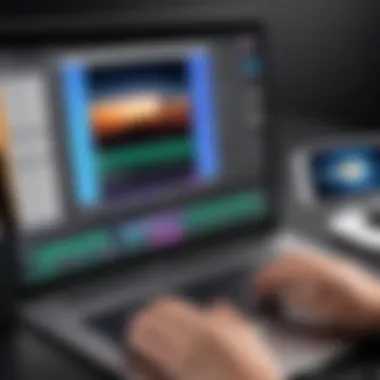
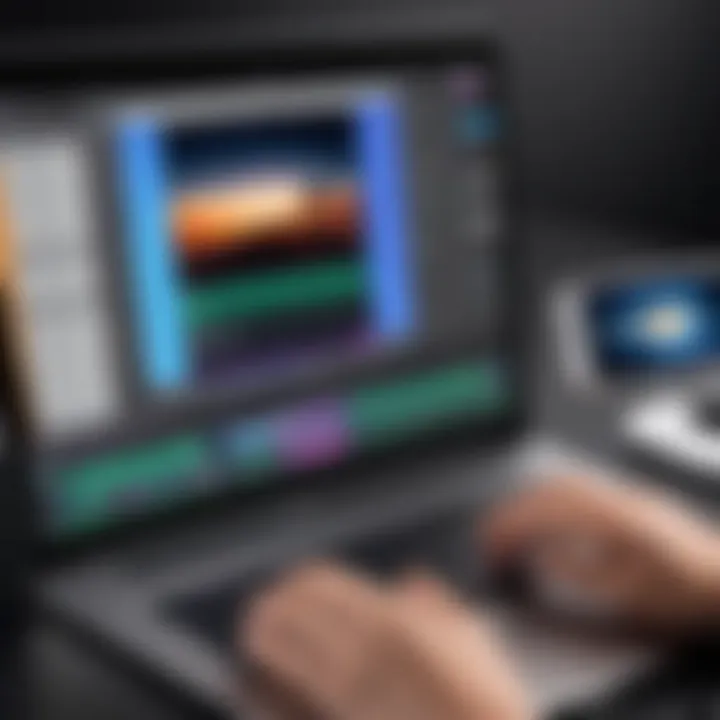
Frame Rate
Frame rate defines how many frames are displayed per second in video playback. Common frame rates include 30fps and 60fps. A higher frame rate can result in smoother motion, which is particularly important in action sequences or fast-paced scenes. This quality is beneficial for users aiming to create dynamic content. However, shooting at a higher frame rate often requires increased data storage, and it may lead to longer rendering times in iMovie.
Color Grading
Color grading is the process of enhancing the color attributes in video footage. It involves adjusting the contrast, brightness, and saturation to create a particular mood or aesthetic. Color grading can significantly enhance the visual appeal of a project, making it more captivating. This aspect is crucial in storytelling, as it can evoke emotions and set the tone. However, improper color grading may lead to unnatural visuals, making it critical to strike a balance between creativity and realism.
"Understanding video quality is key to successful video editing and content creation."
By focusing on these factors, iMovie users can elevate their projects, ensuring higher engagement and better overall quality.
Preparing Your Video for Editing
Preparing your video is a crucial step in the editing process. Before diving into iMovie, understanding what you are working with can greatly affect the quality of your final product. This preparation involves selecting the correct video source and ensuring your iPhone is set up to capture optimal footage. Not only does this assessment enhance workflow efficiency, but it also saves time in future editing stages.
Choosing the Right Video Source
Selecting the right video source means understanding the capabilities of your iPhone's camera and the conditions under which you are recording. The quality of the footage fundamentally influences the editing outcomes. For instance, using higher resolution settings will allow for greater detail in your edits.
It is important to note that sources can vary. You may decide to record with your iPhone or consider importing video from other devices like a DSLR camera or an action camera. Each has its own strengths and characteristics, and these need close consideration. When choosing a video source, think about:
- Resolution: Look for 4K or at least 1080p for clearer output.
- Frame Rate: Higher frame rates capture more detail, helping with slow-motion edits.
This selection is a foundational step, as it dictates what you can achieve later in iMovie. Quality source footage translates into higher quality edits.
Setting Up Your iPhone for Optimal Recording
Adjusting Camera Settings
Adjusting camera settings on your iPhone can significantly elevate the overall video quality. The iPhone allows users to modify various settings, making it adaptable for different environments and effects. One method is to choose the highest resolution available, generally 4K or 1080p.
Another important aspect includes frame rate. Standard frame rates like 30fps work for most situations, but if you plan to create slow-motion footage, settings of 60fps or higher will serve better.
Key features to consider when adjusting settings include:
- Grid Lines: This helps in composing your shots correctly.
- Focus and Exposure Lock: It stabilizes focus and maintains consistent exposure.
However, overcomplicating settings can lead to confusion. A balanced approach knowing when to adjust and when to leave auto settings is crucial to maintaining efficiency during filming.
Lighting Conditions
Lighting plays a pivotal role in video quality. Well-lit scenes can vastly improve clarity and reduce noise in your footage. Natural light is often the best option, especially during the golden hour when shadows are softer and colors are warmer. If shooting indoors, consider using soft lighting to minimize harsh shadows.
The importance of lighting can be summarized as follows:
- Control over Shadows: Good lighting aids in even shadow distribution.
- Color Representation: Proper lighting preserves the colors in your video.
However, poor lighting can result in grainy footage, making even the best editing techniques less effective. Knowing how to set up your environment according to the lighting conditions can greatly influence your video's aesthetic appeal.
"Every shot must be planned, composed, and lit to ensure the footage meets the necessary standards for high-quality editing."
By focusing on these preparatory steps, you set yourself up for better editing results down the line. Understanding the implications of video sources and ensuring optimal settings on your iPhone is a logical path towards creating captivating video content.
Importing Video into iMovie
Importing video into iMovie is a crucial step in the editing process. It establishes the foundation for your project, allowing you to manipulate and enhance footage effectively. Understanding how to import video correctly can greatly influence the quality of your edits. Several methods exist for transferring video files into iMovie, each with its unique advantages and considerations. Choosing the right method not only facilitates a smoother workflow but can also preserve the quality of your video.
Transfer Methods for Video Files
There are various methods to transfer video files into iMovie. Let’s analyze three popular options: AirDrop, Cloud Services, and Direct Transfer.
AirDrop
AirDrop offers a seamless way to transfer files between Apple devices. This feature uses Bluetooth and Wi-Fi to facilitate transfers without needing cables or internet connections. Its key characteristic is the ability to send files quickly and easily, which is helpful for immediate edits. The unique feature of AirDrop is its capability to receive files from any nearby Apple device. This makes it a popular choice for users needing to import videos quickly from iPhones or iPads. However, while it is efficient, the need for proximity can be a limitation if devices are far apart.
Cloud Services
Cloud Services provide a versatile method for importing files into iMovie. Services like Google Drive or Dropbox allow users to upload videos from one device and access them across others. This offers flexibility and accessibility, enabling users to store large files and collaborate online. A significant advantage of using cloud services is that it removes the constraints of physical space. However, a potential disadvantage is the need for a stable internet connection during both uploading and downloading. Slow connections can lead to frustration and delays.
Direct Transfer
Direct Transfer involves using a cable connection or syncing with iTunes to import videos from your iPhone to your computer. This method is essential when dealing with large video files or when working with projects that require high-resolution footage. The main advantage is that it ensures faster transfer speeds, which can significantly enhance productivity. Also, it allows for a more stable connection without the interruptions that may occur with wireless methods. Nevertheless, this method may not be as convenient as some users expect, especially for those who prefer wireless solutions.
Organizing Import Settings
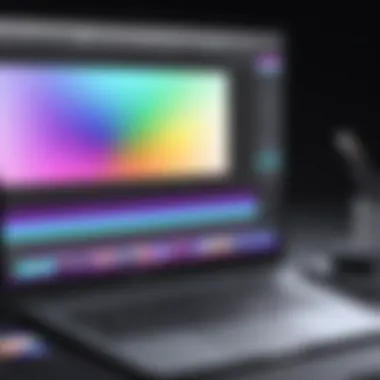
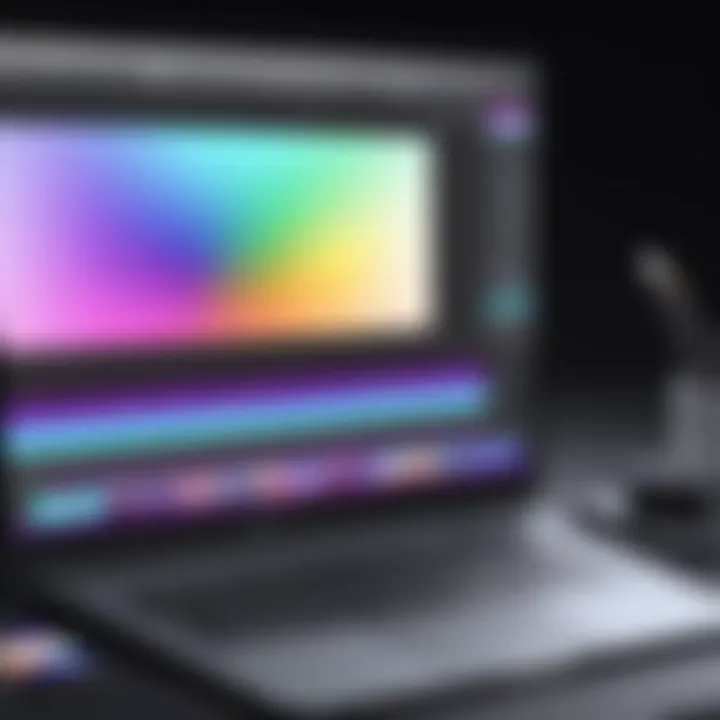
Once you have imported your video files, organizing the import settings is vital. Properly setting these options helps ensure a smooth editing process and can impact the final quality of your video. You should consider file format, resolution, and organizational structure. Ensuring your files are easy to locate facilitates efficient editing, ultimately leading to a more polished final product.
"The quality of your video files at the import stage lays the groundwork for successful editing in iMovie."
Adjusting Settings for Video Quality
Adjusting the settings for video quality in iMovie on iPhone is a pivotal step in the editing process. The right choices can significantly improve the end product, making it more visually appealing and professional. Quality is not merely about clarity; it encompasses various technical aspects that define how viewers experience content. By taking the time to understand and adjust settings, users can ensure that the videos not only meet but exceed standards for quality.
Choosing the Right Project Settings
When beginning a new project, selecting the appropriate settings is essential. This includes defining the aspect ratio and resolution, which are crucial in tailoring video output according to specific needs.
Aspect Ratio
Aspect ratio refers to the relationship between the width and height of a video. The most common ratios include 16:9 for standard widescreen and 1:1 for social media posts. Choosing the right aspect ratio ensures that the video looks good on its intended platform. For instance, a 16:9 aspect ratio is favored for YouTube and television, making it a beneficial choice for content aimed at broader audiences.
A key characteristic of the 16:9 aspect ratio is its widescreen presentation, which offers a more immersive viewing experience. However, one disadvantage is that it might not translate well if shared on platforms requiring different ratios, such as Instagram, which benefits from a square format.
Resolution Options
Resolution options dictate the clarity and detail of the video. Common resolutions include 720p, 1080p, and 4K. Higher resolution means better video quality but also increases file size, which can affect playback on certain devices.
Choosing 1080p is often recommended for its balance between quality and file size. It offers clear visuals without being excessively large, making it a popular choice among video editors. However, 4K offers unmatched detail, but its large file sizes may pose storage and sharing challenges.
Enabling High-Quality Playback
Enabling high-quality playback is another vital step in ensuring an excellent viewing experience. This feature optimizes how videos are previewed during editing and can help detect potential issues before final export. Having high-quality playback allows editors to see colors and details more accurately, ensuring that any adjustments made will enhance the final product.
As a result, these settings lay a foundation for achieving superior video quality. In summary, understanding and selecting the right project settings is crucial for any editor looking to elevate their video work in iMovie on iPhone.
Editing Techniques to Enhance Video Quality
Enhancing video quality in iMovie on iPhone involves various editing techniques. These techniques are not merely aesthetic changes; they significantly impact viewer engagement and the clarity of your message. By understanding and applying these methods, users can take their video content from average to exceptional. This not only improves the final product but also elevates the professionalism of the creator. Therefore, familiarity with these editing techniques is essential for anyone looking to maximize their video quality on the platform.
Trimming and Cutting Clips
Trimming and cutting clips is a fundamental technique that can notably improve the flow of your video. This step allows you to remove unwanted portions, which may include awkward pauses or irrelevant sections. The process is simple yet impactful. Efficient trimming makes even the simplest video more engaging. It maintains the audience's interest by ensuring that every second of footage serves a purpose. Equally important is the idea of pacing; knowing when to cut can create a rhythm that resonates well with viewers.
Applying Filters and Effects
Applying filters and effects helps in polishing your video and delivering a specific mood or tone.
Color Correction
Color correction is a vital aspect that governs the overall appearance of your video. Its primary aim is to adjust the color balance, improve exposure, and enhance overall visual consistency. This helps in addressing issues such as dimness or color cast.
Key characteristics of color correction include its ability to transform ordinary visuals into striking imagery. Properly executed color correction not only improves aesthetics but also retains viewer attention. It is a popular choice for many video editors because of its straightforward application and immediate results. This feature can ensure that your videos look well-produced and professional.
However, overdoing color correction may lead to unnatural visuals, which can turn viewers away. Therefore, achieving the right balance is essential. The primary goal is to enhance, not to overshadow the original footage.
Stabilization
Stabilization addresses shaky footage that can detract from the viewing experience. Many iPhone users may find their videos shaky due to handheld recording. The stabilization feature smooths out these imperfections, leading to a more polished final product.
Stabilization is beneficial because it improves the visual stability of your clips without requiring any additional hardware. By using this feature, users can create a professional feel without excessive post-editing time.
Nonetheless, heavy reliance on video stabilization may sometimes decrease clip clarity, especially with extreme movements. Hence, it is recommended to use this feature judiciously to maintain the integrity of your footage.
Incorporating Sound Effects and Music
Incorporating sound effects and music into your video can elevate it significantly. Appropriate audio can enhance emotional engagement, guiding the viewer’s reaction. Timing and placement of sound effects can create emphasis on key moments, making the video more immersive.
Moreover, the right background music can set the tone for your entire piece. Users can choose from iMovie's built-in library or import their own selections, creating a tailored audio backdrop that complements the visual content. This multifaceted approach to audio design ensures a harmonious balance between visuals and sound, which ultimately enriches the viewer's experience.
Exporting Your Final Video
Exporting your final video is a crucial step in the video editing workflow, especially when using iMovie on iPhone. This stage determines how your edited content will appear to the audience. Therefore, understanding export settings is vital for optimizing your video's quality and compatibility across various platforms. A well-executed export can significantly enhance the viewing experience and make sure the video retains its quality after editing.
Choosing Export Settings
Choosing the right export settings can impact the final output greatly. Two main aspects to consider are resolution and file format.
Resolution
Resolution refers to the number of pixels displayed in your video. A higher resolution means more detail, which typically results in better image quality. For iMovie, different resolution options allow for flexibility based on the target platform.
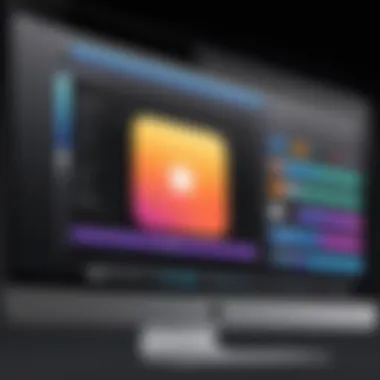
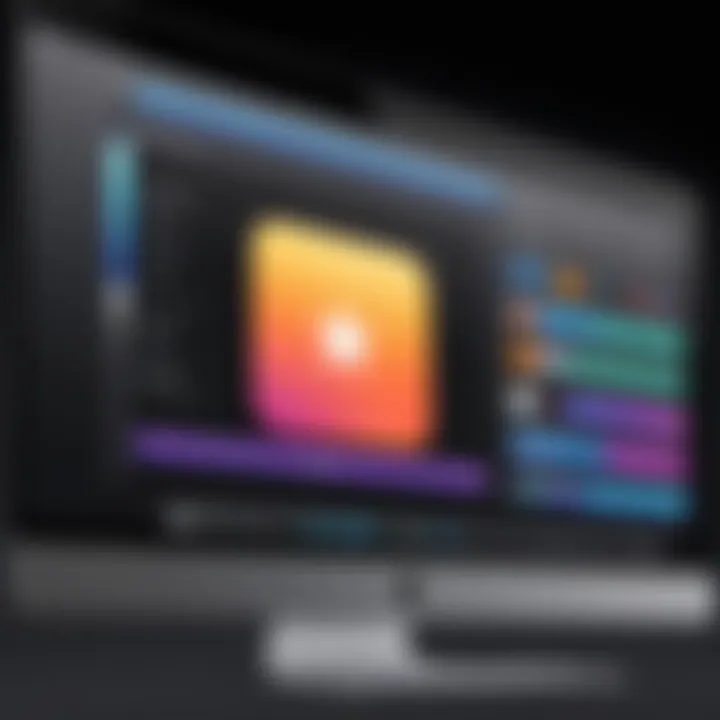
- Key Characteristic: High definition, such as 1080p or 4K, provides clarity.
- Why It's Popular: Higher resolutions are desirable on modern devices, creating crisp visuals which keep the audience engaged.
- Unique Feature: iMovie allows users to export in various resolutions, including 720p, 1080p, and 4K.
- Advantages/Disadvantages: While higher resolutions are visually more appealing, they also require more storage space and can cause longer upload times. Hence, it’s necessary to balance quality and practicality when selecting the resolution.
File Format
The file format is integral for ensuring that your video is compatible with different platforms and devices. Common formats include MOV and MP4, where each serves different purposes.
- Key Characteristic: MP4 is widely accepted across many platforms due to its balance of quality and file size.
- Why It's Beneficial: Choosing MP4 ensures that videos can be shared easily across social media, websites, and other channels.
- Unique Feature: MOV format often offers better quality but results in larger file sizes, which might not be suitable for quick sharing.
- Advantages/Disadvantages: While MP4 files are more portable, they may exhibit some compression artifacts. On the other hand, MOV files maintain richer quality but can become cumbersome during sharing due to size.
Sharing Your Video on Various Platforms
After processing the export settings, the next step involves sharing your video. iMovie makes this straightforward, allowing users to upload their projects directly to various platforms such as YouTube, Facebook, and Instagram. Each platform has its specific requirements for video dimensions and formats, which is why selecting the appropriate settings during export is essential.
Sharing options should also depend on the target audience. Professionals may wish to present their content through more formal channels, while casual users might prefer immediate social media uploads. Regardless of the platform, ensuring that your video maintains its quality is paramount.
Keeping the viewers' needs in mind can guide the choices in both export settings and platform selection.
Common Issues and Solutions
In the realm of video editing, encountering problems is a common experience for many users. Understanding these common issues and knowing how to resolve them is a vital skill for anyone looking to improve video quality in iMovie on iPhone. This section addresses important challenges such as file size reduction and playback troubles, providing actionable solutions. By addressing these concerns, users can optimize their editing experience, leading to better outcomes and more efficient workflows.
Reducing Video File Size without Losing Quality
When working with video files on iMovie, one challenge users often face is the large size of their project files. High resolution and extended duration can result in cumbersome files, leading to storage issues. However, reducing file size is possible without significantly sacrificing quality.
Here are a few methods to achieve this:
- Optimize Resolution: Select a lower resolution for your video project if it seems excessively high for your intended use. For instance, if you intend to share through social media, 720p might suffice.
- Edit Unnecessary Clips: Remove any unwanted footage. By trimming excess sections, you not only enhance the narrative but also reduce the overall size.
- Use Compression Tools: Utilize third-party apps designed for compression. Applications like HandBrake allow you to encode your video files, reducing their size while maintaining quality. You can find more about it at HandBrake.
These actions can tremendously lessen file sizes, enabling smoother uploads and easier sharing without drastically affecting video quality.
Troubleshooting Playback Issues
Playback issues can be frustrating and may arise from various sources, including device performance or application glitches. Identifying and resolving these issues is crucial, especially for users working on important projects.
Common playback issues include stuttering, low frame rates, and audio sync problems. Here are some effective remedies:
- Close Unused Apps: Ensure that other applications are closed while using iMovie to allocate maximum resources to the editing process. This action can vastly improve playback performance.
- Restart Your Device: A simple restart can sometimes resolve temporary glitches affecting iMovie to enhance playback smoothness.
- Check File Formats: Ensure that the video formats being used are compatible with iMovie. Incompatible formats can lead to playback failures. Refer to Apple’s support page for accepted formats.
- Update iMovie: Keeping iMovie updated ensures you have the latest fixes and improvements. Regular updates can enhance stability and performance, resolving many common playback issues.
By addressing playback issues proactively, users can ensure a seamless editing experience and more enjoyable usage of iMovie on their iPhones.
Advanced Techniques for Professionals
In the realm of video editing, mastering advanced techniques can distinguish a basic project from an impressive one. These sophisticated approaches not only heighten the quality of the final product but also expand the range of creative possibilities. Professionals need to understand the depth of the tools available in iMovie and beyond, utilizing both built-in features and external applications to refine their work. This section delves into the methods that can elevate one’s editing skills beyond foundational practices.
Utilizing Additional Editing Apps
Comparison of Third-Party Apps
Utilizing third-party applications can significantly enhance the video editing experience. Various apps come with unique functionalities that complement iMovie's features. For instance, applications like Adobe Premiere Rush and LumaFusion offer extensive options for fine-tuning video quality and user-driven interfaces.
One key characteristic of these apps is their focused editing tools. Adobe Premiere Rush specializes in multi-platform support allowing seamless content creation for social media while maintaining a professional quality. LumaFusion, on the other hand, is regarded as a remarkably powerful editing solution for mobile devices, providing features comparable to desktop software. The distinctive offer of color wheels and advanced trimming options greatly benefits users aiming for precision in their edits. However, the learning curve can be steep for some applications, which may deter beginners.
Integrating with iMovie
Integrating third-party apps with iMovie can optimize your workflow and enable further enhancements. Many of these applications have options for exporting projects directly to iMovie, saving users time and allowing for a smoother editing process. This integration is especially useful for those transitioning between different editing styles or needing more refined control over their projects.
A notable feature is the ability for color grading and audio fine-tuning in apps like Alight Motion. These apps excel in their specialized tasks and then allow users to import the final product into iMovie, where they can finalize their project. The main advantage of this approach is the ability to leverage high-quality effects without losing the user-friendly interface of iMovie. However, it’s important to maintain a clear understanding of workflow to avoid any potential frustration for users unfamiliar with multiple platforms.
Professional Tips for Quality Improvement
- Invest in Quality Equipment: Good editing software is only as effective as the footage it's working with. Professional cameras and external microphones greatly enhance initial video quality.
- Plan Your Edits: Before even starting, outline where adjustments are needed. This helps maintain clarity in objectives and reduces excessive trial and error during the editing process.
- Regularly Update Software: Keeping iMovie and any additional apps up to date ensures access to the latest features and improvements, leading to better quality outputs.
- Feedback Loop: Gathering insights from peers can reveal blind spots in your work. Constructive critiques can foster major improvements in future editing sessions.
- Take Breaks: Stepping away from a project can provide fresh perspectives and help identify details that need refinement.
Creating high-quality videos necessitates a commitment to ongoing learning and adaptability. Advanced techniques combined with practical evaluation can vastly improve outcomes in video production.
Epilogue
In the realm of video editing, understanding how to maximize the capabilities of iMovie on an iPhone is crucial. This article detailed various methods for improving video quality, emphasizing the user-friendly features of the iMovie app. These features allow both beginners and seasoned editors to produce visually engaging content. By mastering the topics discussed, readers can elevate their video projects from ordinary to exceptional.
Recapping the key points, the article covered foundational aspects such as setting up your video pre-editing and recognized crucial factors influencing video quality. Importance was placed on selecting appropriate settings, using editing techniques effectively, and exporting with the right configurations. These elements are not merely instructional but serve a broader purpose: enhancing the viewer's experience and achieving the original vision.
Looking ahead, the future of video editing on mobile devices is promising. Continuous advancements in software and hardware are set to further simplify editing processes. With the increasing power of smartphones, it is reasonable to expect richer editing features and improved quality outcomes. The ongoing integration of AI in apps like iMovie should also facilitate more advanced post-production capabilities.
In summary, professional-quality video editing is within reach for any user equipped with an iPhone. As the development of mobile technology continues, staying informed and adapting to new features will be imperative for any serious video content creator.
"Knowledge is power, and in video editing, understanding your tools is paramount to success."
Recap of Key Points
- Importance of setting the right project settings in iMovie.
- Techniques for adjusting video settings for optimal playback.
- Advanced editing methods to enhance overall quality, such as using filters.
- Exporting videos with appropriate settings to maintain quality.
Future Outlook for Video Editing on Mobile Devices
- Anticipate more sophisticated editing features as hardware performance improves.
- The integration of machine learning techniques in editing software for better usability.
- A shift in video creation approaches, giving rise to mobile-first content strategies.
- Future innovations focused on cloud-based editing capabilities, allowing seamless collaboration.



