Integrating Trello with Teams: A Comprehensive Guide
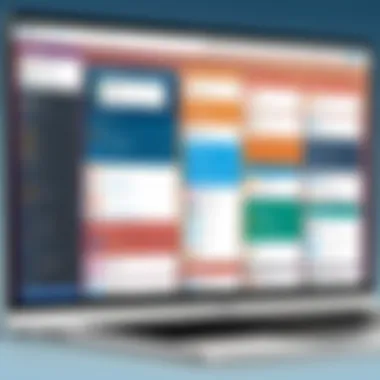
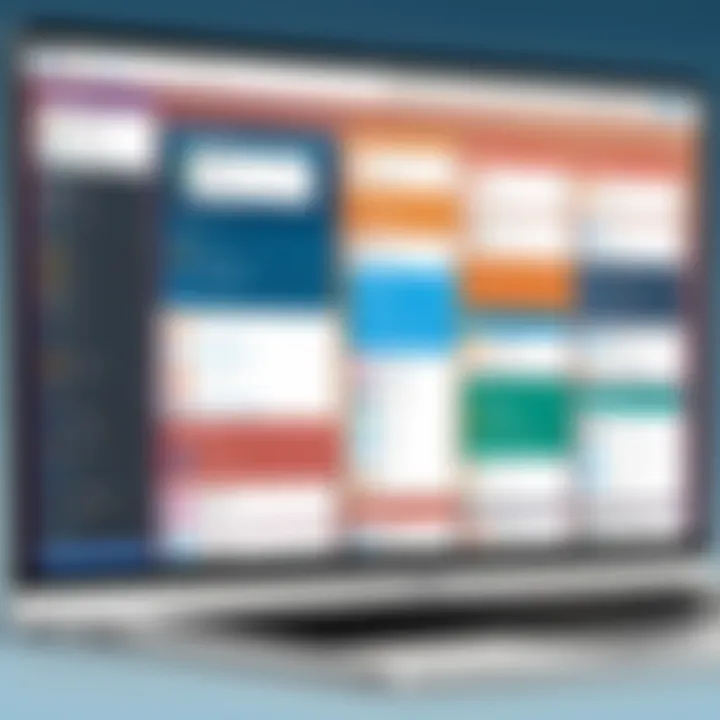
Intro
In an increasingly interconnected world, the efficiency of team collaboration directly influences project outcomes. Tools like Trello and Microsoft Teams can significantly enhance this collaboration, allowing teams to manage projects more effectively. Integrating these two powerful platforms can streamline workflows and improve communication.
This guide aims to unpack the integration process of Trello with Microsoft Teams. Through exploring the essential features and benefits, the setup process, and best practices, readers will gain a thorough understanding of how to utilize these tools to boost productivity and ensure successful project management.
Software Overview
Trello is a widely-used project management tool that employs a board system to help teams visualize tasks and projects. Each board consists of lists and cards, which can be customized to represent tasks of varying complexity. This flexible structure allows teams to track progress in a transparent and organized manner.
Purpose and function of the software
The primary purpose of Trello is to facilitate task management and team collaboration. By allowing users to assign tasks, set deadlines, and communicate directly on cards, it simplifies project management significantly. The visual representation of work can enhance clarity and keep everyone aligned on objectives.
Key features and benefits
Trello offers several key features:
- Customizable Boards: Users can tailor boards to fit their workflows.
- Drag-and-Drop Interface: Moving cards between lists is user-friendly and intuitive.
- Integration Capabilities: Trello seamlessly integrates with tools like Microsoft Teams, Google Drive, and Slack.
- Power-Ups: These add-ons enhance Trello’s functionality, allowing teams to deepen their project management toolkit.
By utilizing these features, teams can experience benefits such as improved transparency, increased accountability, and enhanced productivity. The integration with Microsoft Teams amplifies these advantages through improved communication.
Installation and Setup
To get started with the Trello and Microsoft Teams integration, certain prerequisites and steps must be followed.
System requirements
Before installation, ensure that you have the following:
- Trello Account: A free or paid Trello account is required.
- Microsoft Teams Account: Access to Microsoft Teams is needed to facilitate communication and collaboration.
- Browser Compatibility: Use modern web browsers such as Chrome, Firefox, or Edge for optimal performance.
Installation process
Setting up Trello within Microsoft Teams is straightforward. Follow these steps:
- Open Microsoft Teams: Launch the application on desktop or web.
- Access Apps: In the lower-left corner, find the Apps icon and click on it.
- Search for Trello: Use the search bar to find Trello.
- Install: Click on the Trello app and select the option to add it to your team.
- Authorize: You may need to log in to your Trello account to authorize the integration.
- Create Boards: Once integrated, you can start creating or linking existing Trello boards to your Teams channels.
By following these steps, teams can activate Trello within Microsoft Teams, allowing for a consolidated approach to project management and communication.
Ending
The integration of Trello with Microsoft Teams holds substantial potential for enhancing team collaboration and project management. Through understanding the functionalities of both platforms and the setup process, users can create a workflow that not only improves efficiency but also fosters clearer communication. With the right tools and practices, teams can navigate their projects more successfully and meet their objectives.
Preface to Trello and Its Importance
Trello is recognized as a leading project management tool that emphasizes flexibility and visual organization. In an era where teams increasingly rely on digital collaboration, understanding Trello's significance becomes crucial. The platform allows users to manage tasks efficiently through boards, lists, and cards, fostering a clear view of project status.
By using Trello, teams can better organize their workflows, assign tasks, and track progress in real time. This transparency is essential for accountability and ensures that all members are on the same page regarding their responsibilities. As organizations strive to improve productivity, Trello stands out due to its intuitive interface and customizable nature, making it suitable for various project types.
The integration of Trello with collaborative platforms like Microsoft Teams enhances this utility. Teams can leverage the strengths of both tools to create an ecosystem where communication and task management coexist seamlessly. This leads to improved collaboration among team members, as well as a reduction in the potential for miscommunication.
By examining Trello's importance within the context of modern project management, this article aims to guide readers through its features and benefits. Understanding these elements is essential for any professional or student looking to maximize their use of digital tools in a work environment.
Understanding Trello as a Project Management Tool
Trello operates on a system that visualizes tasks and projects through an easy-to-navigate interface. Users create boards for each project, where they can add lists and cards to represent different stages and tasks. Each card can be enriched with checklists, due dates, attachments, and even comments from team members, allowing for a comprehensive overview of any project.
The simplicity of Trello does not detract from its functionality. Its flexibility allows for different methodologies, such as Agile or Kanban, to be employed, making it adaptable to various team needs. Regardless of project size, Trello can easily scale, ensuring that users can keep track of multiple tasks without feeling overwhelmed by complexity.
The Role of Collaboration in Modern Work Environments
Collaboration is critical in today's diverse work environments. With remote work becoming increasingly common, tools that facilitate communication and cooperation are more necessary than ever. Effective collaboration enhances creativity and innovation, leading to better project outcomes.
Trello supports collaboration by allowing team members to contribute and track progress in real time. Members can easily update tasks, provide feedback, and reassign responsibilities, all in one place. This capability minimizes the chances of errors and ensures that no task is overlooked. Moreover, integrating Trello with Microsoft Teams enables instant communication regarding project statuses, which helps keep everyone aligned and engaged.
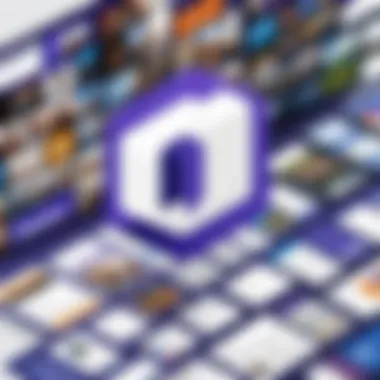
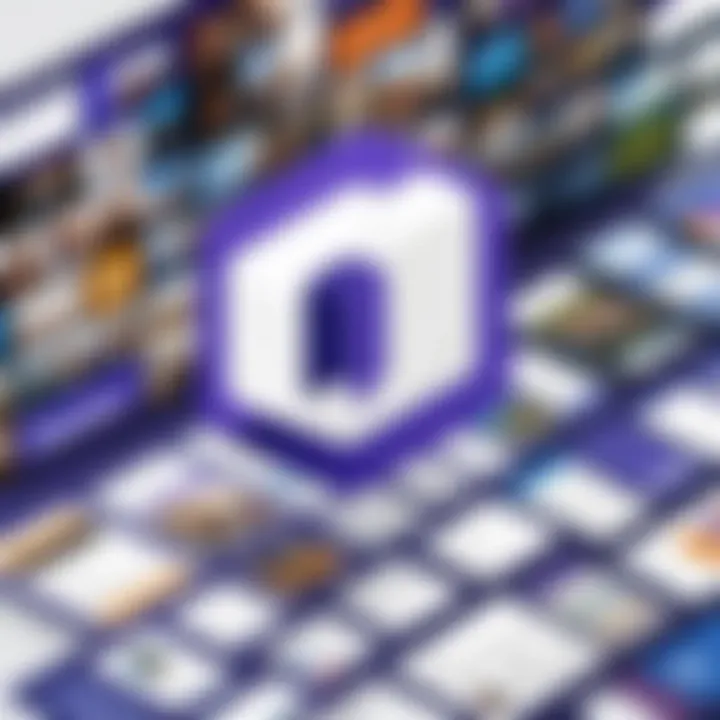
Effective collaboration not only improves productivity but also boosts team morale. When everyone has access to the same information and can easily contribute, the overall work atmosphere becomes more positive.
Overview of Microsoft Teams
Microsoft Teams serves as a critical bridge in the realm of workplace collaboration. As organizations increasingly embrace remote and hybrid work, the demand for effective communication tools has surged. Microsoft Teams stands out, offering a centralized platform where teams can chat, meet, and share documents. Its integration capabilities with various applications, including Trello, underscore its importance in enhancing productivity.
Key Features of Microsoft Teams
Microsoft Teams boasts several features that make it a popular choice among professionals:
- Chat Functionality: Teams allows real-time communication through one-on-one chats or group conversations, fostering quick information exchange.
- Video Conferencing: The integrated video calling feature enables virtual meetings and webinars, supporting remote teamwork without geographical constraints.
- File Sharing and Collaboration: Users can easily upload, share, and collaborate on files directly within the platform. Document collaboration is seamless, reducing delays in feedback and approval processes.
- App Integrations: Microsoft Teams offers a wide variety of integrations with third-party apps, enhancing its functionality and allowing teams to tailor their workflows.
- Channels and Tabs: Teams can be organized into different channels based on projects or topics. This structure ensures that conversations and files are easily accessible and relevant to team members.
These key features of Microsoft Teams facilitate efficient cooperation among team members. With modern workplaces evolving, understanding these features becomes essential for individuals looking to enhance their collaborative efforts.
Benefits of Using Teams for Communication
Utilizing Microsoft Teams for communication brings a multitude of advantages. Here are a few notable benefits:
- Centralized Communication: Teams merges different communication forms into one platform, reducing the need for multiple applications.
- Improved Accessibility: As a cloud-based solution, Teams can be accessed on various devices, promoting flexibility and ensuring communication can occur anytime, anywhere.
- Enhanced Team Morale: Easy communication helps to build stronger relationships among team members, boosting morale and overall collaboration.
- Streamlined Project Management: Teams assists in keeping everyone aligned on projects, helping to mitigate confusion about tasks, deadlines, and responsibilities.
- Customizable Notifications: Users can customize notifications to stay informed without feeling overwhelmed, allowing focus on relevant communications.
In summary, Microsoft Teams not only simplifies communication but also enriches the overall collaboration experience. Understanding its key features and benefits is crucial in the context of integrating with Trello, where effective project management hinges on robust communication.”
"Effective collaboration is crucial for success in today’s fast-paced work environments."
By recognizing the essential role of Microsoft Teams, users can better appreciate how its integration with Trello enhances project management dynamics.
The Importance of Integration
Integrating Trello with Microsoft Teams is not just a technical convenience; it holds strategic significance for organizations aiming to enhance productivity and streamline workflows. Project management tools like Trello provide a robust framework for tracking tasks and progress, while collaborative platforms such as Teams facilitate communication and collaboration among team members.
By marrying these two tools, organizations can break down silos between project management and communication. The importance lies in the seamless flow of information. Without integration, team members often resort to switching between applications, which can result in miscommunication, lost data, and inefficient workflows. With integration, updates made in Trello can instantly reflect in Teams, ensuring that all team members are on the same page.
Moreover, integrating these tools can centralize project-related discussions. Instead of discussing tasks in isolation, conversations can occur within the context of specific Trello cards, enhancing the relevance and efficiency of discussions. This cohesion not only saves time but also reduces errors in task management and prioritization.
Why Integrate Trello with Teams?
Integrating Trello with Microsoft Teams offers numerous advantages. One of the primary reasons for integrating these platforms is to achieve real-time communication about projects. When team members are able to comment on Trello cards directly within Teams, it eliminates redundant updates across different platforms. This process significantly improves response times, allowing teams to pivot quickly when issues arise.
Another key factor is improved visibility of project statuses. Stakeholders can gain insights into workflow progress without the need for lengthy status meetings. Information is readily accessible, which facilitates quicker decision-making. Additionally, teams benefit from a unified interface; they do not need to alternate between multiple applications, which can disrupt the workflow and cause frustration.
Integrating these tools also promotes accountability. Individuals can be assigned tasks directly within Trello, with notifications sent through Teams to alert them of their responsibilities. This method ensures that everyone is aware of their roles and deadlines, thus enhancing overall team productivity.
Enhancing Workflow through Integration
The integration of Trello and Teams directly enhances workflow in several ways. One significant improvement is the automation of repetitive tasks through tools like Microsoft Power Automate. By creating automated workflows, teams can reduce the manual effort involved in task management. For example, automatic alerts for task updates can be configured, ensuring that team members are always informed of changes.
Additionally, shared board functionality allows team members to work collaboratively within their designated boards in Trello, while keeping all discussions centralized in Teams. This approach minimizes the risk of losing information or context, as all relevant data pulls directly from the task at hand.
Integration also streamlines project onboarding. New members can quickly access relevant boards and ongoing discussions, facilitating smoother transitions. Without losing momentum, new users can engage with existing tasks and insights, which can be particularly beneficial in fast-paced environments.
"Integrating tools is about more than just linking applications; it's about creating a workflow ecosystem that enhances productivity and communication."
Setting Up Trello in Microsoft Teams
Setting up Trello within Microsoft Teams is a crucial aspect of optimizing collaboration and project management. This integration allows teams to manage tasks within their communication platform. Each tool serves a specific purpose—Trello for task management and Teams for communication—and together, they enhance workflow efficiency. Integrating these platforms can lead to significant productivity gains and a more organized approach to project tracking. Moreover, keeping communication and tasks in one place aids in minimizing distractions and improving focus.
Step-by-Step Installation Process
To install Trello in Microsoft Teams, follow these steps:
- Open Microsoft Teams: Start by launching the Microsoft Teams application on your device.
- Navigate to Teams: Find the specific team where you want to add Trello.
- Add a Tab: Click on the '+' icon at the top of the channel to add a new tab.
- Select Trello: In the add a tab window, scroll and search for "Trello" and select it.
- Authorize: You will be prompted to log into your Trello account. Enter your credentials and grant the necessary permissions.
- Choose a Board: Select the Trello board you wish to integrate with the team.
- Complete Setup: Click on save or add to finish the setup.
This process brings Trello’s project management capabilities directly into Teams, making it accessible to all team members without switching applications.
Configuring Settings for Optimal Use
After installing Trello, it is important to configure settings for optimal use. Doing so ensures that the integration meets team needs effectively. Here are some considerations:
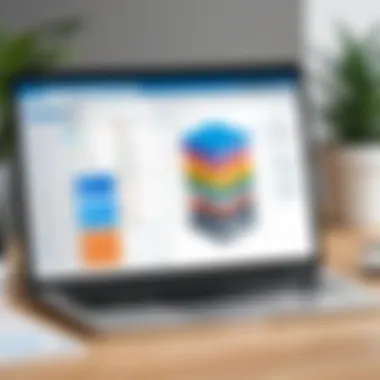
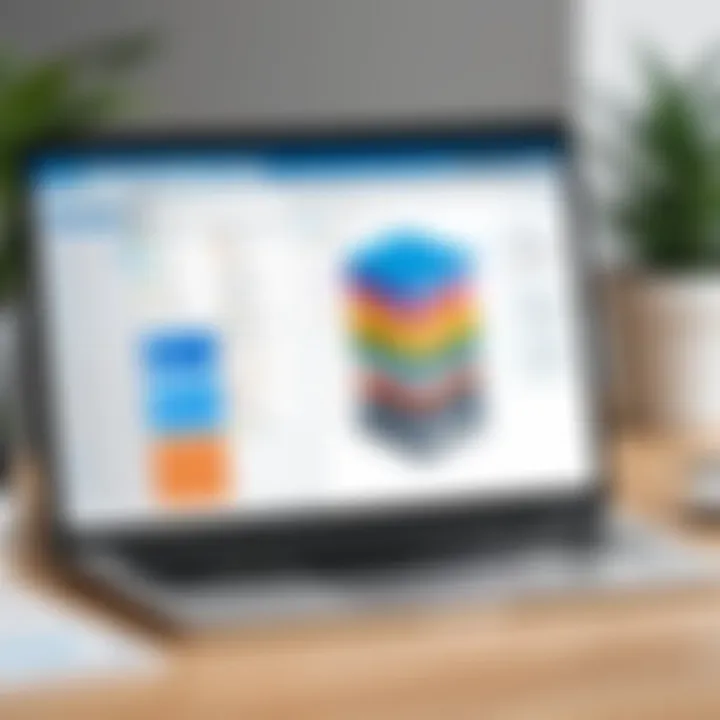
- Notification Preferences: Adjust Trello notification settings to avoid overwhelming your team with alerts. Tailor notifications based on task assignments and due dates to keep everyone informed without creating noise.
- Permissions Management: Assess who in the team needs access to various Trello boards. Proper permissions help in maintaining control over sensitive information and tasks.
- Integration with Other Tools: Explore further integrations within Microsoft Teams to connect Trello with other tools being used. This might include linking to files, using Planner for more detailed project management, or connecting tasks from other apps.
- Regular Review of Boards: Schedule periodic reviews of Trello boards to ensure they reflect current project statuses. Regular updates can prevent confusion over outdated tasks or responsibilities.
By taking the time to wisely configure Trello settings, teams can better leverage its features and enhance collaboration.
Features of Trello in Teams Integration
Integrating Trello with Microsoft Teams offers powerful features that significantly enhance project management and team collaboration. Each feature serves a distinct purpose, allowing users to maximize productivity and streamline workflows. Understanding these features aids in optimizing the synergy between both tools, which is crucial in today’s fast-paced work environment.
Real-Time Updates
Real-time updates are one of the most valuable aspects of integrating Trello with Microsoft Teams. This feature ensures that all team members stay informed about any changes made to project boards. When a card is moved or a task is updated in Trello, notifications are sent out instantly in Microsoft Teams. This means that team members don’t need to switch between apps to get the latest information.
With real-time updates, teams can act quickly on changes. If a deadline shifts or a priority reshuffles, implementation is smoother. Everyone on the team has visibility, reducing miscommunication and ensuring that progress is made without unnecessary delays. Regular, quick updates allow teams to maintain momentum and stay aligned on project goals.
Shared Board Functionality
The shared board functionality bridges collaboration gaps, making teamwork more effective. In Trello, boards can be shared within Teams, enabling all relevant stakeholders to access the same information. This shared access eliminates confusion about where to find project data or who is responsible for what tasks.
Every member can contribute directly, from adding comments to files and assigning tasks. This functionality fosters a collaborative environment where brainstorming and collective problem-solving can thrive. Additionally, shared boards enhance transparency. Team members can track who is responsible for specific tasks, ensuring accountability and progress tracking is clear at all times.
Task Assignments and Notifications
Task assignments and notifications ensure that responsibilities are clear and actionable within Trello when integrated with Teams. Managers can assign tasks to team members directly from Trello, with options to add due dates, checklists, and file attachments. This is particularly beneficial in avoiding task overlap or neglecting responsibilities.
As soon as tasks are assigned, Microsoft Teams sends notifications. These alerts keep individuals aware of their workload and remind them of upcoming deadlines. This feature promotes a structured workflow where everyone knows their duties and timelines. Additionally, when tasks are completed, team members can mark them off in Trello, triggering updates in Teams. Such interactions promote constant engagement without the need to navigate away from either tool.
Integrating Trello with Teams not only simplifies task management but also aligns the team toward a shared vision by maintaining clarity in roles and responsibilities.
Best Practices for Leveraging Trello and Teams
Integrating Trello with Microsoft Teams can greatly enhance team dynamics and project management effectiveness. Understanding and implementing best practices is essential to maximize the benefits of this integration. This section discusses vital techniques and considerations that can elevate how teams work together and manage their tasks within these platforms.
Effective Team Collaboration Techniques
Collaboration is a cornerstone of successful project management. To facilitate effective collaboration using Trello and Teams, consider the following techniques:
- Consistency in Communication: Establish regular check-ins via Teams. The integration allows for immediate updates on Trello boards, reducing the chances of misunderstandings.
- Utilize Trello Cards for Assignments: Create specific cards in Trello for tasks with clear descriptions. Assign these to team members and link them in Teams for visibility
- Engage in Active Feedback: Use comments in Trello cards and chat in Teams to provide feedback. This ensures continuous improvement and open communication.
- Set Clear Goals and Deadlines: Use Trello's due date features and Teams' calendar to keep everyone on track. Clarity in objectives minimizes confusion and enhances accountability.
Implementing these techniques can foster collaboration and ensure that all team members are aligned with project goals effectively.
Regular Maintenance of Boards and Tasks
A neglected board can lead to chaos in project management. Maintaining Trello boards and tasks regularly ensures that everything stays organized and relevant. Key suggestions include:
- Routine Review Sessions: Schedule consistent reviews of Trello boards during team meetings in Teams. Examine completed tasks and reassess moving forward plans.
- Archive Inactive Cards: To keep boards tidy, archive cards that are no longer in use. This keeps the workspace clean and focused.
- Update Task Details Promptly: When a task evolves, it's vital to update its card details immediately. Keep the team informed via a pinned post in Teams about significant changes.
- Assign Ownership of Boards: Designate board owners to oversee maintenance. This responsibility can circulate among team members, enhancing engagement.
Regular upkeep of boards ensures their relevance in your workflow, facilitating smoother project management.
"Regular maintenance of both tools not only enhances clarity but also increases overall team productivity."
Integrating best practices with effective collaboration and maintaining your boards allows teams to maximize their project management capabilities through Trello and Microsoft Teams.
Common Challenges and Solutions
Integrating Trello and Microsoft Teams can greatly enhance productivity, but it does come with its share of challenges. Recognizing these issues can prevent frustration and streamline efforts to find resolutions. This section highlights common integration problems and offers practical solutions. Understanding these challenges is crucial for ensuring smooth collaboration and effective project management within teams.
Navigating Integration Issues
Integration problems usually arise from compatibility or settings configuration. It is important to check if both apps are updated to the latest versions before starting the integration process. Outdated software may lead to bugs or malfunctioning features. Another common issue is authentication. Users need the right permissions to access Trello boards from Teams. If the integration fails, verifying user permissions and roles can often resolve this issue.
When faced with technical errors, such as error messages during setup, it can be helpful to reference the official documentation provided by both Trello and Microsoft. Their support sections often have troubleshooting guides that can illuminate potential fixes for specific errors.
If issues persist even after following documented solutions, consider reaching out to customer support for deeper technical assistance. Regular updates and user feedback play a significant role in improving integration functionality over time.
Resolving Communication Gaps
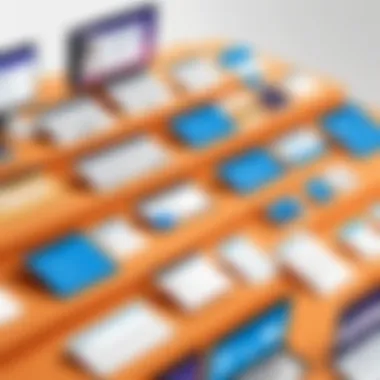

Communication gaps can become apparent when teams use Trello and Teams separately without a clear integration plan. Miscommunication often arises when information about tasks, deadlines, or updates exists in one platform but not the other. To resolve these gaps, it is essential to establish a clear communication protocol that dictates how and when updates from Trello should be shared in Teams.
A practical approach involves setting up automatic notifications within Trello that send alerts to Microsoft Teams channels. These alerts can keep the team informed of essential changes or task assignments without manually checking each platform.
Additionally, encouraging team members to utilize dedicated channels for specific projects can enhance clarity regarding where to find information. Using tags in conversations that refer to Trello cards can also help contextualize discussions. By integrating communication strategies with the software tools themselves, teams can ensure that everyone stays aligned and informed.
Case Studies on Successful Integration
Understanding how case studies can illuminate the benefits of integrating Trello with Microsoft Teams is crucial. They provide real-world examples that showcase how different organizations have successfully navigated this integration. These case studies allow us to draw valuable insights from actual implementations. Businesses and teams can learn about key challenges encountered and solutions devised, helping them avoid potential pitfalls. Each case represents a unique approach, demonstrating the versatility of these tools in various contexts.
Examples from Various Industries
The effectiveness of Trello and Teams integration spans numerous industries. For instance, in the tech industry, a software development company used Trello to manage its coding tasks while Teams facilitated communication across teams. Daily stand-up meetings were hosted via Teams, where progress on Trello boards was shared instantly.
In healthcare, a hospital adopted Trello for managing patient care workflows. Using Teams, healthcare professionals communicated about patient status updates directly linked to tasks on Trello. This reduced delays significantly, improving patient outcomes.
In the marketing sector, an advertising agency utilized Trello boards for campaign management. They integrated Teams to discuss campaign strategies in real time. This collaboration led to faster decision-making, ultimately making campaigns more effective.
Results Achieved through Integration
The results of integrating Trello with Teams can be striking. Many organizations reported increased productivity and enhanced communication. Teams felt more aligned with their goals, as visibility across Trello boards improved.
Additionally, organizations noticed a reduction in missed deadlines. Tasks assigned within Trello came with timely notifications through Teams, ensuring that responsibilities were clear and followed up promptly. Improved project visibility reduced the chances of rework and duplication of effort.
Key benefits often realized include:
- Streamlined communication across departments.
- Enhanced accountability among team members.
- Better alignment of objectives and goals.
"Our project timelines significantly improved after we integrated Trello with Teams. It was like we found a missing piece to our workflow puzzle." - Project Manager, Tech Firm
Future of Trello and Teams Integration
The future of integrating Trello with Microsoft Teams is crucial in the context of modern project management and collaborative work environments. As organizations increasingly rely on digital tools for communication and project management, understanding the trajectory of these integrations can provide insights into how to optimize workflows and foster collaboration. This segment will cover upcoming trends, potential advancements in features, and the anticipated impact on team productivity.
Trends in Project Management Software
The project management software landscape is evolving rapidly. Some notable trends include:
- Increased Use of Automation: Automation in project management tools is becoming standard. Features that automate task assignments, reminders, and updates save time and minimize errors.
- Enhanced Mobile Functionality: More users require access to tools on mobile devices. Seamless integration with mobile applications ensures that teams can collaborate and track progress from anywhere.
- Focus on Integration: Companies are recognizing the value of software ecosystems. The ability to connect various applications, like Trello and Teams, is essential. Integration leads to centralized information and improved workflow.
- Analytical Tools: Enhanced reporting and analytics are now essential. These features help teams evaluate their performance and make data-driven decisions.
These trends underline the necessity for continuous development and enhancement in integration capabilities. They highlight the demand for tools that keep pace with the needs of modern teams.
Predictions for Enhanced Team Collaboration Tools
Looking forward, several predictions can be made about the future of collaboration tools, particularly regarding Trello and Teams integration:
- Smart Suggestions and AI Features: As artificial intelligence gains traction, we can expect smarter suggestions based on user activity. This may include automatic task prioritization or intelligent deadline management.
- Deeper Customization Options: Users will likely demand more flexibility in customizing their integration experiences. This could manifest in tailored notifications and task views that suit individual team dynamics.
- Advanced Security Protocols: With growing cybersecurity concerns, enhanced security features will be integral. Expect more robust measures to protect sensitive data shared across platforms.
- Unified User Interface: Future versions may focus on streamlining user experience, integrating both tools into a single workspace. This will enhance accessibility and usability, allowing teams to focus more on their tasks than on navigation.
End
The conclusion section provides an essential summary and reflection on the integration of Trello and Microsoft Teams, reinforcing the topic's core benefits and considerations. By weaving together insights from previous sections, it crystallizes the value of merging these two platforms. Major advantages include the facilitation of seamless collaboration, enhanced visibility of tasks, and improved productivity levels. Adopting this integration helps teams streamline their workflows and provides an organized approach to project management.
Summarizing Benefits and Features
- Enhanced Communication:
- Real-Time Collaboration:
- Task Management Efficacy:
- Centralized Information:
- Teams can discuss tasks directly within the context of the project. This ensures that all information is centralized and accessible.
- The integration allows users to observe changes in Trello boards as they occur, promoting instant feedback and reducing delays in project timelines.
- Assigning tasks within Teams while using Trello reduces confusion, ensuring every team member knows their responsibilities clearly.
- All project-related documents and discussions can occur in one place, which reduces information silos and miscommunication.
"Integrating Trello and Microsoft Teams is not just about using two tools together; it is about creating a more fluid and efficient workspace that resonates with the demands of modern project management."
- Increased Productivity:
- Flexibility:
- By minimizing task-switching, teams can maintain focus on their work. The integration helps streamline processes, making them more efficient.
- The integration caters to a variety of workflows, making it adaptable to different team needs and project types.
Overall, the combination of Trello’s organizational capabilities with Teams’ communication features furnishes a robust solution for tackling complex projects in a collaborative environment. This comprehensive understanding of both platforms emphasizes the necessity of utilizing their integration for optimal project management.



