Mastering Video Integration in PicsArt: A Complete Guide
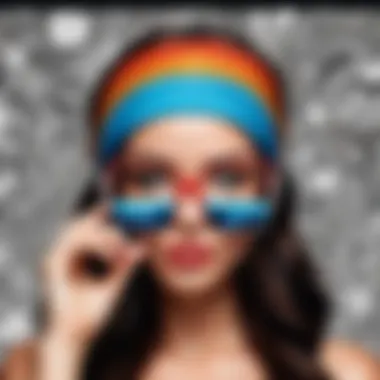
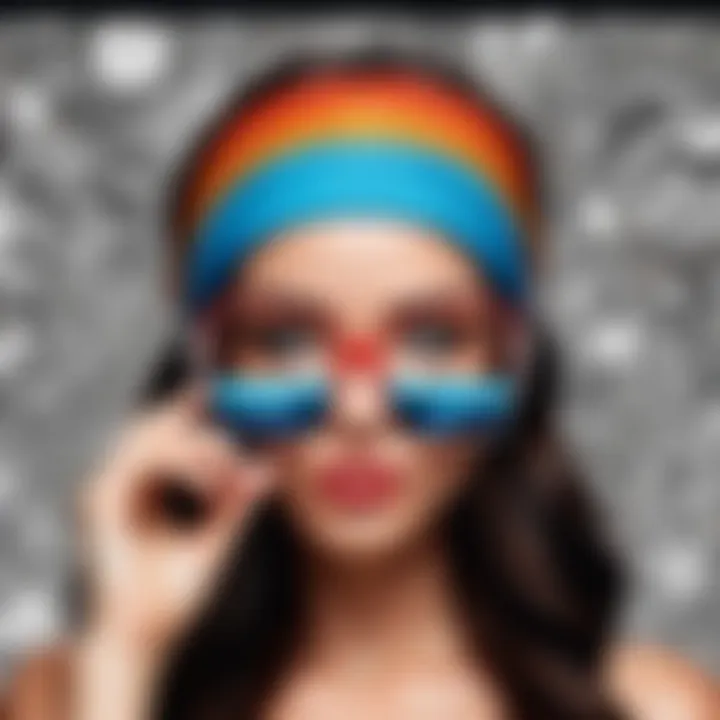
Intro
In the contemporary landscape of digital creativity, integrating video into graphic design software like PicsArt offers substantial opportunities for enhancement and innovation. This guide aims to delve into the intricate process of incorporating video content into your artistic endeavors using PicsArt. By exploring the software’s fundamental features, functions, and the necessary setup procedures, this article seeks to cater to a broad spectrum of users, from novices seeking foundational knowledge to seasoned creators looking to refine their skill set.
As the demand for dynamic content rises, understanding how to effectively utilize video within static images become more crucial. Utilizing the capabilities of PicsArt can significantly boost the effectiveness of visual communication, making this guide a relevant resource for many.
Software Overview
Purpose and Function of the Software
PicsArt is an exceptionally versatile graphic design application that allows users to create and edit images, make collages, and integrate video into their projects. The primary purpose of PicsArt revolves around empowering users to unleash their creativity by providing tools that simplify the design process. Through its user-friendly interface, individuals can merge images with video clips, animations, and various effects to produce eye-catching results suitable for social media or professional presentations.
Key Features and Benefits
Incorporating video into your artwork within PicsArt is supported by several valuable features. The most prominent ones include:
- Video Layering: Combining multiple layers of media to create a cohesive finished product.
- Editing Tools: Customizable options for adjusting color, brightness, and other visual aspects of the video.
- Text and Stickers: Adding textual elements or graphic designs to enhance the aesthetic appeal.
- User Templates: Pre-designed templates that help streamline the creation process for users of all experience levels.
Each of these features serves to enrich the user experience while providing the flexibility necessary to tailor the creative output to individual preferences.
Incorporating video into design is not just about aesthetics; it's about enhancing storytelling and engagement.
Installation and Setup
System Requirements
Before installing PicsArt, it is imperative to ensure that your device meets the necessary system requirements. Generally, the app runs smoothly on modern smartphones and tablets, but for desktop users, a minimum of 4 GB RAM and an updated operating system is advisable.
Installation Process
Installing PicsArt is straightforward. Here are the steps you can follow:
- Download the App: Access the App Store or Google Play Store to download PicsArt.
- Install: Click on the install button and wait for the application to be fully downloaded.
- Create an Account: Open the app and sign in or create a new account to start using the features.
Once the installation is complete, users can begin exploring the diverse aspects of video integration into their designs.
Preface to PicsArt
Integrating video into graphic design has become more significant in today's digital landscape. As a versatile application, PicsArt provides diverse tools for users. This section serves as a foundation for understanding what PicsArt offers, especially regarding its video features. The integration of video content is not just an added functionality; it enhances creativity and allows for richer expressions in design.
Overview of the Application
PicsArt was designed as a powerful yet user-friendly photo editing application. It combines photo editing with graphic design, animation, and social media sharing functions. With a strong focus on community engagement, it provides a platform for users to share their creations and gain inspiration from others. Users can access a range of templates, editing tools, and effects that make it suitable for both amateurs and professionals in various creative fields.
The app supports multiple formats and offers a cloud storage feature for easy access across devices. This accessibility is vital for individuals who prefer working on-the-go. The availability of both free and premium content ensures that users at any skill level can create high-quality designs without barriers.
Understanding the Video Feature
The video feature in PicsArt significantly enriches the creative process. Videos can be overrlaid on images, allowing users to build dynamic presentations that can enhance storytelling. Though originally known for photo editing, the addition of video capabilities aligns with current trends in digital content creation.
This feature enables various ways to interact with your content. Users can add video clips, apply filters, and even create unique animations directly within their projects. Understanding how to effectively use this feature opens a world of possibilities in graphic design.
From enhancing promotional material to creating more engaging social media posts, the integration of video allows users to communicate messages more effectively.
“Incorporating video into your designs not only improves engagement but also adds a layer of depth to your content.”
The subsequent sections of this guide will explore these features in greater detail, providing insights that will help users optimize their experience within the PicsArt environment.
Setting Up PicsArt for Video Editing
Setting up PicsArt for video editing is a fundamental step that greatly influences the user experience and final output. Understanding how to properly install the application and create an account establishes the groundwork for more advanced functions. The orientation towards a user-friendly interface ensures that every user, whether novice or seasoned, can navigate the app without hurdles. This section explores essential steps to prepare PicsArt for effective video editing, ensuring that your creativity flows seamlessly into the platform’s features.
Installation and Account Creation
Installing PicsArt is a straightforward process. It is available for various devices; however, the installation process might slightly differ between Android, iOS, and desktop platforms. To start, you can download the application from either Google Play Store, Apple App Store, or directly from the PicsArt website for desktop users. Once the download completes, follow the prompts to install the application. This step is critical as it ensures that you are getting the latest features and updates directly from the source.
After installation, account creation is the next step. Users can sign up using their email addresses or social media accounts like Facebook or Google. Creating an account is vital as it allows you to save your projects and access them across multiple devices. Here are some key benefits of account creation:
- Cloud Storage: Keep your projects safe and accessible.
- Customization: Tailor your experience with personalized settings.
- Community Access: Engage with other users for inspiration and support.
Overall, setting up an account is both simple and beneficial, enhancing your overall experience with the application.
Navigating the User Interface
Once installation and account creation are complete, familiarizing yourself with the PicsArt user interface is crucial for effective video editing. The layout is designed for ease of use, with organized toolbars and menus that facilitate various functions. The main screen greets you with options either to create new projects or edit existing ones.
A few crucial elements to note include:
- Tool Palette: Contains all necessary editing tools grouped by function.
- Layer Management: Essential for video editing as it allows you to overlay images or videos efficiently.
- Canvas Area: This is where your editing takes place. Understanding this area helps in positioning and adjusting your video and images accurately.
Navigating through these elements efficiently can significantly streamline your workflow. Mastery of the user interface allows for quick adjustments and fosters creativity by minimizing frustration during the editing process.
"A well-organized interface not only improves speed but also boosts creativity."
By following these initial steps, you create a solid foundation for editing videos in PicsArt, setting the stage for more complex editing techniques in later sections.
Preparing Your Video Files
Preparing your video files is a critical step when integrating video with PicsArt. The right preparation can streamline your editing process, ensuring that the final product meets the desired quality and format. Understanding some specific elements is key to avoiding common pitfalls that could impede creativity and productivity.
Choosing the Right Video Format
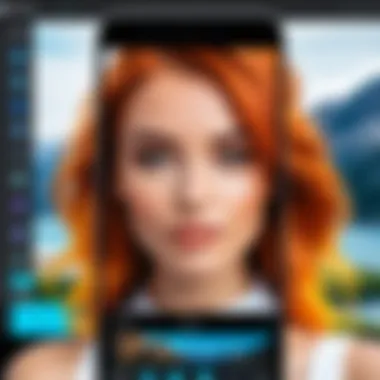
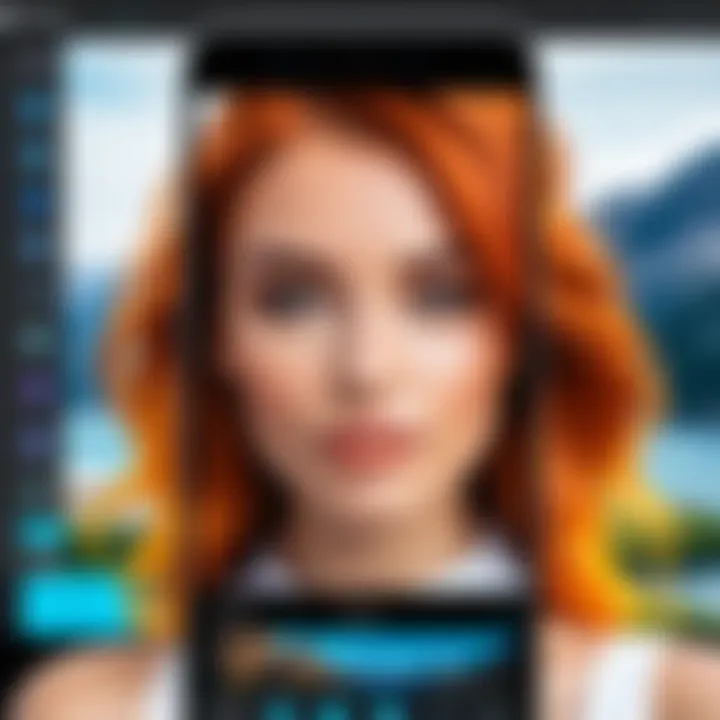
Selecting the appropriate video format cannot be overstated. Various formats exist, often determined by the intended use and editing tools available. Common formats include MP4, MOV, and AVI.
- MP4 is generally preferred due to its compatibility across many platforms and its balance between quality and file size.
- MOV works well for high-quality edits but the file sizes can be larger, which may be an issue for storage.
- AVI formats are often larger and less compatible with mobile applications.
When you choose the video format, consider:
- Compatibility with PicsArt: Ensure that the format is supported by the application to avoid import issues later.
- Quality requirements: Different projects may need varied quality levels. Analyzing the end goal, such as online sharing or high-definition displays, will guide your choice effectively.
Ensuring Compatibility with PicsArt
Ensuring that your videos are compatible with PicsArt significantly influences the editing experience. The application is designed to work seamlessly with specific types of files, so adherence to these guidelines is advisable.
To check for compatibility:
- Refer to PicsArt's official documentation or community forums on reddit.com for insights about recommended formats and any updates.
- Test a small portion of your video before committing to a full-scale edit. This can reveal whether the editing interface recognizes the content.
Remember, if the videos do not load or are distorted during playback, you may need to reformat them. Tools like HandBrake can assist in converting videos into the desired format without major losses in quality.
For a smoother experience, consider these key points:
- File size limitation: Uploading excessively large files may lead to performance issues within PicsArt. Keeping file sizes manageable is essential.
- Compression options: Evaluate whether your editing process allows for initial video compression without sacrificing quality, as this will facilitate a more efficient workflow.
Ultimately, preparing your video files lays the groundwork for a successful integration within PicsArt. Making informed choices regarding formats and ensuring compatibility saves time and enhances the creative process.
Importing Videos into PicsArt
Importing videos into PicsArt is a crucial aspect of utilizing the application for creative projects. This process allows users to merge video content with images, thereby expanding the visual narrative and enhancing storytelling capabilities. Videos can add depth to static images, providing a more dynamic and engaging experience. Moreover, understanding how to effectively import videos can save time and effort, ensuring a seamless workflow.
When users import videos correctly, they gain access to a wider range of editing tools such as trimming, layering, and applying effects. This versatility not only broadens the creative potential within PicsArt but also elevates the quality of the final output. Additionally, familiarity with the import process can prevent frustrating errors that might arise from file incompatibilities or improper import methods.
Step-by-Step Import Process
The process of importing videos into PicsArt is straightforward, but it requires attention to detail. Here are the steps one should follow:
- Open PicsArt: Launch the application on your device and start a new project or open an existing one.
- Select the Add Media Option: Look for the option to add video at the bottom of the screen, often represented by a '+' icon.
- Choose Videos: Navigate to your video files. This step includes browsing through your device’s storage or gallery.
- Import the Desired Video: After selecting the video, click on it and wait for it to upload into your project.
- Arrange the Video Layer: Once imported, you can adjust its position within the image. It is critical to note that the placement affects the final composition.
- Save Changes: After making the necessary adjustments, remember to save your work to ensure no changes are lost.
By following these steps, users can effectively integrate video into their projects and utilize the full potential of PicsArt's editing capabilities.
Common Import Issues and Solutions
Despite the simplicity of the import process, users may encounter a few issues. These could stem from various factors such as file format compatibility or technical glitches. Here are common problems and their respective solutions:
- Unsupported Video Format: PicsArt may not support certain video formats. Ensure that your video files are in formats like MP4 or MOV. Consider converting unsupported formats using a video converter tool.
- File Size Limitations: Large video files may fail to import. If this happens, try compressing the video file to reduce its size without significant quality loss.
- Performance Lag During Import: If importing is slow or results in freezing, check your device's performance. Closing other applications or freeing up storage space may help improve speed.
- Crashing of the Application: If PicsArt crashes during the import, ensure that it is updated to the latest version. Outdated applications can experience bugs that affect performance.
Remember, maintaining your application and your device optimized is crucial for a smooth editing experience.
By being aware of these issues and knowing how to address them, users can enhance their experience with the video features in PicsArt.
Adding Video to Images
Incorporating video into images within PicsArt represents a significant advancement in multimedia design. This integration allows users to create dynamic content that captures viewers’ attention more effectively than static images alone. Adding video to images opens a realm of opportunities for creative expression and storytelling, enhancing the overall quality of visual content.
The process consists of various techniques and settings that enable seamless blending of video elements into existing images. This enhances engagement and facilitates a deeper connection with the audience. Users can manipulate video layers to create a cohesive aesthetic while addressing factors like timing, pacing, and visual coherence.
It is essential to consider several aspects when adding video to your images. Primarily, you must ensure that the video complements the overall theme of your project. Inappropriate video elements can detract from the image’s message or confuse the viewer. Additionally, balancing video quality and size is important, as overly large files can impact performance during editing.
"Successful integration of video into images can significantly elevate the quality of your projects, transforming simple visuals into interactive narratives."
Using Layering Techniques
Layering techniques play a crucial role in efficiently integrating video into images. When utilized correctly, layering allows you to adjust the visibility and arrangement of different media elements within your project. This gives control over which aspects of the video stand out or blend seamlessly with the background image.
To effectively use layering, follow these steps:
- Select the Right Layers: Ensure you are selecting the correct image and video layers for alignment.
- Adjust Layer Order: Arrange layers according to the visual hierarchy you want to establish.
- Opacity Settings: Alter the opacity of video layers as needed to create the desired effect. This can help achieve a more subtle inclusion.
By managing these layers with precision, you enhance your project’s visual appeal and clarity.
Adjusting Video Position and Size
Adjusting the position and size of video content is fundamental for a harmonious blend with the underlying image. Properly positioning your video ensures that it captures attention without overwhelming the primary image.
Start by assessing the image composition. This will guide you on where to place the video for optimal impact. Use the transform tools in PicsArt to manipulate the size and placement. Here are some considerations for this process:
- Aspect Ratio: Ensure the video maintains an appropriate aspect ratio during resizing to prevent distortion.
- Guidelines and Grids: Utilizing guidelines or grids can help line up the video precisely with your background, leading to a more professional finish.
- Interactive Elements: If your project includes multiple elements, think about how the video interacts with them. Will it bring focus or distraction?
By applying these adjustments thoughtfully, you can create a visually appealing final product that effectively showcases both images and videos.
Editing Video Content
Editing video content within PicsArt is crucial for anyone looking to create polished and professional-looking projects. This section focuses on the primary elements of editing, emphasizing both functionality and user experience. By mastering video editing techniques, users can enhance storytelling, improve visual aesthetics, and ensure that their creative vision is clearly conveyed.
When editing video content, key considerations include the length of the video, the clarity of the message, and the emotional impact it seeks to evoke. Proper editing not only saves time but also increases the engagement levels of the audience. Every adjustment made can greatly influence the final output, making it essential to approach this stage with attention to detail.
Trimming and Cropping Videos
Trimming and cropping videos are foundational techniques in video editing. Trimming involves cutting away sections of a video that are unnecessary or don’t contribute to the message. This can be particularly useful for removing mistakes or irrelevant content. For instance, if a video starts with a long pause before the subject speaks, trimming this part will engage the viewers faster.
Cropping, on the other hand, adjusts the frame of the video to focus on specific areas. This technique is helpful when there is unwanted background noise or distraction in the frame. Using the cropping tool in PicsArt allows for precise adjustments, enabling the user to select only the most relevant portions of the video.
Steps to trim and crop videos in PicsArt are straightforward:
- Load the video into PicsArt.
- Select the video layer in the workspace.
- Use the trim option to remove unwanted sections from the beginning or end.
- To crop, select the crop tool and adjust the boundaries to suit the desired focus.
- Save your adjustments.
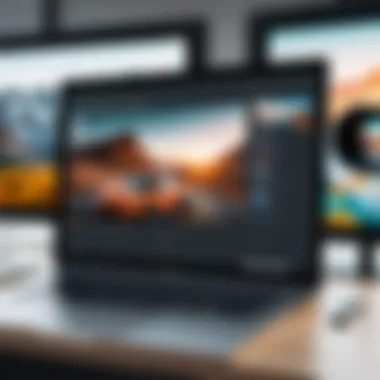
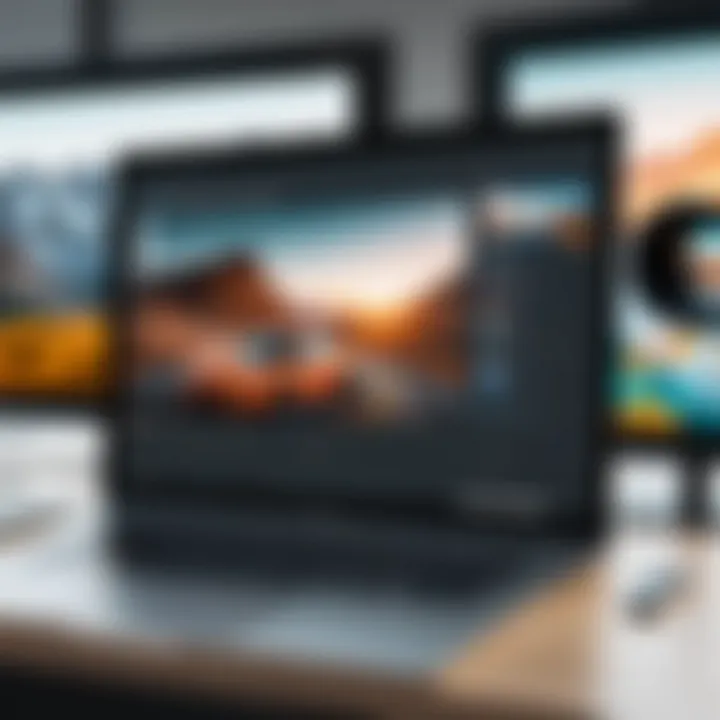
These processes result in tighter, more compelling videos that retain viewer interest throughout.
Applying Effects and Filters
After trimming and cropping, enhancing video content with effects and filters can be a game changer. Applying effects can add depth, personality, and style to videos. In PicsArt, there is a vast library of effects that range from subtle adjustments to dramatic transformations.
Filters can also offer uniformity, improving visual coherence within a project. For example, a warm filter might give a nostalgic feeling, whereas a cooler tone could imply a more modern or serious tone. Users should consider the message they want to convey when selecting effects and filters.
To apply effects and filters in PicsArt:
- Choose your video layer after editing.
- Navigate to the effects menu in the toolbar.
- Preview different effects to see how they look in real-time.
- Adjust and fine-tune effects as needed.
Remember to keep in mind that while effects can enhance your video, overusing them may lead to a cluttered appearance that distracts rather than supports the intended narrative.
Editing video content effectively not only refines the visual presentation but also makes an emotional connection with the audience.
Incorporating Text and Graphics
Incorporating text and graphics into your video projects in PicsArt is a vital aspect of creating compelling visuals. This feature enriches the storytelling element of your projects, making them not only more informative but also more engaging. When used effectively, text can provide context, highlight essential points, or simply add a creative touch that enhances the viewer’s experience.
When you think about incorporating text into videos, consider clarity, readability, and the emotional impact of the chosen font styles and colors. For instance, using bold fonts for titles and italicized styles for quotations can establish a distinct difference that captures attention. Additionally, the placement of text on the screen is crucial; it should not obscure significant visual elements but complement them instead.
Graphic elements, such as shapes, icons, and stickers, play a significant role. They can visually represent ideas and concepts that the text may difficultly convey. Stickers can add personality and flair to videos, attracting audiences by evoking emotions. Careful selection of graphics that align with your content’s theme enhances coherence.
In summary, the act of incorporating text and graphics is not just about decoration; it is a thoughtful process that requires consideration and planning. By employing these elements wisely, you can create more impactful content.
"The integration of well-placed text and graphics can exponentially increase viewer engagement and comprehension."
Adding Text Over Video
Adding text to a video in PicsArt involves a few simple steps. First, open your video project and select the area where you want the text. This could be at the beginning to introduce the topic, throughout the video for commentary, or at the end for conclusions.
- Tap on the 'Text' icon in the editing panel.
- Type your desired text into the provided box.
- Adjust the font style, size, and color to suit your project’s theme.
- Position the text by dragging it to your preferred location on the video.
- Finally, you can set the duration for which the text will appear on screen.
When adding text, think about contrast and visibility. Ensure that it stands out against the video background. You might also want to use text animation features to make the presentation more dynamic.
Using Stickers and Custom Graphics
Stickers and custom graphics provide added flair to your videos. To use stickers, once again navigate to the editing panel. Select the 'Stickers' option and browse through the available choices. You can also upload your own graphics if you have specific designs in mind.
- Create visual emphasis by placing stickers at strategic locations.
- Customize these graphics by resizing and rotating them as needed.
- Stickers can signify emotions, reactions, or concepts that go beyond what text can convey.
In utilizing stickers and graphics, remember to maintain consistency with your overall design. Cohesion in style and theme ensures that your project feels like a unified piece of work.
By integrating these elements thoughtfully, you can significantly boost the visual appeal of your videos in PicsArt, making them richer and more engaging for your audience.
Saving and Exporting Your Project
Saving and exporting your project in PicsArt is a critical phase in the video integration process. This aspect ensures that all your hard work and creativity do not go to waste. It is not just about clicking the 'save' button; understanding the nuances of saving versus exporting can greatly influence the final utility and quality of your project. Proper saving habits help you maintain progress without loss, while export settings can determine how your content appears on different platforms or devices.
Many individuals use PicsArt for various purposes — whether it be for social media posts, presentations, or personal projects. Thus, knowing how to efficiently save and export can enhance their experience. This guide will navigate you through optimal export choices and provide insight into reviewing the output quality to ensure successful content delivery.
Optimal Export Settings
When exporting your project, the settings you choose can markedly affect the final output. Select the right resolution and file format based on your intended use. Common options include MP4 for video files, ensuring you maintain a good balance of quality and file size. Here are a few critical settings to consider:
- Resolution: High definition (1080p) is often best for social media or presentations, whereas lower resolutions may suffice for quick sharing among friends.
- File Format: MP4 generally is a versatile format accepted by most platforms. However, understand if your audience needs a different format for specific requirements.
- Bitrate: A higher bitrate signifies better quality. However, file size will increase, which might be a concern for upload limits on certain platforms.
By keeping these elements in mind, you can tailor your exports to suit the specific needs of your projects.
Reviewing Final Output Quality
Once you have exported your project, you must review the final output quality. This step is pivotal for validating your work before sharing it with others. The review process should include:
- Playback Check: Play the exported video to ensure there are no delays or stutters, which may arise from a poor export.
- Visual Inspection: Check the video quality for clarity and color. Verify that the details you worked hard on are preserved and well-rendered.
- Sound Quality: Ensure that any audio integrated alongside video is synchronized and clear, as sound plays a crucial role in engagement.
"A meticulous review process can not only save you from embarrassing mistakes but also provide a successful final product."
This quality control step will help maintain the professionalism of your content and bolster the overall impact of your creative work. Whether for personal use or professional presentation, ensuring high output quality reflects your commitment to excellence in craftsmanship.
Troubleshooting Common Issues
Troubleshooting common issues when using video in PicsArt is crucial for ensuring a smooth editing experience. Problems can arise at any stage of the video integration process, from importing files to exporting the final product. Understanding how to address these issues not only enhances your productivity but also saves time and frustration. By developing troubleshooting skills, users can maintain a steady workflow and make the most out of PicsArt’s capabilities.
Addressing Performance Lag
Performance lag can be a significant barrier when editing videos in PicsArt. This may manifest as slow response times when applying effects or difficulties during playback. The reasons behind performance lag can vary from hardware limitations such as insufficient RAM to issues related to the video file itself.
To alleviate these issues, users should consider the following strategies:
- Close Unused Applications: Background applications can consume system resources. Closing them frees up memory.
- Clear App Cache: Over time, cached files can accumulate and slow down the app. Regularly clearing the cache can improve performance.
- Use Compatible Video Formats: Some video formats take longer to process. Stick to formats recommended by PicsArt for optimal results.
- Upgrade Hardware if Necessary: If lags persist, it may be time to consider a hardware upgrade, particularly focusing on RAM and graphics capabilities.
Implementing these steps can greatly enhance the editing experience, allowing for smoother video editing sessions.
Resolving Export Failures
Export failures can occur unexpectedly, leaving users frustrated after spending time on their projects. These failures might be due to several reasons, ranging from connectivity issues to problems with the video file itself.
To effectively resolve export failures, consider the following:
- Check Internet Connection: A stable internet connection is vital. Ensure you are connected to the internet, especially if you are exporting to cloud storage.
- Verify File Size Limits: Some version of PicsArt may have restrictions on file sizes and formats. Confirm the project adheres to any imposed limits before attempting to export.
- Update the App: Software bugs can often cause problems during the export process. Keeping your PicsArt app updated ensures you have access to the latest fixes.
- Restart the Application: Sometimes, a simple restart can resolve temporary glitches that prevent successful exports.
By addressing these common issues proactively, users can ensure that their creative projects move forward without significant interruptions.


Exploring Advanced Video Features
Incorporating advanced video features into PicsArt extends beyond basic edits and simple layering techniques. The use of animation and motion effects, alongside the integration of music and sound effects, enhances the aesthetic appeal and engagement of the project. These features allow users to create dynamic content that captures audience attention. Videos with movement, rhythm, and accompanying audio not only enrich the visual experience but also convey emotions and stories that are otherwise difficult to communicate through static images.
With the growing prominence of video content across social media and digital platforms, mastering these advanced functionalities is crucial. This section delves into how users can implement these features effectively, offering tips and insights to maximize their creative potential.
Using Animation and Motion Effects
Animation and motion effects play a significant role when working with video in PicsArt. They bring static elements to life, providing a sense of depth and realism. For instance, a simple transition can transform a standard image into an engaging visual narrative that captivates viewers.
- Types of Animation: Users can choose from different animation styles, including:
- Benefits: The advantages of using motion effects are numerous:
- Considerations: While the effects can enhance videos, one must consider:
- Fade-in and Fade-out: Gradual appearance and disappearance of video elements.
- Pan and Zoom: Creating movement across the video frame, allowing viewers to focus on different areas.
- Custom Animations: Tailored movements that align with the project's narrative.
- Attention-Grabbing: Animated content is likely to maintain viewer interest.
- Enhanced Storytelling: Motion allows for more dynamic presentations of ideas.
- Professional Quality: Well-executed animations elevate the overall quality of the project.
- Overuse: Excessive animation can distract rather than enhance. Balance is key.
- Performance: Complex animations might slow down the editing process, especially on less powerful devices.
"Animation is the catalyst that breathes life into a project. Use it wisely to convey the right message."
Integrating Music and Sound Effects
Audio elements are vital in establishing the mood and tone of a video within PicsArt. Music and sound effects add another layer of engagement, enabling viewers to experience the intended atmosphere fully. Adding these elements involves a clear understanding of how sound interacts with visuals.
- Selecting Music: Users should choose tracks that align with their video's mood. Several options exist:
- Sound Effects: Small audio snippets can emphasize actions or transitions, making the video more relatable. These include:
- Practical Tips:
- Royalty-Free Music: Great for avoiding copyright issues while still finding quality tracks.
- Custom Compositions: For those who have the skills, creating personal music can add a unique touch.
- Natural Sounds: Like birds chirping if animating an outdoor setting.
- UI Sounds: Adding clicks or notifications to mimic an interactive experience.
- Volume Levels: Ensure that background music does not overpower the main audio. Adjust levels appropriately.
- Timing: Sync music beats with key actions in the video for a cohesive feel.
Integrating these sound elements can turn a mundane video into a vivid experience, making it resonate more with the audience. By understanding and leveraging advanced video features, users can take their projects to the next level, enhancing creativity and impact in their visual storytelling.
Comparing Alternative Software Solutions
When delving into video editing within PicsArt, it helps to evaluate alternative software offerings. This understanding not only highlights the strengths and weaknesses of PicsArt but also aids users in selecting the best tool for their creative needs. Video editing capabilities can vary significantly across applications, which means exploring these options gives insight into features, usability, and price.
Similar Applications Overview
Several applications can be considered alongside PicsArt. Tools such as Adobe Spark, InShot, and KineMaster offer similar video editing features. Adobe Spark excels in creating visually appealing content, leveraging Adobe’s rich graphics history. InShot, on the other hand, provides an intuitive interface suitable for quick edits. KineMaster is robust for mobile video editing, focusing on users who want more control over their video layers. All these applications are popular among users for different reasons and cater to diverse editing needs.
Pros and Cons of Each Tool
Each video editing tool carries its own advantages and disadvantages:
- Adobe Spark:
- InShot:
- KineMaster:
- Pros:
- Excellent for graphic designs and visual storytelling.
- Integration with other Adobe products.
- Cons:
- Requires a subscription for full features.
- Learning curve for beginners.
- Pros:
- User-friendly interface.
- Great for quick edits and social media content.
- Cons:
- Limited features compared to professional software.
- Watermark on free version.
- Pros:
- Multi-layer video editing capabilities.
- Audio editing features included.
- Cons:
- May be overwhelming for new users.
- Subscription required to remove watermark and ads.
Choosing the right software depends on personal needs, budget, and the complexity of the projects being undertaken. By comparing these applications, users can decide which tool complements their editing style and fulfills their project requirements.
User Feedback and Community Insights
User feedback and community insights play a vital role in the ongoing development and improvement of applications like PicsArt. When users share their experiences and suggestions, it creates a feedback loop, allowing both creators and users to engage in a meaningful dialogue. This can lead to enhancements in functionality, user interface, and overall user satisfaction. Understanding user needs becomes essential not just for the individual but also for the broader community that aspires to create impactful visual content.
Gathering insights from users can highlight common challenges faced during the integration of video into graphic projects. Such information can guide new users, helping them avoid pitfalls others have encountered. Moreover, community feedback can influence how tutorials and guides, like this one, are shaped to better serve users’ requirements.
Collecting User Experiences
Collecting user experiences is an effective way to assess how well the integration of video into PicsArt is functioning in real-world settings. Users can share memories spanning from positive encounters to frustrating roadblocks. When gathering these experiences, consider the following key elements:
- Surveys and Polls: Deploying surveys can gather quantitative data about features users find most helpful.
- Direct Interviews: One-on-one interviews can provide deeper insights into user journeys.
- Forums and Discussion Boards: Checking places like Reddit or community forums allows for organic discussions where users freely express their thoughts.
These methods provide a clear understanding of different expectations. By recognizing trends and recurring feedback, developers can prioritize enhancements effectively.
Engaging with Online Communities
Engaging with online communities can further enrich the user experience of integrating video into PicsArt. These communities create an environment where users can share tips, techniques, and personal experiences. Participation in such communities also offers
- Networking Opportunities: Connecting with like-minded individuals can lead to collaborative projects, where users can expand their skills together.
- Resource Sharing: Users often share tutorials, presets, or even customized video effects that could be beneficial for others.
- Support Systems: When facing challenges, community members can offer real-time assistance, troubleshooting each other’s problems in real time.
In summary, engaging with these online communities not only enhances the individual user experience but contributes to a collective knowledge base that benefits all.
"User insights are not just feedback but a compass guiding the direction of development, ensuring that tools remain relevant and functional."
Final Thoughts
Understanding the importance of final thoughts in this article is paramount. This section ties all the threads together, providing a succinct summary and leaving readers with lasting insights. In any instructional content, a strong conclusion can emphasize the skills learned and reinforce their applicability in real-world situations, particularly for those integrating video into PicsArt.
Recap of Key Techniques
To effectively integrate video into your PicsArt projects, it is essential to highlight key techniques discussed throughout the guide. Here’s a recap of the most important elements:
- Importing Video: The import process is fundamental. Ensure that the file formats are compatible with the app to avoid issues.
- Layering Techniques: Using layering allows for seamless integration of video over images. Understanding how to manipulate layers can significantly impact the final outcome.
- Editing Tools: Familiarity with trimming, cropping, and applying effects is necessary for effective video editing. These tools help refine your project.
- Incorporating Graphics and Text: Adding text and custom graphics enhances the visual appeal, providing context and clarity.
- Export Settings: Knowing the optimal export settings guarantees the best video quality for sharing or posting.
These techniques ensure that the user can create compelling video content within PicsArt. By mastering these skills, users can unleash their creativity and make their projects stand out.
Encouragement for Continuous Learning
Continuous learning is vital in the ever-evolving field of digital content creation. Encouraging users to explore new features and updates in PicsArt can enhance their overall skills. Here are some strategies for ongoing development:
- Stay Updated: Regularly check for new app features and updates. These changes can introduce new tools that enhance video editing capabilities.
- Engage with Communities: Participating in online forums like Reddit dedicated to PicsArt can provide inspiration and practical tips from fellow users.
- Practice and Experiment: Hands-on experience is irreplaceable. The more you practice, the more comfortable you'll become with different techniques.
- Seek Tutorials: Many tutorials are available online. Utilize them to learn more about specific functions or advanced techniques that may not be covered in general guides.
Taking a proactive approach to learning will not only improve your current projects but also prepare you for future challenges in video integration and editing. Ultimately, unlocking the full potential of PicsArt requires a blend of patience, practice, and a willingness to learn.



