Master Task Management with Trello: A Complete Guide
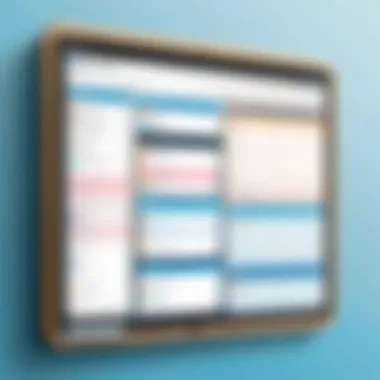
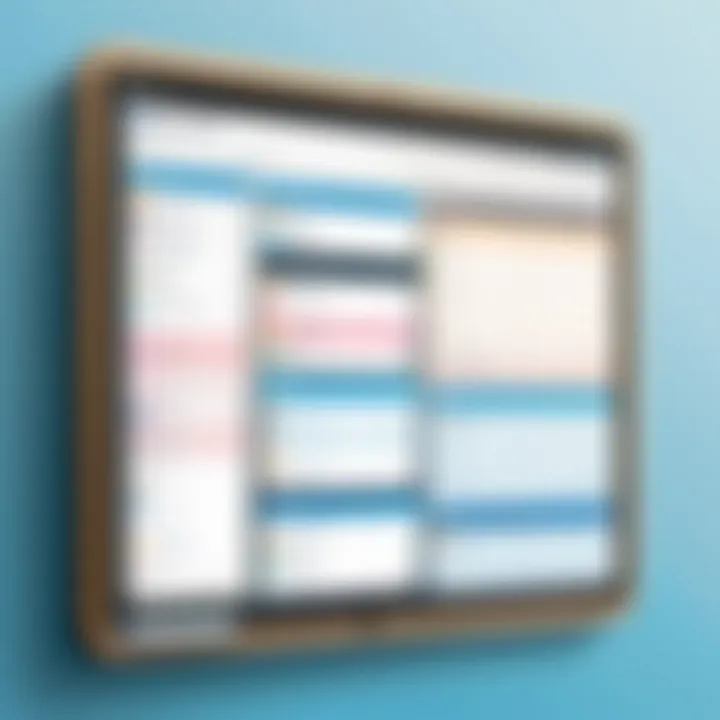
Intro
Effective task management is crucial in today’s fast-paced environment. With countless projects and deadlines, using a robust tool like Trello can streamline your workflow. Trello's unique visual interface allows for intuitive organization of tasks, making it an ideal choice for individuals and teams alike.
This guide explores how to leverage Trello’s features, its benefits, and best practices to enhance productivity.
Software Overview
Purpose and Function of the Software
Trello is a project management application designed to help users organize tasks and projects using boards, lists, and cards. Its versatility makes it suitable for diverse use cases—from managing personal to-do lists to overseeing complex team projects. The simplicity of its design allows users to visualize their work clearly and easily track progress.
Key Features and Benefits
Trello is packed with features that enhance task management:
- Boards: Each project can be represented as a board, allowing users to focus on specific tasks.
- Lists: Users can create lists within boards to represent different stages of a project. This provides an overview of tasks in progress, completed, or waiting to start.
- Cards: Each card can be used to denote a specific task, complete with descriptions, due dates, attachments, and checklists.
- Collaboration: Team members can easily collaborate by assigning tasks, sharing files, and communicating through comments on cards.
- Integrations: Trello supports various integrations with tools like Google Drive, Dropbox, and Slack, enhancing its functionality.
- Automation: With features like Butler, users can automate routine tasks, freeing up time for more critical activities.
- Mobile Access: The mobile app ensures users can access their boards on the go, maintaining productivity anytime, anywhere.
Installation and Setup
System Requirements
Trello is a cloud-based tool, which means it requires no extensive installation. Users can access it through a modern web browser or its mobile app on Android and iOS devices.
Installation Process
- Visit the Website: Navigate to Trello.com.
- Create an Account: Sign up using an email address or other social media accounts.
- Download the App (optional): If desired, download the mobile app from the respective app store.
- Setup Boards: After logging in, users can create their first board and start organizing tasks.
Trello’s straightforward setup process encourages immediate usage, making it a preferred tool for efficient task management.
Using Trello effectively can transform how you manage tasks, both individually and as a team.
Preamble to Task Management Tools
Task management tools are essential in today's fast-paced environment. They help individuals and teams organize tasks, track progress, and enhance productivity. An effective tool allows users to centralize information, prioritize activities, and maintain focus, especially when managing multiple projects. This guide will emphasize how using such tools is vital for improving workflow, reducing stress, and achieving objectives efficiently.
The Importance of Digital Productivity Tools
Digital productivity tools have transformed how we approach work. They enable real-time collaboration and support various workflows. With these tools, you can manage individual tasks, team projects, or complex initiatives without overwhelming your schedule. They also help eliminate clutter, both mental and digital. By organizing tasks visually, these tools offer clarity around responsibilities and deadlines.
- Efficiency in Task Execution: Digital tools streamline workflows. For instance, instead of a lengthy email chain, a task can be assigned and discussed in a dedicated space.
- Flexibility and Adaptability: These tools offer settings to adjust priorities and due dates quickly. This responsiveness is critical in dynamic environments.
- Data Insights: Many task management applications provide analytics to track performance. Understanding metrics can give insights for improvement.
In essence, digital productivity tools like Trello resolve many common challenges. They facilitate smoother workflows and promote information sharing, crucial for both teams and individuals.
Overview of Trello as a Task Management Solution
Trello is a visual task management solution that simplifies project organization. It employs a board-and-card system, giving users a clear view of tasks at different stages. Each board can represent a project or a team effort, with lists signifying stages or categories of work. Cards can be added to these lists to represent tasks, providing a straightforward method for tracking progress.
Trello's appeal lies in its user-friendly interface and flexibility.
- Collaboration-Friendly: It supports teamwork through features that allow inviting members, assigning tasks, and sharing notes.
- Customizability: Users can customize boards to reflect their workflows, adjust lists, and choose background themes.
- Integrations: Trello integrates with numerous applications, enhancing functionality. Whether it's linking to Google Drive for file sharing or adding communication tools like Slack, these integrations enrich the user experience.
Trello enables users to visualize their tasks, turning overwhelming lists into visually manageable boards.
In summary, Trello offers an effective task management solution that suits diverse needs. Its simplicity combined with powerful features makes it valuable for anyone looking to enhance productivity.
Getting Started with Trello
Getting started with Trello is an essential step for any user looking to maximize their productivity. This section covers how to set up your account and become familiar with the interface. The initial approach to Trello can greatly impact your overall workflow. Understanding the platform from its foundation can ensure you are well-prepared to manage tasks effectively.
Creating a Trello Account
To utilize Trello, the first step involves creating an account. This process is straightforward. You can sign up using your email address, or you can also connect through Google or Microsoft accounts.
- Visit the Trello website at www.trello.com.
- Click on the button.
- Fill in the required information or select your preferred login method.
Once the account is created, you receive a confirmation email. Verify your email, and you will gain access to Trello's main functionalities. Using an account not only provides access to all features but also allows users to collaborate with teams and store boards for personal use.
Navigating the Trello Interface
After creating an account, learning to navigate the Trello interface is crucial. The layout is user-friendly and designed to encourage productivity. The primary components include boards, lists, and cards.
- Boards serve as the main spaces for projects, reflecting a comprehensive view of all tasks.
- Lists represent stages of your project, allowing for organization and progress tracking.
- Cards function as individual tasks or elements within a list, where details for each task are stored.
To navigate:
- Use the sidebar to access your boards and create new ones.
- Click on a board to open it, and you will see the lists within that board.
- Selecting a card opens up options to edit, comment, or move tasks.
The design of Trello’s interface facilitates both individual and team project management, making it adaptable for various workflows.
Understanding these elements will set a solid foundation for effective task management using Trello. Familiarity with the interface allows users to integrate other advanced features as needed, optimizing their workflow.
Constructing Your To-Do List
Constructing a to-do list is a fundamental aspect of effective task management. It provides structure and clarity in a multitude of tasks, ensuring nothing gets overlooked. Whether you are working on personal projects or collaborating in a team environment, the organization of tasks can significantly impact productivity.


Trello's framework is uniquely suited for this purpose. By allowing users to create boards and lists, it offers flexibility in organizing tasks. This ensures that tasks can be visualized and prioritized appropriately. Benefits include:
- Clear breakdown of tasks into manageable parts.
- Greater accountability when tasks are visible to all members involved.
- Enhanced collaboration by allowing team members to see progress.
It is essential to thoughtfully consider how to arrange your boards and lists. A well-constructed to-do list can lead to a more efficient workflow and reduced stress. The next sections will address the specifics of setting up lists and cards in Trello, which are foundational steps in building your effective task management system.
Creating Boards and Lists
Creating boards and lists in Trello sets the backbone of your task management approach. A board represents a project or a collection of tasks. Each board can contain multiple lists that might represent distinct phases of a project or categories of tasks.
To create a board:
- Log into Trello.
- Click the Create new board option.
- Name the board and select visibility settings.
Lists can be organized chronologically or by type. For example, in a software development project, you could have lists named Backlog, In Progress, and Completed. This method allows for instant visual feedback on the status of tasks, facilitating quick decision-making.
Adding Cards for Tasks
Cards in Trello represent individual tasks. Each card can hold detailed information, including task descriptions, checklists, attachments, and more. This granularity helps encapsulate all necessary information associated with a specific task, allowing for better tracking of progress.
To add a card:
- Open your desired list.
- Click on the Add a card option.
- Input a title for the task and save.
You can edit a card as needed. Adding details like due dates or responsibilities will help provide essential context. This feature enhances clarity and transparency, which are critical for successful task management.
Setting Due Dates and Priorities
Setting due dates is a crucial practice in Trello. It ensures tasks are completed on time, aligning with project goals and deadlines. Prioritization also plays a vital role. By identifying which tasks need immediate focus, users can allocate their time and resources effectively.
To set a due date on a card:
- Open the card.
- Click on the Due date option.
- Select the required date from the calendar.
Utilize priority labels such as High Priority, Medium Priority, or Low Priority to categorize tasks. This practice allows everyone involved to understand what is urgent and requires their immediate attention.
"A clear to-do list not only helps manage tasks but also alleviates stress associated with uncertainty and last-minute rushes."
In summation, constructing your to-do list through Trello involves creating encompassing boards and lists, adding relevant cards for tasks, and setting definitive due dates and priorities. Each of these steps is significant in fostering a productive work environment.
Enhancing Task Management with Features
Enhancing task management with specific features in Trello can significantly elevate your workflow. Trello offers numerous functionalities that not only streamline the management process but also contribute to better organization and productivity. These enhancements allow you to customize your boards, making them tailored to your unique working style. This section explores some of the most impactful features that Trello provides, with a focus on how they can be leveraged for optimal task management.
Utilizing Checklists Within Cards
Checklists are a vital feature in Trello that facilitate breaking down tasks into manageable steps. Within a Trello card, users can create multiple checklists to track progress. This granular approach helps maintain focus on individual components of larger tasks, ensuring nothing is overlooked.
- Benefits of Checklists:
- Progress Tracking: You can quickly evaluate how far you have come in completing a task.
- Task Segmentation: Divide every task into clear steps. This can reduce feelings of overwhelm, especially for complex assignments.
- Accountability: Team members can see what steps remain and who is responsible for each one.
By integrating checklists, users enhance their ability to manage tasks efficiently and feel a sense of accomplishment as they tick off completed items.
Integrating Labels and Tags for Organization
Labels and tags in Trello serve as essential tools for organizing tasks efficiently. These features allow for visually categorizing different tasks based on priorities, departments, or other custom criteria.
- Advantages of Using Labels and Tags:
- Visibility: Color-coding tasks provides immediate visual cues about the status or category of ongoing projects.
- Filtering: Users can filter cards by labels, making it easier to view specific projects or task statuses without clutter.
Using labels effectively can transform a cluttered board into a structured workspace. For instance, if you manage multiple projects, tags like "urgent," "in-progress," and "completed" can facilitate a more systematic workflow.
Customizing Backgrounds and Themes
Trello allows users to customize the appearance of their boards, enhancing not just aesthetics but also functionality. Backgrounds and themes can influence mood and motivation, making it essential to create an environment that aligns with personal or team preferences.
- Considerations for Customization:
- Visibility: Ensure that the chosen colors do not hinder visibility of cards or information.
- Consistency: Establish a consistent theme across all boards for a cohesive working atmosphere.
- Inspiration: A well-designed background could boost creativity and engagement with tasks.
Customizing backgrounds can serve as a subtle yet effective way to improve user engagement and satisfaction with the Trello environment.
Customizing Trello boards can be more than aesthetic; it contributes to an organized and inspiring workspace.
In summary, utilizing features such as checklists, labels, tags, and customizable aesthetics can dramatically improve your task management experience within Trello. These enhancements provide structural support, ensuring that task management does not become cumbersome and that productivity remains at a high level. By taking full advantage of these capabilities, users can shape their project management experience to fit their specific needs.
Collaboration and Team Management
Collaboration and team management are pivotal when it comes to utilizing Trello effectively. The ability to work cohesively towards common goals enhances overall productivity. In a work environment, especially for software developers and IT professionals, using a platform like Trello facilitates clarity and ensures that everyone knows their responsibilities. It brings a structure to task management, enabling teams to visualize their workload and make informed decisions on task prioritization.
With Trello, each team member can have a clear view of what needs to be done, who is doing it, and when it is due. This transparency can significantly reduce the risk of miscommunication and overlapping efforts. Encouraging teamwork through shared boards fosters accountability and streamlines the process of collaboration.
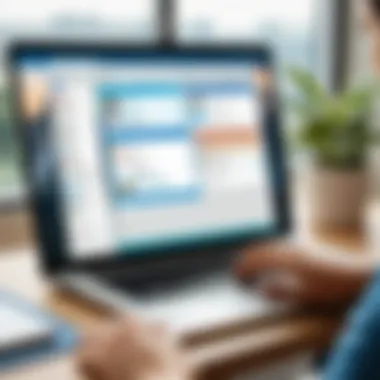
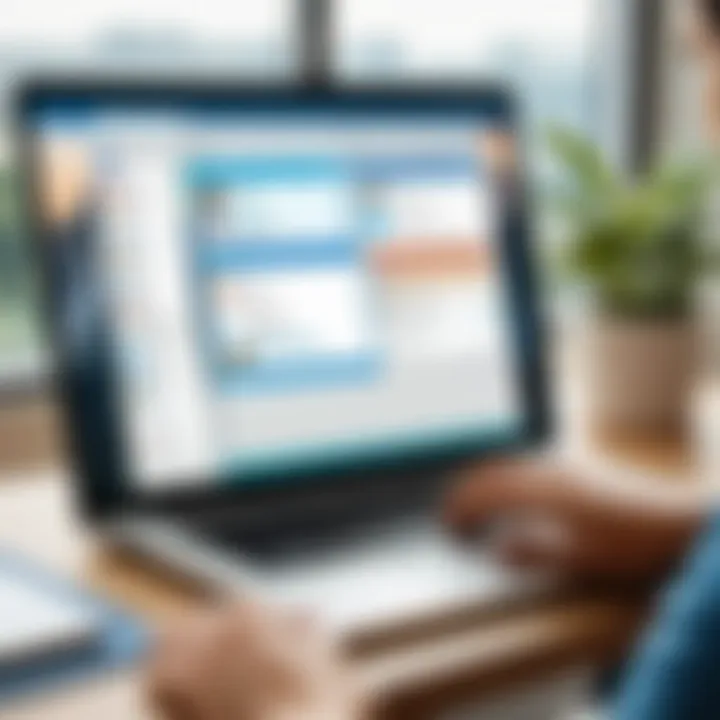
Inviting Team Members to Boards
To get the most out of Trello, inviting team members to boards is essential. This process enables collective input and collaboration on various tasks. The board owner can add team members with just a few clicks. This inclusivity ensures everyone has access to the information they need.
Once invited, members can contribute by adding their own tasks or commenting on existing ones. This way, all relevant parties can stay informed about the progress of projects. The action of inviting members also sets a collaborative tone within the team. Moreover, it instills a sense of ownership among members, motivating them to engage more actively.
Assigning Tasks and Responsibilities
Assigning tasks and responsibilities is another critical step in managing collaboration. Trello makes this easy through its card system, where tasks are represented as cards. Each card can be assigned to a specific member, making it clear who is responsible for what.
When assigning tasks, it’s important to match responsibilities with individual strengths. Understanding team members’ skills can optimize performance. This tailored approach allows for tasks to be completed efficiently and helps in fostering team dynamics. Regularly revisiting assignments to accommodate changes in priorities or team members can maintain momentum.
Commenting and Communicating on Tasks
Effective communication within task management cannot be overstated. Trello facilitates this through its commenting feature on task cards. Team members can leave notes, ask questions or provide updates directly on the task. This keeps all discussions in context with the specific task, creating a centralized communication flow.
"Clear communication is key to successful teamwork. Trello's commenting system allows quick clarifications, reducing email overload and promoting transparency."
Engaging in dialogue with team members through comments builds a better understanding of the project's needs while maintaining accountability. It also enables team members who may not directly work together on a daily basis to stay aligned with each other's progress.
In summary, collaboration in Trello encompasses inviting team members, assigning tasks, and fostering open communication. Utilizing these features effectively enhances teamwork and leads to improved project outcomes.
Automation Features in Trello
Automation is essential in modern task management, especially when utilizing tools like Trello. By automating repetitive tasks, users can save time and reduce the likelihood of human error. Instead of manually moving cards, updating statuses, or sending reminders, automation allows for seamless workflows. This capability enhances productivity and enables teams to focus on more critical aspects of their work.
Trello’s automation features not only simplify task management but also improve collaboration. When everyone on the team is aligned and aware of task progress, communication becomes clearer. Moreover, automating routine processes alleviates the cognitive burden on team members, allowing them to allocate their mental resources more efficiently.
Foreword to Butler for Trello
Butler is Trello’s built-in automation tool that offers powerful features for enhancing task management. With Butler, users can create command-based automations that trigger actions based on specific conditions. This means that actions can happen automatically when certain criteria are met, such as moving a card to a different list when the due date approaches or setting reminders for upcoming tasks.
Butler’s user interface is designed to make creating these automations straightforward. Users can build commands with simple language, making it accessible even for those with minimal technical expertise.
Benefits of Using Butler
- Time-saving: Automate repetitive tasks, allowing you to spend more time on high-priority work.
- Customizable: Create specific automations tailored to your team's unique workflows.
- Consistency: Ensure that tasks are handled in a uniform way, reducing the chances of oversight.
Creating Automated Workflows
Creating automated workflows in Trello can significantly enhance your project management experience. To efficiently set up automation, you need to identify areas where repetitive tasks occur frequently. Here is a simple approach to implementing automated workflows.
- Identify Trigger Actions: Determine what actions should trigger automation. For instance, you might trigger an action when a card is moved to a specific list.
- Set Conditions: Define conditions for your automation. For example, you can set a rule that sends a notification to team members if a task is overdue.
- Define Actions: Decide what actions should occur in response to your trigger and condition. This could be moving cards, changing labels, or sending alerts.
- Test Your Workflow: After setting up, run a trial to see if the automation works as intended. Adjust as necessary to fine-tune its effectiveness.
Utilizing these steps, teams can streamline their workflow. This leads to better efficiency and maximizes the use of Trello as a task management tool.
Automation can transform how tasks are managed. It enables teams to focus on their objectives rather than getting bogged down in manual processes.
Integrating Trello with Other Tools
Integrating Trello with other tools enhances its capabilities and offers a more cohesive workflow. Each integration can streamline various processes, making task management more efficient. In a world where professionals often use multiple applications, interoperability can save time and ensure that tasks are aligned across platforms. Integration can reduce context-switching and enhances productivity significantly. A seamless connection between tools can lead to better collaboration and more organized information.
Connecting Trello with Google Drive
Linking Trello with Google Drive is instrumental for individuals and teams that rely on documents for their workflows. By integrating these two platforms, users can easily attach files from Google Drive directly to Trello cards. This feature not only simplifies access to important documents but also keeps all project resources in one place. When team members can view and edit documents without leaving Trello, efficiency increases.
To connect Trello with Google Drive, follow these steps:
- Open Trello and navigate to your board.
- Click on the "Power-Ups" button on the menu.
- Search for the Google Drive Power-Up and enable it.
- Authorize the connection to your Google account.
- Once integrated, you can add files from Google Drive to your cards easily.
This incorporation fosters better collaborative efforts as team members can reference the most current files without confusion.
Using Trello with Slack for Notifications
Utilizing Trello with Slack improves communication within teams. By connecting these tools, notifications about task updates, comments, and deadlines can be sent directly to a designated Slack channel. This integration ensures that team members do not miss important updates, which can lead to procrastination or oversight of critical deadlines.
Setting up Trello and Slack integration is simple:
- Open your Trello board and go to "Power-Ups."
- Locate the Slack Power-Up and enable it.
- Choose which board you want to receive notifications from and what type of updates you want to be alerted about.
- Customize the Slack channel where the notifications will be sent.
By keeping everyone informed, teams can respond quickly to changes and maintain momentum on projects. This combination of Trello and Slack illustrates how effective communication methods combined with task management can yield enhanced productivity.
"Integrating tools not only enhances functionality but also creates a more robust environment for achieving goals."
Mobile and Desktop Applications
The use of Trello through mobile and desktop applications is essential for maximizing productivity. Both platforms offer unique advantages that cater to different user needs, making task management more flexible and efficient. Understanding how to utilize these applications can enhance your overall experience, ensuring that you remain updated on task progress whether in the office or on the go.
Accessing Trello from Mobile Devices
Trello's mobile application allows users to manage tasks with ease. Having access on mobile devices means that users can review assignments, add tasks, and collaborate with team members from anywhere. The mobile interface is designed for quick interactions, streamlining functionality without compromising the essential features of the desktop version.
Using mobile Trello apps can help professionals stay organized in various situations. For instance, during meetings, you can quickly check task statuses or add new assignments based on discussions. This on-the-go access minimizes the risk of forgetting crucial tasks, leading to better project outcomes.


Here are a few key features of the mobile application:
- Notifications: Real-time updates keep you informed about changes and deadlines.
- Ease of use: The simplified layout allows for quick navigation.
- Camera integration: You can attach images to cards directly from your mobile device.
The Trello Desktop Application
Trello's desktop application provides a more robust environment for managing tasks with additional features that improve workflow efficiency. The bigger screen enables multitasking, as users can view multiple boards or tasks side by side. This spacious interface caters perfectly to individuals requiring in-depth project analysis or those involved in managing large teams.
The desktop version supports various integrations, allowing team members to seamlessly add documents, links, or other resources necessary for task completion. Furthermore, it enhances collaboration through improved visibility of ongoing projects.
Some notable elements of the desktop application are:
- Keyboard shortcuts: These facilitate faster navigation and task management operations.
- Drag-and-drop functionality: Easily reorganize tasks within your boards.
- Advanced search filters: Quickly locate specific cards or boards based on custom criteria.
Best Practices for Task Management in Trello
Effective task management in Trello is anchored in best practices that enhance productivity and streamline workflows. These practices guide users to leverage Trello’s capabilities fully, ensuring tasks are not just planned but systematically executed. With a clear methodology, individuals and teams can transform their task management processes, leading to increased efficiency and better collaboration.
Regularly Reviewing and Updating Tasks
Regular reviews are crucial in maintaining an organized workflow in Trello. This practice aids in fine-tuning the task list, ensuring that items remain relevant and actionable. Setting aside time weekly to assess which tasks are incomplete, in progress, or have become obsolete helps the team focus more on current priorities. Moreover, updating cards with new information or adjusting due dates keeps all team members informed, reducing confusion.
- Benefits of regular reviews include:
- Increased transparency among team members.
- Enhanced accountability for task completion.
- Opportunities to reprioritize tasks based on evolving project needs.
Trello's visual layout makes such reviews straightforward. Teams can visually inspect their boards and lists, leading to informed discussions during team meetings.
Establishing Clear Deadlines
Clear deadlines are essential in Trello for maintaining momentum and accountability. By explicitly defining when tasks need to be completed, teams can avoid last-minute rushes and ensure steady progress. Deadlines also help prioritize tasks and provide a sense of urgency that can spur action.
When establishing deadlines, it is important to:
- Consider the complexity of the task and estimated time needed.
- Communicate deadlines clearly to all relevant team members.
- Use Trello’s due date feature effectively, setting reminders for important tasks.
Setting realistic deadlines encourages team cooperation and reduces stress in the long run. It brings clarity to workload expectations and enhances overall productivity.
Balancing Workload Within the Team
Balancing the workload is crucial in a team environment. Too much pressure on a few individuals can lead to burnout, while others may feel underutilized. Utilizing Trello's labeling and assigning features can help in distributing tasks evenly across team members. This ensures everyone is engaged and no one is overwhelmed.
To maintain a balanced workload, consider:
- Reviewing team capacity before assigning new tasks.
- Checking existing tasks on individual boards to avoid duplication or overload.
- Encouraging team members to communicate about their workloads, allowing for adjustments as necessary.
A balanced workload fosters team morale and productivity, helping to create a more harmonious work environment.
Potential Challenges and Solutions
In any system of task management, challenges can arise. This section will focus on the specific obstacles one might face when using Trello and how to address them effectively. Acknowledging these potential issues is crucial to fully leverage the functionality of Trello. By overcoming these hurdles, users can enhance their productivity and maintain a streamlined workflow.
Dealing with Overcomplication of Boards
Trello allows users to construct various boards, which is advantageous for organizing tasks. However, it also opens the door to overcomplicating the task structure. When boards become overly intricate, it can lead to confusion among team members and difficulty in task management. Therefore, it is vital to maintain clarity in your system.
Some methods to alleviate this issue include:
- Limit the Number of Lists: Too many lists can clutter the board. Consider consolidating similar tasks into fewer well-defined lists, such as "To Do," "In Progress," and "Completed."
- Define Clear Labels: Utilize labels effectively to categorize tasks without creating an excessive number of them. This way, team members can easily understand tasks at a glance.
- Use Checklists Judiciously: While checklists can be useful for tracking subtasks, they should not turn into lengthy lists that overwhelm users. Try to keep checklists concise and actionable.
- Regularly Review Boards: Periodic evaluations of your boards can help identify unnecessary complexity. This review ensures the board stays relevant and functional.
Ultimately, simplicity is key. An organized board fosters communication and efficiency within the team.
Managing Notifications Effectively
Trello offers various notification settings that inform users of activities on their boards. However, an overload of notifications can quickly become a source of distraction, resulting in reduced productivity. Therefore, understanding how to manage these notifications is essential.
To optimize notifications, consider the following strategies:
- Customize Notification Preferences: Users can tailor their notification settings by determining what alerts are necessary. This customization can help filter out irrelevant updates.
- Designate Focus Times: Establish specific periods when notifications are muted. This practice allows for periods of uninterrupted work, promoting concentration on important tasks.
- Use @mentions Sparingly: While @mentions are effective for directing attention to specific users, excessive use can lead to bombardment. Use them judiciously to maintain their impact.
- Stay Informed on Board Activity: Instead of relying solely on notifications, regularly check boards for updates. This proactive approach can help maintain an overall awareness without unnecessary alerts.
By taking these measures, users can enjoy the benefits of staying informed while minimizing distractions.
Maintaining a balanced notification system is essential for enhancing focus and productivity.
Ending and Future Directions
The importance of concluding a detailed guide on Trello and task management tools cannot be overstated. This section synthesizes the key points discussed in the previous sections and offers insight into where task management may head in the future. Understanding these elements aids users in effectively managing their tasks while remaining adaptable to changes.
Recap of Key Features and Benefits
Trello presents a variety of features that enhance efficiency and organization. Some of these include:
- Visual Board Management: Trello's boards offer a clear and visual representation of tasks. This makes it easy to see progress at a glance.
- Customizable Checklists: Within each task card, users can create checklists that allow for detailed break-downs of project components.
- Team Collaboration Tools: The ability to comment on cards, assign tasks, and share boards facilitates smooth communication among team members.
- Automation via Butler: Butler allows users to set up automated workflows, reducing repetitive tasks and saving time.
Each of these features contributes to increased productivity and a more structured approach to task management.
Emerging Trends in Task Management Tools
The landscape of task management tools continues to evolve. Several trends are becoming apparent, impacting how tools like Trello are utilized:
- Integration with AI: As artificial intelligence becomes more prevalent, task management tools are likely to incorporate AI-driven suggestions for task prioritization and time management.
- Remote Collaboration Optimization: With the shift towards remote work, tools are focusing on enhancing features that facilitate collaboration from different locations.
- Customizable User Interfaces: Adaptability is key. Users increasingly favor tools that offer personalized interfaces that can be tailored to their unique workflows.
- Data Analytics: The incorporation of analytics will allow users to track productivity patterns, identify bottlenecks, and optimize task execution.



