Master Video Editing with PowerDirector: A Comprehensive Guide
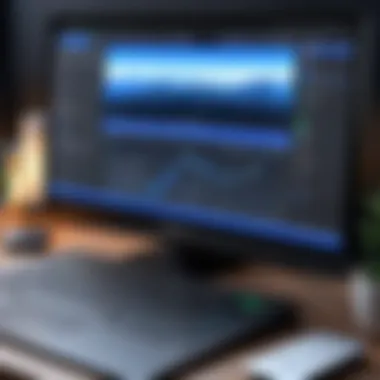

Software Overview
PowerDirector is a sophisticated video editing software developed by CyberLink. Its primary purpose is to provide users, from beginners to advanced, with tools to create high-quality videos efficiently. The software stands out in the crowded video editing market due to its intuitive interface and robust features.
Purpose and Function of the Software
PowerDirector is designed for both personal and professional video creation. Whether you are editing home videos, creating vlogs, or producing short films, PowerDirector offers functionalities that cater to a wide range of users. The software allows for seamless editing, combining multiple video clips, adding transitions, and enhancing audio quality, all in real-time. Its timeline interface is user-friendly, allowing for precise editing and arrangement of various media elements.
Key Features and Benefits
Some of PowerDirector's key features include:
- Multi-Track Editing: Users can work with multiple video and audio tracks simultaneously, providing flexibility in editing.
- Wide Range of Effects: The software comes with a library of effects, transitions, and titles that add visual flair to videos.
- Artificial Intelligence Tools: AI-enhanced tools can automatically adjust video attributes and enhance images, making editing faster and more efficient.
- Motion Tracking: This feature allows users to track motion in videos and create titles and effects that follow the movement seamlessly.
- Cloud Connectivity: Users can save projects to the cloud, enabling access on different devices and collaborating with other users easily.
Overall, these features not only simplify the editing process but also expand the creative possibilities for users.
Installation and Setup
Setting up PowerDirector is straightforward, provided that the user meets the necessary system requirements.
System Requirements
Before installation, ensure your system meets the following specifications:
- Operating System: Windows 10 or later, macOS 10.14 or later
- Processor: Intel Core i5 or AMD Ryzen 5 or equivalent
- Memory: 8 GB RAM (16 GB recommended)
- Graphics: DirectX 11 compatible graphics card with 2 GB VRAM (4 GB is recommended)
- Storage: 10 GB of free disk space for installation
These requirements are essential for optimal performance, especially when working with HD or 4K video content.
Installation Process
To install PowerDirector, follow these steps:
- Download the Installer: Visit the official CyberLink website or a trusted distributor to obtain the installer.
- Run the Installer: Double-click on the downloaded file to begin the installation process.
- Follow the Prompts: The installation wizard will guide you through the necessary steps. Accept the terms and conditions and choose your desired installation location.
- Complete the Installation: Once the installation is complete, launch PowerDirector and enter your activation key if you purchased a paid version.
Keeping your software updated ensures access to the latest features and security improvements.
With these steps, users can efficiently install PowerDirector and prepare for their video editing projects.
Preamble to PowerDirector
PowerDirector is a notable video editing software that caters to varying levels of users, making it essential for both beginners and experienced editors. This section provides essential context on why understanding PowerDirector is crucial for effective video editing. The software allows users to produce high-quality content with ease, thus enhancing their creative projects. With a user-friendly interface, PowerDirector simplifies complex editing tasks, affording greater freedom to explore artistic possibilities.
Overview of PowerDirector
PowerDirector’s robust capabilities are among the leading reasons it stands out in the competitive realm of video editing software. It encompasses a range of tools designed to cater to distinct editing needs. Users can seamlessly edit clips, apply effects, and enhance audio tracks—all within an intuitive interface.
The software supports various file formats, making it easy to import and work with diverse media. It is compatible with Windows operating systems, ensuring that a wide range of users can install it without complications. Additionally, PowerDirector integrates advanced features, like 360-degree video editing, which is essential for current trends in content creation. This capability sets PowerDirector apart, as it meets the demands of modern digital storytelling.
Key Features
PowerDirector offers an impressive array of features designed to enhance the editing experience. Some of the prominent features include:
- Timeline Editing: The multi-track timeline allows for easy organization of video, audio, and effects. Users can visually arrange their project, making it simple to tweak and adjust components.
- Video Effects Library: With an extensive library of effects, users can elevate their projects, adding professional touches that draw viewer engagement. This collection accommodates various styles, from cinematic looks to fun animations.
- Color Grading Tools: PowerDirector includes advanced color grading functions that assist users in achieving the desired mood and tone for their videos. These tools enable precise adjustments to enhance visual storytelling.
- Audio Editing Options: The software has built-in audio editing capabilities, ensuring that sound quality complements the visual content. This feature is vital in creating a polished final product.
- Export Options: PowerDirector provides flexible export options, allowing for high-quality output formats suitable for various platforms. This flexibility extends to social media, enabling users to share content easily.
Installation and Setup
The Installation and Setup stages are crucial for anyone eager to use PowerDirector effectively. Proper installation ensures that the software functions smoothly and delivers its intended performance. Skipping steps or neglecting certain aspects can lead to software malfunctions, performance issues, or even total failure to run. Addressing this section will help users prepare, ensuring they meet the necessary criteria before diving into editing.
System Requirements
To begin, understanding the system requirements for PowerDirector is essential. These requirements dictate the hardware and software environment necessary to run PowerDirector optimally. Here’s what users need to check:
- Operating System: It is compatible with Windows 10 and later versions, and some versions also support macOS.
- Processor: A multi-core processor is recommended for best performance. Lower specification machines may struggle with rendering high-quality videos.
- RAM: Minimum 4 GB RAM is necessary, but 8 GB or more is advisable for smoother operation.
- Graphics Card: A dedicated graphics card enhances rendering and playback speed, which is particularly crucial for effects-heavy projects.
- Storage Space: Users should ensure at least 10 GB of free space for installation and additional space for projects.
Knowing these specifications helps prevent frustration, especially for users with slightly older machines. Always cross-verify your device against these stats before you begin.
Download Process
Once the system requirements are met, the next step is the Download Process. This is generally straightforward but varies based on the source from which you decide to download PowerDirector. It is typically available on the official CyberLink website or authorized retailers.
- Visit Official Website: Navigate to the CyberLink website to ensure you download an authentic version.
- Select Product Version: Often there are multiple versions. Choose the one that fits your needs, such as the Ultra or Ultimate edition.
- Create an Account or Log In: You may need to create a CyberLink account or log in to proceed with the download.
- Choose Download Type: Select whether to download a trial version or the paid version.
- Initiate Download: Click on the download button and wait for the file to download completely.
Completing the download process accurately guarantees that you are obtaining the most recent and functional version of the software.
Initial Configuration
Finally, the Initial Configuration steps prepare you for a seamless experience. Proper setup can greatly affect performance and usability. This process generally involves the following steps:
- Run the Installer: Locate the downloaded file and double-click it to start the installation.
- Follow Prompts: Carefully read and follow the prompts. There may be an option to customize installation paths; consider this if you manage multiple software on your device.
- Activation: If you’ve purchased the software, have your activation key ready to unlock the full features. For trial versions, activation is done via email.
- Updates: Once installed, check for updates to ensure you have all new features and fixes.
- Customize Settings: You might want to adjust the default settings to fit your editing style, such as changing the workspace layout or color schemes.
Setting up PowerDirector properly allows for a more tailored experience when starting your video projects.
Always ensure your system meets the requirements before installation to avoid any compatibility issues during editing tasks.
Exploring the User Interface
Understanding the user interface (UI) of PowerDirector is crucial for efficient video editing. A well-designed interface enables users to navigate seamlessly through the various tools and functions available. By familiarizing yourself with the UI, you can significantly enhance your editing workflow. This section will cover the layout, toolbar functions, and navigation tips, each focusing on practical aspects to improve your editing experience.
Layout Overview
The layout of PowerDirector is intuitive and user-friendly. It is divided into several key areas, making it easier for users to manage their projects. At the top, there is a menu bar that provides access to all major features such as file options, editing tools, and preferences. On the left, you will find the media library. Here, you can import and organize your video clips, audio files, and images. In the center lies the preview window, allowing users to view their edits in real-time. Finally, the timeline at the bottom is where the actual editing takes place. This visual organization aids in comprehending how elements fit together, allowing for a more streamlined editing process.


Toolbar Functions
The toolbar in PowerDirector presents a wealth of functions essential for any editing task. Each tool is systematically organized to cater to various editing needs. Common functions include the cutting tool, which allows users to trim clips, and the transition effects tool for adding smooth transitions between clips. There are also options for text overlays and filters. When you hover over each icon, a tooltip describes its function, adding to the intuitiveness of the design. Familiarizing yourself with these tools can drastically improve your efficiency during the editing process.
- Cutting Tool: Trim your video clips.
- Transition Effects: Insert effects to smooth transitions.
- Text Overlay: Add titles and captions easily.
- Filters: Enhance video appearance with visual effects.
Navigation Tips
Effective navigation within PowerDirector can save a substantial amount of time. Here are some tips to enhance your experience:
- Utilize Keyboard Shortcuts: Learning keyboard shortcuts can drastically reduce your editing time. For example, using "Ctrl + Z" for undoing actions or "Ctrl + S" for quick saves can be beneficial.
- Custom Workspaces: PowerDirector allows users to customize their workspace. If you prefer specific tools to be more accessible, rearranging them can create a more personalized workspace.
- Zooming in and Out: Use the zoom functions on the timeline to gain a better view of your clips. This can help when editing very precise cuts or adjustments.
- Preview Regularly: Always preview your edits to confirm adjustments are effective before finalizing changes.
Navigating efficiently within PowerDirector not only enhances productivity but also contributes to better end results.
In summary, a clear understanding of the user interface, including the layout, toolbar functions, and navigation techniques, is vital for anyone looking to maximize their use of PowerDirector. Knowing how to efficiently utilize these components can lead to a smoother editing process and better video production.
Importing Media
Importing media is a critical step in the video editing process with PowerDirector. Without properly importing your video clips and audio files, the editing workflow cannot begin. This section addresses the various aspects of importing media, including what formats are supported, how you can import your files efficiently, and how to organize your media libraries for better accessibility. Understanding these elements will enhance your editing experience and productivity.
Supported Formats
When using PowerDirector, it is essential to know the supported file formats for smooth importing. PowerDirector accommodates a wide range of formats including:
- Video Formats: MP4, AVI, MOV, MKV, and WMV are among the common formats you can use. Different formats may have distinct advantages, for example, MP4 is widely compatible and offers good quality.
- Audio Formats: WAV, MP3, and AAC formats are supported. Choose the format that delivers the best sound quality for your project.
- Image Formats: JPEG, PNG, and BMP are standard for still images. Using high-resolution images can enhance your video quality.
Be mindful of the format you choose. Some formats may be more resource-intensive and could affect the performance of your editing system.
Methods of Importing
PowerDirector provides various methods for importing media. Understanding these methods can save time and help maintain an organized workflow. The primary methods include:
- Drag and Drop: Simply drag your media files from a folder on your computer directly into the media room of PowerDirector. This is often the fastest way to bring in multiple files at once.
- Using the Import Button: Click on the "Import" button. Navigate through your folders to select the files you wish to import. This method allows you to choose specific files easily and precisely.
- Import from Cloud Services: PowerDirector allows importing files directly from cloud storage platforms like Google Drive or Dropbox. This feature is useful for accessing files from different devices.
Considerations about file naming and organization are essential here. Maintain a logical naming convention to ease future searches.
Organizing Media Libraries
Once media files are imported, organization becomes key to an effective editing process. An organized media library facilitates quick access to elements of your project, leading to a smoother workflow. Here are some tips for organizing:
- Create Folders: Use folders within the media library to categorize files. For example, you might have separate folders for video clips, audio tracks, and images.
- Use Tags: Utilize tagging features to mark files with relevant descriptors. This could include whether they are "edited" or "raw" files.
- Preview and Rate Files: PowerDirector allows for file previews. Take advantage of this by rating clips based on your preferences, helping you select the best ones during edits.
By effectively importing and organizing your media, you set a foundation for successful video editing, allowing creativity to flow without unnecessary interruptions.
Basic Editing Techniques
Basic editing techniques are foundational steps in the video editing process. Mastering these techniques allows anyone to improve the overall quality of their videos. Whether it's for a professional project or personal expression, a solid understanding of fundamental editing skills enhances the final output.
Trimming Clips
Trimming clips is one of the first actions taken when editing video. This process involves shortening the length of a video segment by cutting away unnecessary parts. Efficient trimming helps maintain viewer engagement by removing dead time. In PowerDirector, the trim tool is easily accessible and provides precise controls.
To trim a clip, select it on the timeline, then use the in and out markers to adjust the start and end points. Preview the trimmed segment to ensure that the flow of the video remains intact.
Benefits of trimming include:
- Enhanced storytelling through concise content.
- Improved pacing that keeps the audience interested.
- The opportunity to emphasize important moments without distraction.
Merge and Split Functions
The merge and split functions allow a user to manipulate video segments flexibly. Merging clips is useful for combining multiple segments into one cohesive unit. This technique is effective when you want to create a seamless transition from one scene to another.
In PowerDirector, merging clips can be done simply by selecting the desired segments and using the merge feature.
On the other hand, the split function is crucial for breaking down larger clips into smaller, more manageable pieces. This is particularly beneficial for separating scenes or creating highlights from a longer video. By splitting clips, the editor can focus on individual moments, ensuring that each part contributes effectively to the overall narrative.
Considerations while using merge and split functions:
- Ensure the transitions are smooth to maintain flow.
- Be mindful of audio synchronization when merging clips.
Using Transitions
Transitions are essential for connecting clips and creating a smooth storytelling experience. In PowerDirector, there are various transition effects available, allowing for creativity and expression. The choice of transitions can influence the tone of the video. Simple fades or cuts convey straightforward narratives, while effects like dissolves can introduce a more artistic approach.
To apply a transition, drag the desired effect between two clips on the timeline. Adjust the duration to find the right balance; too fast may feel abrupt, while too slow can disrupt the pacing.
Considerations when using transitions include:
- Keeping transitions consistent with the video’s theme.
- Avoiding overuse, which can make a video appear amateurish.
In editing, transitions are not just decorative; they serve a crucial purpose in guiding the viewer through the story.
By mastering these basic editing techniques, anyone can transform raw footage into a polished video. Each technique contributes to building a compelling narrative, ensuring that the final product resonates with viewers.
Advanced Editing Features
Advanced editing features play a crucial role in leveraging PowerDirector’s full potential. These tools and capabilities enhance the editing experience, allowing creators to refine their projects with precision. Understanding and utilizing these features can significantly improve the overall quality of a video project.
Multi-Cam Editing
Multi-Cam editing is essential for anyone working with footage from multiple cameras. It allows users to synchronize and edit content from different angles seamlessly. This feature is especially useful for recording events like weddings, concerts, or interviews where multiple perspectives can enrich the storytelling.


Benefits of Multi-Cam Editing
- Increased Efficiency: Users can switch between camera angles in real-time while reviewing footage. This reduces the time compared to importing clips into a single track.
- Creative Choices: The flexibility to select different angles during editing enhances creativity. You can showcase the best views and reactions, making scenes more dynamic.
To initiate Multi-Cam editing in PowerDirector, users must first ensure all cameras are properly synced. Users can then access the Multi-Cam Designer within the software. From there, selecting angles for a particular moment can be done effortlessly using a preview feature.
Color Grading Options
Color grading is another advanced tool within PowerDirector that gives videos a polished and professional look. This feature allows users to adjust the colors and tones of the footage to align with the desired mood and atmosphere of the project. Color grading can be essential in filmmaking, adding depth and emotion to the visuals.
Importance of Color Grading
Using color grading effectively can:
- Enhance Visual Appeal: Properly graded clips tend to draw more attention and elevate the viewing experience.
- Establish Mood: Adjusting colors can convey a specific emotion, assisting in storytelling.
PowerDirector offers several tools for color grading, including the Color Correction and Color Board. Users can easily manipulate brightness, contrast, saturation, and hue to achieve their desired result. A simple drag-and-drop interface enables intuitive adjustments, making it accessible even for less experienced users.
Green Screen Techniques
The use of green screen, or chroma keying, is a powerful technique that allows editors to replace a solid-colored background with a new scene or setting. This technique is widely used in film and television, especially for adding visual effects or placing subjects in different environments without needing to physically be there.
Key Considerations for Green Screen Techniques
- Lighting: Consistent and even lighting on the green screen is essential. Shadows or wrinkles can complicate the keying process and result in noticeable artifacts in the final product.
- Subject Selection: Avoiding green clothing or props is crucial, as these can blend in with the background and disrupt the effect.
In PowerDirector, users can utilize the Chroma Key tool to apply green screen techniques effectively. This involves selecting the color to be replaced and adjusting the tolerance settings to ensure a seamless transition between the background and the subject.
"With advanced editing features, you can transform your video projects into professional-grade content, regardless of your experience level."
These advanced features are not just for expert users; they provide beginners with tools to enhance their projects significantly. Mastery of advanced editing features can set one apart in the increasingly competitive landscape of video content creation.
Adding Effects and Enhancements
In video editing, the incorporation of effects and enhancements can dramatically influence the audience's perception and engagement. This section will delve into the various aspects of adding effects, audio enhancements, and how to effectively use text and titles. Understanding these elements is crucial for anyone aiming to elevate their video content and create a more impactful experience for viewers.
Visual Effects
Visual effects enhance the overall aesthetic of a video. They range from simple adjustments, like brightness and contrast, to complex composites like animated graphics. Here are some key points:
- Types of Effects: PowerDirector provides a robust library of visual effects. Users can access effects such as blurs, distortions, and thematic presets that can transform the visual narrative.
- Application Skills: Effectively applying visual effects requires a basic understanding of layers and how effects interact with one another. Overusing these can detract from the core message of the video, so moderation is important.
- Creativity and Consistency: Using visual effects can help in establishing a unique style. Maintaining consistency in effects style across a project can lead to a more professional finish.
Audio Enhancements
Sound plays an equally important role in video editing. Audio enhancements help improve sound quality, making the audio more immersive and engaging.
- Types of Enhancements: PowerDirector offers various options for audio improvements, such as noise reduction, echo control, and sound leveling. These can significantly raise the quality of the final product.
- Sync with Visuals: It is crucial that audio synchronicity aligns with visual elements for a seamless viewer experience. Misaligned audio can create a disjointed feel, which may distract audiences.
- Background Music and Effects: Choosing the right background music can set the tone of the video. PowerDirector allows integration of royalty-free music and sound effects, which enrich content without infringing copyright laws.
Text and Titles
Text and titles are more than just labels; they convey information and can lead to improved viewer comprehension.
- Variety of Styles: PowerDirector includes numerous templates for titles and text. Users can customize fonts, colors, and animations to match their video theme. This enables a personalized touch.
- Placement is Key: The placement of text and titles can influence how well they are received. Strategic positioning ensures that they complement the visuals rather than distract.
- Call to Action: Text can serve as a prompt for viewers to engage. Including calls to action in a clear and attractive way can lead to improved viewer interaction.
"Effects and enhancements are not merely optional; they are essential to captivate and retain your audience’s interest."
Exporting Your Project
Exporting your project is a crucial phase in the video editing process that determines how your final product will be shared and viewed. This step is not merely a technicality but a decision point that influences the quality and accessibility of your video content. PowerDirector provides a variety of tools and options for exporting that cater to different needs and standards, making it imperative to understand the key elements involved in this process.
Export Options
When completing your video projects, PowerDirector offers several export options to accommodate a range of requirements. You can export directly to different formats or upload your videos to various online platforms. Some of the notable options include:
- Direct Upload to Social Media: PowerDirector allows users to streamline their workflow by enabling direct uploads to platforms like YouTube, Facebook, and Vimeo.
- Device-Specific Exports: This feature helps tailor the video for specific devices, ensuring an optimal viewing experience whether on a smartphone, tablet, or personal computer.
- Custom Settings: Users have the freedom to adjust bitrate, resolution, and frame rate to suit their project’s needs. This flexibility can significantly impact the quality of the final product.
File Formats Explained
Understanding file formats is essential for any video editing process. In PowerDirector, various formats are available for export, each serving distinct purposes. The most common formats and their uses include:
- MP4: The most widely accepted format, ideal for online sharing due to its versatility and compatibility across devices.
- AVI: Offers higher quality but results in larger file sizes. Suitable for projects needing detailed video qualities.
- MOV: Typically used for professional applications, particularly on Apple devices. It supports high-definition video and high-quality audio.
- WMV: A good choice for Windows users, providing efficient compression without significant quality loss.
Choosing the right format depends on your audience and desired outcome.
Optimal Settings for Different Platforms
Different platforms and audiences require tailored export settings for the best viewing experience. Here are some general recommendations for optimal settings based on platform:
- YouTube: Stable 1080p resolution with a bitrate of around 8-12 Mbps for standard HD video. Use MP4 format to maximize compatibility.
- Facebook: 720p is often sufficient, focusing on quick loading times. A lower bitrate can enhance user experience without compromising quality.
- Vimeo: For this platform, stick to 1080p as a minimum and use a high bitrate to ensure clarity.
Always consider testing your exports on the specific platform before finalizing your settings.
Tips for Efficient Editing
Efficient editing is crucial for maximizing productivity and enhancing the quality of your video projects in PowerDirector. Both beginners and experienced users can benefit significantly from understanding various editing tips. Optimization of the editing process not only saves time but also allows for creative ideas to blossom without the burden of technical limitations.
One key aspect of efficient editing is the use of keyboard shortcuts. These shortcuts can greatly reduce the time it takes to navigate the software, allowing you to perform tasks much quicker than using the mouse alone. Recognizing and utilizing these shortcuts can lead to a smoother workflow.
Another important factor to consider is establishing a structured editing workflow. A well-defined workflow involves planning out your editing steps in advance. This can include organizing your media files in a cohesive manner and determining the sequence of editing tasks. By adhering to best practices, users can more easily track changes and make necessary adjustments without becoming overwhelmed.
By combining the effective use of shortcuts with a thoughtful editing workflow, users can significantly improve their efficiency and output quality in PowerDirector. Below we delve into specific shortcuts and optimal workflow tips that can aid in producing polished final products swiftly.
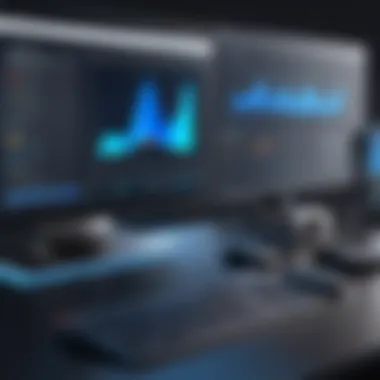

Keyboard Shortcuts
Keyboard shortcuts in PowerDirector offer a direct method to navigate and execute functions quickly. Here are some essential shortcuts to consider:
- Ctrl + I: Import media files.
- Ctrl + S: Save project.
- Ctrl + Z: Undo the last action.
- Ctrl + Y: Redo the last undone action.
- Spacebar: Play or pause video.
- Ctrl + M: Open the menu for producing or exporting your video.
By learning these shortcuts, editors can navigate the timeline and apply effects with ease, minimizing the time spent on repetitive actions and allowing more focus on creativity and storytelling.
Editing Workflow Best Practices
Establishing an effective editing workflow can significantly impact your efficiency when using PowerDirector. Here are several best practices:
- Organize Media Files: Structure your files into folders, categorizing them by type such as video, audio, and images. This prevents confusion and makes locating specific files much easier.
- Create a Project Template: Design a template for your projects that includes your common settings or elements. This ensures consistency across different projects.
- Storyboard Your Ideas: Before diving into editing, draft a storyboard that outlines the scenes in your video. This serves as a roadmap, guiding the editing process and maintaining focus on the narrative.
- Use Markers: While editing, place markers on the timeline to indicate important points or transitions. This will not only save time during the editing phase but also simplify reviewing and making adjustments.
- Regularly Backup Your Work: Make it a habit to save and backup your projects. This prevents loss due to unexpected software crashes or file corruption.
In summary, implementing keyboard shortcuts and refining your editing workflow can lead to a more efficient experience. The time saved by adopting these strategies allows for a more focused approach on the creative aspects of video production, ultimately enhancing the quality of the finished product.
"Efficiency in editing is not just about speed; it's about effective organization and streamlined processes that lead to high-quality outputs."
By considering these elements, editors can elevate their skills and produce superior videos in less time.
Common Issues and Troubleshooting
Understanding the common issues and troubleshooting steps associated with PowerDirector is essential for maintaining an efficient editing workflow. Every software may encounter problems, and being equipped with knowledge will help users save time and avoid frustration. Addressing these issues promptly ensures that your video editing experience becomes smoother, ultimately leading to higher productivity.
Performance Issues
Performance issues in PowerDirector can arise from various factors such as outdated hardware, insufficient memory, or software bugs. When using this software, users might notice lagging or delays during playback, rendering times that stretch longer than expected, or even crashes. To mitigate these problems, consider following these strategies:
- Upgrade your hardware: Ensure that your CPU and GPU meet the recommended specifications. An enhancement to RAM can also improve performance significantly.
- Close unnecessary applications: Running multiple applications in the background while editing can drain resources. It is advisable to close any non-essential programs.
- Disable background processes: Check for programs that run automatically and disable them to free up system resources.
These steps may help in improving the overall editing experience.
Import Errors
Import errors can occur when users try to bring media files into PowerDirector. These issues may stem from unsupported formats, corrupted files, or problems with the file paths. Here are a few ways to troubleshoot import errors:
- Check file compatibility: Verify that the media files you are trying to import are in a format that PowerDirector supports. It is wise to convert files when necessary.
- Browse for files directly: Instead of using the drag-and-drop method, manually import files using the import menu. This can sometimes bypass path-related issues.
- Repair corrupted files: If a file is corrupted, consider recovering or replacing it to ensure smooth importing. Tools like VLC Media Player can help in finding and repairing corrupted files.
By addressing these common import errors, you can streamline your media management.
Export Failures
Export failures can disrupt the editing process significantly. They often occur due to incorrect settings, inadequate hardware resources, or software bugs. To address export failures, the following steps can be useful:
- Review export settings: Ensure that the selected format and settings align with the capabilities of your device. Mismatched settings may lead to export issues.
- Check disk space: An export may fail if there is insufficient disk space on the target drive. Make sure there is adequate space before attempting to export your project.
- Update PowerDirector: Running an outdated version of the software can introduce bugs. Regular updates often come with bug fixes and enhancements.
Being aware of these export failure issues will help ensure that your projects are successfully finalized and delivered without delays.
PowerDirector Community and Resources
The PowerDirector community is an essential aspect of the software experience. Engaging with other users can not only enhance your editing skills but also provide critical support when navigating the complexities of video production. This section highlights the significance of community and resources available to users, emphasizing their role in fostering creativity and troubleshooting issues.
Online Forums and Support
Online forums are invaluable for PowerDirector users. They offer a platform where individuals can share experiences, ask questions, and receive guidance. Websites such as Reddit have dedicated threads where users discuss tips and tricks, personal projects, and technical challenges. These discussions can be both enlightening and motivating, providing insights from seasoned editors.
Forums typically cover various topics, including:
- Editing Techniques: Users can post specific problems they encounter and receive suggestions on solutions from experienced editors.
- Project Feedback: Many users seek constructive critique on their videos, which can significantly enhance their editing skills, leading to improved outputs.
- Software Updates: Staying informed about the latest updates or features is crucial. Community members often share news that may not be officially announced yet, thus keeping everyone in the loop.
Most importantly, forums foster a sense of belonging among users, encouraging peer-to-peer support. For many, this is a resource that can make the daunting task of video editing more manageable and enjoyable.
Tutorials and Learning Materials
Tutorials and learning materials are fundamental resources for both novice and experienced PowerDirector users. These can range from official documentation to community-created guides, each serving a unique purpose in the learning path. Investing time in these resources will undoubtedly yield better editing results.
Users can access various formats of educational content:
- Video Tutorials: YouTube channels dedicated to PowerDirector often offer step-by-step instructions, covering everything from basic editing to advanced techniques like motion tracking.
- Written Guides: Many online platforms provide detailed written tutorials, further breaking down complex processes into manageable steps. These guides are particularly useful for users who prefer text over video.
- Webinars and Workshops: Participating in live sessions can be helpful as they allow viewers to interact with experts directly. This real-time engagement often clarifies doubts and solidifies understanding.
Moreover, utilizing these resources enhances video editing skills, allowing users to explore the full potential of PowerDirector. The wider community contributes to the richness of these materials, making them a crucial asset in your editing journey.
"The beauty of a community is its shared knowledge and collective experience; it is an invaluable resource for growth and learning."
Ultimately, engaging with the PowerDirector community and utilizing available resources is an investment in your skills as an editor. By leveraging forums and tutorials, you can transform your video projects, no matter your starting point.
Culmination
The conclusion is a pivotal part of this article that ties together the insights and experiences shared throughout. It allows readers to reflect on the significance of PowerDirector as a video editing tool and reiterates the benefits of mastering it. Throughout the guide, we have detailed a range of features that PowerDirector offers, from basic editing techniques to advanced features like color grading and multi-cam editing. Each segment not only highlights how to utilize these elements but also their relevance in practical applications.
Emphasizing key skills in video editing, we have presented the importance of an organized workflow and understanding the user interface. These factors contribute directly to the end product's quality, showcasing the necessity of a well-structured editing process.
Moreover, PowerDirector’s community and resources enhance the user experience by providing ongoing support, which is crucial for both novice users and those seeking to refine their skills further.
Lastly, as technology continues to evolve, it’s vital to stay informed about the latest developments. This knowledge empowers users to adapt to changes, ensuring their projects remain current and adhere to emerging industry standards.
"Mastering a tool is not just about learning its functions; it's about understanding how these functions intersect with your creative vision."
Final Thoughts on PowerDirector
PowerDirector stands out in the crowded field of video editing software. It merges user-friendliness with powerful capabilities. For those starting their journey in video editing, the intuitive design is welcoming. It helps reduce the learning curve. On the other hand, professional users find the advanced features indispensable for creating polished content.
The balance achieved between straightforward operations and sophisticated tools is commendable. Users can focus on storytelling without being bogged down by overly complex processes. This makes PowerDirector a favorite among various demographics, from students to seasoned professionals.
Future Developments
Looking ahead, PowerDirector is likely to continue evolving. Software developers strive to respond to user feedback and trends in the industry. The integration of artificial intelligence, for instance, could streamline editing processes further. AI could assist in tasks like automated color correction and smart scene detection.
Also, as platforms for content sharing grow, enhancing export settings will be crucial. Adapting to formats used on sites such as YouTube or Facebook is necessary to meet user needs. Finally, continual improvement in community support tools and educational resources will be essential. A well-informed user base leads to better content creation, benefiting the entire PowerDirector ecosystem.



