Mastering FilmoraGo: Your Guide to Mobile Video Editing

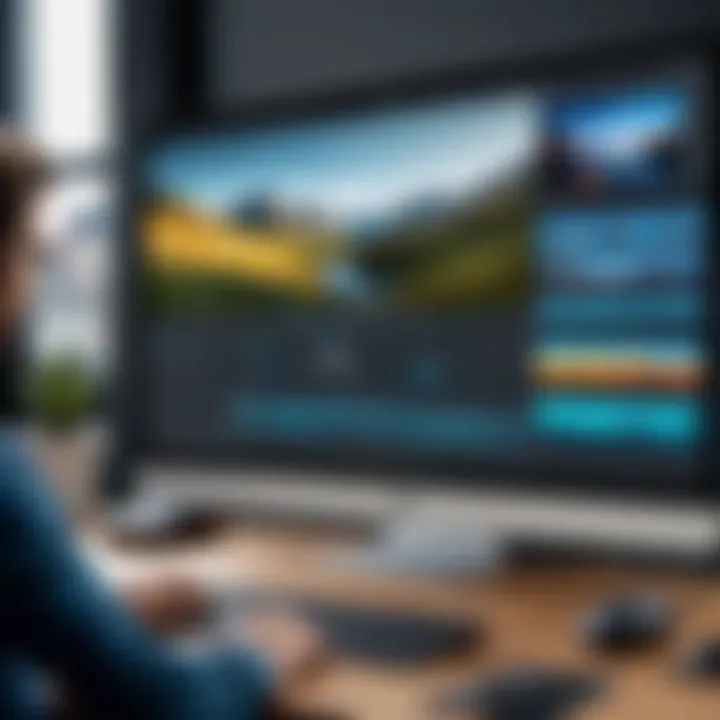
Intro
In today's digital landscape, video content has become an increasingly essential medium of expression and communication. FilmoraGo emerges as a leading mobile video editing application, designed to simplify the video editing process for users of all skill levels. By providing a user-friendly interface and a suite of powerful tools, it empowers users to craft engaging video projects right from their mobile devices. This guide aims to elucidate the functionalities of FilmoraGo and provide clear instructions that augment the user experience.
Software Overview
Purpose and Function of the Software
FilmoraGo serves as an intuitive platform for mobile video editing. The software allows users to combine video clips, apply effects, and integrate audio seamlessly, all while maintaining flexibility and creativity. Its design caters to both novice editors looking for straightforward tools and seasoned creators seeking advanced features. The primary goal of FilmoraGo is to enable users to transform their raw footage into polished, professional-quality videos quickly and efficiently.
Key Features and Benefits
FilmoraGo is loaded with an array of features that enrich the editing experience. Some of the essential highlights include:
- User-Friendly Interface: The interface is clean and navigable, which helps reduce the learning curve for new users.
- Multiple Editing Tools: Users can trim, split, and crop video clips, adjust playback speed, and add animated texts, stickers, and music to enhance their videos.
- High-Quality Output: Videos can be exported in various resolutions, including 1080p, ensuring crisp visuals.
- Social Media Integration: Directly share edited videos on platforms like Facebook and Instagram, increasing convenience for users.
As a result, FilmoraGo stands out as a solution that balances usability and functionality, making it a preferred choice among video editing applications.
Installation and Setup
System Requirements
Before diving into the installation process, ensure that your mobile device meets the following basic requirements:
- Operating System: Android 4.0 or later / iOS 9.0 or later
- Minimum RAM: 2GB
- Available Storage: At least 500MB of free space for the application and additional space for projects.
Installation Process
Getting started with FilmoraGo is straightforward. Follow these steps:
- Open Google Play Store or Apple App Store on your mobile device.
- Search for "FilmoraGo."
- Tap the install button and wait for the download to complete.
- Once installed, open the application and familiarize yourself with the interface.
With the application now installed, you are ready to begin your journey into the world of mobile video editing with FilmoraGo.
Preface to FilmoraGo
The necessity of understanding FilmoraGo cannot be overstated, especially for those seeking to master mobile video editing. This section introduces the application, providing a foundational grasp of its capabilities, relevance, and the unique opportunities it presents to users at different skill levels. With the increasing demand for high-quality video content across various platforms, having a tool like FilmoraGo empowers users to create professional-looking projects directly from their mobile devices.
Overview of FilmoraGo
FilmoraGo is a mobile video editing app developed by Wondershare. It is designed for both amateurs and those with more advanced video editing experience. Unlike many desktop applications, FilmoraGo focuses on portability and ease of use. Users can utilize the app to import videos, add effects, and produce content that stands out due to its simplicity yet comprehensive features. This makes it ideal for content creators, social media enthusiasts, or anyone looking to enhance their video projects without requiring extensive technical skills.
Key Features
FilmoraGo boasts numerous features that cater to various editing needs. Some notable ones include:
- User-Friendly Interface: The app is designed for intuitive navigation, which simplifies the editing process.
- Customizable Templates: Users can select from a range of templates to give their videos a professional edge quickly.
- Multiple Aspect Ratios: Options like landscape, portrait, and square help optimize videos for different platforms such as Instagram and YouTube.
- Audio Tools: Users can add music, voiceovers, and sound effects from a built-in audio library or their own music files.
- Social Media Integration: The option to share videos directly to social platforms makes the app suitable for content creators who prioritize social media presence.
By highlighting these facets, it becomes evident how FilmoraGo effectively facilitates the video creation process, allowing users to express their creativity with minimal hassle.
Getting Started with FilmoraGo
Understanding how to initiate your journey with FilmoraGo is vital for anyone looking to enhance their mobile video editing skills. This section will provide clarity on essential elements such as the installation process, account creation, and navigating through the user interface. Each of these aspects serves as a foundation for utilizing FilmoraGo effectively. By grasping these initial steps, users can maximize the application’s features and create engaging video content.
Installation Process
Installing FilmoraGo is the first step toward editing videos with this versatile mobile application. To begin with, ensure your mobile device meets the necessary requirements for the app. You can find FilmoraGo on both the Google Play Store and the Apple App Store. Simply search for "FilmoraGo" and download it. The installation is straightforward and typically takes only a few minutes, depending on your internet speed.
Once installed, launch the app and allow the necessary permissions for access to your camera and storage. This is important for importing media, whether you are using your own videos or photos. Having set this up, you are now ready to explore the app's functionalities.
Creating an Account
After the installation, creating an account will enhance your user experience with FilmoraGo. While it is possible to use the app without an account, registering allows for easy backup and synchronization of your projects across devices. To create an account, open the app, and you will see an option for signing up.
You can either use your email address or link your account to Google or Facebook. Following the on-screen instructions, fill in the required fields and verify your account through the email or message sent to you. Once completed, you can enjoy additional features such as accessing shared content in the community.


Navigating the Interface
Navigating the FilmoraGo interface is designed to be user-friendly, even for those unfamiliar with video editing. The main screen displays a clean layout that invites users to start a new project or continue with existing ones.
The bottom menu features key options such as:
- Import Media
- Editing Tools
- Preview Window
- Export Options
Users can easily familiarize themselves with these icons and their functions. The editing interface includes a timeline and various toolbars, making it intuitive to cut, trim, or add effects to your videos. Thoroughly exploring the interface enables users to take full advantage of FilmoraGo’s features and facilitates a smoother editing experience.
Importing Media into FilmoraGo
Importing media is a foundational aspect of using FilmoraGo effectively. This step not only facilitates the initial setup of your projects but also directly influences the quality of the final output. Understanding how to import media can enhance your editing workflow and ensure a seamless creative process. Moreover, the right media assets are crucial for establishing depth and clarity in your video projects. This section will dissect the various options available for media import and how to manage the imported files efficiently.
Import Options Available
FilmoraGo presents users with several import options that cater to different needs and preferences. Here are some key methods available for importing media:
- Direct Capture: Users can record videos directly within the FilmoraGo app. This integrated approach allows you to capture your moments and edit them instantly.
- Import from Camera Roll: Often the most straightforward method, you can access all video and photo files saved on your mobile device. This option simplifies the user experience by making previously captured content readily available for editing.
- Cloud Storage Integration: FilmoraGo supports importing files from cloud services such as Google Drive or Dropbox. This feature is particularly useful for those who store their media online, making it easy to access files from virtually anywhere.
- Social Media Access: Users can also import videos and photos directly from platforms like Facebook or Instagram. This facilitates a multi-platform workflow, allowing for more content variety and accessibility.
Choosing the right import method depends on your workflow preferences and the source of your media. Ensuring that you have diverse media at your disposal can significantly enhance your editing capabilities.
Organizing Imported Files
After you have successfully imported media into FilmoraGo, organizing these files becomes essential. Proper file organization not only aids in maintaining clarity during the editing process but also reduces frustration when navigating through your media library. Here are several strategies to keep your imported files orderly:
- Create Folders: Use folders to categorize files based on project type, content theme, or any system that suits your workflow. This minimizes the time spent searching for specific clips.
- Naming Conventions: Adopt a consistent naming convention for your files. Descriptive names can make it easier to identify content quickly, especially when dealing with multiple clips.
- Utilize Tags: If the app supports tagging, use this feature to add additional context to your media. Tags can help identify specific qualities or usages of footage without having to rely solely on file names.
- Review Before Editing: Take a moment to skim through your imported files before starting the editing process. This will allow you to better understand your assets and may inspire new ideas for your project.
Organizing your files efficiently sets the foundation for a productive editing experience. With a well-structured media library, you can focus on creativity rather than getting bogged down by unnecessary searching.
"A well-organized workspace is key to enhancing efficiency in the creative process."
By mastering the art of media importation and organization, users can elevate their editing proficiency, paving the way for more polished and compelling video projects.
Editing Tools in FilmoraGo
Editing tools are critical for any video editing application, especially in a mobile-focused environment like FilmoraGo. These tools allow users to manipulate video content effectively, enabling them to create polished, professional videos from their mobile devices. FilmoraGo equips users, from beginners to seasoned editors, with a variety of functions that cater to various editing needs. Each tool has its own purpose, enhancing both the creative process and the final output.
With the rise of mobile content, understanding these tools can make a significant difference in achieving video quality that stands out. Familiarity with trimming, cutting, adding text, and incorporating sound effects is essential for developing engaging content.
Trim and Cut Functions
Trim and cut functions are fundamental features in any video editing software, including FilmoraGo, because they allow users to refine their video footage efficiently. Trimming helps to remove unwanted parts from the beginning or end of a clip, making the content more concise. Cutting, on the other hand, allows users to divide longer clips into shorter segments, which is particularly useful when focusing on specific actions or scenes within a video.
The ease of use of these functions is notable in FilmoraGo. Users can easily select the parts they want to keep and discard the rest. With just a few taps, you can maintain the flow of your video without unnecessary interruptions. This feature particularly benefits those creating tutorials, vlogs, or even short films, as it allows for a streamlined viewing experience.
Adding Text and Titles
Adding text and titles to videos is crucial for conveying context, highlighting important points, or simply branding the content. In FilmoraGo, the process of adding text is user-friendly and packed with various options for customization. You can choose from a range of fonts, colors, and styles to create visually appealing titles that match the tone of your video.
Text can be positioned anywhere on the screen, and users can adjust the duration for which it appears. This flexibility opens up creative opportunities, whether you aim to create informative captions or engaging opening titles. Well-placed text can direct audiences and enhance comprehension, making your videos more effective in delivering the intended message.
Incorporating Music and Sound Effects
Music and sound effects enrich the video viewing experience. They can set the mood, build excitement, or provide a backdrop to showcase the visuals. FilmoraGo offers options to incorporate a variety of audio tracks and sound effects into your projects. Users can choose from built-in music libraries or import their own audio files. This capability allows for greater creative control and personalization in editing.
Importantly, understanding how to balance audio levels is essential to avoid shallow audio tracks that detract from the video quality. Adjusting music volume, timing, and integration with sound effects can significantly impact audience engagement. Moreover, the platform makes this process intuitive, allowing users to time music and effects perfectly with the visual flow.
"Mastering editing tools in FilmoraGo will elevate your video projects and maximize their impact on your audience."
Advanced Editing Techniques
Advanced editing techniques are critical when using FilmoraGo, as they allow users to elevate their video projects to a level of professionalism. Mastering these techniques can significantly enhance the narrative quality of your videos and engage your audience more effectively. FilmoraGo offers a variety of tools designed for detailed editing that can make your video projects stand out. These techniques not only improve the aesthetics but also offer more control over the final product.
Applying Transitions


Transitions play a vital role in video editing. They provide smooth changes between scenes, making the video more fluid. In FilmoraGo, applying transitions is simple. Users can choose from a variety of options that include fades, wipes, and slides.
To apply a transition:
- Select the Clips: Choose two clips in the timeline.
- Open Transition Menu: Tap on the transition icon.
- Choose Desired Transition: Browse through the library and select the transition that fits your video style best.
- Adjust Duration: You can decide how long the transition lasts to match the pacing of your content.
- Preview: Always preview your selection to see how it enhances your video.
Using transitions may seem straightforward, but they significantly impact the viewer's experience. Well-placed transitions create a better flow and can evoke emotions in your audience.
Using Filters and Effects
Filters and effects are essential for adding a unique touch to your projects. They can change the mood and atmosphere of a video effectively. FilmoraGo provides a comprehensive library of filters that cater to various themes and aesthetics.
When considering filters:
- Select Theme: Choose filters that match the theme of your video.
- Layer Effects: Combine multiple effects to create a distinctive style.
- Adjust Intensity: Most filters can be fine-tuned to ensure they complement rather than overpower your content.
In FilmoraGo, applying filters is quick. You can simply pick a filter from the list and tap to apply it to your video. Moreover, effects such as slow motion, reverse, or speed-up effects can fundamentally alter the impact of certain footage.
Working with Speed Controls
Speed control is a powerful editing feature that allows users to manipulate the pace of video playback. By adjusting playback speed, you can highlight critical moments or create dramatic effects.
To control speed in FilmoraGo:
- Select the Clip: Choose the video segment you want to manipulate.
- Access Speed Options: Tap on the speed control icon.
- Adjust Speed Slider: Slide to the right for fast motion or to the left for slow motion.
- Fine-tune as Necessary: Depending on the desired effect, you can experiment with different speeds.
Speed controls enhance storytelling by adding emphasis to action sequences or creating a comedic effect. It also allows for creativity, letting you play with time in ways that can captivate viewers.
These advanced techniques in FilmoraGo not only promote creativity but also help shape a unique video editing style that can convey specific messages and feelings to an audience.
By exploring these advanced editing techniques, users ensure their video content remains engaging and visually appealing. FilmoraGo provides the tools necessary to experiment and refine these skills, making it an excellent choice for both novice and seasoned editors.
Exporting and Sharing Projects
The process of exporting and sharing projects is crucial in the realm of video editing, particularly in FilmoraGo. After investing time and effort into shaping a video project, how you export and share that work can determine its reach and effectiveness. This section focuses on the various components of exporting and sharing, offering insights that benefit users looking to elevate their video projects.
Export Settings Overview
Understanding the export settings in FilmoraGo is paramount for delivering high-quality videos. When ready to export a project, users face several options that impact the final output. The options presented in the app include selecting resolution, frame rate, and format, which all play important roles in video quality.
- Resolution: Users can choose different resolutions, such as 720p, 1080p, or higher, depending on the intended platform and audience. Higher resolutions offer better clarity but may result in larger file sizes.
- Frame Rate: Choosing the right frame rate is critical. Common options are 24, 30, and 60 fps. The decision depends on the type of video; for example, 60 fps is suitable for action-packed content.
- Format: FilmoraGo supports several formats, including MP4 and MOV. MP4 is widely used due to its balance of quality and file size. Users should consider the platforms where they plan to share their videos, as some formats are more compatible with specific social media sites.
"Selecting the right export settings ensures that your video not only looks good but also performs well across different platforms."
Sharing on Social Media
Once the project is exported, sharing on social media completes the cycle of video editing. FilmoraGo simplifies this process, allowing users to share directly from the app to major platforms like Facebook, Instagram, and Twitter.
Considerations for Sharing:
- Platform Requirements: Each social media platform has unique requirements regarding video length, dimensions, and formatting. Creators should ensure that their video's specifications fit the platform's guidelines to avoid playback issues.
- Captivating Thumbnails: A good thumbnail can significantly increase engagement. Users should select an appealing frame from the video or create a custom image that reflects the content.
- Engaging Descriptions: Along with the video, an engaging caption can obtain viewers’ attention. Users should craft concise yet informative descriptions that resonate with their target audience.
In addition to built-in sharing options, users can manually upload their videos after exporting. This provides additional flexibility for enhancing videos using platform-specific features.
Troubleshooting Common Issues
In the realm of video editing, users frequently encounter challenges that may hinder their workflow. Troubleshooting these common issues is essential for maintaining productivity and ensuring an efficient editing experience. This section will shine a light on two key problems: app crashes and importing issues. Each will be analyzed to help users understand and resolve these situations effectively.
App Crashes
App crashes can present a significant hurdle for users of FilmoraGo, regardless of their expertise level. Understanding why the application may suddenly shut down can help users take preventive measures.
Several factors contribute to app crashes. Insufficient memory on mobile devices is often at the forefront. Users should ensure that their devices have adequate storage and RAM available to run FilmoraGo smoothly. Another reason could be software bugs or outdated versions. Therefore, keeping the app updated is crucial. Users may also encounter issues if they are running other demanding apps concurrently. In these cases, closing background applications can help improve performance.
To mitigate app crashes, users can adopt a few practical strategies:


- Regularly update both the app and the operating system on the device.
- Clear the app cache to free up space that can impact function.
- Reinstall FilmoraGo if problems persist after other solutions.
By adhering to these recommendations, users can reduce the likelihood of encountering crashes. The key is to remain proactive and vigilant regarding app performance.
Importing Problems
Importing media files into FilmoraGo is one of the initial steps of video editing. However, users may face challenges during this process, which can lead to frustration. Identifying the reasons for importing issues is crucial for resolving them quickly.
Common reasons for importing problems include:
- File format incompatibility: FilmoraGo supports various formats, but not all files will work. Users must check if their media files are in supported formats like MP4, MOV, or JPG.
- Corrupted files: Sometimes files can get corrupted before they are imported. Failing to check the integrity of these files can lead to frustration later in the editing process.
- Limited storage space: Similar to crashing issues, insufficient storage can block the importing process altogether.
To address importing problems, users can try the following approaches:
- Verify file formats before attempting to import them.
- Test the files on another device to confirm if they are working properly.
- Free up storage by removing unnecessary files or applications.
These steps can assist users in overcoming hurdles related to importing, allowing for a smoother transition into the editing process.
Troubleshooting common issues is not just about solving problems; it’s about understanding the underlying causes to prevent them from reoccurring.
FilmoraGo on Different Platforms
FilmoraGo is not just confined to mobile devices. Its availability across different platforms enhances its usability and accessibility. Understanding how FilmoraGo functions on various systems is crucial for users looking to maximize their editing capabilities. This section will explore its performance on mobile devices compared to desktop systems and the nuances surrounding cross-compatibility.
Comparison with Desktop Versions
While FilmoraGo primarily operates as a mobile application, it is essential to consider its capabilities in relation to the desktop versions of Filmora. Desktop versions like Filmora 11 or Filmora X offer a more extensive array of features. Users can experience richer editing environments, with advanced tools for color correction, audio editing, and multi-track editing, which are often limited in the mobile app. The larger screen size on desktops also allows for a more convenient and efficient editing process. This difference is significant, especially for more complex projects needing detailed adjustments.
However, FilmoraGo remains remarkably robust for a mobile app. Users can efficiently create and edit videos on the go, utilizing the same essential features available on desktops. Tasks such as trimming, adding transitions, and inserting audio tracks are seamless, albeit simplified. In sum, while desktop versions provide more tools and flexibility, FilmoraGo serves as a valuable resource for mobile editing, particularly for quick adjustments or simple projects.
Cross-Compatibility Considerations
Another important factor for users is the cross-compatibility of projects between mobile and desktop versions. FilmoraGo allows users to start a project on their mobile device and then continue editing on a desktop, thanks to cloud integration. This feature means that the video files and editing progress are accessible from both platforms, allowing for a fluid transition between mobile and desktop work.
However, users should keep in mind that while most basic functions and formats remain consistent, certain effects or filters may not translate perfectly between platforms. For instance, some advanced functionalities available on the desktop may not be present in the mobile version, and vice versa. To mitigate potential issues, users are advised to vet their choices closely when switching between devices.
Overall, these cross-compatibility considerations are vital for efficient workflow and project management. Users investing in FilmoraGo can rest assured knowing they can switch devices without losing progress, enabling greater flexibility in how and where they choose to edit their videos.
User Community and Resources
In any software application, especially one as versatile as FilmoraGo, the user community plays a crucial role in enhancing the overall user experience. This section will explore the significance of user communities and the various resources available that assist in navigating FilmoraGo's many features.
Online Forums and Support
Engaging in online forums offers users a platform for discussion and problem-solving. Websites like Reddit and dedicated FilmoraGo user groups on Facebook provide spaces where users can share experiences, ask questions, and provide advice.
These platforms often feature:
- Peer Support: Users facing similar challenges can outline their issues and receive feedback or solutions from community members.
- Feature Discussions: Users can discuss upcoming features or recent changes, learning different perspectives about FilmoraGo's development.
- Troubleshooting Tips: Many users post real-life solutions to specific issues, providing immediate help.
This direct interaction can enhance one’s ability to use FilmoraGo more effectively. The exchange of knowledge in forums fosters a collaborative environment where users benefit from the wisdom of collective experiences.
Tutorials and Learning Materials
Accessing quality tutorials and learning materials can significantly accelerate the learning curve for FilmoraGo users. Various resources cater to different learning preferences, ensuring that both visual and textual learners find their needs met. Popular types of resources include:
- YouTube Video Tutorials: Channels dedicated to video editing, such as those by Filmora itself, offer step-by-step visual guidance on achieving specific effects or using various tools.
- Blog Posts and Articles: Many tech blogs provide in-depth guides, tips, and tricks that explore FilmoraGo's features comprehensively.
- Official Documentation: The official FilmoraGo website contains a wealth of resources, including user manuals and FAQs.
Utilizing these resources can empower users to become proficient in their editing skills while also keeping them updated on new features and updates. The ongoing availability of information fosters a continuous learning environment, appealing especially to professionals in IT-related fields.
Tip: Engaging with the community and utilizing learning materials can drastically improve your video editing skills and expand your creative horizons.
Epilogue
In this final section, we summarize the importance of FilmoraGo as a powerful tool for mobile video editing. This article has explored various aspects of the application, from its features to practical usage. A comprehensive understanding of these elements enhances users' ability to produce compelling videos.
Summary of Key Points
- Versatility: FilmoraGo supports various formats and functionalities, giving users flexibility in their projects.
- User-Friendly Interface: The app is designed for ease of use, benefiting both beginners and experienced editors.
- Diverse Editing Tools: Features like trimming, text addition, and music incorporation make it a robust editing platform.
- Export and Share Options: Users can easily share their creations across social media, enhancing visibility.
- Support Resources: Access to a wealth of tutorials and community support enriches the user experience.
Final Thoughts on FilmoraGo
FilmoraGo stands out in the realm of mobile video editing due to its combination of user-friendliness and advanced features. As technology evolves, the demand for high-quality video content increases. Therefore, mastering tools like FilmoraGo is essential for professionals in IT-related fields and students aiming to enhance their digital content skills. The continual updates and user engagement within the community only add to its appeal. Explore, create, and share with FilmoraGo for an enriched video editing experience.



