Mastering QBO on Mac: Features and Insights
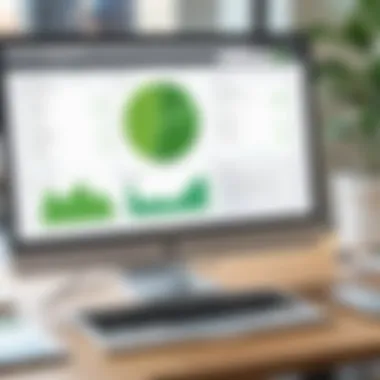
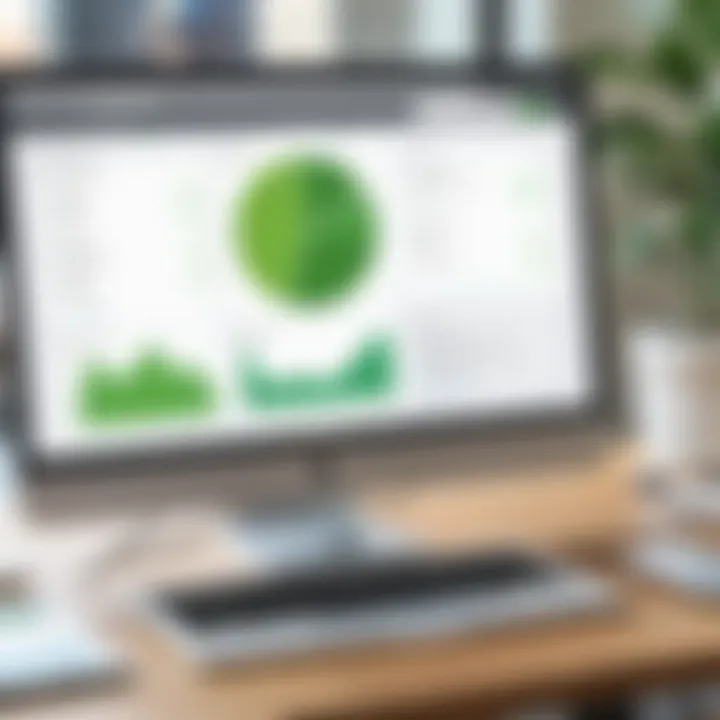
Intro
In today's fast-paced business world, effective financial management is paramount. QuickBooks Online (QBO) serves as a robust solution for Mac users seeking to streamline their accounting processes. This guide delves into the essential aspects of QBO on Mac, offering insights that will empower users to navigate the software with ease and confidence.
Software Overview
Purpose and Function of the Software
QuickBooks Online is a cloud-based accounting software designed to facilitate various financial tasks for businesses of all sizes. It allows users to manage their income, expenses, and invoices seamlessly. This software is particularly useful for small to medium businesses looking for efficiency and accessibility. Mac users can leverage its features without needing a Windows environment, ensuring a streamlined experience.
Key Features and Benefits
QBO provides a multitude of features designed to optimize financial management. Some key benefits include:
- Accessibility: Being cloud-based, users can access their data from any device with internet connection.
- Automated Reporting: Generate insightful financial statements such as profit and loss, balance sheets, and cash-flow reports.
- User-Friendly Interface: The interface is intuitive and tailored for ease of use, minimizing the learning curve.
- Integration: Connect seamlessly with various applications like payment processors, payroll services, and CRMs to create a cohesive financial ecosystem.
This combination of features promotes efficiency and helps businesses focus on growth rather than accounting hurdles.
Installation and Setup
System Requirements
Before diving into the installation process, users need to ensure their Mac meets the system requirements. The basic requirements include:
- A Mac running macOS 10.12 or higher.
- A reliable internet connection.
- At least 4GB of RAM.
- Sufficient storage space to accommodate software functionalities.
Installation Process
Installing QBO on a Mac is a straightforward process. Follow these steps for seamless installation:
- Visit the QuickBooks Online website.
- Select the plan that fits your business needs.
- Create an Intuit account, or log in if you already have one.
- After choosing a plan, you will receive a link to access QBO directly.
- Log in using your Intuit credentials and follow the on-screen instructions to set up your account.
"QuickBooks Online makes accounting accessible for every Mac user, promoting efficiency and informed decision-making."
Once installed, familiarize yourself with the dashboard. This is where users can navigate through various features, from invoicing to reporting.
Through this guide, users will gain profound insights into utilizing QBO effectively on their Mac systems. With this foundational understanding, users are well-equipped to dive into more advanced features and integrations that can further enhance their financial management capabilities.
Understanding QuickBooks Online
Understanding QuickBooks Online (QBO) is crucial for Mac users seeking effective accounting solutions. QBO is well-suited for individuals and businesses who need accessibility to financial data wherever they may be. Its online nature allows for updates and integrations that are beneficial for users focused on enhancing their accounting practices.
Moreover, using QBO on a Mac device offers advantages like its user-friendly interface, compatibility with various financial tools, and automatic backups. By grasping the essence of QBO, users can leverage its features to improve their financial management processes.
Overview of QuickBooks Online
QuickBooks Online is a cloud-based accounting software that caters to various business needs. It enables users to manage finances, track expenses, invoice clients, and more—all from any location with internet access. The platform eliminates the need for traditional desktop software, making it easier for users to access their financial data from multiple devices.
The architecture of QBO ensures that updates and security measures happen automatically, reducing the burden on users to maintain the software. With QBO, small to mid-sized businesses can streamline their operations, focusing on growth rather than accounting hassles.
Core Features of QBO
The core features of QBO define its usability and effectiveness. Each characteristic serves a specific purpose, making QBO a versatile choice for many users.
Expense Tracking
Expense tracking is a foundational component of QuickBooks Online. It enables users to monitor their spending effectively, ensuring that financial records are accurate and up-to-date. This is crucial for budgeting and for understanding overall financial health.
- A key characteristic of Expense Tracking is its ability to categorize expenses automatically. This is beneficial because it reduces the chance of human error when recording data.
- A unique feature is the mobile app functionality, which allows users to snap pictures of receipts. This feature simplifies data entry and helps maintain an organized expense report.
- However, depending on user needs, some might find the interface challenging at first, requiring a learning curve.
Invoicing
Invoicing through QuickBooks Online illustrates an efficient way to bill clients. This feature simplifies the billing process, enabling quick and professional presentation of services and fees.
- The Invoicing function is notable for its customizable templates. This enables businesses to reflect their branding effectively, a key marketing aspect that can influence customer relations.
- Furthermore, users can automate recurring invoices, which saves time and ensures consistent cash flow.
- On the downside, some users may encounter difficulties with formatting if they wish to deviate from the standard templates provided.
Reporting
Reports produced by QuickBooks Online offer insights into financial performance. This feature is essential for decision-making and strategic planning.
- The Reporting aspect stands out due to its real-time data generation. Users can create various reports based on expenses, income, and financial standings, which facilitate informed decisions.
- Additionally, users can customize reports to focus on their most relevant metrics, thus gaining a tailored view of their finances.
- However, the complexity of some reports might overwhelm new users, making guidance necessary for effective use.
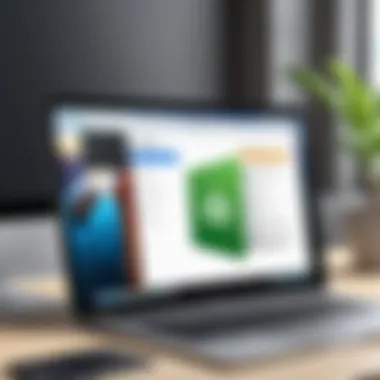
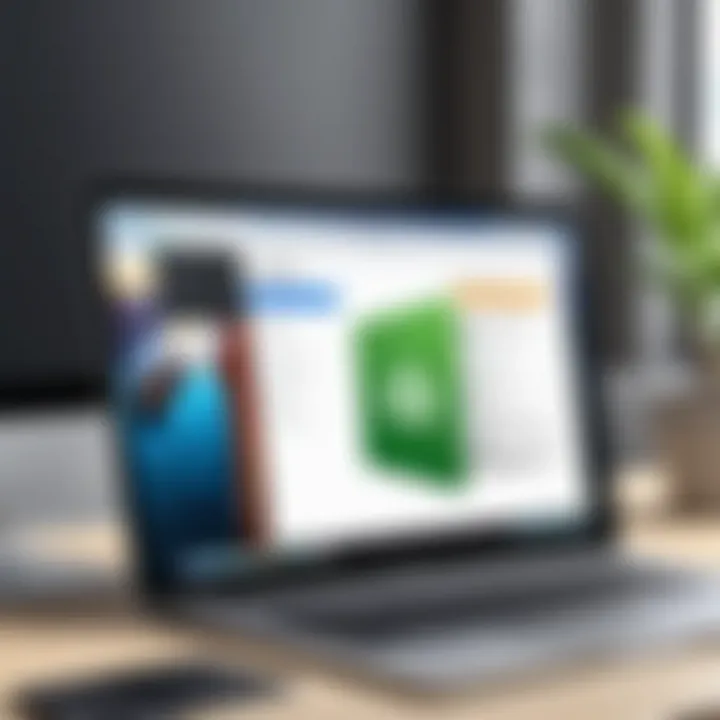
Tax Management
Tax management within QBO is designed to help users comply with regulations. It simplifies the process of preparing taxes, which can be daunting for many.
- A primary characteristic of Tax Management is its integration with tax software. This allows for a streamlined process in filing taxes, avoiding common pitfalls associated with manual entries.
- Another advantage is that QBO updates tax rates automatically, which is critical for compliance and accuracy.
- Nevertheless, some users may feel overwhelmed by the extensive choices within the tax features, requiring time and effort to understand fully.
In summary, QBO offers a comprehensive features suite that is vital for modern financial management. Grasping these core attributes allows users to make the most of the platform in their daily accounting tasks.
Compatibility with Mac Systems
Understanding compatibility is essential when working with QuickBooks Online (QBO) on Mac systems. Many users rely on their Mac for business and personal finance management. Therefore, ensuring that the software functions smoothly on this platform is critical for a seamless experience. This section outlines vital elements including system requirements and browser recommendations, which are pivotal to effective usage.
System Requirements for QBO on Mac
For QuickBooks Online to run effectively on a Mac, specific system requirements must be met. The following are fundamental:
- Operating System: MacOS must be up-to-date. It is advisable to run the latest version for optimal performance.
- Memory: At least 4 GB of RAM is recommended. This facilitates multitasking and ensures the application operates smoothly without lag.
- Storage: Sufficient storage space is essential to accommodate software updates and user data. A minimum of 1 GB of free disk space is ideal.
- Internet Connection: A stable and high-speed internet connection is crucial. QBO is cloud-based, hence, uninterrupted internet access is necessary for data synchronization.
Meeting these requirements ensures that users can navigate the software efficiently. Missing or outdated components can lead to system malfunctions and a frustrating user experience.
Browser Recommendations
When accessing QuickBooks Online, the choice of browser significantly impacts functionality and user experience. While QBO is designed to work with multiple browsers, the following recommendations will enhance performance:
- Google Chrome: Known for its speed and responsiveness. It often updates automatically, providing users with a reliable interface.
- Mozilla Firefox: This browser is popular for its privacy features and user-friendly design, compatible with QBO.
- Safari: As the default browser for Mac, Safari works well with QBO but may require updated settings for optimal use.
"Choosing the right browser can lead to not just efficiency but also enhanced security when working with sensitive financial data."
Users should avoid using outdated versions of Internet Explorer or unsupported browsers, as these can lead to compatibility issues. Keeping the browser updated ensures access to new features and security improvements, which are essential for any financial management tool.
In summary, compatibility considerations for QuickBooks Online on Mac contribute to a more effective and enjoyable user experience. Being aware of system requirements and using recommended browsers can significantly reduce potential issues.
Installation and Setup
Installing QuickBooks Online (QBO) and the subsequent setup processes are crucial steps for Mac users keen on leveraging the full capabilities of this accounting software. Effective installation and setup can directly influence how efficiently a user can interact with the software, manage finances, and analyze data. Understanding these processes enables users to avoid common pitfalls that may affect their overall experience.
Creating a QuickBooks Online Account
To begin using QuickBooks Online, the first step is to create an account. This process is straightforward and requires minimal information. Users need a valid email address and a secure password for account security. Furthermore, it is recommended to choose a password that combines letters, numbers, and symbols to enhance protection against unauthorized access.
- Visit the QuickBooks Online website.
- Click on the "Sign Up" button available on the homepage.
- Fill in the required fields such as your name, email address, and password.
- Follow any prompts for verification.
- Once verified, you will gain access to your QuickBooks Online dashboard.
This account will serve as the foundation for all financial activities within QBO. Users should also consider their business requirements and may opt for various pricing plans available, ranging from simple functionalities to advanced features.
Accessing QBO Through Safari
Once the QuickBooks Online account has been established, users can access it through the Safari browser on their Mac. Safari is often the default browser on macOS, and using it ensures optimal performance when accessing web-based applications such as QuickBooks Online.
To access your account:
- Open Safari on your Mac.
- Type in the URL for QuickBooks Online: quickbooks.intuit.com.
- Click on the "Sign In" option at the top right corner.
- Enter your registered email and password.
- Once signed in, you'll be directed to the QBO dashboard where you can start managing your financial tasks.
It is important to ensure that the Safari browser is updated to the latest version. This helps prevent potential compatibility issues that could arise due to outdated software. Regular browser updates can enhance security, speed, and functionality, which are vital for managing sensitive financial data.
Tip: If you encounter loading issues, clearing the browser cache or checking for updates can often resolve these problems efficiently.
By mastering the installation and setup processes, users can maximize their efficiency and effectiveness when using QuickBooks Online on Mac.
User Interface and Navigation
In the realms of software applications, the user interface (UI) and navigation are paramount. They shape how users interact with the program. For QuickBooks Online on Mac, effective UI and navigation enhance not only usability but also efficiency. When managing finances, a streamlined interface can drastically reduce the time spent on tasks. Users need to locate features quickly and complete actions with minimal friction. Thus, understanding the UI elements and the navigation structure in QBO is essential for a productive experience.
Dashboard Overview
The dashboard in QuickBooks Online serves as the central hub for users. Here, you gain immediate access to your business's financial health. The design emphasizes clarity, combining visual elements with easily digestible data summaries. Key performance indicators are presented succinctly. You can track income, expenses, profit margins, and cash flow at a glance. All essential data is organized into cards within the dashboard.
Additionally, the ability to customize the dashboard is a significant benefit. Users can arrange widgets according to their preferences, highlighting the most relevant metrics. This adaptability fosters an efficient workflow tailored to individual needs. This aspect of the dashboard is crucial; it allows users to focus on specific areas while still being aware of the overarching financial context.
Key Menu Options
The menu options in QuickBooks Online guide users through various functionalities available at their fingertips. Below are three primary components that significantly contribute to navigating the software effectively:
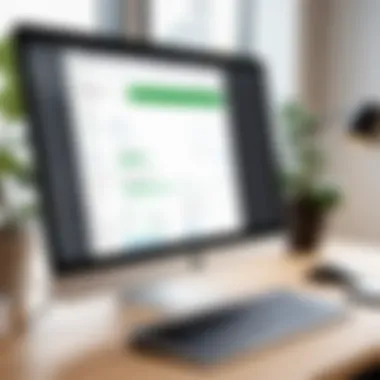
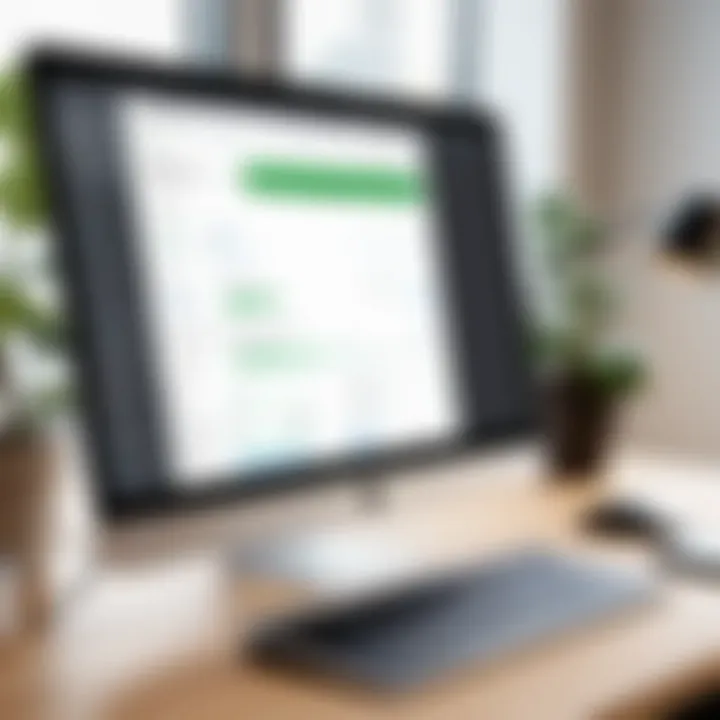
Clients
The Clients section is critical for businesses that provide services. This feature allows easy access and management of customer information. QuickBooks Online offers an organized view of client details, including contact info and transaction histories. This allows users to maintain strong relationships by tracking customer interactions seamlessly.
A unique feature in the Clients section is the ability to segment customers. You can categorize clients based on criteria that suit your business model. This enhances targeted marketing efforts and customer service capabilities. While managing many clients, it can create inconsistencies; therefore, attention should be given to maintain up-to-date records.
Transactions
Transactions in QuickBooks Online encompass all financial activities within your balance sheet. It is beneficial for tracking and reconciling each financial event, including sales, purchases, and expenses. The Transactions menu allows users to filter and search for specific entries. QuickBooks provides a record of each transaction linking back to receipts and invoices.
An essential aspect of Transactions is the import capability, which lets users upload bank transactions directly into QBO. While this is time-saving, it may also lead to duplicate records if not managed effectively. Users should regularly reconcile their transactions to maintain accuracy. This feature significantly improves overall accuracy and efficiency in managing finances.
Reports
Reporting features in QuickBooks Online are indispensable for any business. The Reports section provides users with insights necessary for decision-making. It presents data in various formats such as financial statements, summaries, charts, and trend analyses.
One of the most significant benefits of the Reports section is the customization options. Users can tailor reports to their specifications, allowing for more focused analyses. However, generating complex reports may require some learning. Therefore, users need to invest time to understand the reporting tools thoroughly. The contextual understanding gained from reports is invaluable for strategic planning.
Feature-Specific Insights
Understanding the feature-specific aspects of QuickBooks Online (QBO) is crucial for anyone looking to maximize its potential on Mac systems. This section explores essential components of QBO, focusing on advanced reporting capabilities, integration of payment processing, and the utilization of mobile features. Each of these elements contributes significantly to the overall effectiveness of the software, offering users tools that enhance financial management and operational efficiency.
Advanced Reporting Capabilities
Advanced reporting is one of the standout features of QBO. It allows users to create customized reports tailored to their specific needs. This capability is especially valuable for small business owners and accountants who require insight into financial performance. QBO facilitates easy generation of various reports including profit and loss statements, balance sheets, and cash flow statements.
Users can filter data, adjust date ranges, and even create charts and graphs to visually represent information. This flexibility supports informed decision-making processes, enhancing the ability to drive business growth.
Additionally, the integration of data sources helps streamline reporting. Users can access their financial metrics in real-time, which allows for more accurate forecasting and performance analysis. Although utilizing these features might require some time to learn, the long-term benefits can be substantial.
Integrating Payment Processing
QBO enables seamless integration with various payment processing solutions. This is significant for businesses that handle transactions online. With integration, users can accept credit card payments directly from invoices, making it easier for clients or customers to make payments promptly. This feature not only speeds up cash flow but also minimizes the chances of errors associated with manual data entry.
There are many options available for payment processing integration, such as PayPal and Square. Each offers unique features, allowing businesses to select a solution that meets their requirements. Moreover, such integration enhances customer experience by providing secure and flexible payment methods, a necessity in today’s digital economy.
Utilizing Mobile Features
The mobile capabilities of QBO add another layer of convenience for users. With the mobile application, users can manage their finances on the go. This flexibility is increasingly important in a fast-paced world where decisions may need to be made outside of the traditional office setup.
Key mobile features include the ability to create invoices, track expenses, and view financial reports. Users can also take pictures of receipts for expensing. These functionalities promote efficient workflow, allowing for better time management.
Mobile utilization supports real-time collaboration between teams, especially for businesses with remote workforces. The integration of cloud-based technology ensures that all data synced across devices remains updated, offering peace of mind when on the move.
In summary, leveraging feature-specific insights helps users unlock the full potential of QuickBooks Online on Macs. Each feature provides distinct benefits and addresses different needs within a business, contributing to improved financial management, better customer service, and enhanced operational effectiveness.
Performance Metrics
Understanding performance metrics is critical for users of QuickBooks Online (QBO) on Mac. These metrics provide insights into the application’s efficiency and effectiveness for accounting tasks. With the rise of cloud-based solutions, monitoring performance can significantly impact user experience and productivity.
Performance metrics can help identify bottlenecks and optimize workflows. Additionally, they inform users about whether their Mac systems are running QBO to its full potential. By analyzing performance, users can make informed decisions to improve their accounting processes, ultimately leading to better financial management.
Loading Speeds
Loading speeds play a major role in user satisfaction with QBO. Automatic updates and data syncing are features that can potentially slow down loading times. For Mac users, it is essential to assess how long it takes to open the application, load reports, and execute transactions.
Several elements can affect loading speeds:
- Internet Connection: A faster internet speed usually leads to quicker loading times.
- Browser Performance: Certain browsers may handle QBO more efficiently than others, affecting how fast pages load.
- System Resources: Running multiple applications on a Mac can drain system resources, influencing the performance of QBO.
To enhance loading speeds, consider optimizing your internet connection and regularly closing unused applications. Users should also keep their browser updated to the latest version for optimal performance.
System Responsiveness
System responsiveness refers to how quickly and efficiently QBO reacts to user input on a Mac. This is especially crucial when navigating through the various functions of the software. A responsive application ensures that users can work without interruptions, fostering productivity.
Key factors impacting system responsiveness include:
- Processor Power: A stronger CPU enables QBO to process transactions faster.
- Memory (RAM): Adequate RAM allows for smoother multitasking when running other applications alongside QBO.
- Regular Maintenance: Performing routine maintenance on your Mac, such as clearing cache and uninstalling unnecessary software, can help maintain overall responsiveness.
In summary, ensuring fast loading speeds and high system responsiveness can greatly improve the experience of using QBO on Mac. Monitoring these performance metrics assists users in optimizing their setup for effective accounting tasks.
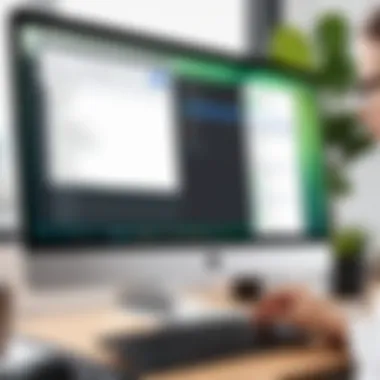

Common Issues and Troubleshooting
In any software environment, particularly with an accounting application like QuickBooks Online (QBO), users can encounter various challenges. Addressing these common issues is essential not only for maintaining efficiency but also for ensuring that financial data remains accurate and reliable. This section sheds light on prevalent problems and offers guidance on how to resolve them, enhancing user experience and trust in the system.
Login Challenges
Face login issues is not uncommon when accessing QBO. Users may stumble upon error messages like "Invalid Credentials" or "Account Locked." These problems can stem from various causes:
- Forgotten Passwords: This is the most frequent issue. Users often forget their login passwords and may have trouble resetting them.
- Two-Factor Authentication: While this feature enhances security, it might lead to access difficulties if users are unable to receive authentication codes via text or email.
- Browser Issues: Sometimes, the browser settings interfere. Cache, cookies, or extensions installed in one’s web browser can block the authentication process.
To overcome these challenges, users should try these solutions:
- Reset Your Password: Utilize the "Forgot Password" feature on the login page to set a new password.
- Check Your Authentication Settings: Make sure you can receive the authentication codes successfully.
- Clear Browser Cache: Regularly clearing cache and cookies can help fix login issues.
- Try a Different Browser: If problems persist, switching to another browser, like Firefox or Google Chrome, may resolve the issue.
"Resolving login challenges promptly is key to maintaining seamless access to your financial tools."
Data Sync Problems
Data synchronization between QuickBooks Online and other applications can sometimes prove problematic. Such sync issues can result in data discrepancies, which might lead to incorrect financial reports. Users should be aware of these common sync difficulties:
- Integration Glitches: When QBO is integrated with third-party services, connectivity issues may arise, disrupting data flow.
- Network Instability: Poor internet connections can hinder the synchronization process, causing timeliness problems.
- Version Incompatibilities: If using desktop applications not updated regularly, sync problems can emerge.
To resolve data sync problems, consider the following steps:
- Check Internet Connection: Make sure your network is stable and robust enough.
- Review Integration Settings: Check if the third-party apps are configured properly, and consider reinstalling them if necessary.
- Update Your Applications: Regular updates of QBO and any integrated software help in maintaining compatibility and performance.
- Consult QuickBooks Support: If issues persist, reaching out to QuickBooks support may provide tailored assistance.
Understanding and resolving these common challenges enhances efficiency and accuracy in managing financial data within QBO. By being proactive, users can maintain better control over their accounting processes.
Enhancing QBO Utilization
Enhancing the utilization of QuickBooks Online (QBO) for Mac is crucial for maximizing its capabilities. As professionals navigate their financial management tasks, the relevance of integrating powerful tools becomes clear. By incorporating third-party integrations and customization options, users can streamline their processes, improve productivity, and attain a more personalized experience.
Integrating various applications and tools leads to automation of time-consuming tasks. This optimization not only fosters efficiency but also allows users to focus on strategic business decisions. Enhancing QBO's functionality is a vital consideration for anyone looking to harness its full potential in managing finances more effectively.
Third-Party Integrations
Apps for Time Tracking
Time tracking apps play a significant role in enhancing efficiency. Their ability to integrate seamlessly with QBO allows users to monitor billable hours easily. This integration leads to more accurate invoicing and enhances project management.
The key characteristic of many time tracking apps is their user-friendly interface. This simplicity allows professionals to log time quickly without disrupting their workflow. Notable examples, like TSheets, offer unique features such as GPS tracking. This feature is particularly helpful for businesses with mobile employees. However, a possible disadvantage includes the cost of subscriptions, which may deter smaller businesses from fully adopting these tools.
CRM Software
Integrating Customer Relationship Management (CRM) software with QBO enhances customer interactions and data management. CRM software like Salesforce optimizes the sales process by streamlining customer data access. This enhancement supports better decision-making and customer service.
A key characteristic of CRM systems is their capability to manage customer interactions across various channels. This omnichannel approach is a significant advantage, as it provides a complete view of customer engagement. Nevertheless, integrating CRM can present challenges in maintaining data accuracy, especially with large datasets, thus requiring careful implementation.
E-Commerce Platforms
E-commerce platforms such as Shopify provide a robust connection to QBO, which greatly benefits online retailers. This integration allows for automated transfer of sales data, reducing manual entry errors and improving overall efficiency.
The primary advantage of utilizing such e-commerce platforms lies in their scalability. Businesses can start small and easily expand their operations as they grow. However, the complexity of integrating systems can be a disadvantage, requiring technical know-how to ensure a smooth setup.
Customization Options
Customization in QBO allows users to tailor the software to meet specific business needs. This aspect includes customizing invoices, dashboards, and financial reports to suit unique preferences. Such adjustments enhance the user experience and ensure that users can access relevant information quickly.
It is important for users to explore these customization options. This leads to a better fit between the business processes and the software used. Being specific about customization can significantly improve efficiency, making the overall experience more productive.
"Customization of QuickBooks Online transforms the standard experience into a tailored solution for each unique business."
As users delve deeper into QBO's capabilities, they will find that enhancing the system's utilization through integrations and customization is not just an option; it is essential for effective financial management.
Finale
Understanding the various facets of QuickBooks Online (QBO) for Mac is crucial for users seeking to optimize their financial management and accounting practices. This article serves as a comprehensive source of information, guiding readers through essential elements necessary for successful implementation and operation of QBO on a macOS platform.
The conclusion of this guide emphasizes several key factors that can significantly enhance the user experience. By integrating QBO with other applications or services, like time-tracking apps or customer relationship management software, users can streamline their processes and improve overall efficiency. Such third-party integrations can provide seamless data flow and reduce manual entry, which ultimately leads to more accurate reporting.
Additionally, understanding customization options within QBO is vital. Tailoring the platform to meet specific business needs can elevate its functionality. This flexibility allows users to design reports and forms that align perfectly with their accounting goals. Furthermore, well-configured settings can facilitate better tax management and enhance tracking of expenses.
Security is another consideration brought to the forefront in the discussions throughout the article. With increasing data protection regulations, users must prioritize secure access and management of financial information. QBO offers robust security features, but users must also follow best practices to safeguard their accounts effectively.
In summary, familiarity with QBO for Mac not only provides critical insights into the software’s capabilities but also empowers users to leverage these features to their advantage. As technology continues to evolve, staying informed about updates and best practices will ensure that users can navigate QBO effectively, adapting it as necessary to meet changing business environments.
Final Thoughts on QBO for Mac
Utilizing QuickBooks Online on a Mac can transform how users manage their accounting tasks. The insights provided in this article reinforce the importance of proper setup, integration, and ongoing adjustments to truly harness the potential of the software. Users should not overlook the capabilities that lie beyond basic accounting functions.



