Mastering QuickBooks Online Advanced for Your Business
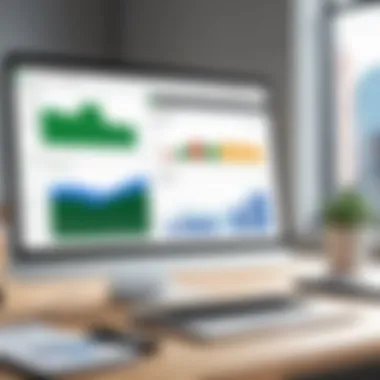
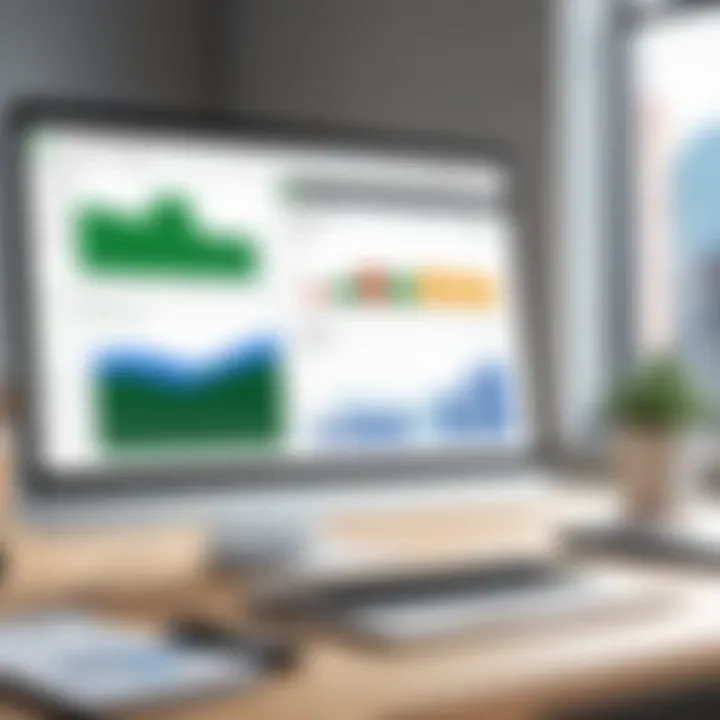
Intro
QuickBooks Online Advanced is designed to cater to the diverse needs of modern businesses, offering a robust platform for financial management. This software empowers organizations to handle accounting with precision and efficiency. Understanding its features, benefits, and implementation is crucial for any business professional seeking to harness its full potential.
Software Overview
Purpose and Function of the Software
QuickBooks Online Advanced serves as an all-encompassing accounting solution. It is created for both small and large businesses, enabling users to manage their finances seamlessly. This software allows for easy tracking of income, expenses, and all financial transactions. It streamlines financial activities, making it easier to focus on business growth rather than on administrative tasks.
Key Features and Benefits
The software is replete with features that elevate business efficiency:
- Customizable Dashboard: Provides users with a tailored view of their financial data, allowing for better decision-making.
- Reporting and Analytics: Users can generate comprehensive reports, helping them to analyze business performance quickly.
- Automation: Tasks such as invoicing and payroll can be automated, saving time and reducing human error.
- Integration: Seamlessly connects with various third-party applications, enhancing the software's functionality.
- Multi-User Access: Teams can collaborate efficiently, with the option to assign different permissions.
The benefits extend beyond features. Businesses using QuickBooks Online Advanced report increased productivity, improved financial accuracy, and enhanced operational insights.
Installation and Setup
System Requirements
To install QuickBooks Online Advanced, it is essential to verify that your system meets the basic requirements. Here are the recommendations:
- Browser: Latest version of Google Chrome, Firefox, Safari, or Microsoft Edge.
- Internet Connection: High-speed broadband connection for optimal performance.
- Operating System: Compatible with Windows, macOS, or any operating system that supports the recommended web browsers.
Installation Process
The installation process for QuickBooks Online Advanced is straightforward:
- Visit the QuickBooks website and sign up for Online Advanced.
- Choose the plan that suits your business needs.
- Follow the prompt to set up your account.
- Customize your settings based on your specific business requirements.
- Begin exploring features to manage your finances effectively.
"QuickBooks Online Advanced redefines financial management, empowering businesses to take control of their financial data in an intuitive way."
Understanding QuickBooks Online Advanced intricacies helps users transform the software from a basic tool into a powerful resource for business management. It bridges gaps in accounting practices, offering insights that foster growth and sustainability.
Preface to QuickBooks Online Advanced
As businesses evolve, the need for efficient financial management solutions becomes increasingly vital. QuickBooks Online Advanced represents a step forward in the realm of online accounting, catering to both small enterprises and larger organizations. Understanding this platform not only aids in streamlining financial processes but also significantly enhances overall operational efficiency.
This section offers a comprehensive overview of QuickBooks Online software, emphasizing its critical role in modern accounting practices. The seamless integration of various functions within QuickBooks transforms financial management into a more organized and easily accessible endeavor. Business professionals, IT experts, and students alike must grasp its capabilities, as these insights can guide informed decisions on tool selection for various business functions.
Overview of QuickBooks Software
QuickBooks software, a leading product from Intuit, is an accounting solution designed to simplify financial tasks for businesses of all sizes. The main purpose of this software is to assist users with bookkeeping, invoicing, payroll, and reporting. This robust application is capable of handling a wide array of tasks that are essential for maintaining accurate financial records.
QuickBooks offers both desktop and online versions, each catering to specific user needs. Among the various editions, QuickBooks Online Advanced stands out due to its advanced features that support scalability and enhanced data management. Users can access the platform from any location, a significant benefit for businesses operating in a digital age.
Importance of Online Accounting Systems
Adopting online accounting systems has become a necessity for businesses looking to stay competitive. Traditional accounting methods often lead to cumbersome processes, risking accuracy and efficiency. By transitioning to cloud-based systems like QuickBooks Online Advanced, businesses can capitalize on the following benefits:
- Real-time data access: Users can view and manage financial information from anywhere, enabling quicker decision-making.
- Scalability: As businesses grow, their accounting needs expand. Online platforms can adapt to these changing requirements.
- Collaboration: Multiple team members can access and edit financial information simultaneously, fostering teamwork.
"The adoption of online accounting systems is no longer optional. It is a strategic imperative for businesses aiming to thrive in a dynamic economy."
Key Features of QuickBooks Online Advanced
QuickBooks Online Advanced is designed to accommodate the growing needs of businesses. Its features streamline various accounting processes, helping users focus on their core operations. Here are the paramount aspects contributing to its significance:
- Enhanced productivity through robust functionalities.
- Better financial oversight which ensures accurate reporting.
- Flexible integrations that align with various business tools.
This section will discuss specific features that define QuickBooks Online Advanced, aiming to furnish a comprehensive understanding of how it enhances financial management.
Enhanced User Interface
QuickBooks Online Advanced boasts an improved user interface. The design prioritizes user experience. Navigation becomes more intuitive, which is vital for both novice users and seasoned professionals. Users can easily find necessary tools without feeling overwhelmed.
The interface supports customizable dashboards. This allows individuals to modify their view based on what is essential for their daily tasks. Furthermore, the responsive design ensures compatibility across various devices, providing flexibility for users working remotely.
Advanced Reporting Capabilities
Reporting is one of the cornerstones of financial management. QuickBooks Online Advanced provides advanced reporting tools that empower users to create tailored reports. It promotes the analysis of critical metrics through visual representations.
Reports can be customized to show data relevant to individual business needs. Users can delve into sales trends, profit margins, and other factors that influence their decisions. This capability not only enhances transparency but also aids in strategic planning for future growth.
"Advanced reporting in QuickBooks Online Advanced can transform how businesses analyze their financial landscape."
The integration of real-time data fosters quick decision-making. Access to on-demand reports eliminates delays often associated with traditional reporting methods.
Automation Features
Efficiency is key in today’s fast-paced business environment. Automation in QuickBooks Online Advanced significantly reduces manual tasks. Automatic invoicing and payment reminders are examples that save valuable time.
Automation improves accuracy. Human errors commonly found in manual entries are minimized. This results in reliable data, which is essential for accurate reporting and analysis. Businesses can also set up recurring transactions. This ensures consistency within financial records.
Additionally, QuickBooks provides automated reconciliations. This feature simplifies the bank reconciliation process, making it less labor-intensive. With time saved from these automated processes, businesses can allocate resources towards growth and innovation.
Pricing Structure of QuickBooks Online Advanced
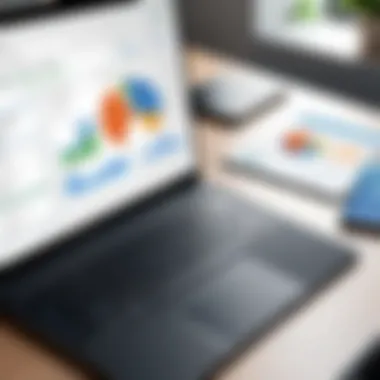

The pricing structure of QuickBooks Online Advanced plays a crucial role in the decision-making process for businesses. Understanding the financial implications of adopting this accounting platform is vital for both small and large enterprises. The costs associated with QuickBooks Online Advanced can influence budget allocations and, ultimately, the overall efficiency of financial management. Here, we will examine the subscription models and provide a comprehensive cost analysis to clarify the financial commitment required.
Subscription Models
QuickBooks Online Advanced offers several subscription models that cater to varying business needs. The subscription plans are structured to provide a range of features and support levels, fitting different scales of operations. These models may vary depending on the number of users, available features, and level of customer support. Typically, there are three primary plans:
- Essentials: This plan is designed for growing businesses, offering essential features such as invoicing, payment tracking, and basic reporting. Ideal for startups or small enterprises that need core functionalities without extensive customization.
- Plus: The Plus plan adds more advanced features, such as project tracking and inventory management, making it suitable for small businesses with increased transactional complexity.
- Advanced: This top-tier plan includes comprehensive reporting, customized access controls, and dedicated account support. It is tailored for larger organizations requiring robust performance and advanced features.
While these models address diverse needs, businesses must consider their operational requirements before selecting a plan. The choice directly impacts the effectiveness of financial management and overall user experience in the software.
Cost Analysis
Conducting a thorough cost analysis is essential for evaluating the overall financial commitment when opting for QuickBooks Online Advanced. Initially, the subscription fees can seem significant, especially for smaller businesses. However, it is important to account for the various benefits that the software brings, which can lead to long-term savings and efficiencies.
Some key cost considerations include:
- Monthly Fees: The monthly fees for subscription plans can differ greatly. It's important to assess how these fees align with your business budget and forecast.
- Scalability: As businesses grow, so do their accounting needs. QuickBooks Advanced is designed to scale, meaning that upgrading the plan can often be cost-effective when considering the business' growth trajectory.
- Return on Investment (ROI): Calculating the potential ROI from using the software can illustrate its value. Factors like time saved on manual processes and reduced errors can contribute significantly to savings over time.
QuickBooks Online Advanced is more than just a software; it's an investment towards streamlined financial processes and increased productivity.
In summary, understanding the pricing structure is essential not only for budgeting but also for maximizing the benefits derived from QuickBooks Online Advanced. The subscription models address various business sizes and needs, allowing for flexibility. A careful cost analysis helps ensure that businesses can not only afford the subscription but also leverage it to enhance operational efficiency.
Setting Up Your QuickBooks Online Advanced Account
Setting up your QuickBooks Online Advanced account is a critical first step for businesses looking to streamline their financial processes. The account setup lays the groundwork for utilizing the advanced functionalities of the software effectively. It ensures that the user has the proper customization and features tailored to their specific business needs.
A well-configured QuickBooks account can markedly improve business efficiency. It allows access to features like automated bookkeeping and detailed reporting. Understanding the nuances of this setup process is vital for anyone aiming to leverage QuickBooks for accurate financial management.
Step-by-Step Account Creation
Creating your QuickBooks Online Advanced account can seem daunting at first. However, the process is relatively straightforward. Follow these steps to ensure a clean and effective setup:
- Visit the QuickBooks website: Navigate to the QuickBooks website to begin.
- Select 'Get Started': Choose the QuickBooks Online Advanced option. You'll need to click on the button to start.
- Fill in your details: Provide the necessary information, such as your email address and password. Ensure the password is robust to protect your financial data.
- Business information: Set up your business profile by entering key details like business name, address, and industry. This information will help customize your experience.
- Set up your chart of accounts: QuickBooks will guide you through creating a chart of accounts. This step is essential for organizing your financial transactions efficiently.
- Add users: If you have a team, add users and assign roles based on their responsibilities. This feature enhances collaboration while maintaining control.
- Finalize setup: Review your structure, and click Finish to complete the setup.
By following these steps, you position your business to harness the potent tools QuickBooks Online Advanced offers.
Integrating Payment Processors
Integrating payment processors into your QuickBooks Online Advanced account is essential for managing transactions smoothly. It allows businesses to accept payments online, which can enhance cash flow and offer convenience to clients. The integration simplifies the bookkeeping process, ensuring that all transactions are effortlessly recorded in your accounting system.
To integrate a payment processor, consider the following:
- Choose a compatible processor: Popular options include PayPal, Stripe, and Square. Make sure the one you choose is supported by QuickBooks.
- Navigate to the settings: In QuickBooks, go to Settings, then Payments. This allows you to see available options for integration.
- Follow the prompts: Each payment service will have its step-by-step guide for connecting to QuickBooks. Follow those instructions carefully.
- Test the integration: After connecting, run a few test transactions to verify everything is functioning correctly. Ensure that all transactions appear accurately in your QuickBooks account.
Integrating payment processors can significantly enhance your business operations, making it easier for clients to transact with you while ensuring that your records remain current and accurate.
Navigating the Dashboard and Interface
Understanding how to navigate the dashboard and interface of QuickBooks Online Advanced is crucial for optimizing its functionalities. The dashboard serves as the user’s command center, offering a snapshot of vital financial data and activity. This helps streamline workflow and maintain focus on priorities, ensuring that important tasks receive attention.
Understanding the Dashboard Layout
The layout of the dashboard is designed to present information in a clear and accessible way. It typically includes sections like sales, expenses, and recent transactions. These sections are visually distinct, allowing users to quickly identify essential data without sifting through numerous menus. Users can see charts, graphs, and summaries that highlight their financial position at a glance.
Additionally, the dashboard may feature customizable widgets that can display specific information based on user preferences. This flexibility is advantageous for individuals or businesses needing tailored insights into their financial activities. The ability to quickly review metrics like profit margins or outstanding invoices contributes to better-informed decision-making.
"A well-structured dashboard enhances user experience and efficiency, making it easier to interact with financial data."
Customizing Your Dashboard
Customization is one of the strengths of QuickBooks Online Advanced. Users can manipulate the interface to prioritize information vital to their operations. This includes adding or removing widgets, adjusting which financial metrics are forefront, and rearranging elements to fit personal workflows.
To enhance usability, consider the following steps for optimal dashboard customization:
- Identify Key Metrics: Determine what financial data is most critical for your business. This could be direct sales figures, cash flow forecasts, or project profitability.
- Utilize Built-in Tools: QuickBooks provides tools that allow for easy modification of the dashboard. Explore the customization options to adjust widget settings seamlessly.
- Regular Updates: As business needs change, revisiting the dashboard configuration can ensure that it remains relevant to current projects or financial situations.
This level of customization empowers users to personalize their experience, keeping them engaged and focused on achieving their financial objectives.
Managing Financial Transactions
Managing financial transactions is a crucial element in QuickBooks Online Advanced. This aspect focuses on accurately recording and tracking both incoming and outgoing funds. It enhances a business’s ability to maintain accurate financial records, which is important for financial analysis and decision making. Efficient transaction management leads to improved cash flow forecasting, helps identify spending trends, and supports compliance with tax regulations.
Recording Sales and Invoices
Recording sales and invoices in QuickBooks Online Advanced is essential for keeping track of revenue. Businesses must recognize income promptly to maintain accurate financial statements. The user-friendly interface streamlines this process significantly.
To record sales:
- Navigate to the Sales menu.
- Click on the option for creating a new invoice or sales receipt.
- Fill in the relevant details such as customer information, product or service sold, and amount.
- Save and send the invoice to the customer directly through QuickBooks.
This capability ensures that businesses can manage receivables effectively, follow up on outstanding payments, and generate reports that reflect their sales performance. Error-free sales records also support accurate tax calculations, reducing the risk of penalties during audits.
Handling Expenses and Bills
Handling expenses and bills is equally important for financial management. Accurate recording of expenses helps businesses track spending patterns and budget effectively.
To manage expenses and bills:
- Access the Expenses section within QuickBooks.
- Choose whether to enter an expense or bill, based on whether payment has been made immediately or if it will be due later.
- Input the expense details including vendor name, amount, and payment method.
- Attach any relevant receipts for record-keeping.
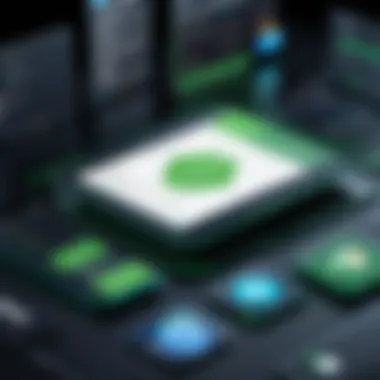
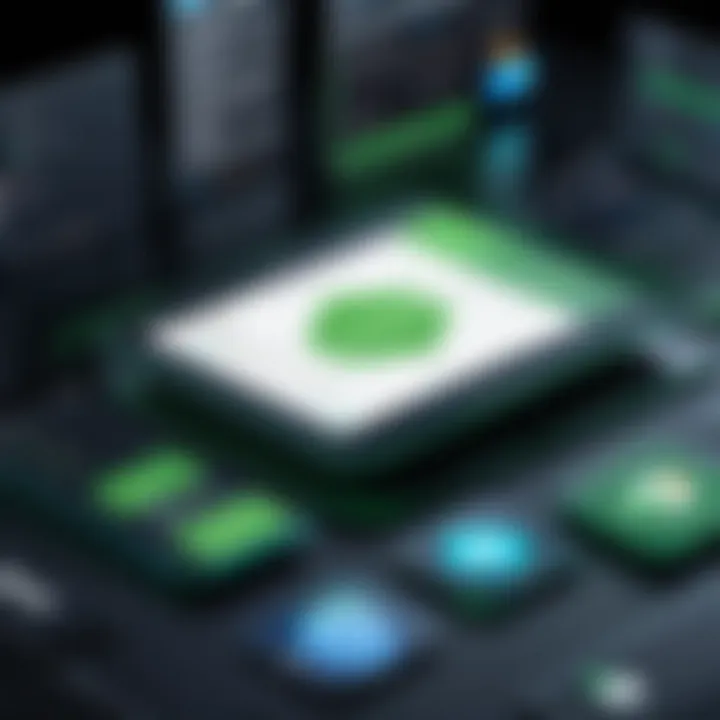
This function aids in keeping the cash flow balanced and justifies spending for projects. Managing bills effectively ensures that payments are made in a timely manner, enhancing relationships with vendors and suppliers. Furthermore, the ability to categorize expenses aids businesses in preparing for tax time by providing a clear overview of deductible costs.
"Accurate management of financial transactions is pivotal. It not only influences cash flow but also provides insights into the financial health of the business."
Advanced Reporting Tools
In the landscape of modern accounting software, reporting tools play a crucial role, especially in QuickBooks Online Advanced. The ability to generate insightful reports can be essential for making informed business decisions. Advanced reporting tools not only provide users with a clearer picture of their financial standing but also facilitate strategic planning and operational effectiveness. Having access to tailored reports allows businesses to monitor performance indicators, analyze trends, and identify opportunities for improvement.
Creating Custom Reports
One of the standout features of QuickBooks Online Advanced is its capability to create custom reports. This functionality allows users to focus on specific metrics relevant to their operations. With customizable templates, users can choose from various data points, including revenue, expenses, and profit margins. The process of creating a report is quite intuitive:
- Navigate to the Reports section in the dashboard.
- Click on "Custom Reports."
- Select the desired report type and data fields.
- Apply filters to narrow down the information presented.
- Save or export the report for sharing and future reference.
The ability to design reports that suit specific business needs ultimately promotes better decision-making. It provides greater visibility into financial performance over time and across departments.
Interpreting Financial Metrics
Once custom reports are generated, the next crucial step is interpreting the financial metrics they present. Understanding these metrics is vital for the health of any business. They provide actionable insights into various aspects of financial performance. Key metrics to focus on include:
- Gross Profit Margin: Reflects the efficiency of production and service delivery.
- Net Profit Margin: Offers a clear view of overall profitability after expenses.
- Current Ratio: Indicates the liquidity of a business in relation to its short-term obligations.
"Interpreting these metrics allows for better strategic planning and can highlight areas needing adjustment or improvement."
Interpreting financial metrics not only helps gauge how well a business is performing but also pinpoints areas that may require more scrutiny. Consistent analysis can lead to proactive measures that enhance overall financial health.
Integrating Third-Party Applications
Integrating third-party applications into QuickBooks Online Advanced represents a substantial opportunity to enhance the functionality and efficiency of the accounting process. QuickBooks itself is a robust accounting solution. However, the ability to integrate with other applications allows users to tailor their accounting experience to better suit their specific business needs. This integration is essential for those looking to expand capabilities without compromising on efficiency.
Popular Add-ons for QuickBooks
Many add-ons are available for QuickBooks Online Advanced, each designed to fill gaps or enhance existing features. Some popular add-ons include:
- Shopify: This e-commerce platform integrates seamlessly, allowing for streamlined sales and inventory management.
- Bill.com: A helpful tool for managing accounts payable and receivable efficiently.
- Trello: Integrating project management into your accounting system for better tracking of tasks and deadlines.
- Expensify: This app simplifies expense reporting and integrates expenses with accounting, a critical need for many businesses.
These applications help in automating routine tasks, which saves time and minimizes human error.
Benefits of Integration
Integrating third-party applications also brings several benefits:
- Enhanced Data Accuracy: Automatic data transfer helps in reducing manual entry errors.
- Improved Workflows: Integrations can streamline and simplify workflows, allowing teams to focus on growth rather than repetitive tasks.
- Real-Time Insights: Access to consolidated data from various platforms enables timely decision-making.
- Scalability: As a business grows, additional integrations can support expanded capabilities to meet new demands.
"Integrating the right add-ons can transform QuickBooks Online Advanced into a comprehensive business management tool."
When considering integrations, it is vital to evaluate specific needs and choose applications that match business objectives. Listening to user feedback and testing various combinations can guide towards effective solutions.
Best Practices for Efficient Use
Utilizing QuickBooks Online Advanced efficiently is crucial for maximizing its functionalities and ensuring smooth financial management. Embracing best practices allows users to leverage the software's full potential. These strategies enhance workflow, streamline processes, and minimize errors. By adopting the outlined practices, businesses can optimize their operations while ensuring accuracy and compliance with financial best practices.
Regular Maintenance and Updates
Regular maintenance and updates are fundamental for sustaining the performance of QuickBooks Online Advanced. Keeping the software up-to-date ensures that users benefit from the latest features and security enhancements provided by Intuit. Software updates often include bug fixes, performance improvements, and new functionalities, which significantly improve user experience.
To maintain software efficiency, users should:
- Schedule Regular Updates: Set a specific time each month to check for and install updates.
- Backup Data Frequently: Ensure data is regularly backed up to prevent loss during updates.
- Monitor Performance Indicators: Keep track of how the software functions. Noticing slowdown can signal the need for maintenance.
Moreover, regular check-ups can extend the life of QuickBooks and keep things running smoothly. Performing these practices leads to robust data integrity and security.
Training and Support Resources
Training and support are critical components for navigating QuickBooks Online Advanced effectively. Users often find themselves needing assistance, whether they are novices or experienced professionals. QuickBooks offers a variety of training materials aimed at facilitating comprehension and application of the software’s features.
Users can benefit from:
- Online Tutorials: QuickBooks provides comprehensive guides and video tutorials. Engaging with these resources can enhance users' understanding of the software's capabilities.
- Webinars and Workshops: Participating in webinars allows users to interact live with experts, gain insights, and clarify doubts in real-time.
- Community Forums: Platforms like Reddit and the QuickBooks Community foster discussions among users and experts. These forums can be precious for gaining alternative perspectives and solutions to common challenges.
- Customer Support: Accessing professional support from QuickBooks can help resolve specific issues more efficiently. Users should know the preferred method of contact, whether that be live chat, phone support, or email.
Adhering to these training practices solidifies a user's confidence in using QuickBooks Online Advanced and fosters a culture of continuous learning and development.
Common Challenges and Solutions
Navigating QuickBooks Online Advanced can present certain challenges for users, regardless of their familiarity with accounting software. It becomes crucial to recognize these challenges and devise effective solutions to enhance user experience, maintain efficient operations, and ensure financial accuracy. Understanding how to troubleshoot issues and frequently asked questions can significantly improve how users leverage this powerful tool.
Troubleshooting Issues
Users may encounter various technical issues when working with QuickBooks Online Advanced. Common problems include data synchronization errors, login difficulties, or payment processing complications. Addressing these issues swiftly is vital to maintain business operations.
To troubleshoot problems effectively, users can follow these steps:
- Verify System Requirements: Ensure the device meets all system specifications for QuickBooks Online Advanced. This includes internet speed and browser compatibility.
- Check the Internet Connection: A stable internet connection is essential for software functionality. Users should confirm that the connection is active and stable.
- Clear Browser Cache: A cluttered browser cache can lead to performance issues. Clearing cache and cookies may resolve certain unexpected behavior.
- Update Software: Regularly updating the software ensures optimal performance, as updates often contain bug fixes and improvements.
- Seek Help from Support: If issues persist, utilizing QuickBooks support channels or community forums can provide valuable insights and solutions.
Following these steps systematically can help mitigate common issues efficiently, ensuring a smoother experience with the platform.
Answers to Common Questionss about QuickBooks Online Advanced
A vital resource for users is the FAQ section, where common queries are addressed. This can save time and enhance understanding. Some of the frequently asked questions include:
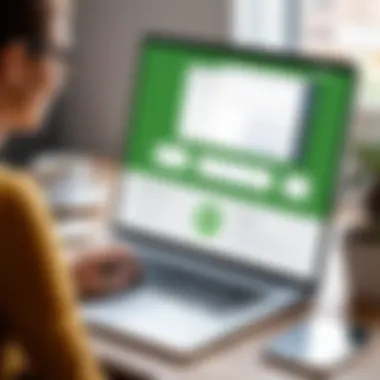
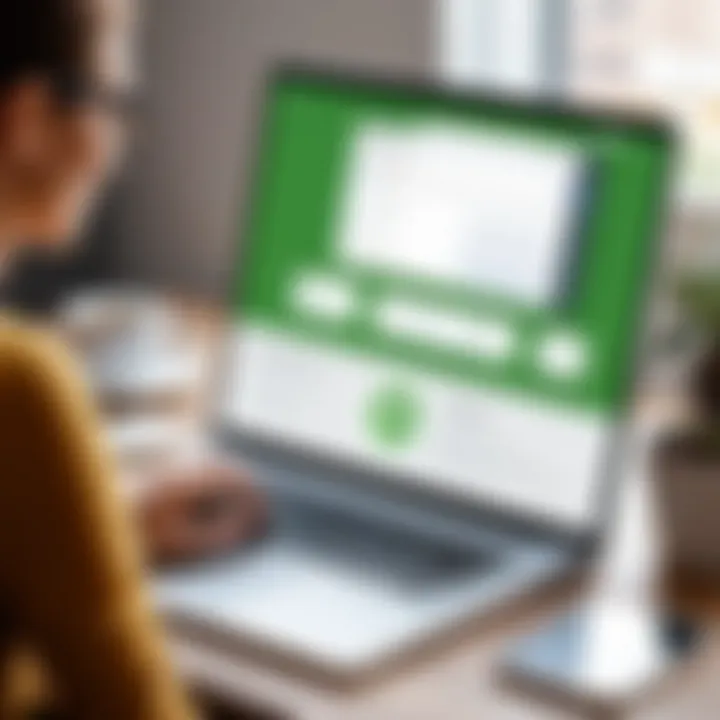
- What are the key features of QuickBooks Online Advanced?
QuickBooks Online Advanced offers features like customizable reporting, advanced user permissions, and automation tools that significantly improve workspace efficiency. - How can I manage user permissions?
User permissions can be managed through the settings menu, which allows administrators to control access for different team members according to their roles and responsibilities. - Is it possible to integrate third-party applications?
Yes, QuickBooks Online Advanced supports various integrations with third-party applications, enhancing its functionalities and allowing seamless workflows. - What to do if I forget my password?
Users can easily reset their password via the login page by following the "Forgot Password" prompt, where step-by-step instructions will guide them through the process. - How is data security handled?
QuickBooks Online Advanced uses encryption to protect user data, along with regular security updates to safeguard financial information from unauthorized access.
Understanding these challenges and their solutions enables users to maximize their utilization of QuickBooks Online Advanced. By preparing for potential obstacles and knowing where to seek answers, they can harness the full capabilities of the software efficiently.
Future Outlook of QuickBooks Online Advanced
The future outlook of QuickBooks Online Advanced is crucial for businesses that aim to stay ahead in their accounting practices. As technology evolves, accounting software must adapt to new demands. The success of any accounting system like QuickBooks Online Advanced lies not only in its current features but also in its ability to foresee and implement upcoming enhancements.
Expected Feature Updates
In the coming years, users can expect a series of updates that will further refine functionality and user experience. Typical updates may focus on:
- Enhanced automation: With increased demand for efficiency, automation features will likely expand, allowing for less manual entry and more streamlined processes.
- Artificial intelligence integration: Features that utilize AI can help in predictive analytics for financial forecasting and performance tracking.
- Mobile accessibility: Given the rise of remote work, updates may enhance mobile experiences, ensuring that users can access their accounts and functionalities seamlessly from various devices.
- Improved collaboration tools: As teamwork becomes central to financial management, features that promote concurrent editing and sharing among teams could be implemented.
These updates aim to address user feedback and emerging trends. Such developments would not only enhance functionality but also improve the overall user experience.
Trends in Accounting Software
The landscape of accounting software is ever-changing. Several trends currently shape the future, which QuickBooks Online Advanced must adapt to:
- Cloud-based solutions: As more businesses move operations online, demand for cloud solutions is increasing, providing real-time data access and insight.
- Integration with other technologies: The ability to connect with various platforms and services is essential. This includes APIs that allow seamless integration with e-commerce platforms, banks, and other essential business tools.
- Focus on security: With data breaches becoming more frequent, robust security features are becoming a focal point. Users expect their financial data to be protected with advanced encryption and identity verification.
- Subscription-based models: There is a notable shift towards subscription-based pricing, offering flexibility in payment and access without significant upfront costs.
"The trend towards automation and collaboration will define the next generation of accounting software, making it essential for platforms like QuickBooks Online Advanced to invest accordingly."
As software developers and IT professionals, it’s crucial to remain informed about these trends. Engaging with these developments ensures that both users and businesses can leverage the full potential of QuickBooks Online Advanced as it evolves.
Comparative Analysis with Other Accounting Solutions
In the landscape of accounting software, a comparative analysis becomes essential for discerning businesses. It allows users to identify the most suitable tools for their unique requirements. QuickBooks Online Advanced stands tall among its competitors, providing features and capabilities often unmatched in the market.
QuickBooks vs. Competitors
When analyzing QuickBooks Online Advanced against other accounting solutions like Xero, FreshBooks, and Zoho Books, several factors emerge.
- Functionality: QuickBooks offers a broad range of features, including advanced reporting, integrative capabilities, and automation tools. Xero, while suitable for small businesses, lacks the depth of features found in QuickBooks.
- User Interface: The interface of QuickBooks is often described as more intuitive and user-friendly compared to alternatives. FreshBooks can be easy to navigate but may fall short concerning advanced features needed for larger operations.
- Support and Resources: QuickBooks provides extensive training resources and customer support. In contrast, Zoho Books might not have the same level of customer engagement, which can affect user experience.
This comparison not only highlights QuickBooks' robust offerings, but it also reveals critical decisions for potential users. Understanding the pros and cons of different software can guide businesses in allocating resources efficiently.
Strengths and Weaknesses
Every platform has its strengths and weaknesses. Evaluating these aspects is crucial in making well-informed choices.
Strengths of QuickBooks Online Advanced
- Comprehensive Reporting: QuickBooks excels in creating detailed reports, which aid decision-making.
- Automation Features: Saving time on repetitive tasks through automated invoices can significantly improve efficiency.
- Integration Capabilities: The software seamlessly connects with numerous applications, enhancing functionality and simplifying data management.
Weaknesses of QuickBooks Online Advanced
- Pricing Concern: QuickBooks may be on the higher end of the pricing spectrum, making it less accessible for startups or small businesses.
- Learning Curve: New users might experience a steep learning curve due to the abundance of features. This can be minimized through effective training and practice.
Comparative analysis helps navigate the complexities of accounting solutions. An informed decision minimizes costs and maximizes business productivity.
Understanding these strengths and weaknesses will empower users to optimize their experience with QuickBooks Online Advanced and make informed decisions in the context of their accounting needs.
User Testimonials and Case Studies
User testimonials and case studies play a vital role in understanding the effectiveness and practicality of QuickBooks Online Advanced. They offer real-life insights, enriching our perspective on the software’s capabilities. These narratives provide evidence that can validate the benefits claimed by the software and demonstrate its impact on different business scenarios.
Testimonials often highlight specific features that have improved user experiences. They unfold stories of how businesses have streamlined their accounting practices and the tangible benefits that followed. By sharing their successes, users inspire confidence in potential clients unsure about adopting QuickBooks Online Advanced. Moreover, these case studies function as practical examples of the software at work, allowing prospective users to identify how it might aid their unique circumstances.
Real-World Applications
The real-world applications of QuickBooks Online Advanced are manifold. It fits into various industries, from retail to services, making it a versatile option. Users can emphasize efficiency in financial management, succinctly recording sales and handling expenses. A restaurant might demonstrate real-time tracking of customer payments, while a law firm might show how it organizes billable hours.
Additionally, QuickBooks Online Advanced allows businesses to integrate other applications for tailored bookkeeping solutions. For instance, an e-commerce store can sync its transaction data, aiding in a more cohesive financial overview. This integration enhances workflow efficiencies and aligns accounting records with operational demands.
Client Success Stories
Client success stories of QuickBooks Online Advanced often illustrate its transformative impacts. One such story involves a small graphic design company that struggled with managing multiple clients and deadlines. Once they switched to QuickBooks Online Advanced, they could automate invoicing and track time spent on projects efficiently. This led to better client satisfaction and timely payments, which in turn improved cash flow.
Another notable example is a retail business that leveraged advanced reporting tools within QuickBooks. By analyzing customer purchasing patterns, they optimized inventory levels, reduced holding costs, and increased sales.
These testimonials and success stories validate the efficacy of QuickBooks Online Advanced. They provide potential users with tangible reasons to consider the software, ultimately guiding them toward informed decision-making. Beyond data and features, it's about the experiences of users who have turned their challenges into successes using this robust accounting tool.
The End and Final Thoughts
In this comprehensive exploration of QuickBooks Online Advanced, understanding the significance of the final thoughts is crucial. This section consolidates the insights gathered throughout the article, emphasizing the essential elements from features to user testimonials. It serves as a culmination of the knowledge presented, allowing readers to grasp how QuickBooks Online Advanced can elevate their business operations.
The benefits of using this software are manifold, including increased efficiency, improved financial management, and accessibility from anywhere with internet connection. Recognizing the impact of these advantages can empower users to make informed decisions about adopting or optimizing their use of this tool.
Summarizing Benefits
QuickBooks Online Advanced provides several notable benefits:
- Enhanced Efficiency: Automation features streamline repetitive tasks, saving time for users.
- Robust Reporting Tools: Advanced reporting capabilities aid in making informed strategic decisions based on accurate data analyses.
- Seamless Integration: The ability to connect with various third-party applications enhances functionality and adaptability to unique business needs.
These benefits can transform how finance and accounting tasks are managed, making it easier for organizations to focus on growth and other operational activities.
Final Recommendations
When considering QuickBooks Online Advanced, organizations should take into account several factors to maximize their experience:
- Leverage Training Resources: There's a wealth of training materials available. Make sure to utilize these for both new and seasoned users.
- Regular Updates: Staying updated with software enhancements and features can ensure that users make the most of the platform.
- User Feedback: Actively seeking feedback from team members can provide valuable insights into how the software can be tailored to fit specific business processes better.
- Consider Scalability: Whether a small startup or an established enterprise, assess whether the features meet your firm’s current needs and future growth plans.
By keeping these recommendations in mind, users can cultivate an environment that fully harnesses the power of QuickBooks Online Advanced, ultimately leading to better financial oversight and decision-making.
Understand that the right tools can significantly streamline your operations, enabling you to focus on what's truly important for your business.



