Maximizing Remote Work with Google Chromebook Features

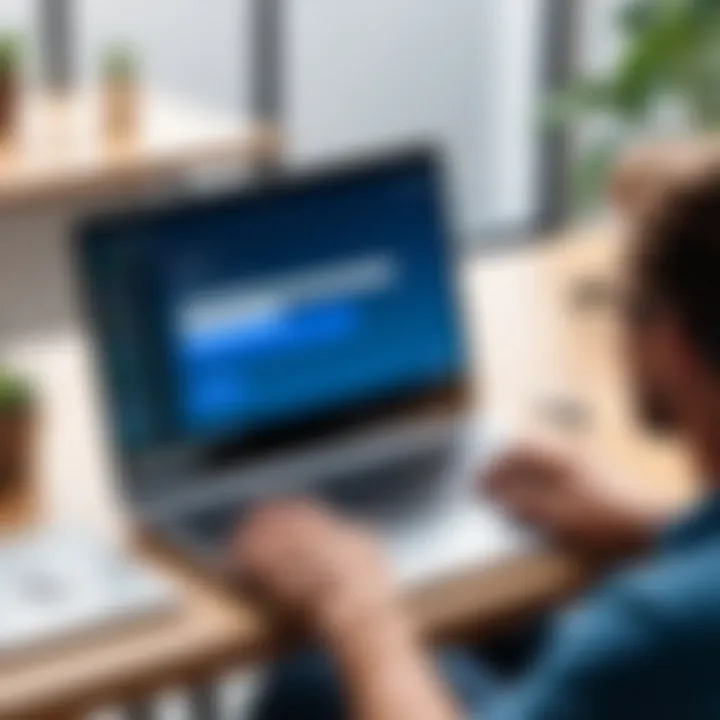
Intro
In today's digital landscape, where mobility and flexibility reign supreme, the Google Chromebook has emerged as a trustworthy ally for various users, from professionals working remotely to students navigating their education online. Its remote capabilities are not merely an addition; they form the backbone of how users interact, collaborate, and achieve productivity from virtually anywhere. Whether you are in a bustling café or relaxing in your living room, Chromebooks empower you to engage and connect seamlessly.
This exploration aims to dissect those capabilities thoroughly, uncovering features that facilitate virtual collaboration and productivity. We will look into the software landscape, including how Chromebooks leverage cloud services, delve into installation and setup requirements, and discuss the ideal scenarios for maximizing this versatile technology.
By the end of this guide, readers will have a clear understanding of what Chromebooks bring to the table concerning remote enablement, helping inform decisions for current and future technology use in their own professional or educational environments.
Software Overview
Purpose and Function of the Software
The essence of using a Google Chromebook lies within its ability to connect users to a broader ecosystem of cloud-based applications and services. Unlike traditional laptops, these devices rely heavily on Google's suite of software, including Google Docs, Google Meet, and a plethora of third-party applications available on the Chrome Web Store.
This operating model not only simplifies software management but also allows users to work from any location without fear of losing data—their work lives in the cloud. As a result, whether a user is drafting a report, attending a video conference, or collaborating on a project, the Chromebook fosters an environment for efficiency and ease of access.
Key Features and Benefits
Here are some standout features and benefits of using the remote capabilities of Google Chromebooks:
- Cloud Syncing: All files and applications sync across devices, ensuring that everything is up-to-date no matter where you are logged in.
- Chrome Remote Desktop: Allows users to access their Chromebook from another device, enabling seamless transitions between workspaces.
- Integrated Google Services: Collaboration tools like Google Drive and Google Meet are built-in, making teamwork more straightforward and efficient.
- Security: Automatic updates and sandboxed environments protect users against malware and other security threats, an essential aspect when working remotely.
- Battery Life: Known for their excellent battery management, Chromebooks can often last a full day on a single charge—ideal for those on the go.
These features come together to form a compelling case for using Chromebooks as a primary device, especially for users who rely on digital collaboration and productivity.
Installation and Setup
System Requirements
Before diving into using a Chromebook, it’s essential to clarify that these devices largely run on cloud services. Thus, the main requirement is to ensure a stable internet connection. For most standard use cases, any modern set up should suffice since Chromebooks are designed with lightweight operating systems that don’t require powerful hardware.
Installation Process
Setting up a Google Chromebook is straightforward:
- Power It On: Simply press the power button to switch it on.
- Connect to Wi-Fi: Choose your network and enter the password.
- Sign In: Use your Google account to access various applications and services. If you don’t have an account, creating one is quick and easy.
- Personalize Settings: Adjust display, keyboard, and other settings according to your preferences for an improved user experience.
"In an age where remote work is the new norm, understanding your tools makes all the difference in productivity."
With a few steps, you are ready to harness the full remote capabilities of your Chromebook, an exciting entry point into a world where work, education, and collaboration are just a click away.
Overview of Google Chromebook
The exploration of Google Chromebook starts with understanding its significance in today’s tech landscape. With the rise of remote work and the increasing necessity for reliable hardware and software solutions that facilitate seamless virtual interaction, Chromebooks have carved out a substantial niche. These devices are often valued for their affordability, long battery life, and unique operating system, which differ starkly from traditional PCs. In this context, the Chromebook emerges not just as a lightweight laptop but as a versatile workhorse that supports a wide range of tasks.
Importance of the Chromebook in Remote Work
Chromebooks stand out for their ability to cater to various user needs. Professionals in IT-related fields, students pursuing online education, and even casual users can benefit from a Chromebook’s design and capabilities. They offer a platform where users can stay productive without the complexity often associated with standard laptops. As many organizations shift towards remote work, the importance of mastering tools like the Chromebook becomes paramount.
Benefits of Using a Chromebook
- Affordability: Chromebooks typically come at lower prices compared to their Windows or macOS counterparts. This makes them accessible to a broader audience.
- Simplicity: The Chrome operating system is straightforward, making it easy for users to learn quickly. This is especially beneficial for people who may not be tech-savvy.
- Cloud Integration: With built-in support for cloud-based applications, users can save documents and access their work from anywhere with internet connectivity.
Chromebooks’s design also considers security. Regular updates and built-in virus protection contribute to a sturdy shield against digital threats, which is indispensable for professionals handling sensitive information.
"In the age of virtual collaboration, the tools we choose significantly shape our experience in remote work environments."
Additionally, the seamless integration with Google services enhances user productivity, fostering collaboration in real-time across various platforms. Overall, understanding these aspects of Chromebooks lays the foundation for delving deeper into their remote capabilities.
Remote Capabilities of Google Chromebook
The remote capabilities of Google Chromebook stand as a pivotal aspect of its design, catering to modern demands for flexible work environments. As remote work gains traction across various sectors, understanding how Chromebooks facilitate this shift becomes imperative. Their features not only enable seamless virtual collaboration but also align with the rapid evolution of technology in the workplace.
The beauty of these capabilities lies in accessibility and ease of use. Users—be they students diving into online classes or professionals juggling projects from home—find it crucial to connect and collaborate effectively from any location. In a world where connectivity and mobility are vital, Chromebooks shine through their integrated solutions that directly support remote communication and productivity.
Definition of Remote Access
Remote access refers to the ability to connect to a device or a network from a distance. This means users can control their computers or access files and applications without being physically present at their workspace. In the realm of Chromebooks, remote access facilitates a whole new level of convenience by allowing users to work from virtually anywhere, utilizing cloud-based services and applications.
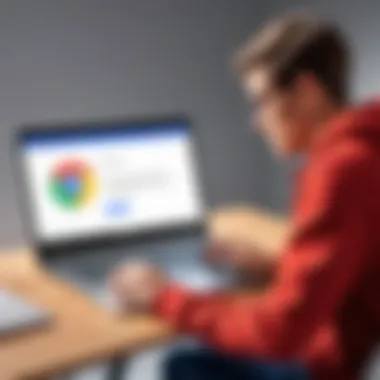
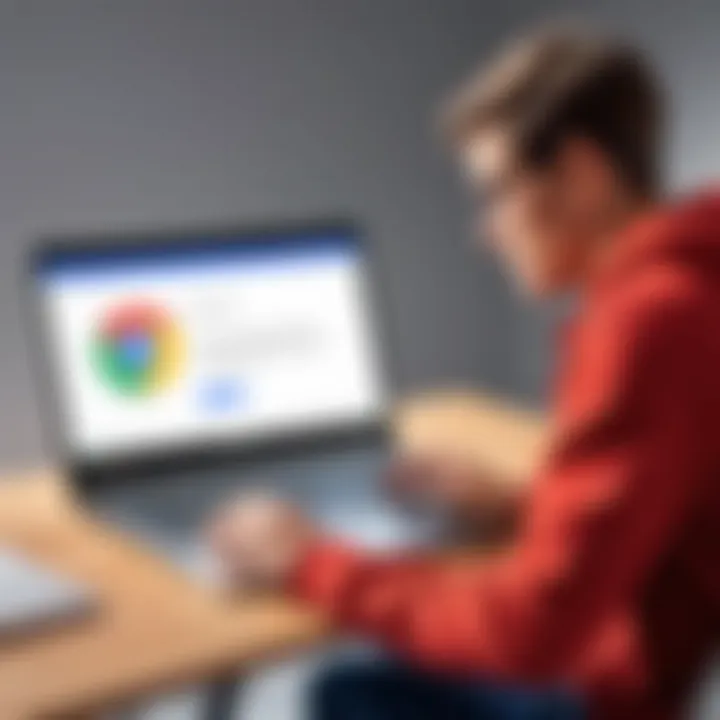
Various Remote Access Options
Built-in Remote Desktop Features
The built-in remote desktop features offered by Chromebooks present a user-friendly interface that allows for quick access to another computer’s desktop. This characteristic is vital for troubleshooting, remote support, or accessing work files while away from the office. The simplicity of setup is a standout here; particularly for users who may not have a tech background. For instance, using Chrome Remote Desktop, users can easily view their desktop from their Chromebook, providing peace of mind knowing they can retrieve necessary information anytime, anywhere.
However, it’s not without disadvantages. Some may find latency issues with remote connections, especially when accessing high-demand applications that require robust performance.
Third-Party Applications for Remote Access
When built-in options don’t quite cut it, third-party applications like TeamViewer and AnyDesk come into play. These applications offer advanced features such as file transfer and multi-device support, making them exceptionally popular choices for more tech-savvy users seeking extensive remote capabilities. They allow for a smooth user experience regardless of the device being accessed.
A key benefit of these third-party applications is their compatibility across various operating systems. However, users should be aware that they may require a learning curve, depending on the complexity of the application. The trade-off between ease of use and feature richness could be a deciding factor.
Integration with Virtual Private Networks (VPNs)
Integrating Virtual Private Networks (VPNs) with Chromebook remote capabilities adds a layer of security that is critical in today’s digital landscape. VPNs mask the user’s IP address, encrypt data transfers, and grant secure access to remote networks, which is especially beneficial for professionals handling sensitive information.
A notable feature of VPN integration is its seamless compatibility with Chromebook's architecture, guaranteeing that users can easily set it up without compromising performance. Nonetheless, such integration could lead to slower internet speeds due to encryption processes, thus affecting the overall user experience during remote sessions.
The combination of these remote access options and their respective unique features fundamentally enhances the productivity of Chromebook users, ensuring that they remain agile in a digital-first work environment.
Implementing Remote Work on a Chromebook
Remote work on a Chromebook is not just a trend; it has become a lifeline for many users ranging from business professionals to students. In a world that is increasingly reliant on digital interaction, Chromebooks offer a compelling solution for remote productivity. Their lightweight design, ease of use, and integration with cloud-based applications make them ideal for workplaces that favor flexibility and accessibility. The move towards remote work is evident, and having the right tools, such as Chromebooks, facilitates this shift seamlessly.
Setting Up Remote Access Tools
Setting up remote access tools is the first step in establishing a strong remote work infrastructure on a Chromebook. It allows users to connect to their work desktops from anywhere, fostering productivity and collaboration. This setup goes beyond mere connectivity; it opens a world where your work is just a click away, ensuring that you can keep the gears turning no matter your location.
Step-by-Step Guide for Installation
Installing remote access tools on a Chromebook is quite straightforward. One key characteristic of this installation process is its simplicity. With many applications designed to work seamlessly with the Chrome OS, users find it easy to download plugins or extensions from the Google Chrome Web Store. A popular choice often mentioned is Chrome Remote Desktop. It's a free tool that allows users to access their computer from anywhere. The installation process usually comprises the following steps:
- Open the Chrome Web Store.
- Search for "Chrome Remote Desktop."
- Click on "Add to Chrome" and follow the prompts to install.
- Configure your remote access settings by following the setup guide.
This app stands out for its ease of use. However, some users might find limitations on features, primarily aimed at basic functionality. Nevertheless, it serves as an accessible entry point for new users.
Configuring Security Settings
Configuring security settings is another critical aspect of remote work on a Chromebook. This setup ensures that connecting to your device doesn't become a open invitation for cyber threats. The key characteristic of security configuration is that it gives the user control over their data and privacy. Most remote access applications provide robust security measures, such as two-factor authentication and encryption.
Unique features of these security settings include the ability to restrict access by defining who can connect to your device and limiting access times. While these enhanced security measures are beneficial, they may require additional steps and knowledge that some users might find overwhelming. However, mastering these configurations provides peace of mind while working remotely.
Utilizing Remote Collaboration Applications
The array of remote collaboration applications available for Chromebooks has expanded significantly over the years. This growth facilitates smoother teamwork and communication across distances. Utilizing these tools effectively can amplify the potential of remote work while helping maintain connections with colleagues.
Popular Applications and Tools
There are plenty of popular applications and tools tailored for facilitating remote collaboration on Chromebooks. Google Workspace, including Google Meet and Docs, is a fundamental suite enabling real-time collaboration. Another noteworthy option is Zoom, which has taken center stage for video conferencing. These platforms are user-friendly and particularly favored because they are web-based, eliminating the need for heavy installations.
One unique feature of these applications is the ability to integrate with other productivity tools, which can streamline workflows even further. However, relying solely on a limited selection of tools can lead to silos, making communication cumbersome. Understanding various app functionalities and capabilities is key to leveraging remote collaboration effectively.
Best Practices for Collaboration
When it comes to remote collaboration, certain best practices can enhance productivity significantly. Initiating regular check-ins and utilizing shared documents can mitigate the loneliness that often comes with remote work. Clear communication is also vital; setting expectations for availability and responsiveness helps keep everyone on the same page.
For instance, sharing agendas before meetings can keep discussions focused and ensure that all participants are prepared. Yet, while these best practices lay a solid foundation, it’s important to remember that adaptability is crucial as team dynamics change often.
Managing Remote Meetings
Managing remote meetings effectively can be a challenge if you're not used to virtual formats. It’s essential to have an agenda, distribute it beforehand, and encourage input from all participants. The key to successful remote meetings is engagement. Using features like screen sharing can help visualize points that are being discussed, making it easier for participants to stay attentive.
Unique features of remote meeting tools often include recording functions and breakout rooms, which can enhance interactivity. While these add significant value, issues like technical glitches or connectivity problems can hamper meeting flow. Being prepared with backup plans, such as alternative communication channels, is necessary to keep the discussions going.
"Remote work, when supported with the right tools, can open new doors for productivity and creativity in ways we've just begun to understand."
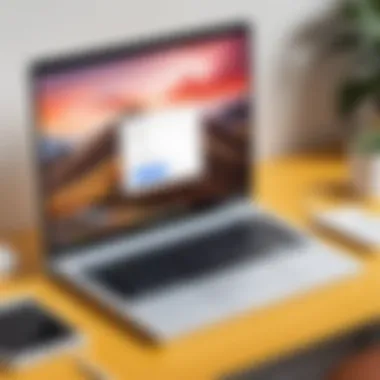
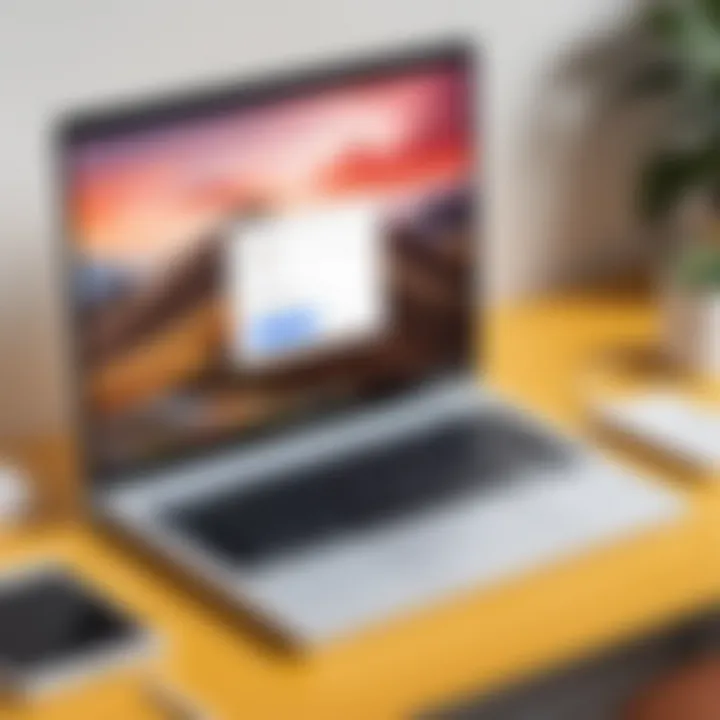
Advantages of Using Google Chromebook for Remote Work
When it comes to remote work, the tools we choose can make or break our daily grind. Chromebooks, with their unique set of attributes, offer a compelling package that appeals to many users, from IT professionals to students burning the midnight oil. But what exactly puts Chromebooks a step ahead in this increasingly digital landscape? Let’s dig in, highlighting specific benefits and practical considerations.
Cost Efficiency and Accessibility
One of the standout advantages of using a Chromebook for remote work is its cost efficiency. Simply put, you get more bang for your buck. Chromebooks usually come with a lower price tag compared to traditional laptops. This makes them highly accessible, especially for individuals and organizations that might be operating on a tight budget.
- Affordability: Many models are available under $500, which is quite attractive compared to laptops with similar specifications.
- Maintenance Costs: Since they utilize Chrome OS, which is lightweight, there are fewer concerns about hardware requirements leading to minimal maintenance costs in the long run.
Moreover, the cloud-based storage and applications mean that even lower-spec devices can run smoothly. Users do not need to invest heavily in hardware upgrades. Just imagine a college student, managing assignments from a simple, budget-friendly Chromebook, without burning a hole in their pocket!
User-Friendly Interface
Navigating through a Chromebook is like walking in a park—smooth and straightforward. The user interface is designed around simplicity, which is a boon for both novice users and seasoned IT professionals.
- Intuitive Design: The Chrome OS interface is clean and uncluttered, making it easy to find apps, access files, and perform tasks without hassle. A couple of clicks, and you’re usually where you want to be.
- Quick Boot Times: Chromebooks are known for their speedy startup, getting you to your work in a flash. You’re not waiting around for the system to catch up with you.
The ease of use fosters an environment where productivity can flourish without the constant overhead of learning curves or troubleshooting. Whether you’re collaborating on a group project or managing IT infrastructure, this user-friendly experience cuts down time spent on setup and troubleshooting.
Seamless Integration with Google Workspaces
Another crucial point in favor of Chromebooks is their seamless integration with Google Workspaces. For many teams, this is a game-changer.
- Collaboration Tools: Applications like Google Docs, Sheets, and Meet are built into the fabric of the Chromebook ecosystem. You can send files, share your screen, or collectively edit documents in real time, making it a powerhouse for team projects.
- Cloud-First Approach: This means you can work from virtually anywhere with an internet connection, accessing your files instantly without worrying about device storage.
"With the hassle of file-sharing minimized and everything accessible from the cloud, team collaboration reaches new heights."
In a nutshell, Chromebooks are tailored for the modern workforce, where collaboration is vital. This integration plays a significant role in ensuring teams remain connected, whether they are across town or thousands of miles apart.
Each of these advantages plays an integral part in enhancing the remote work experience for users relying on Google Chromebooks, whether in a professional or academic context. Understanding these strengths prepares users to better leverage the full potential of their devices.
Challenges and Limitations
When considering the capabilities of Google Chromebooks for remote work, it is vital to scrutinize the challenges and limitations these devices bring to the table. These elements play a crucial role in shaping the user experience and determining whether Chromebooks can truly meet the demands of various remote work environments. Let's explore some key aspects of this topic.
Performance Constraints
Performance is often a sticking point for users migrating to cloud-based solutions like Chromebooks. Unlike traditional laptops, these devices rely on web applications and browser performance. If you’re using resource-intensive software, whether for video editing or complex coding tasks, you may find the experience a bit lackluster.
The hardware specifications of many Chromebooks can also limit their performance. Here are some common issues:
- Low RAM: Many budget-friendly Chromebooks come with as little as 4GB of RAM. This may cause sluggish performance during multitasking.
- Processing Power: Using lightweight processors like ARM can lead to slower performance for demanding applications.
Many users report experiencing lag while working on larger documents, or during video calls with multiple participants. This inconsistency can hamper productivity, especially for those accustomed to the speed and efficiency of more robust devices.
Dependence on Internet Connectivity
Dependence on internet connectivity is another major hurdle for Chromebook users. Given their cloud-centric design, Chromebooks thrive on a reliable internet connection. Individuals working in areas with spotty Wi-Fi or inconsistent network coverage can quickly find their work interrupted.
Additionally, many applications require an active connection to function effectively. This poses significant implications for users in remote or rural settings. Consider these factors:
- Offline Functionality: While certain applications, like Google Docs, offer limited offline capabilities, most require an internet connection for full functionality. This limits flexibility.
- Cloud Dependency: All files are primarily stored in the cloud. Losing connectivity means risking access to essential documents.
This reliance on the internet can be a double-edged sword. On the one hand, cloud tools enable seamless file sharing and collaboration. On the other hand, any internet hiccups can derail productivity.
Limited Software Compatibility
Limited software compatibility is a notable roadblock for Chromebook users, particularly for professionals engaged in specialized tasks. While Chromebooks support a range of applications through the Google Play Store, they may not accommodate every software solution.
Some challenges users typically face include:
- Specialized Applications: Many high-end software options used in professions like graphic design or programming aren’t available on Chrome OS. For instance, applications such as Adobe Photoshop or AutoCAD may not fully function in a web-based environment or mobile alternatives.
- Desktop Software Limitations: Many desktop applications require installation on Windows or macOS, leaving out Chromebook users altogether. This lack of functionality can push users back to more traditional laptops for essential tasks.
Overall, the limitations of software compatibility are pronounced, especially for individuals who need to utilize specific tools for their line of work. This can create friction in workflows and force users to adapt their methods rather than optimize them.
Best Practices for Remote Work on Chromebook
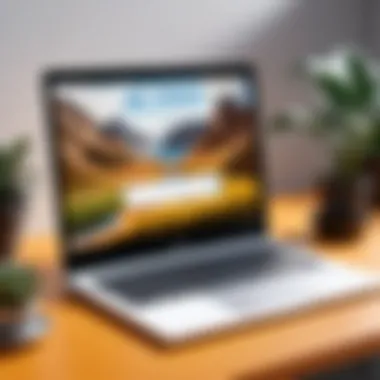
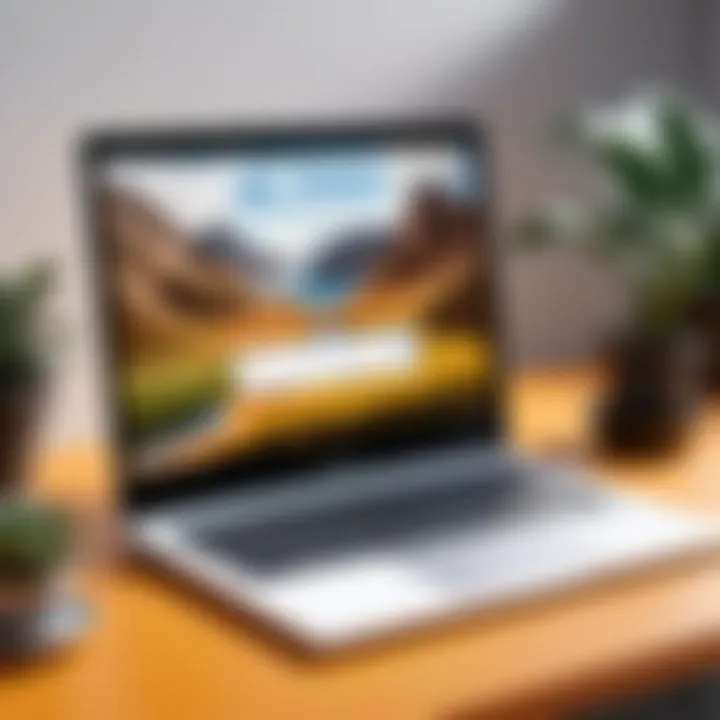
Navigating the landscape of remote work effectively on a Google Chromebook can seem like a puzzle at first. Yet, when one digs deeper, the piece-to-piece alignment of these practices can lead to profound productivity gains and seamless collaboration experiences. The importance of establishing best practices cannot be overstated, as they forge a path of efficiency, security, and enhanced user experience in an environment where distractions are the norm and finding focus is often a challenge.
Optimizing Performance
Regular Updates and Maintenance
Keeping your Chromebook as sharp as a tack involves a consistent commitment to regular updates and maintenance. These updates, which include security patches and performance enhancements, play a critical role in ensuring that the device runs smoothly. One key characteristic of these updates is that they are often automatic, requiring little intervention from users. This ease of use makes it a popular choice for remote work.
A unique feature of the update process on Chromebooks is the seamless installation in the background, which means users can continue their work uninterrupted. However, rolling out these updates might cause slight delays while the system reboots or applies changes, but the long-term benefits far outweigh these minor inconveniences.
Managing Applications Efficiently
Another critical aspect is learning how to manage applications efficiently. With a plethora of tools available for everything from video conferencing to productivity tracking, it's essential to avoid app overload. The hallmark of efficient application management is simplicity; fewer, well-selected tools lead to less distraction and promote concentration.
The Chrome OS allows users to run Android and Linux applications, adding versatility to their workflow. A unique feature here is the capability to install Progressive Web Apps (PWAs), which offer a native experience without overwhelming the device. One downside, though, is that poorly optimized apps might slow down the entire system, thus necessitating periodic reviews of installed software to ensure everything serves a purpose and remains performance-friendly.
Ensuring Security
Utilizing Built-in Security Features
Security rankles as a concern in any remote work setup, and Google Chromebooks shine in this department by offering robust built-in security features. The Chromebook is designed with multiple layers of protection, including sandboxing, verified boot, and automatic updates. This approach mitigates the risks associated with remote work, making it a reliable choice for securing sensitive data.
One notable characteristic of these built-in features is their unobtrusiveness; they often work behind the scenes while users focus on their tasks. The verified boot mechanism checks the operating system's integrity each time the device starts, ensuring no tampering has occurred. However, relying solely on built-in features can lead to complacency, necessitating additional measures based on specific use cases.
Additional Security Measures
While Chromebooks offer solid fundamental security, layering additional security measures underscores smart practice. Utilizing a Virtual Private Network (VPN) adds an important veil between sensitive data and potential threats, particularly for those using public networks. This characteristic of a VPN aligns closely with the principles of privacy and anonymity in today’s increasingly surveillance-heavy digital landscape.
One advantage of VPNs is the encryption they provide, shielding data from prying eyes, and making it harder for unauthorized users to intercept communications. However, the flip side includes possible connection slowdowns, which might frustrate users who require instantaneous access to information. Thus, finding a reliable VPN service that balances speed and security is crucial for a smooth remote working experience.
In summary, applying these best practices not only enhances the user's ability to work efficiently on a Chromebook but also reinforces the overall security and productivity in a remote work setting.
Adopting an attitude of proactive engagement—through regular updates, efficient application management, and layered security—is essential for anyone looking to maximize their remote work experience on a Chromebook.
Future Trends in Remote Access Technology
Remote access technology is evolving rapidly, driven by an ever-growing demand for flexibility and efficiency in both personal and professional settings. As more organizations embrace remote work, understanding the trends is vital for users of Google Chromebooks and other devices. This section digs into these evolving technologies, exploring their potential impact on collaboration, productivity, and security in remote settings.
Emerging Technologies Impacting Remote Work
Technological advancements are frequently reshaping how we approach remote work. A few key players in this realm deserve special mention.
- Artificial Intelligence (AI): AI is increasingly integrated into productivity tools and collaboration platforms. Features like automated task management, intelligent scheduling, and advanced project tracking are becoming commonplace. For Chromebook users, AI streamlines processes, making remote teamwork smoother than ever.
- Augmented Reality (AR) and Virtual Reality (VR): Both AR and VR hold exciting possibilities for remote collaboration. Imagine holding a meeting in a virtual space or working alongside colleagues in an enhanced reality where data and models float around you. As these technologies mature, platforms compatible with Chromebooks will likely emerge, blending physical presence with digital efficiency.
- Cloud Computing Enhancements: Cloud technology continues to drive flexibility in remote access. Enhanced storage solutions and real-time collaborative capabilities are paving the way for more seamless work experiences. Chromebooks, with their cloud-first approach, already leverage these benefits but are poised to incorporate even more dynamic features as cloud technology develops.
- 5G Connectivity: As 5G networks roll out, the speed and reliability of internet connections are set to increase significantly. This means smoother video calls, quicker uploads, and a generally more responsive remote work experience. Chromebooks will benefit through enhanced cloud services and the ability to handle data-intensive applications on-the-go.
Potential Developments in Chromebook Software
As remote work transforms, so too does the software that powers it. Looking ahead, several developments could enhance the Chromebook experience for remote users.
- Enhanced Remote Desktop Applications: While Chromebooks already support several remote desktop solutions, future iterations could see native applications being tailored specifically for Chrome OS. This could mean more integrated tools for remote access without the hassle of additional software installations.
- Improved Security Features: As remote workplaces become increasingly susceptible to cyber threats, the development of stronger security measures is essential. Chromebook software might adopt new encryption technologies and biometric security features, refining the balance between accessibility and safety.
- Integrated Communication Tools: The rise of remote work calls for integrated tools that allow seamless communication. Future software may merge video conferencing, chat, and project management into single applications tailored for Chromebook users, fostering a more unified remote work experience.
- User Customization: Chromebooks may adopt more flexible software options that allow users to customize their operating environment further. This could include app shortcuts, widgets, or themes that cater specifically to remote work needs.
"The future of remote access technology lies in our ability to adapt to not just the changes in technology itself but the shifts in how we work and communicate."
The intersection of evolving technology and remote work provides powerful opportunities for Chromebook users. By staying ahead of the curve, users can maximize the device's potential while reaping the benefits of an increasingly integrated and efficient work environment. Understanding these trends prepares remote workers not just to adapt but to thrive in a digital landscape.
End
The significance of the Conclusion in this article lies in its capacity to encapsulate the multifaceted exploration of Google Chromebook's remote capabilities. In a world where remote work is not just a trend but a necessity, understanding how Chromebooks align with users' diverse needs becomes vital. As noted throughout the article, Chromebooks offer a blend of affordability, ease of use, and efficiency that caters well to professionals, students, and remote workers alike.
Summarizing Key Insights
From our deep dive, several key insights emerge:
- Diverse Remote Capabilities: Chromebooks provide built-in remote access tools and support for third-party applications, which ensures users can effectively maintain their productivity regardless of their location.
- User Experience and Accessibility: The user-friendly interface and seamless integration with Google Workspace significantly enhance collaborative work. This ecosystem is designed so that even those who may not be tech-savvy can engage with remote tasks effortlessly.
- Cost Considerations: With a lower price point than many traditional laptops, Chromebooks offer a cost-effective solution for remote working capabilities without sacrificing essential features.
- Potential Limitations: However, it is crucial to recognize challenges such as reliance on stable internet connectivity and software compatibility that may affect performance.
These insights clarify that while Chromebooks are robust tools for remote access, they are not without their restrictions, and users should weigh these aspects when deciding on their suitability for remote work.
Final Thoughts on Chromebook Utility in Remote Work
In wrapping up, it’s clear that Google Chromebook serves as a highly competent ally for remote work. The balance between affordability and functionality positions it uniquely among competing devices. For IT professionals, the integration of remote access options empowers them to handle tasks from various sites, ensuring flexibility and responsiveness. For students attending remote classes, the Chromebook's intuitive design allows for easy collaboration on projects and seamless access to educational resources.
"The key to effective remote work lies not only in the tools we use but how we adapt them to fit our unique workflows."
By synthesizing information and implementing best practices, users can fully exploit the potential of Chromebooks to navigate the evolving landscape of remote work.



