Mastering Quotes in QuickBooks Desktop: A Complete Guide
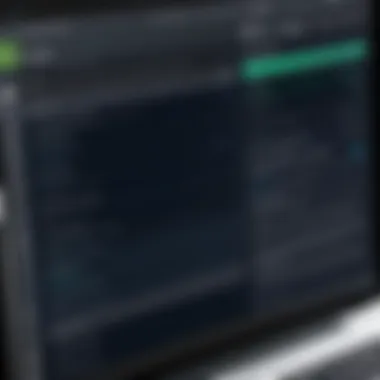

Intro
In today’s dynamic business environment, managing relationships with clients is more crucial than ever. Quotes in QuickBooks Desktop play a pivotal role in this process, empowering users to create detailed estimates that reflect the scope and cost of services or products offered. This article delves into the intricacies of using quotes within QuickBooks Desktop, providing users with the tools needed for effective management of their quoting process.
By the end of this exploration, readers will gain insights into not only how to create and track quotes but also the best practices to keep in mind. This knowledge will be beneficial for various stakeholders including professionals in IT, software developers, and students learning about these essential business practices.
Software Overview
The primary purpose of QuickBooks Desktop is to facilitate efficient financial management for businesses of all sizes. This software is equipped with numerous features that streamline accounting, invoicing, and customer relationship processes.
Purpose and function of the software
QuickBooks Desktop is designed to help businesses manage their finances with ease. It provides functionalities that allow users to track income and expenses, manage invoices, and generate financial reports. A significant aspect of its functionality is its quote management system, which aids in creating professional-looking estimates that can convert into invoices upon project approval.
Key features and benefits
QuickBooks Desktop offers several features tailored for quote management:
- Customizable Quote Templates: Users can adjust templates to suit their branding requirements, making it easy to maintain consistency across communications.
- Easy Conversion to Invoices: Once the client approves a quote, it can be converted quickly into an invoice, saving time and reducing errors.
- Tracking and Reporting: Users can monitor the status of quotes, allowing them to analyze their effectiveness and make necessary adjustments for improvement.
The benefits of using these features extend beyond mere convenience. The accuracy with which businesses can manage their quotes ensures better cash flow management. Also, maintaining a professional image through polished quotes can help to foster trust with clients.
Installation and Setup
For those interested in utilizing this software, understanding the installation process is essential. Having the right setup is a fundamental first step in leveraging QuickBooks Desktop for quote management.
System requirements
Before downloading and installing, it is crucial to ensure that your system meets the necessary requirements:
- Compatible operating system (Windows 10 or higher)
- Minimum of 4GB RAM (8GB recommended)
- Approx. 2.5 GB of disk space for installation
- Reliable internet connection for updates and cloud features
Installation process
The installation of QuickBooks Desktop typically follows these steps:
- Download the installation file from the official QuickBooks website.
- Locate the downloaded file and double-click to begin.
- Follow the on-screen prompts, choosing the installation type that best suits the needs of your business.
- Enter the license and product numbers when prompted.
- Complete the installation and launch the software to start setting up your business profile.
With the software installed and setup correctly, users can begin to navigate through its quote features, fully embracing the efficiencies it brings to their workflow.
Preamble to QuickBooks Quotes
The quoting process in QuickBooks Desktop allows users to create professional and customizable quotes. This aspect not only enhances the professionalism of the business image but also provides a clear outline of services or products offered. Moreover, it serves as a foundation for converting these quotes into invoices or sales orders, thus improving workflow and minimizing redundant data entry.
Understanding Quotes
Quotes in QuickBooks Desktop are formal documents that outline the details of products or services that a business intends to sell to a customer. They typically include pricing, quantities, descriptions, and terms of sale. The inclusion of such information helps in establishing a clear expectation between the seller and the buyer. By providing quotes, businesses can engage clients more effectively, as it reflects a certain commitment to transparency and professionalism.
It is important to note that quotes differ from invoices in that they do not demand payment upfront. Instead, quotes serve as proposals that can be accepted or modified by the client. This flexibility is pivotal in negotiations, fostering better relationships with customers.
Purpose of Quotes in QuickBooks Desktop
The primary purpose of quotes in QuickBooks Desktop is to facilitate a clear communication channel between businesses and their clients. With properly constructed quotes, businesses can:
- Provide transparent pricing that helps clients make informed decisions.
- Showcase professionalism that can enhance client trust and improve brand image.
- Streamline the conversion process into invoices and sales orders, saving time.
- Create a consistent method for tracking potential sales and workflows.
Through these functionalities, quotes can significantly influence the decision-making process of potential clients. Furthermore, they serve as a tool for businesses to implement sales strategies effectively, leading to higher conversion rates.
"A well-structured quote not only clarifies the terms of a potential sale but also establishes a trustworthy relationship with customers."
As businesses continue to adapt to digital environments, understanding the nuances of quotes within QuickBooks Desktop becomes a key component for operational success. The relevance of mastering this aspect cannot be overstated, as it contributes to overall business efficacy and client satisfaction.
Creating Quotes in QuickBooks Desktop
Creating quotes in QuickBooks Desktop is an essential function for managing the sales process effectively. Quotes serve as formal proposals to potential clients, outlining the prices, products, and services offered. Understanding how to create these quotes accurately can streamline your sales pipeline and ensure that your organization appears professional.
Benefits of Creating Quotes
- Clarity for Customers: Quotes provide clear information about pricing, thereby preventing confusion.
- Professionalism: A well-structured quote can enhance your business's credibility.
- Record Keeping: Quotes serve as an official document, useful for tracking sales discussions.
Keeping these benefits in mind, let's take a closer look at the steps needed to create quotes in QuickBooks Desktop.
Step-by-Step Guide to Creating a Quote
- Open QuickBooks Desktop: Launch the software on your computer.
- Navigate to Sales: Click on the 'Sales' tab located on the main navigation bar.
- Select Create Quote: Locate the "Create Quote" option from the dropdown menu.
- Fill in Customer Information: Select the customer from your list or add a new one. Ensure that all relevant details, such as contact information and address, are accurately entered.
- Add Products or Services: List the products or services you wish to include in the quote. For each item, specify the quantity, price, and any applicable discounts.
- Review the Quote: Confirm that all information is correct. Check for errors in the pricing or description of services.
- Save and Send: Save the quote and choose whether to print or email it directly to the customer.
This straightforward process ensures that you create professional quotes efficiently.
Customizing Quotes for Your Business
Customization is a crucial aspect of creating quotes in QuickBooks Desktop. Businesses often need quotes that not only represent their offerings accurately but also reflect their brand's identity. Here are some elements to consider:
- Template Selection: Choose a quote template that aligns with your brand image. QuickBooks offers several templates. You can select a layout that best suits your needs.
- Branding Elements: Incorporate your business logo and color scheme into the quote. This branding helps reinforce your identity to potential clients.
- Personalized Message: Include a custom message that addresses the customer directly. Personal touch enhances engagement.
- Payment Terms: Clearly indicate the payment terms, such as due dates and methods of payment. This transparency aids in clarifying expectations.
Here’s a simple example of what a customized quote might include:
- Business Name and Logo
- Customer Information
- Itemized List of Services or Products
- Pricing Breakdown
- Custom Message
- Payment Terms
By taking the time to customize your quotes, you can improve your professional image and may increase your chances of conversion.
"A quote is not just a document; it’s often the first impression a potential client has of your business."
By mastering the creation and customization of quotes in QuickBooks Desktop, you build a strong foundation for successful client relationships.
Managing Quotes in QuickBooks Desktop
Managing quotes effectively is crucial for businesses that rely on QuickBooks Desktop for their invoicing and accounting needs. Quotes serve as the first point of interaction with potential customers. They help set expectations regarding pricing, services, and timelines. Thus, understanding how to manage quotes can significantly influence both customer satisfaction and business performance.
Why is management important?
Looking at the management of quotes, we can highlight several specific elements:
- Organizational Clarity: Properly managed quotes ensure that sales teams and customers have clear visibility of proposals. This reduces confusion and improves communication.
- Efficiency in Operations: Managing quotes allows for streamlined operations, reducing the time spent on each transaction. This efficiency can lead to better customer experiences.
- Financial Accuracy: Each quote holds potential revenue. Accurate and consistent management aids in maintaining correct financial records.
- Tracking Potential Sales: By monitoring the status of quotes, businesses can anticipate income and plan accordingly. This proactive approach enhances financial stability.
In summary, managing quotes in QuickBooks not only helps in preserving operational integrity but also in ensuring a more structured approach to sales processes.
Editing Existing Quotes
Once quotes are created in QuickBooks Desktop, they may need adjustment based on client feedback or internal decisions. Editing quotes ensures that expectations align with realities, fostering trust and transparency.
How to edit a quote in QuickBooks:
- Navigate to the Customers menu and select Create Quotes.
- Locate the quote you wish to edit using the search function.
- Click on the quote to open it, make the necessary changes, such as updating amounts or adjusting line items.
- Save the quote to apply the changes.
These steps highlight how simple modifications can be done swiftly. Regularly reviewing and updating quotes also keeps team members informed and on the same page regarding potential sales.
Deleting Unwanted Quotes
Sometimes, quotes may become outdated or irrelevant. Deleting unnecessary quotes clears up the workspace, making it easier to focus on active opportunities.
To delete a quote in QuickBooks Desktop:
- Access the Customers menu and go to Create Quotes.
- Find the quote you wish to remove.
- Open the quote, then select the Delete option.
- Confirm the deletion when prompted.
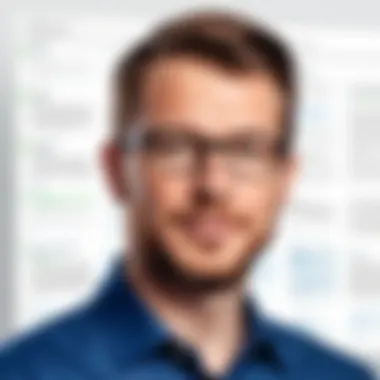
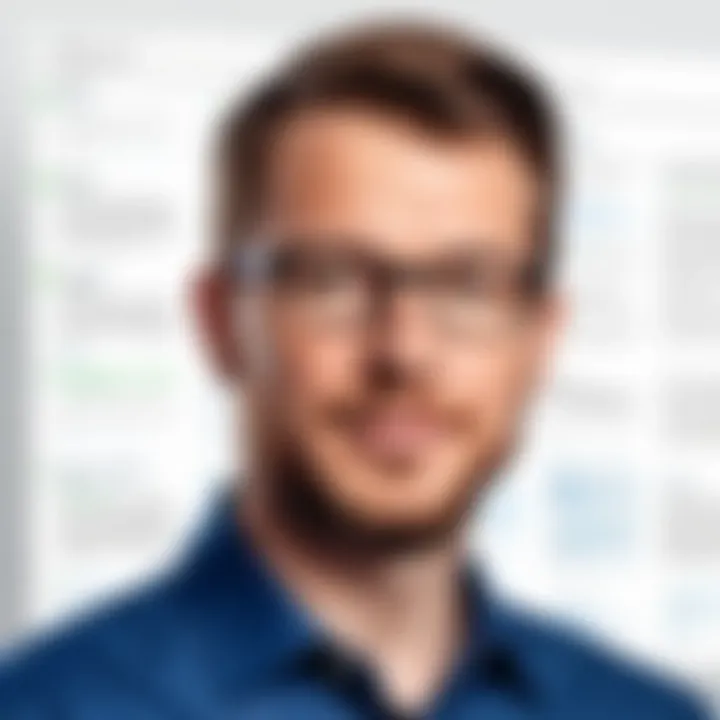
After this process, the quote will be permanently removed from the system, ensuring that your quote list remains uncluttered. This practice not only saves time but assists in maintaining a clean database for better overall management of business transactions.
Tracking Quotes in QuickBooks Desktop
Tracking quotes within QuickBooks Desktop is a vital aspect of its quoting feature. Effective tracking allows businesses to monitor their proposals, ensuring they follow through on potential sales opportunities. Each quote represents not just a document, but a potential revenue source. Thus, understanding how to track quotes enables better decision-making in the sales process. Additionally, tracking facilitates prompt follow-ups, helping to close deals more efficiently. The integration of tracking features can also aid in evaluating sales performance over time, providing insights into what strategies are working.
Being able to organize and follow the status of each quote ensures that a business does not lose sight of prospects. It is essential for sales personnel to know which quotes are pending, accepted, or rejected. This can lead to informative discussions with clients and can enhance the overall customer experience. In a fast-paced business environment, the efficiency gained from tracking quotes cannot be overstated.
Using the Quote Tracking Feature
Quote tracking in QuickBooks Desktop is straightforward but impactful. Users can access the tracking feature from the main menu, allowing them to view all quotes in one place. Each entry typically displays essential information such as the client name, quote date, and quote amount.
Here are some important aspects:
- Status Updates: Users can change the status of their quotes. For example, if a quote has been accepted, updating the status promptly can help in moving it toward conversion into an invoice.
- Notes and Reminders: Adding notes to a quote can help teams stay aligned on follow-up actions agreed upon with clients. Setting reminders can also ensure no quote is forgotten.
- Quick Filters: QuickBooks offers the ability to filter quotes based on various criteria, including dates and statuses. This feature is particularly beneficial for businesses with high volumes of quotes.
Utilizing the quote tracking feature effectively ensures that sales teams can manage their time better, focus on high-potential clients, and respond to opportunities without delay.
Generating Reports on Quotes
Generating reports on quotes provides actionable insights into the overall effectiveness of the sales process. QuickBooks Desktop offers built-in reporting features that can help analyze quote data effectively. This enables businesses to identify trends and areas for improvement.
Consider these elements of quote reporting:
- Sales Performance: Reports can show how many quotes were generated in a specific timeframe, and how many converted to actual sales. This helps evaluate the performance of sales strategies.
- Client Insights: Reports can shed light on which clients are receiving quotes most frequently, helping to focus marketing efforts accordingly.
- Quote Aging Reports: Understanding how long quotes stay pending can inform sales teams about necessary follow-ups. This can lead to improved rates of conversion.
"Detailed reporting can turn raw data into meaningful insights, enhancing decision-making processes."
To generate reports, users simply navigate to the reporting section and select the appropriate options for quote reports. Analyzing these reports regularly can help businesses not just track their proposals, but also improve their overall sales effectiveness.
Converting Quotes to Other Transactions
Converting quotes to other transactions is a vital part of the workflow in QuickBooks Desktop. This process allows users to transition smoothly from the quote stage to the operational stages like invoicing or order fulfillment. Understanding this transition can help improve efficiency and reduce errors in accounting and sales processes. Specifically, this section addresses how quotes can be transformed into invoices and sales orders, emphasizing the benefits and key considerations in these conversions.
Turning Quotes into Invoices
When a quote is accepted by a client, the next logical step is to convert that quote into an invoice. This process is not just a simple change of status; it involves generating a document that will serve as a formal request for payment.
- Importance: Converting quotes into invoices helps maintain the flow of documentation in your business operations. It ensures that you keep a record of the sale initiated from the quote, facilitating clear billing and payment tracking.
- Process: QuickBooks allow users to convert a quote into an invoice seamlessly. This can usually be done by selecting the quote you wish to convert, then clicking the appropriate button or option to create an invoice based on that quote.
- Benefits:
- Considerations: Ensure that any terms or details specified in the original quote are accurately reflected in the invoice. It’s crucial to double-check that pricing, items, and quantities are correct before sending the invoice to the client.
- Streamlined Workflows: It minimizes data entry because the information from the quote automatically populates the invoice.
- Accuracy: Reduces the chances of error that can occur when re-entering details manually.
- Record Keeping: Keeps a historical record of all quotes that resulted in sales, invaluable for reporting and analysis.
Creating Sales Orders from Quotes
In some scenarios, before converting a quote into an invoice, a business may need to create a sales order. A sales order is particularly useful for jobs that require inventory or services to be reserved for the customer before billing.
- Importance: Sales orders provide a way for businesses to confirm the details of a transaction before it is fully executed. This can be particularly helpful in high-volume sales environments or when working with large inventory systems.
- Process: Similar to invoicing, creating a sales order from a quote in QuickBooks Desktop is straightforward. Users simply select the relevant quote and choose an option to generate a sales order. This will retain all details from the quote, allowing for convenient tracking.
- Benefits:
- Considerations: Ensure that any changes required by the customer after issuing the quote are updated in the sales order. This will help avoid discrepancies later in the process.
- Order Tracking: Sales orders help in managing order fulfillment and inventory levels effectively.
- Customer Assurance: It provides customers with confirmation of their order, enhancing trust and transparency.
- Operational Efficiency: It aids in preventing overselling inventory, as sales orders can help track quantities and availability.
"Converting quotes is not only about documentation; it’s about ensuring accuracy and building customer trust."
The ability to turn quotes into invoices or sales orders enriches the business transaction cycle. Leveraging these features enhances operational efficiency. As one becomes familiar with these functions, the accounting process becomes more manageable and precise.
Best Practices for Using Quotes
Using quotes effectively in QuickBooks Desktop can significantly streamline your business processes. The optimal practices for managing quotes ensure not only efficiency but also enhance customer satisfaction. Adopting these best practices can be a defining factor for businesses looking to maintain professionalism and accuracy in their operations.
Recommended Strategies for Efficiency
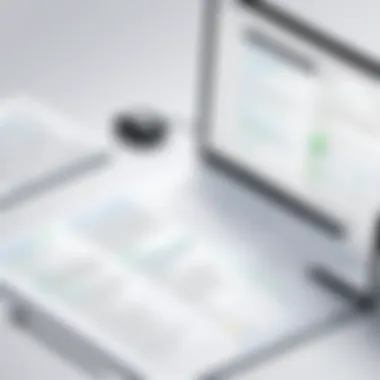

Efficiency in managing quotes can drastically reduce time spent on data entry and follow-ups. Here are some strategies:
- Utilize Template Features: QuickBooks allows you to create and save customized templates for your quotes. Customizing these templates can save time when you create similar quotes repeatedly.
- Batch Processing: If you have multiple quotes to send to clients, consider using batch processing tools available within QuickBooks. This feature helps you manage multiple quotes systematically rather than one at a time.
- Automate Follow-Ups: Implement reminders for follow-ups on quotes sent to clients. This can prevent quotes from going unanswered and enhance your chances of conversion to sales.
- Use Recurring Transactions: For clients who regularly request similar services, set up recurring quotes within QuickBooks. This reduces the time spent on repetitive tasks.
These strategies not only save time but also minimize errors by standardizing your approach to quote creation.
Maintaining Quote Accuracy and Consistency
Consistency and accuracy in quotes are essential to build trust and credibility with clients. Miscommunication can lead to disputes that adversely affect your business. Here are methods to maintain these aspects:
- Double-Check Details: Always review the information in the quote before sending it out. This includes pricing, terms, and any numeric data. A small error can lead to significant misunderstandings.
- Standardize Terminology: Use consistent terms and phrases across all quotes. This can help prevent confusion and ensure that both you and your client are on the same page regarding terms of service.
- Regular Updates: Ensure that your templates reflect the most current pricing and services. Regularly update your quote templates as needed to reflect changes in your pricing structure or services offered.
- Training for Staff: If you have a team involved in quote creation, ensure they are trained on your processes. Consistent understanding among the team can significantly reduce errors and lead to better quote management.
Maintaining accuracy in quotes not only benefits your business operations but also enhances customer trust.
Incorporating these best practices into your workflow will lead to improved quote management in QuickBooks Desktop. By focusing on efficiency and accuracy, businesses can enhance client relationships and optimize their sales process.
Common Issues with Quotes in QuickBooks Desktop
Understanding the common issues related to quotes in QuickBooks Desktop is crucial for maintaining efficiency and accuracy. Any problems with quotes can lead to disruptions in workflow, miscommunications with clients, and potential financial discrepancies. Being aware of these potential pitfalls can empower users to manage them proactively, ensuring smooth operations.
Identifying issues early can save time and effort. When users encounter troubles, it often affects the overall process of quote management. Therefore, addressing these challenges is not just about fixing problems, but also about optimizing the entire quoting system. Whether it's a missing item or an incorrect price, understanding these elements is crucial for effective use of QuickBooks.
"Anticipating problems with quotes allows you to react quickly and mitigate negative impacts on your business."
Troubleshooting Common Problems
Users of QuickBooks Desktop may encounter various issues while managing quotes. Common problems include missing data, inaccurate pricing, and issues with formatting. Here are steps to troubleshoot these challenges:
- Check Data Entry: Ensure all details, such as item descriptions and pricing, are entered correctly. Sometimes small typos can cause bigger issues.
- Review Settings: Verify if the quote templates have been configured correctly. Incorrect settings can lead to formatted errors or simply failed quotes.
- Software Updates: Outdated software may not function properly. Always keep the software updated to avoid compatibility issues.
- Network Issues: If using multi-user mode, check the network connection. Disconnections can cause data loss or errors in quote retrieval.
When errors arise, documenting the problem and the steps taken for resolution is helpful. This can streamline future troubleshooting and provide insight into recurring issues.
Understanding Error Messages Related to Quotes
Error messages can serve as indicators of what is going wrong within the quoting process. Understanding these messages is essential for a quick resolution. Common error messages might include:
- "Item Not Found": This indicates that the item included in the quote does not exist in your inventory. Verify if the item is listed under your products.
- "Price Too High": This may occur when the entered price exceeds a preset limit. Check the pricing rules in QuickBooks to ensure compliance.
- "Invalid Quote Format": Such messages often arise from incorrect formatting within the quote itself. Review the template settings to resolve this.
When you receive an error message, most software will also provide guidance on how to address the issue. Pay attention to these suggestions as they can help in resolving the issue efficiently without further complications.
By staying informed about common problems and their solutions, users of QuickBooks Desktop can improve their proficiency with quotes, leading to seamless and accurate business transactions.
Finale
The conclusion serves as a critical final touchstone in understanding quotes within QuickBooks Desktop. It encapsulates the essence of the article by reinforcing the significance of mastering quotes for effective business operations. Quotes not only facilitate clear communication with clients but also streamline the sales process by providing a clear outline of services or products, including pricing details. This clarity reduces misunderstandings and fosters trust, which is vital in any client relationship.
Moreover, attention to detail in quotes can lead to enhanced cash flow. By converting quotes into invoices seamlessly, businesses can ensure quicker payment cycles. Thus, understanding and managing quotes effectively becomes a strategic advantage.
In the conclusion, we also consider the importance of continuous improvement in quote management practices. By analyzing how quotes are created, communicated, and converted, businesses can refine their processes to enhance efficiency and accuracy.
"The effectiveness in managing quotes can greatly affect overall business performance."
In summary, the conclusion emphasizes the multifaceted benefits of comprehending quotes in QuickBooks Desktop. It reflects on the potential for better interactions with clients and improved internal processes, guiding professionals to take actionable insights into their daily practices.
Summary of Key Takeaways
- Hierarchy of Quotations: Recognizing the distinct stages of quotes from creation to conversion is crucial.
- Communication Enhancement: Accurate and clear quotes improve communication with clients, minimizing scope for errors or disputes.
- Impact on Cash Flow: Quotes play a direct role in quicker invoicing, which can facilitate better cash flow management.
- Continuous Learning: Regularly revisiting quote management practices can lead to overall operational improvement.
Future Prospects for Quote Management in QuickBooks
The landscape of quote management in QuickBooks Desktop is evolving. Future developments will likely focus on integrating artificial intelligence to assist in crafting more precise quotes based on historical data. Such advancements could analyze patterns in client behavior and preferences, allowing users to generate personalized quotes that align with client expectations.
Additionally, cloud-based solutions are becoming increasingly prevalent. These solutions can enable real-time collaboration among teams, making it easier to manage, edit, and share quotes without geographical limitations.
Moreover, as data analytics tools become more integrated, users can anticipate better tracking and reporting capabilities regarding quotes. Such features will inform future sales strategies and enhance decision-making processes.
Overall, the future of quote management in QuickBooks promises increased efficiency, enhanced user experience, and innovative tools that cater specifically to the needs of businesses.



