Retrieve Contacts from Verizon Cloud: A Complete Guide
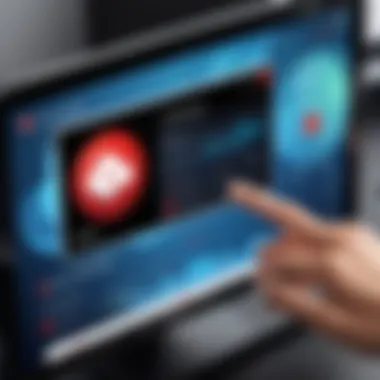

Intro
Managing contacts effectively is crucial in today’s digital age, especially for those heavily relying on smartphones and cloud storage solutions. Verizon Cloud offers a reliable platform for storing and retrieving contacts. Understanding how to navigate this system is essential for both novice users and seasoned professionals. This guide will walk you through the process of retrieving your contacts from Verizon Cloud, addressing the necessary preparations, step-by-step procedures, and troubleshooting tips to help you avoid common pitfalls and enhance your overall experience.
Software Overview
Verizon Cloud serves as a powerful tool for users wishing to back up and retrieve their contact data. It offers not only a secure storage solution but also an intuitive interface for managing contacts across devices.
Purpose and Function of the Software
The primary purpose of Verizon Cloud is to provide users with a seamless way to back up, store, and retrieve important data, including contacts. The software functions as a bridge between your mobile devices and secure cloud storage, ensuring your contact information is always accessible.
Key Features and Benefits
Some notable features of Verizon Cloud include:
- Automatic Backup: Contacts are automatically backed up, reducing the risk of data loss.
- Cross-Device Accessibility: Users can access their contacts from multiple devices, including smartphones and computers.
- User-Friendly Interface: The software is designed to be easy to navigate, making it accessible for users of all skill levels.
- Data Security: Verizon Cloud employs strict security measures to protect user data from unauthorized access.
These benefits stabilize the overall user experience, making the retrieval process efficient and reliable.
Installation and Setup
Before you can retrieve your contacts, it’s important to ensure that you have Verizon Cloud properly installed and set up on your device.
System Requirements
To use Verizon Cloud, ensure your device meets the following minimum requirements:
- A compatible smartphone (iOS or Android) or a computer with access to the internet.
- The latest version of the Verizon Cloud app installed.
Installation Process
- Download the App: Go to the App Store or Google Play Store and search for "Verizon Cloud." Click on the download button.
- Create an Account: Open the app and follow the prompts to create a new Verizon Cloud account if you do not already have one.
- Sign In: Use your Verizon account credentials to sign in to the app.
- Set Up Backup: Follow the instructions to set up the backup feature for your contacts.
- Start the Backup Process: Once set up, the app will begin backing up your contacts automatically based on your settings.
With these preparations, you can now move forward in retrieving your contacts efficiently.
"Regular backups are essential to avoid unexpected data loss."
Continuing with the retrieval process is straightforward with Verizon Cloud's streamlined system. By understanding the features and setting up your software correctly, you will be better prepared to manage your contacts effectively.
Intro to Verizon Cloud
In today's digital landscape, managing contacts efficiently is crucial for personal and professional interactions. Verizon Cloud plays a significant role in this regard, providing users with a secure platform for storing and retrieving their important contact information. Understanding Verizon Cloud is essential for any user who seeks to optimize their contact management process.
What is Verizon Cloud?
Verizon Cloud is a cloud-based storage solution developed by Verizon Wireless. It enables users to back up and store various types of data, including photos, videos, music, and, importantly, contacts. By using this service, users can ensure that their vital information is preserved in a secure environment, accessible from multiple devices. Verizon Cloud synchronizes data across devices, making it easy to maintain an up-to-date contact list.
Benefits of Using Verizon Cloud
Utilizing Verizon Cloud for contact storage offers several advantages:
- Security: Verizon employs state-of-the-art security measures to protect user data. This includes encryption and secure access points.
- Accessibility: Users can access their contacts from any device with the Verizon Cloud app or via the web portal.
- Backup and Restore: The ability to back up contacts means that users can restore lost or deleted information easily, which is critical for maintaining business continuity.
- Ease of Use: The interface of Verizon Cloud is straightforward, making it user-friendly even for those with limited technical expertise.
Understanding Contact Storage in Verizon Cloud
Contacts stored in Verizon Cloud are organized in a way that allows for easy retrieval and management. Each contact's information, including names, phone numbers, email addresses, and any additional notes, is securely stored. Users can create groups or categories within their contact lists, facilitating better organization. This feature is particularly beneficial for professionals who handle a large volume of contacts and need them categorized for ease of access.
"Verizon Cloud provides a seamless experience for contact management, ensuring that essential information is always at hand, no matter where you are."
In summary, the introduction to Verizon Cloud highlights its importance as a reliable contact storage solution. The integration of security, accessibility, and user-friendliness makes it a valuable tool for those looking to streamline their contact management process.
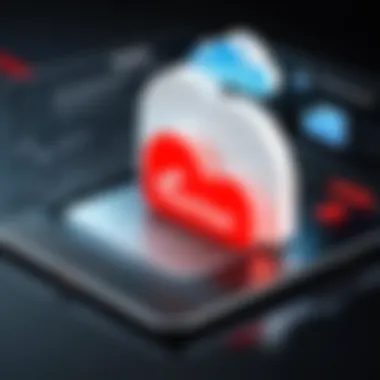

Preliminary Steps for Retrieval
Retrieving your contacts from Verizon Cloud is a crucial process that requires careful preparation. This phase sets the foundation for a smooth experience. Understanding the right steps ensures that users can effectively access and manage their stored information. A systematic approach will aid in avoiding potential pitfalls and frustrations that can arise during this process. The outline of preliminary actions not only enhances efficiency but also builds confidence in utilizing Verizon's services.
Check Subscription and Compatibility
Before diving into the retrieval process, it is essential to verify that your Verizon Cloud subscription is active and compatible with your devices. Certain plans may have restrictions on storage or features. If you are unfamiliar with the terms of your subscription, consult the Verizon website or customer support for clarity. The compatibility of your device is also a factor. Not all smartphones or operating systems will support the latest version of the Verizon Cloud app. Ensuring that your device meets the necessary criteria will help to avoid complications later on as you attempt to retrieve your contacts.
Access Requirements
Accessing your contacts necessitates that you have the correct login information. This includes the phone number associated with your Verizon account and the corresponding password. If you have forgotten your password, utilize the password recovery option available on the Verizon login page. Moreover, it may be beneficial to check if your account has multi-factor authentication enabled. In such cases, you will need to have access to the registered email or phone number to receive a verification code. Being prepared with this information will save time and streamline the retrieval process.
Prepare Your Device
Finally, ensure that your device is ready for the task. This preparation involves a few simple yet important steps. First, make sure that the Verizon Cloud app is installed if you plan to access contacts through the app. If you are using a browser, update it to the latest version to guarantee optimal performance. Clearing your device’s cache can also help prevent any issues that may arise from stored data. Additionally, it might be helpful to have a stable internet connection; a strong Wi-Fi signal can facilitate quicker downloads and prevent interruptions during the retrieval process.
"Proper preparation directly influences the success of obtaining your Verizon Cloud contacts."
Taking these preliminary steps will significantly contribute to a more seamless retrieval experience. By ensuring that you have checked your subscription, confirmed the required access details, and prepared your device accordingly, you are positioning yourself for success as you move further into the process of retrieving your contacts from Verizon Cloud.
Retrieving Contacts via Verizon Cloud App
Retrieving contacts through the Verizon Cloud App is a crucial component of managing personal and professional connections. The app serves as an interface where users can easily access, manage, and recover contacts stored in the cloud. Understanding how to utilize this app effectively can streamline the process of contact retrieval, ensuring that users do not lose valuable information.
Of particular note are the benefits of immediate access to contacts from any device with the application installed. This accessibility means that even if one device is lost of upgraded, contacts remain safe and retrievable. Users can also back up their contacts automatically, reducing the risk of loss due to unforeseen circumstances.
With this understanding, let us explore the step-by-step processes needed to install and use the application correctly.
Installing the Verizon Cloud App
To integrate with Verizon Cloud, start by installing the app on your device. It is available for both Android and iOS platforms, making it accessible to a wide range of users.
- Open the App Store or Google Play Store: Search for the "Verizon Cloud" app.
- Select the App: Ensure that you select the official app published by Verizon.
- Install the Application: Tap the install button and wait for the download to finish. This might take a moment depending on your internet connection.
- Open the App: Once installed, you can find the app on your device’s home screen or app drawer.
Setting Up the Application
After installation, it is essential to set up the application correctly. This step ensures that the app syncs with your Verizon account, allowing you to access your contacts.
- Launch the App: Tap the Verizon Cloud app icon to open it.
- Sign In: Enter your Verizon username and password. If you don’t have an account, you will need to create one.
- Grant Permissions: The app will request access to your contacts and storage. Allow these permissions for full functionality.
- Choose Sync Settings: During the setup process, choose whether to sync contacts automatically. Opting for automatic sync can help keep your information up to date without manual intervention.
Navigating to Contacts
Once the app is set up, navigating to the contacts section is straightforward. This section is essential for viewing and managing your contact list.
- Open the App: Start the Verizon Cloud app if not already open.
- Access Menu: Tap the menu icon, often three lines or dots, usually located at the top left or right.
- Select Contacts: From the menu, select the contacts option. This should open your list of saved contacts.
- View Details: You can tap on individual contacts for more details or to make adjustments as needed.
Downloading Contacts
The final step is downloading your contacts to your device if necessary. This operation is crucial if you want to have a local copy of your contacts. Here’s how to do it:
- In the Contacts Section: While viewing your contacts, look for the export or download option. This might be found in the app's settings or menu.
- Choose Export Format: Select the format in which you want to download your contacts, usually as a CSV or vCard file.
- Confirm Download: Tap the download button, and your contacts will be saved to your device’s local storage.
Ensuring that your contacts are backed up and retrievable can save you much frustration in the future. It is advisable to perform this task regularly.
By following these steps, users can efficiently retrieve and manage their contacts through the Verizon Cloud App. This capability enhances communication and ensures that valuable connections are never lost.
Accessing Contacts Through the Web Portal
Accessing contacts through the Verizon Cloud web portal is essential for anyone needing a quick and reliable method to retrieve their stored contacts. This method stands out due to its accessibility across devices. Users can retrieve their contacts without the need for a specific mobile device, making it convenient for those who may not have the app installed on their phones. The web portal is a powerful alternative to mobile apps, providing the same ability to access, manage, and export contacts with a few clicks.
Log Into Your Verizon Cloud Account
To access your contacts, the first step is to log into your Verizon Cloud account. You must have your login credentials ready. Navigate to the Verizon Cloud website from any web browser. Here, you will encounter a login interface requiring your username and password. If you forgot your credentials, follow the prompts to recover them. Security measures are vital, so ensure you use a strong password. Logging in successfully grants you access to a range of features, including your contacts list. This step is crucial, as it leads you into the information stored in your account.


Finding the Contacts Section
Once logged in, locating the contacts section on the web portal is straightforward. Look for a titled section typically labeled "Contacts" in the main dashboard. Many users find this part of the portal simplifies their interaction with stored data. If you don’t see it immediately, check any navigation menus at the top or side of the page. This area displays all contacts that were previously uploaded to the cloud. The design of the portal aims to create an intuitive user experience, so finding contacts should be seamless.
Exporting Contacts to Your Device
After you have accessed the contacts section, the task of exporting your contacts begins. Look for an option that says "Export". This feature allows you to download your contacts either as a CSV or VCF file, making it easy to import them into other applications or services. The export process generally involves confirming your selection and then downloading the file to your device. It’s advisable to choose a location on your device where you can quickly find the file again, like your desktop or a dedicated folder for downloads. Once the file is downloaded, you can use it to restore contacts on various platforms, ensuring you have your necessary information at hand.
Accessing and managing your contacts through the Verizon Cloud web portal is a practical and efficient strategy. The ease of logging in and exporting contacts makes this method appealing for many users.
Using Verizon Cloud for Data Backup
Using Verizon Cloud for data backup is crucial for many users who depend on this service to protect their vital information. Backing up data ensures that important contacts and other data are safe from accidental loss or damage. With technology becoming integral in our daily lives, having a reliable backup option is more than essential; it is a necessity. The Verizon Cloud allows users to store their contacts securely while providing easy accessibility for retrieval at any time. This section will cover how to set up backup options and the importance of backing up contacts.
Setting Up Backup Options
To begin utilizing Verizon Cloud for backups, you first need to configure your backup settings. The process typically includes accessing your Verizon Cloud app or portal, where you can select the specific data you want to back up. Here is how you can proceed:
- Open the Verizon Cloud App: Launch the application on your mobile device or log into the web portal on your computer.
- Go to Settings: Look for the settings or preferences menu within the app.
- Select Backup Options: In the settings, you will find various backup options including the data types you wish to back up.
- Choose Data to Back Up: You can select contacts, photos, videos, etc. For the purpose of this article, ensure that contacts are chosen for backup.
- Schedule Regular Backups: Most services like Verizon Cloud allow you to set automatic backups at regular intervals. This ensures your data stays up-to-date without manual intervention.
By following these steps, you will be able to safeguard your contacts and other important information efficiently.
Backing Up Contacts
Backing up contacts is a fundamental necessity for users. Losing a contact can often mean losing a connection, so keeping them backed up is paramount. Verizon Cloud streamlines the process of backing up contacts in a few steps:
- Initiate Backup Process: Make sure that the backup options for contacts are enabled in your settings.
- Manual vs Automatic: Decide whether you want an automatic backup at set intervals or if you prefer to trigger backups manually when needed.
- Review Backups: Regularly check that your contacts are updated within the Verizon Cloud. This ensures that any new contacts you have added recently are included.
- Test Recovery Procedure: Occasionally attempt to retrieve some contacts to confirm that your backup is functioning effectively. It provides a sense of security.
Regular stipulation of backups is essential. Users should develop a habit of ensuring their contacts are backed up to prevent unfortunate data loss.
The process of backing up your contacts on Verizon Cloud is designed to be user-friendly, making it accessible to both novice and experienced users. Utilizing Verizon Cloud for data backup efficiently preserves your contacts and ensures a seamless recovery process.
Troubleshooting Common Issues
When relying on cloud services, knowing how to address common issues is crucial. Users can face various obstacles when trying to retrieve contacts from Verizon Cloud, and having a troubleshooting guide available can minimize frustration. Properly resolving these issues ensures that users can access their important data without unnecessary delays. This section highlights some significant problems that users may encounter and offers practical advice for resolving them.
Login Problems
Encountering login issues can be a major hinderance. Often, problems arise due to incorrect passwords or user ID. Double-check for typographical mistakes, or excessive spaces is potentally sources of error. If the credentials seem correct, resetting the password can offer a solution. This can be easily done via the 'Forgot Password' option on the Verizon Cloud login page. It's important to follow the prompts carefully to ensure a successful reset.
Additionally, verify that the account has not been locked due to multiple failed attempts. In such cases, contacting Verizon support may be necessary for an account unlock. Ensuring a stable internet connection also aids in preventing hiccups during the login process. Overall, a systematic approach to resolving login problems can streamline access to contacts stored in Verizon Cloud.
Syncing Issues
Syncing problems can be frustrating and may stem from several factors. Firstly, check the settings on the Verizon Cloud app to ensure that sync is enabled. Users should periodically review the permissions granted to the app, as certain permissions are crucial for proper functionality.
In addition, some devices may experience delays in syncing due to connectivity issues. Verifying the internet connection is vital. If syncing is still problematic, a simple solution often involves logging out of the app and logging back in. This action can refresh the connection between the device and Verizon Cloud, often resolving temporary issues.
If problems persist, clearing the app cache can be beneficial. This can be achieved in the settings on most devices.
- Tip: Regularly check for app updates to ensure optimal performance and to access improvements that the Verizon team may have implemented.
Contacts Not Showing Up
One of the most concerning issues users face is when contacts do not appear as expected. This may result from synchronization glitches or settings that have not been properly configured. Initially, ensure that the contacts have indeed been backed up in Verizon Cloud. Users can log into the web portal to review stored data and verify that contacts are indeed present.
If contacts are missing, check if the correct account is used. In situations where the same device has multiple accounts, the user might log into a different account unknowingly. Ensuring the right Verizon Cloud account is critical.
If data still isn't available, restarting the application or device can often rectify glitches. However, if the problem remains unresolved, consider reaching out to Verizon support for further assistance. They can provide solutions based on specific account or device anomalies.
Important: Always maintain regular backups of contacts to avoid potential loss of data due to syncing issues.
Alternatives for Contact Management


In today's digital age, managing contacts effectively is crucial for both personal and professional communication. While Verizon Cloud provides comprehensive solutions for backing up and retrieving contacts, exploring alternatives can help users find methods that better suit their needs. Understanding these alternatives is essential for those seeking flexibility, enhanced features, or simply different user experiences.
Timely access to contacts can enhance productivity. This need drives many to seek out third-party solutions that may offer additional functionalities. Users must assess their requirements and weigh the pros and cons of various options. This approach ensures that they select a contact management tool that aligns with their workflow.
Various factors are worth considering. For example, integration with existing services, ease of use, and support options play significant roles in the decision-making process. Additionally, security and compliance considerations are increasingly relevant, especially for professionals handling sensitive data.
Third-party Contact Management Tools
Third-party contact management tools offer various features that can complement or replace Verizon Cloud services. Applications like Google Contacts, Microsoft Outlook, and FullContact provide extensive functionalities, including:
- Cross-device synchronization: Automatically sync contacts across different devices and platforms.
- Advanced sorting and search options: Quickly find contacts using filters or tags.
- Bulk-editing features: Make changes to multiple contacts at once to save time.
- Import/export functionalities: Easily transition contacts from one service to another or back them up in different formats.
These tools allow users to customize their contact management experience according to their specific needs. For instance, Google Contacts integrates seamlessly with Gmail and Android devices. In contrast, Microsoft Outlook may appeal to users already entrenched in the Microsoft ecosystem. By utilizing these tools, users can not only retrieve contacts but also enhance organization and accessibility significantly.
Comparing Cloud Services
When considering alternatives to Verizon Cloud, it’s essential to evaluate various cloud services. Each service comes with its unique features, limitations, and pricing structures. A comparison often highlights:
- Storage capacity: How much data can be stored, and what are the potential fees for extra storage?
- User interface and experience: Is the service intuitive for users, or does it require extensive training?
- Integration capabilities: Can the service work alongside other software or services? This is especially important for professionals who rely on multiple tools.
- Security measures: Evaluate encryption, two-factor authentication, and data recovery options.
For example, a side-by-side look at Google Drive, Dropbox, and OneDrive reveals that while Google Drive offers seamless integration with Google's productivity tools, Dropbox may excel in file sharing capabilities. Understanding these differences allows users to make informed decisions about their contact management strategy.
Choosing the right contact management solution can have a profound impact on productivity and data security. Never underestimate the value of a well-managed contact list.
Ultimately, seeking out alternatives may lead to discovering tools that enhance efficiency and meet specific needs better than Verizon Cloud can offer. The landscape of contact management is broad, and exploring these options will empower users to take control of their data.
Culmination
In summary, the capability to retrieve contacts from Verizon Cloud is essential for users who rely on this service for data management. Understanding how to access these contacts enhances user experience and ensures important information is readily available. This section serves to consolidate key insights presented in the article and the relevance of the topic.
Recap of Key Points
To efficiently navigate the waters of retrieving contacts from Verizon Cloud, several key points emerge:
- Understanding Verizon Cloud: This cloud-based solution offers a robust way to store and manage contacts, along with other data types.
- Preliminary Steps: Prior to retrieval, checking your subscription and preparing your device are vital to smooth operations.
- Retrieval Methods: Options like the Verizon Cloud App and the web portal provide clear pathways to access your contacts.
- Backup and Troubleshooting: Regularly backing up contacts can prevent data loss, while knowing common issues can save time.
This structure helps streamline the process of extracting contacts, thereby mitigating user frustrations that may arise during retrieval.
Final Thoughts on Verizon Cloud
Verizon Cloud offers a practical solution for contact management, particularly for those using Verizon services. It effectively centralizes information, making it accessible across different devices. Users should leverage the advantages of the service, ensuring they take the time to understand its functionalities fully.
Investing in knowledge about how to use this service opens up opportunities for more efficient data processes. The knowledge imparted in this article should empower users to manage their contacts with greater control, leading to improved organization and accessibility. As cloud-based services continue to evolve, keeping informed will only enhance one's technological adaptability.
"In the world of data management, knowledge is not just power; it is assurance in using your tools effectively."
For further assistance or exploration of related topics, consult resources like Wikipedia, Britannica, Reddit, and Facebook. These platforms can provide additional insights into effective data management strategies.
Further Resources
In navigating the complex terrain of contact retrieval from Verizon Cloud, the importance of additional resources cannot be overstated. These resources provide valuable support and guidance, ensuring that users can effectively manage their data and troubleshoot any issues that arise. This section explores the specific elements of further resources, their benefits, and key considerations that can assist users in maximizing the potential of Verizon Cloud.
Verizon Support Links
Verizon offers a range of support links that serve as a vital lifeline for users grappling with issues related to the cloud service. These links include detailed FAQs, user manuals, and instructional videos, which can often clarify common queries. By accessing these support links, users can:
- Gain insights into specific features of Verizon Cloud.
- Understand subscription limits and storage options.
- Explore security settings to protect personal information.
For immediate assistance, users can also find contact information for customer support representatives. This direct line to help can be invaluable in rapidly resolving technical problems. It's crucial to bookmark these support links to have quick access during times of need.
Community Forums and Help Centers
Engaging in community forums and help centers can provide a unique perspective that official resources might lack. These platforms allow users to interact with one another, sharing experiences and solutions that are often grounded in real-world use cases. The benefits of these forums include:
- Diverse Insights: Users can learn from the successes and failures of others who have dealt with similar issues.
- Collective Knowledge: Many technical problems are resolved by community members offering solutions based on their experiences.
- Quick Responses: Unlike official channels, community forums often yield quicker responses, allowing for immediate troubleshooting.
For users interested in joining discussions, websites like Reddit and Facebook host groups focused on Verizon Cloud and broader technology topics. These groups can serve as an excellent supplement to the resources provided by Verizon.
"Community engagement can lead to unexpected solutions and innovations, making the tech experience richer and more collaborative."



