Mastering Calendly: Your Ultimate Setup Guide
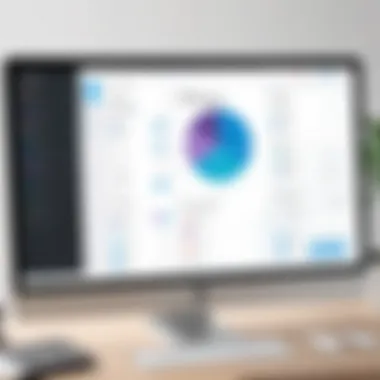
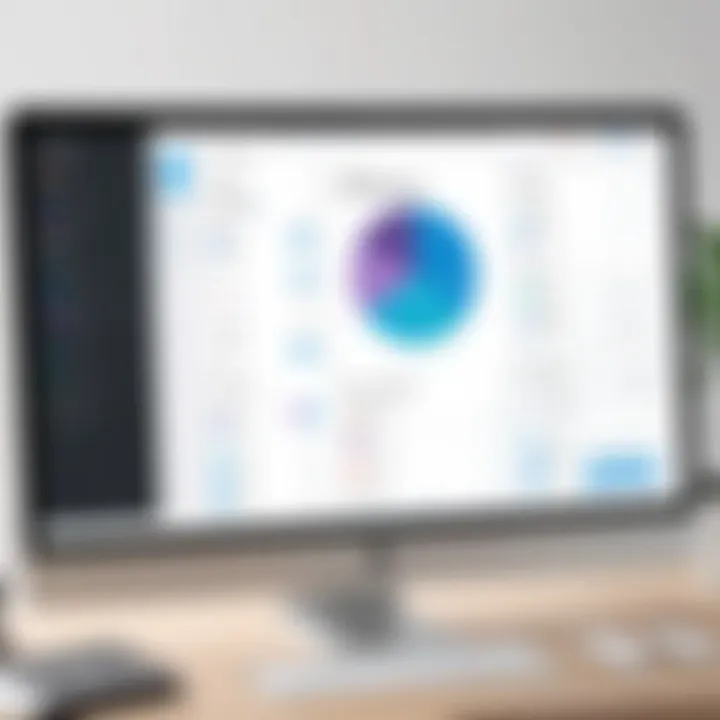
Intro
In today's fast-paced world, efficient scheduling is vital for maintaining productivity. Calendly emerges as a prominent tool for simplifying the process of booking meetings. This guide will provide you everything you need to know to set up Calendly, from its purpose and key features to installation and configuration. Understanding how to use Calendly effectively can streamline your workflow and enhance your professional interactions.
Software Overview
Purpose and function of the software
Calendly is fundamentally designed to optimize the scheduling of meetings. With its intuitive interface and integration capabilities, users can eliminate the back-and-forth emails often involved in setting up appointments.
Key features and benefits
Some notable features of Calendly include:
- Customizable availability: Users can define their available hours and let invitees choose a time that works for both parties.
- Automated reminders: Calendly sends automatic reminders to both the host and guests, reducing no-shows.
- Integration options: The software can sync with various calendar platforms like Google Calendar and Outlook, ensuring organization across different tools.
Benefits of using Calendly include:
- Streamlined scheduling process, saving time.
- Professional appearance with personalized links.
- Enhanced focus on important tasks rather than administrative logistics.
Installation and Setup
System requirements
Before proceeding, make sure you have:
- An active internet connection.
- A modern web browser (e.g., Google Chrome, Mozilla Firefox).
- An account on a preferred calendar platform, as this will enhance the functionality of Calendly.
Installation process
To start using Calendly, follow these steps:
- Visit the official Calendly website.
- Click on the Sign Up button. You can choose to sign up using Google, Office 365, or by entering your email address.
- Once registered, you will receive a confirmation email. Click the link in that email to activate your account.
- After activation, you can log in and begin setting up your preferences.
Setting up your events and availability will follow next. Make sure to explore the platform fully to take advantage of all features offered by Calendly.
Foreword to Calendly
In the current fast-paced world, effective time management is paramount. Calendly emerges as a solution that facilitates smooth scheduling, minimizing the back-and-forth often associated with setting up meetings. This section lays the groundwork for understanding how Calendly can transform your scheduling process through its robust features and user-friendly design.
Calendly is useful for individuals and organizations alike, enabling seamless appointment management. By providing clarity on what the platform offers, users can make informed decisions about how best to implement its capabilities in their routine.
What is Calendly?
Calendly is an online scheduling tool designed to simplify appointment booking for both the host and participants. It removes ambiguity by allowing users to set available time slots, which others can book directly. This process increases efficiency and enhances communication. No more endless emails or missed appointments; Calendly ensures that everyone is on the same page.
The platform is accessible via web and mobile applications, making it a flexible solution for professionals on the go. Whether you are a freelancer, a business executive, or a student, Calendly can streamline how you schedule meetings, interviews, and consultations.
Key Features of Calendly
Understanding the key features of Calendly is essential for maximizing its benefits. The following elements are critical when considering this tool:
- User-Friendly Interface: The design is intuitive, making it easy for users to navigate and set up.
- Event Types: Calendly allows users to create various event types, whether for one-on-one meetings, group events, or surveys. This flexibility caters to different scheduling needs.
- Timezone Management: Automatically detects and adjusts time zones for participants, avoiding confusion and ensuring punctuality.
- Custom Notifications: Users can configure reminder emails and text notifications, reducing the likelihood of missed appointments.
- Integration Capabilities: Calendly integrates with various calendar services like Google, Microsoft Outlook, and Zoom, allowing for a smoother scheduling experience.
"Calendly is not just a scheduling tool; it is a time-saving solution tailored for individuals and organizations seeking efficiency."
By leveraging these features, users can enhance their productivity and create a more organized scheduling system. Understanding these elements will provide a solid foundation as we proceed with the guide on setting up and customizing Calendly.
Getting Started with Calendly
Starting the journey with Calendly is a crucial step for anyone looking to simplify their scheduling process. This section unpacks the foundational elements needed to thrive with this scheduling tool. By understanding Calendly’s setup, users can minimize the back-and-forth communication often required to arrange meetings and improve overall efficiency. The benefits of mastering the initial stages cannot be overstated.
Creating an Account
To get started with Calendly, the first step is to create an account. The process is straightforward, ensuring ease of access for all users. You can either sign up using your email or connect through existing accounts such as Google or Microsoft. Connecting through these platforms streamlines the setup process, and saves time.
- Visit the Calendly website: Navigate to Calendly.com and click on the sign-up button.
- Choose your sign-up method: Select either to use your email or connect a Google/Microsoft account.
- Complete the registration: If registering via email, fill in the required fields, including your name and password. Be sure to confirm your account through the verification email sent to you.
Once you have successfully registered and logged in, you will have access to the Calendly dashboard.
Navigating the Dashboard
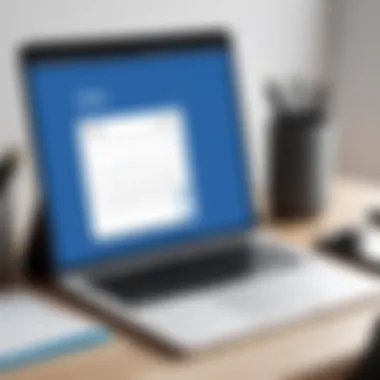
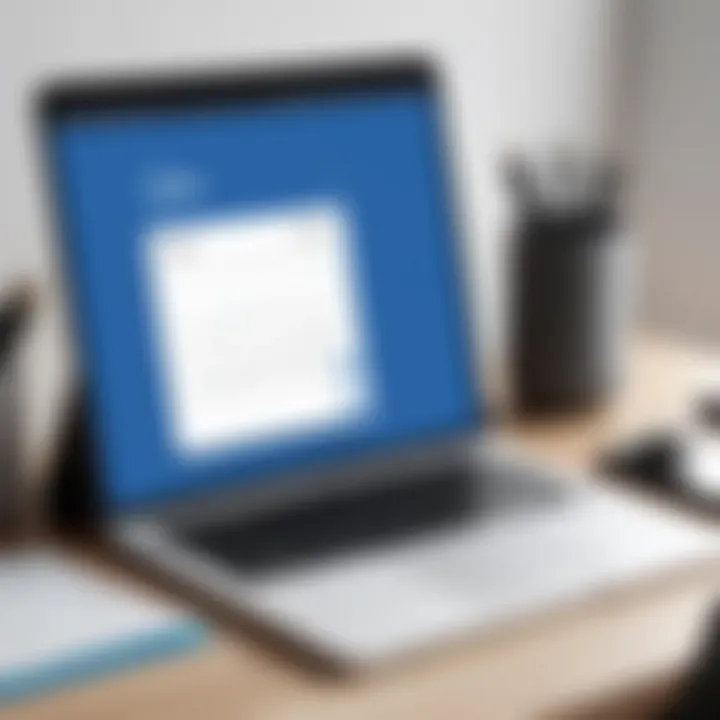
The dashboard serves as the central hub for managing your scheduling tasks. It is essential to familiarize yourself with this interface to maximize your efficiency. The design is user-friendly, allowing for easy navigation across various features. At first glance, several key areas will catch your attention:
- Event Types: This area allows you to create different kinds of meetings such as one-on-ones, group events, or collective events.
- Availability: Here, you can set your available hours for those trying to book appointments.
- Integrations: This section provides options to link your Calendly account with various platforms like Google Calendar and Zoom.
As you explore the dashboard, take some time to customize your preferences. Understanding where everything is located and how to access it will help streamline how you manage appointments.
"Effective scheduling leads to improved productivity. Understanding your tools is the key."
In summary, getting started with Calendly involves creating an account and effectively navigating its dashboard. By mastering these initial steps, users set a solid foundation for managing appointments efficiently.
Customizing Your Calendly Settings
Customizing your Calendly settings is crucial for tailoring the scheduling experience to meet your specific needs. By adjusting various preferences, you can streamline your scheduling process, reduce friction for both you and your clients, and enhance the overall efficiency of meetings. A well-customized Calendly not only saves time but also reflects your professional image. Therefore, understanding how to effectively utilize these options is essential.
Setting Availability
Setting your availability is the foundation of how Calendly operates. This feature allows you to dictate when potential clients or colleagues can book appointments with you. By setting specific availability slots, you ensure that you are not overwhelmed with back-to-back meetings and have ample time to prepare.
To set your availability:
- Navigate to the Availability section within your account settings.
- Select your preferences for days of the week and hours you are available.
- Consider adding time slots that accommodate the different time zones of your clients.
Offering defined time slots increases the likelihood of appointments. Clients appreciate knowing when they can reach you without sending numerous messages back and forth.
Creating Event Types
Creating custom event types is another important aspect of customizing your settings. Calendly allows you to create different types of events depending on your scheduling needs. This feature enables you to segment various appointments - such as one-on-one meetings, group webinars, or workshops - and gives you the flexibility to assign different time lengths and setting parameters for each.
When creating event types, keep in mind:
- Event name: Choose a clear and concise name that specifies the purpose of the meeting.
- Duration: Adjust the time length based on the nature of the appointment to avoid overlap and ensure proper management of your schedule.
- Description: Adding a description provides potential bookers with context, which can lead to better-prepared sessions.
With these custom events, you can manage your schedule much more effectively and provide your clients with various offerings tailored to their needs.
Personalizing Your Calendar Link
Personalizing your calendar link is a step often overlooked but can greatly enhance the professional image you project. A customized link is not only easier to remember but also feels more tailored and professional. By using your name or your business’s name in the link, you create a more personal connection with your clients.
To personalize your link:
- Go to your account settings and look for the section labeled Link Settings.
- Enter your desired custom URL. Make sure it remains straightforward and relevant to your brand.
Here are some advantages of a personalized link:
- Improved Branding: A unique link reinforces your brand identity.
- Easier Sharing: It simplifies sharing your calendar via email or social media, leading to increased booking chances.
For more detailed insights into optimizing your calendar management, explore Wikipedia or refer to Britannica.
Integrating Calendly with Other Tools
Integrating Calendly with other tools is a pivotal aspect of enhancing its functionality, creating a seamless scheduling experience. By connecting Calendly with various applications, users can streamline their processes, reduce unnecessary back-and-forth communication, and maintain a unified workflow. This section discusses key integrations, emphasizing benefits and considerations that can optimize your scheduling efforts.
Connecting to Google Calendar
Integrating Calendly with Google Calendar is essential for users who rely on Google’s ecosystem. This integration allows for automatic event sync, ensuring that every appointment scheduled through Calendly reflects on your Google Calendar.
- Setup Process:
- Benefits:
- Considerations:
- Go to your Calendly account settings.
- Select the Integrations tab.
- Click on Google Calendar and follow the prompts to authorize the connection.
- Avoid double bookings by having a clear view of your existing commitments.
- Receive event reminders directly from Google Calendar.
- Users should ensure their Google Calendar settings align with their availability within Calendly.
Integrating with Zoom
For professionals who conduct video meetings, integrating Calendly with Zoom is vital. This integration automatically generates Zoom meeting links for each scheduled appointment, saving time and effort.
- Setup Process:
- Benefits:
- Considerations:
- Access the Integrations section in your Calendly dashboard.
- Select Zoom and authenticate using your Zoom credentials.
- Eliminates the need to manually create Zoom meetings.
- Attendees receive a link to the meeting in their confirmation emails.
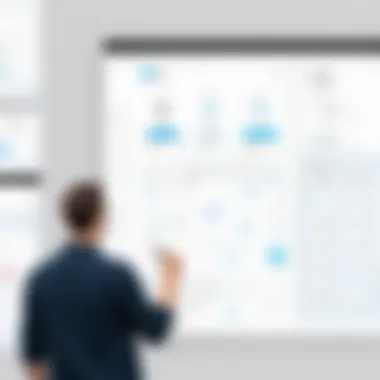
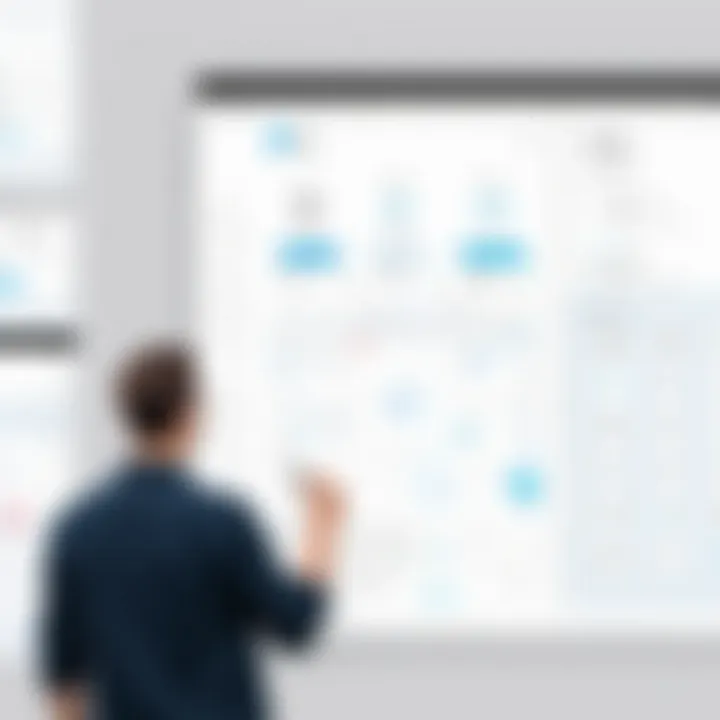
- Check that your Zoom account is properly configured with settings like enabling waiting rooms, if desired.
Using Calendly with Microsoft Outlook
Microsoft Outlook users can benefit from integrating Calendly as well. This integration allows for a similar sync between your scheduled events and your Outlook calendar.
- Setup Process:
- Benefits:
- Considerations:
- Navigate to the Integrations tab in your Calendly account settings.
- Choose Outlook and follow the steps to connect your account.
- Ensure your appointments are automatically updated across both platforms.
- Minimizes the risk of scheduling conflicts.
- Users must ensure their working hours set in Calendly match their Outlook calendar availability.
Integrating Calendly with your existing tools not only simplifies scheduling but also enhances the overall efficiency of your workflow. Synchronizing appointments with Google Calendar, Zoom, and Microsoft Outlook are key steps that every user should take to maximize the potential of this scheduling tool.
Best Practices for Effective Scheduling
Effective scheduling is essential for both personal and professional settings. Using a tool like Calendly can simplify the process, but to truly maximize its potential, understanding best practices is crucial. These practices help streamline the scheduling process, minimize conflicts, and enhance productivity. Here, we will explore three key components that are integral to effective scheduling: managing time zones, setting buffer times, and limiting the number of appointments.
Managing Time Zones
In a globalized world, managing different time zones becomes increasingly important. When scheduling meetings, especially with participants from various locations, confusion regarding time differences can lead to missed appointments or scheduling conflicts. Calendly automatically detects the time zone of a user, which helps mitigate this issue. However, users must still ensure that their settings reflect their accurate availability.
To effectively manage time zones:
- Verify your time zone settings: Make sure your time zone is correctly set in your Calendly account. This ensures that others see your availability based on their respective time zones.
- Communicate clearly: If you are inviting participants from multiple time zones, specify the time zone in your meeting invite and use tools like time zone converters for added clarity.
- Consider using a scheduling link: Share your Calendly link widely. This allows others to see when you are available, reducing the back-and-forth often seen in scheduling.
Understanding and managing time zones effectively not only eliminates confusion but also fosters efficient communication and collaboration.
Setting Buffer Times
Buffer times are essential to ensure that meetings do not overlap and provide adequate downtime between appointments. This practice allows you to prepare, decompress, and handle any unforeseen situations that may arise. Setting buffer times can be particularly beneficial when you have back-to-back meetings or events.
To implement buffer times in Calendly effectively:
- Adjust event duration and buffer settings: In your Calendly settings, you can customize the duration of events and apply buffers both before and after meetings. For instance, you might set a 15-minute buffer before each appointment to prepare adequately.
- Analyze your schedule: Consider your average meeting length and your energy levels throughout the day. Adjust buffer times accordingly to optimize your availability.
- Monitor your workload: Reflect on how many appointments you can handle in a day. Ensuring proper buffer zones allows you to maintain focus and keep productivity levels high.
Setting effective buffer times creates a more manageable schedule and enhances the quality of the meetings you conduct.
Limiting Number of Appointments
While it may be tempting to maximize availability and accept every meeting request, limiting the number of appointments can significantly improve overall efficiency and reduce burnout. Quality often outweighs quantity, especially in environments requiring deep focus and creativity. Here’s how to approach limiting appointments within Calendly:
- Define a maximum number of slots per day: Evaluate your workload and energy, then set a limit on how many meetings you are willing to accept in a day. This balance helps maintain productivity.
- Implement selective invitations: Be selective about who you meet with and why. Only accept meetings that are relevant or necessary. This helps maintain focus on crucial tasks.
- Use appointment types wisely: Use different event types in Calendly to categorize meetings based on their importance. This can help you manage your calendar better, distinguishing between critical and less critical meetings.
Being intentional about the number of appointments not only preserves your well-being but also enables you to dedicate more focus and energy to each meeting.
"By implementing effective scheduling practices, you can transform your calendar from a source of stress into a tool for productivity."
Troubleshooting Common Issues
In the realm of digital scheduling, encountering issues is not uncommon. This section focuses on troubleshooting common issues that users may face when using Calendly. Understanding how to effectively address these problems is essential for maintaining a smooth scheduling experience. Efficient troubleshooting minimizes downtime, enhances productivity, and ensures that the tool serves its intended purpose without interruptions.
Difficulty in Scheduling Appointments
Users sometimes experience difficulty in scheduling appointments due to various factors. Common culprits include technical glitches, outdated browser versions, or misconfigured settings. To overcome these hurdles, first check your internet connection. A stable connection is crucial for an effective Calendly experience.
Next, consider the device and browser you are using. Ensure that your browser is up to date. Outdated browsers may have compatibility issues with advanced web applications like Calendly. Clear your browser cache if problems persist; this can resolve many technical glitches.
If you still encounter scheduling issues, validate your availability settings. Misunderstandings in availability might lead to conflicts. You should review your event types and ensure they align with your desired meeting times. If something doesn't seem right, try reconfiguring your event settings for clarity.
Calendar Sync Errors
Sync issues with external calendars are another frequent issue users face. Calendar sync errors can disrupt the entire scheduling process. First, confirm the integration with your primary calendar service, such as Google Calendar, Microsoft Outlook, or any other link. Make sure your accounts are properly connected within the Calendly settings.
In some cases, it might help to disconnect and reconnect your calendar accounts. This action can refresh the sync process. Additionally, pay attention to any permissions required by Calendly to access your calendar. Confirm that these permissions are properly granted. This step is especially important if you have recently updated your calendar app or switched devices.
If problems continue, review the specific error messages provided by Calendly. They often hold clues that can guide you toward a solution. Take note of any recurring issues and consider reaching out to Calendly's support team for assistance.
Event Conflicts and Rescheduling
Event conflicts can lead to scheduling chaos, particularly when users do not set their events correctly. Understanding how to manage and resolve conflicts is vital. Users should take advantage of buffer times and limits on back-to-back appointments to avoid overlap.
When a conflict arises, Calendly will notify you. Review your scheduled events and their times carefully. Make necessary adjustments to ensure that your schedule remains manageable. If rescheduling is required, contact your participants promptly. Provide them with alternative times through Calendly to facilitate communication.
In situations where a reschedule becomes unavoidable, always keep everyone updated. Clear communication helps maintain professional relationships. Utilize Calendly's features that allow participants to self-book alternative times that fit their schedules. This feature minimizes confusion and streamlines the rescheduling process.


Remember that a proactive approach to troubleshooting can turn potential pitfalls into smooth transitions in your scheduling process.
Maintaining Privacy in Calendly
Maintaining privacy in Calendly is crucial for users who manage sensitive information or confidential meetings. With the rise of remote work and online scheduling, ensuring that personal details remain secure has become an essential concern. Understanding how to control privacy settings allows professionals to schedule appointments without compromising their privacy.
Understanding Privacy Settings
Calendly offers various privacy settings that enable users to manage their online presence effectively. This includes the option to hide calendar details from public view. By default, all events created are accessible to anyone with the link. In contrast, adjusting the privacy settings allows users to restrict who sees their availability and event resources.
To enhance privacy, it is important to:
- Set event visibility: You can choose between public or private events, ensuring sensitive meetings are visible only to invited participants.
- Disable event details: Users can opt for events to show only essential information, keeping specifics hidden from uninvited individuals.
- Use password protection: For added security, event links can be restricted with passwords, limiting access to authorized participants.
By leveraging these settings, users can create a more secure environment while using Calendly to manage their schedules.
Controlling Who Can Book Appointments
Another key aspect of maintaining privacy in Calendly is controlling who can book appointments. Users should be strategic about how they share their calendar links to prevent unwanted scheduling.
Here are methods to ensure that only the right people can book time:
- Invitation only links: You can create unique links for specific individuals. This allows only certain users to view and schedule appointments.
- Define user roles: Assign different access levels to team members. This ensures sensitive appointments are only visible to appropriate personnel.
- Approval settings: If uncertain about who might book, consider implementing an approval process for appointments. This grants users the power to accept or decline requests before they appear on the calendar.
"Privacy is not an option; it is a necessity."
By understanding and utilizing these features, users not only enhance their privacy but also streamline the scheduling experience. Security awareness while managing online appointments cannot be overstated, particularly in professional environments where confidentiality is essential.
Comparing Calendly with Other Scheduling Tools
In the realm of digital scheduling solutions, numerous tools claim to optimize appointment management. Calendly stands out but understanding its position relative to other tools is crucial for potential users. Making an informed choice can maximize both time efficiency and user experience. This section will delve into two popular alternatives: Doodle and Acuity Scheduling, comparing their functionality, advantages, and limitations in relation to Calendly.
Calendly vs. Doodle
Both Calendly and Doodle are designed to facilitate scheduling, yet they approach the task differently. Doodle is well-regarded for its polling feature. Users can propose several time slots, and invitees can select their preferences. This is beneficial for arranging group meetings where participants may have varying availabilities.
Key Differences:
- Scheduling Method: Calendly allows users to set specific availability and automate the booking process, while Doodle focuses on collaborative selection.
- Integration Capabilities: Calendly integrates seamlessly with various platforms like Google Calendar and Zoom. In contrast, Doodle, though it also provides integrations, does not match the depth offered by Calendly.
- User Experience: Calendly offers a streamlined booking page that's easy for the host and the invitee. Doodle can feel cluttered in comparison due to its focus on time selection for multiple participants.
Despite these differences, Doodle is preferred by some for larger teams or organizations where finding a common time is critical. Therefore, the choice between Calendly and Doodle largely depends on user needs—whether they prioritize automated scheduling or group coordination.
Calendly vs. Acuity Scheduling
Acuity Scheduling is a strong contender in the scheduling software world, often praised for its customization options. It allows users to create detailed appointment types and include questionnaires for clients booking appointments, which enhances the meeting experience by gathering necessary information beforehand.
Comparative Aspects:
- Feature Set: While both Calendly and Acuity offer robust scheduling tools, Acuity provides deeper customization for appointment types and additional features focused on client management.
- Pricing Structure: Depending on the level of features required, users may find Acuity more expensive than Calendly. This cost-benefit analysis is essential, especially for startups and small businesses.
- User Interface: Calendly’s interface is often seen as cleaner and more user-friendly, especially for those who prefer a straightforward scheduling experience.
In summary, while both tools boast unique advantages, Calendly is often favored for its simplicity and integration capabilities. Acuity shines for those needing extensive customization and client management options.
"Choosing the right scheduling tool is not only about features but also about aligning it with your workflow and team dynamics."
A thorough comparison of Calendly with its competitors will help users hone in on the ideal scheduling tool for their specific needs. Understanding these nuances is essential for making informed decisions that can ultimately improve productivity.
Closure and Next Steps
In this comprehensive guide, we explored how to set up Calendly for optimal scheduling management. The importance of mastering this tool lies not only in improving personal efficiency but also in enhancing collaboration with colleagues and clients. By utilizing Calendly effectively, professionals can streamline their appointment-setting processes, making communication smoother and more effective.
Successful calendar management is crucial in today’s fast-paced environment. With the capabilities outlined, users can ensure that they are always available when needed without overwhelming their schedules. The integration features discussed open up possibilities for seamless interaction with other tools, increasing productivity across various platforms.
Recap of Key Points
The following key points summarize the journey to mastering Calendly:
- Creating an Account: Signing up is straightforward; it sets the stage for further customization.
- Customization of Settings: Personalizing your availability and event types is essential. It determines how efficiently you can handle appointments.
- Integration Options: Syncing with Google Calendar and Zoom, for example, bridges gaps between scheduling and communication.
- Best Practices: Managing time zones and limiting appointments ensures a manageable workflow.
- Troubleshooting: Knowing how to resolve common issues, such as calendar sync errors, increases reliability in using the tool.
In sum, engaging with these features and practices offers substantial benefits and leads to more structured scheduling.
Further Resources for Users
To enhance your understanding of Calendly and scheduling tools, consider exploring the following resources:
- Calendly Help Center provides in-depth articles and FAQs that can clarify specific queries.
- YouTube hosts various tutorials that visualize how to get the most from Calendly’s features.
- Communities such as reddit offer user experiences and innovative ideas on leveraging Calendly effectively.
Staying updated with any enhancements or changes to Coursera resources or competitive tools can broaden your scheduling capabilities. Engaging with professional forums is beneficial as it allows for shared experiences and knowledge.
"Mastering scheduling tools like Calendly is a pivotal skill in enhancing professional efficiency in today's digital workplace."



