SmartDraw Free Version: Features, Benefits, and Limits
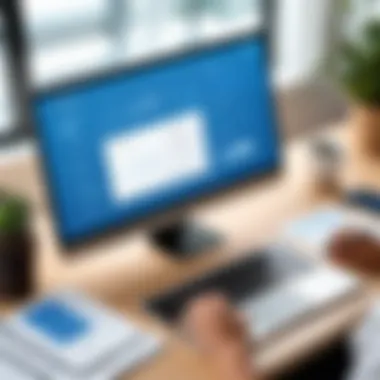
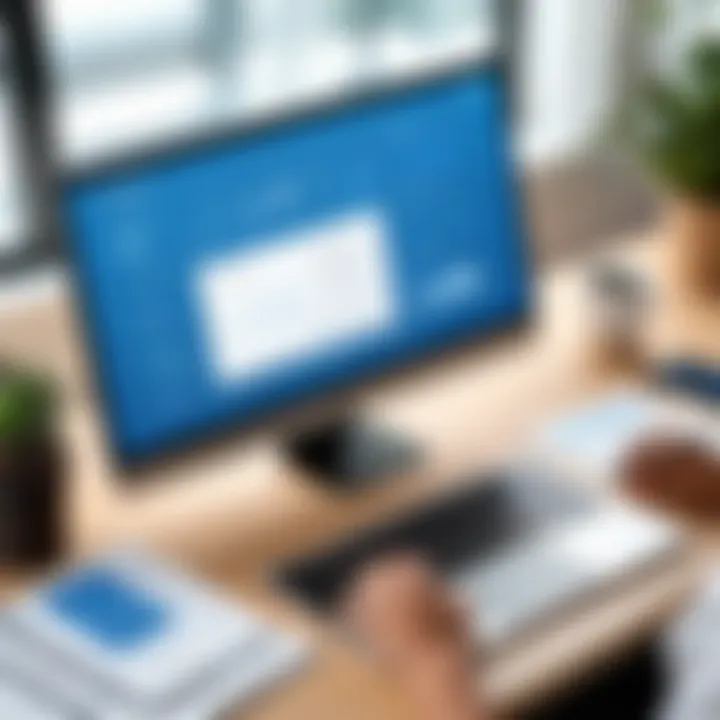
Intro
SmartDraw is a diagramming software widely used for creating flowcharts, organizational charts, mind maps, and various other types of visuals. With a range of tools that cater to both beginners and experienced users, it provides a robust platform to visualize complex information. While the paid version offers comprehensive features, the free version allows users to access essential functionalities without incurring costs. This makes it an appealing option for students, professionals, and IT personnel looking to improve their diagramming skills without financial commitment.
Software Overview
Purpose and Function of the Software
SmartDraw serves a clear purpose: to simplify the intricate process of diagramming and visual representation. It combines ease of use with powerful capabilities, empowering users to create professional-looking diagrams quickly. Whether designing a process map for a project or outlining a business strategy through charts, SmartDraw streamlines these tasks efficiently.
Key Features and Benefits
The free version of SmartDraw boasts a variety of features that aid in diagram creation:
- User-friendly Interface: The software is designed with an intuitive interface, allowing easy navigation through tools and functions.
- Templates and Examples: Users have access to numerous templates covering various categories, expediting the creation process.
- Collaboration Tools: Enables multiple users to work on a diagram simultaneously, making it ideal for team projects.
- Cloud-Based Access: Users can access their diagrams from any device with internet connection, enhancing flexibility.
- Export Options: Diagrams can be exported in various formats such as PDF, making it easy to share with others.
However, there are limitations, notably the absence of certain advanced features available in the paid version. Users may find that they need more tool options as projects become more complex.
Installation and Setup
System Requirements
Before diving into the installation process, it is crucial to ensure your system meets the minimum requirements. SmartDraw's free version typically runs on:
- Windows 10 or later versions
- Mac with an updated browser
- An internet connection for online functionality
Installation Process
Installing SmartDraw is straightforward. Here’s how you can set it up:
- Visit the SmartDraw official site.
- Locate the free version download button on the homepage.
- Follow the prompts to download the installer.
- Open the downloaded file and follow the installation instructions.
- Once installed, launch the application and create an account to access the free features.
By following these steps, users can quickly start using SmartDraw for their diagramming needs.
"SmartDraw provides a solid balance between ease of use and functionality, making it accessible for users at all levels."
As technology continues to evolve, platforms like SmartDraw play a vital role in enhancing productivity and improving the quality of work through visual tools. The free version serves as an excellent starting point for users to explore the capabilities of SmartDraw and determine if it's the right tool for their professional pursuits.
Intro to SmartDraw
SmartDraw has emerged as a significant tool in the realm of diagramming and flowchart creation. Understanding its offerings is crucial for users looking to streamline their workflow. This introduction sets the stage for a detailed exploration of SmartDraw's free version, its features, limitations, and how it compares to alternatives. The following sections will cover everything from basic overviews to user experiences. This depth of information helps tech-savvy users make informed choices.
Overview of SmartDraw
SmartDraw is a versatile diagramming application designed to assist users in creating a variety of visual content, from flowcharts to organizational charts. It stands out due to its wide array of templates and easy-to-use interface. The software is cloud-based, facilitating collaboration among users. You can access it from different devices, making it highly convenient in today's dynamic work environments.
SmartDraw focuses on efficiency. The software features smart formatting and automation, which eliminates repetitive tasks. This is particularly appealing for professionals who require precision and speed in their projects. The integration capabilities of SmartDraw with other software, such as Microsoft Office and Google Workspace, enhance its functionality further by ensuring that users can work seamlessly across platforms.
Purpose and Use Cases
The purpose of SmartDraw extends well beyond mere diagramming. It caters to a variety of users, from students to professionals in various fields including IT, engineering, and project management. Here are some common use cases:
- Business Process Mapping: Many organizations use SmartDraw to visualize and optimize workflows.
- Network Diagramming: IT professionals often rely on this software to document network configurations and designs.
- Project Management: SmartDraw is used to create Gantt charts and timelines, aiding in effective project planning.
- Education: It is also beneficial for educators and students to illustrate concepts or workflows in a more engaging way.
In summary, SmartDraw serves as a powerful tool that meets diverse needs. Its flexibility in application makes it a favorite among various user groups, which supports the claim that its comprehensive features justify its investigation.
Understanding the Free Version
Understanding the free version of SmartDraw is crucial for anyone looking to optimize their diagramming experience. SmartDraw offers a limited yet functional version of its software that can be beneficial for many users, especially those who don’t require full functionalities but still need reliable diagramming capabilities. This section will outline key features and the limitations of the free version, enabling users to accurately assess its suitability for their needs.
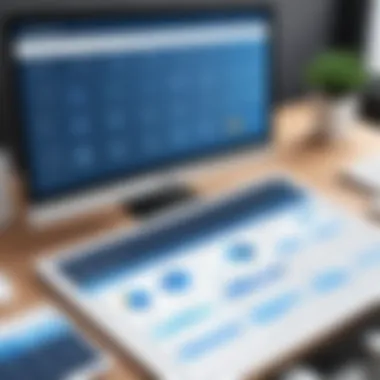
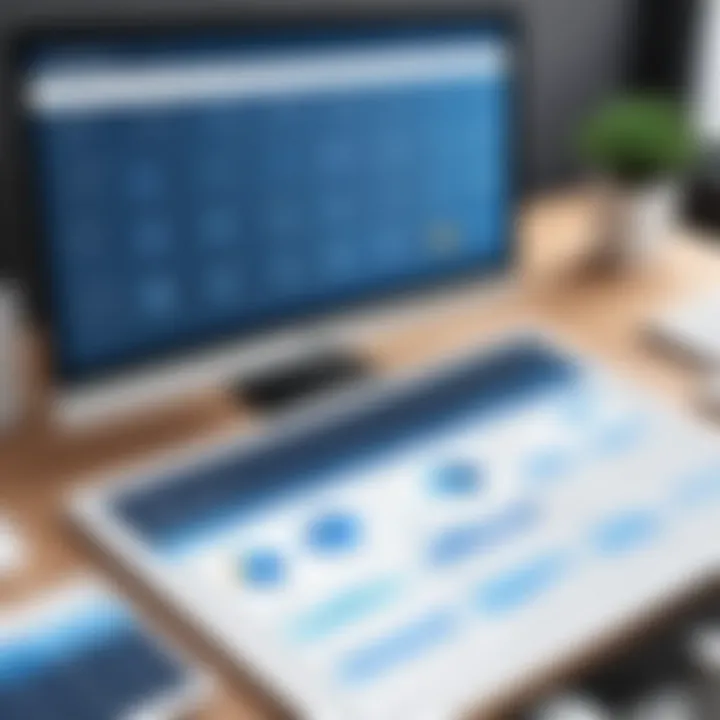
Key Features
The free version of SmartDraw includes several useful features that make it appealing to a wide array of users. Here are some significant elements:
- Wide Range of Templates: SmartDraw's free version comes with access to many premade templates. Users can create various diagrams, including flowcharts, organizational charts, and floor plans without starting from scratch.
- User-Friendly Interface: The interface is intuitively designed. Even beginners can navigate it easily, making the overall experience pleasant.
- Collaboration Options: Users can share their diagrams with others via email or links. This feature is vital for team projects, allowing for feedback and collaborative editing.
- Cloud Accessibility: The free version supports cloud storage, making it easy to access diagrams from multiple devices. This is particularly useful for users who work on different systems.
- Export Options: Users can export their diagrams in various formats. This includes PDF and image formats, which facilitates easy sharing and printing.
These features demonstrate SmartDraw's commitment to providing valuable resources even in its free version, catering to users who may not need the full scope of the premium edition.
Limitations of the Free Version
While the free version of SmartDraw offers many features, it has notable limitations that can affect user experience. Key limitations include:
- Limited Functionality: Certain advanced features are only available in the paid version. Users may find these missing when attempting more complex diagrams.
- Watermark on Exports: Diagrams exported from the free version may carry a watermark, which can be a downside for professional use.
- Restricted Templates: Although there are many available templates, some specialized ones are reserved for paid subscribers, limiting creativity in certain contexts.
- Inflexible Support Options: Access to customer support is limited in the free version. Users facing issues may not find adequate help, possibly leading to frustration.
- No Offline Access: The free version generally requires an internet connection for use, restricting access while offline.
These limitations highlight the importance of evaluating whether these constraints outweigh the free features for specific use cases.
Comparative Analysis
The importance of a comparative analysis in the context of diagramming software cannot be understated. Understanding SmartDraw’s position relative to its competitors can provide valuable insights for users considering different options. This analysis allows users to comprehend the unique benefits and drawbacks each software brings to the table. By evaluating features, usability, and overall value, one can make an informed decision when selecting a tool for diagram creation.
SmartDraw vs Competitors
SmartDraw distinguishes itself from various competitors like Lucidchart and Microsoft Visio. These tools cater to different user needs and preferences, which impacts their effectiveness in different scenarios.
- Usability: SmartDraw offers a user-friendly interface. Users can quickly navigate through its features and templates. In contrast, some competitors, while powerful, may present a steeper learning curve, particularly for novice users.
- Features: SmartDraw provides a wide array of templates and automation tools that simplify the diagramming process. Competitors like Lucidchart may offer better real-time collaboration features, making them more suitable for team environments.
- Integrations: The capacity to integrate with other software is crucial. SmartDraw connects seamlessly with tools such as Microsoft Office and Google Workspace, giving it an edge in versatility. Other diagramming tools may offer different or fewer integrations.
- Accessibility: Different software options have varying methods of accessibility. While SmartDraw can be used online or via desktop applications, other options like draw.io may lean more towards browser-based usage.
From this analysis, it's clear that while SmartDraw has significant advantages, the choice ultimately depends on specific needs.
Pricing Strategies
Examining pricing strategies is vital when discussing software options. SmartDraw’s pricing aligns with its features and target audience, but how does it compare to others?
- Free Version: SmartDraw offers a limited free version, which allows users to explore basic functionality without commitment. This can be appealing to users who want to test the waters.
- Paid Tiers: They offer a subscription model where users can pay monthly or annually. This provides flexibility for short-term projects and budget-conscious users. When compared to competitors, this pricing strategy may be favorable, especially when features match user needs.
- Value Proposition: The value for money is essential. Users considering alternatives should evaluate what features they desire and whether they are available at a similar price point elsewhere. A tool like Visio may be more expensive yet may justify prices with additional enterprise tools.
User Experience with SmartDraw Free
User experience is a critical factor when considering any software, and SmartDraw Free is no exception. For tech-savvy individuals, the ability to navigate efficiently is just as vital as the features offered. In this section, we will explore two significant aspects of user experience: interface design and user feedback.
Interface Design
A software’s interface determines how users interact with it. SmartDraw Free features a clean and intuitive interface that makes creating diagrams straightforward. The layout is designed to minimize clutter, allowing users to focus on their work without distraction.
Key aspects of the interface design include:
- Tool Accessibility: Tools and features are easy to find and use. This streamlined access helps users work faster without navigating through complex menus.
- Customization Options: Users can customize their workspace, which allows for a more personalized experience. This flexibility can improve productivity for those who spend hours using the software.
- Visual Aids: Visual indicators and tutorial prompts guide new users through the learning curve. This is particularly beneficial in a free version where users might feel overwhelmed by limitations compared to full versions.
Overall, the interface design of SmartDraw Free is tailored to empower users, making diagram creation an efficient process. However, simplicity does not compromise functionality, as the software still retains advanced features for those who need them.
User Feedback and Ratings
User feedback plays a vital role in understanding the real-world application of SmartDraw Free. Collecting user ratings and reviews helps prospective users gauge the software's effectiveness and satisfaction levels. Most feedback tends to highlight the positives and negatives of the tool.
Common points mentioned in user reviews include:
- Ease of Use: Many users appreciate the straightforward diagramming capabilities, especially for beginners. Positives emphasize how quickly one can start producing diagrams, enhancing workflow.
- Feature Limitations: Some users express concern over the restrictions inherent in the free version. While sufficient for basic needs, advanced features often require an upgrade.
- Performance Stability: Users generally report a stable experience, with few crashes or bugs. A smooth operation is crucial for professionals working on tight timelines.
Overall, user feedback suggests that while SmartDraw Free has its limitations, it effectively serves its core purpose for creating diagrams.
In summary, the user experience with SmartDraw Free is predominantly positive, driven by an intuitive interface and favorable user reviews. However, understanding its limitations is essential for tech-savvy users looking to maximize their diagramming capabilities.
Installation and Setup Process
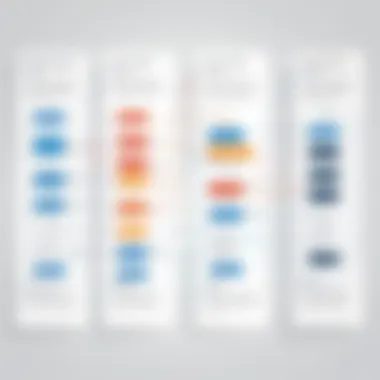
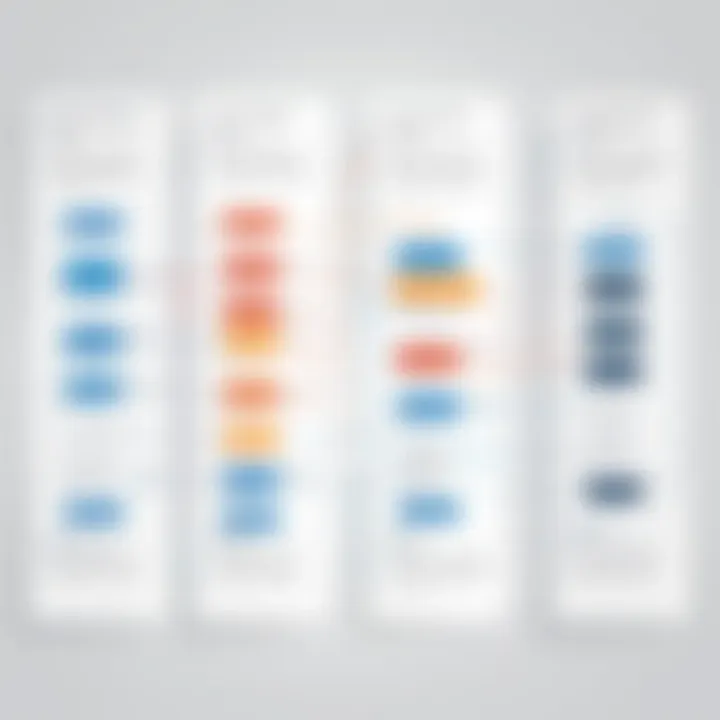
The installation and setup process of SmartDraw’s free version is a crucial element for users to understand before they can effectively utilize the software. A successful installation ensures that users can access all the functionalities pertinent to their diagramming needs. Many might overlook this, but a proper setup not only enhances the user experience but also mitigates potential headaches down the line. By understanding the technical prerequisites and following a structured installation guide, users can seamlessly integrate the software into their existing workflows.
System Requirements
Before embarking on the installation journey, it is vital to scrutinize the system requirements for SmartDraw Free. Meeting these specifications can significantly influence the performance and reliability of the application. The following outlines the essential requirements:
- Operating System: SmartDraw is compatible with Windows 10, 8, and 7.
- Processor: A minimum of 1 GHz CPU is required.
- RAM: At least 4 GB of RAM to ensure smooth operation.
- Disk Space: Users need at least 2 GB of free disk space.
- Internet Connection: A stable internet connection is necessary for initial setup and updates.
Ensuring that your system meets these requirements can save time and frustration during the installation phase.
Step-by-Step Installation Guide
Installing SmartDraw Free involves several straightforward steps. This guide will navigate you through the process:
- Download the Installer: Visit the SmartDraw website to fetch the free version installer. Make sure to choose the correct version for your OS.
- Run the Installer:
After downloading, locate the installer in your downloads folder. Double-click on the file to initiate the installation process. - Accept the License Agreement: A license agreement will appear. Read through it, and if you agree, select the option to proceed.
- Choose Installation Path:
You can select the default path or specify a different folder for installation. This path is where SmartDraw will save all its files. - Complete Installation:
Click on the install button and wait for the installation process to conclude. This may take a few minutes based on your system’s performance. - Launch SmartDraw:
Once installation is complete, you’ll have the option to open SmartDraw right away. If not, you can find it in your start menu or desktop, depending on your preferences. - Register for Free Account:
Upon launching, you may need to create a free account or log in with your existing details to access the software.
Following these steps closely can help you avoid common pitfalls associated with installation.
With this installation guide, you can now ready yourself to explore the multitude of features within SmartDraw Free. Taking the time to ensure a proper installation will lead to an enhanced performance of the software, allowing you to focus more on creating diagrams and less on troubleshooting issues.
Creating Diagrams with SmartDraw Free
Creating diagrams is a fundamental aspect of visual communication in various fields. SmartDraw Free equips users with the tools needed to produce professional-grade diagrams quickly and efficiently. This capability is particularly essential for software developers, IT professionals, and students who aim for clarity in their presentations or projects. Leveraging diagrams can significantly aid in conveying complex information succinctly. Users can illustrate ideas, processes, and structures with greater impact compared to text alone, enhancing understanding and retention.
As diagramming can enhance collaboration and discussions, it plays a vital role in project management and brainstorming sessions. With SmartDraw's free version, one can access a range of resources that make diagram creation both easy and effective. This article will delve into the available templates and drawing tools, shedding light on how they contribute to the overall functionality of the software for various user needs.
Available Templates
SmartDraw Free offers a variety of templates that cater to numerous diagramming scenarios. These templates serve as foundational tools, allowing users to focus on their content rather than formatting. From flowcharts to organizational charts, users can find a template that aligns with their specific needs.
Key templates include:
- Flowcharts: Ideal for mapping out processes or algorithms.
- Mind Maps: Useful for brainstorming and organizing ideas.
- Network Diagrams: Essential for IT professionals to design network structures.
- Gantt Charts: Helps project managers in tracking schedules and tasks.
SmartDraw's templates not only save time but also ensure consistency across diagrams, which is crucial in professional settings.
Each template is easily customizable, enabling users to input their information and adjust design elements. This adaptability ensures that whatever the context, there is likely a starting point available, making diagram creation less daunting.
Drawing Tools and Features
The drawing tools in SmartDraw Free are designed to enhance user experience and promote efficiency in the diagramming process. The software includes intuitive features that help users create diagrams with just a few clicks.
Noteworthy drawing tools and features encompass:
- Drag-and-Drop Functionality: Users can easily drag shapes and lines into their canvas, simplifying the design process.
- Smart Connect: This feature automatically connects shapes to create flow lines, making diagrams look polished and reducing the time spent on adjustments.
- Extensive Shape Library: A broad selection of shapes supports various diagram types, affording users the creative flexibility needed to visualize concepts accurately.
- Export Options: Users can save their projects in multiple formats, including PDF and PNG, making it convenient to share with others or include in presentations.
These features streamline the workflow and enable even those without extensive diagramming experience to create clear and effective visuals. With these tools at their disposal, SmartDraw Free users can generate comprehensive diagrams that meaningfully contribute to their projects and discussions.
Exporting and Sharing Options
Exporting and sharing options play a critical role in any diagramming software, including the SmartDraw free version. Users need to not only create visual representations effectively but also share them with team members, clients, or stakeholders. The ability to export in various formats broadens the usability of the diagrams created. Understanding these options helps in selecting the right mode of operation to suit different scenarios.
The SmartDraw free version offers multiple export options aimed at enhancing collaboration and integration with other tools. This versatility is essential for professionals who may need to share documents or integrate diagrams within presentations, documentation, or reports. Ease of access and sharing can significantly impact the workflow of teams, particularly in remote working environments.
File Formats Supported
SmartDraw supports an array of file formats for export. This functionality allows users to save their work in the most fitting format for its intended use. Some of the most notable formats available include:
- PDF: This format is ideal for sharing non-editable documents. It ensures the design remains intact regardless of the viewer’s software.
- JPEG: A convenient format for including graphics in presentations or documents.
- PNG: Useful for sharing images with transparent backgrounds. It is favorable for web use.
- Microsoft Office Formats: SmartDraw allows direct export to programs like Word and PowerPoint, facilitating seamless integration.
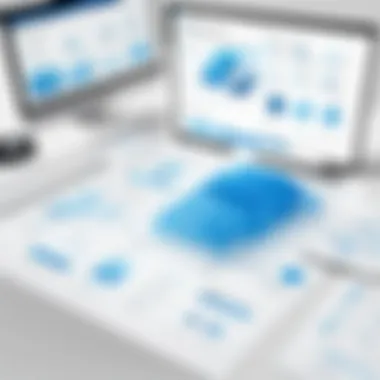
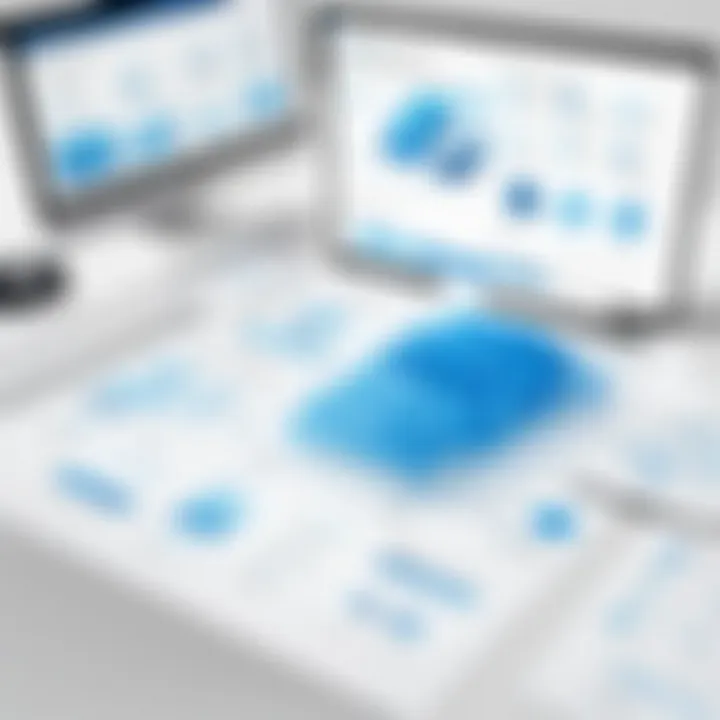
The ability to export in these formats not only simplifies sharing but also ensures that the diagrams can be accessed across various platforms and devices. Each format serves a unique purpose, and understanding these can enhance the effectiveness of communication, leading to better project outcomes.
Collaboration Features
Collaboration is more important than ever in the current work landscape. The SmartDraw free version incorporates basic tools that promote teamwork. These features allow users to share diagrams in real-time, receive feedback, and work on projects collaboratively.
Key collaboration features include:
- Real-time Editing: Enables multiple users to work on the same diagram simultaneously. This feature is especially useful for teams spread across different locations.
- Sharing Links: Users can generate links to share diagrams easily. This bypasses the need for email attachments and ensures that everyone has access to the latest version of the document.
- Comments and Annotations: SmartDraw allows users to leave comments directly on diagrams. This feature fosters dialogue and ensures everyone’s input is considered when making adjustments.
These collaborative tools in SmartDraw help facilitate productive workflows, ensuring that all team members can contribute effectively. Having suitable collaboration options can ultimately lead to better project execution and a more engaging team dynamic.
Common Issues and Troubleshooting
Understanding common issues and troubleshooting related to SmartDraw Free is crucial for users who rely on its capabilities for diagramming. Identifying potential problems allows users to resolve issues effectively and enhance their overall experience. Moreover, having knowledge of troubleshooting techniques can save time and improve productivity, especially for professionals in IT-related fields, students, and software developers who require efficient tools.
Technical Issues
Technical issues can arise due to various factors affecting SmartDraw's functionality. Users might encounter problems like software crashing, lagging while creating diagrams, or difficulties in saving projects. These technical glitches often stem from system compatibility issues or software bugs that necessitate prompt resolution.
*
- Software crashes unexpectedly.
- Difficulty in importing or exporting files.
- Slow performance when using complex diagrams.
To address these problems, users should first ensure that their systems meet SmartDraw's requirements. Regular software updates can also resolve bugs and enhance performance. If an issue persists, users should consult the troubleshooting section in the application's help resources or forums where other users might share similar experiences.
User Support and Resources
For efficient use of SmartDraw Free, having access to reliable user support and resources is essential. SmartDraw provides various channels to assist users in overcoming challenges they may face. No one should feel discouraged when encountering issues, as adequate support is often just a click away.
*
- Official Documentation: SmartDraw offers comprehensive manuals on its website which can guide users through features and troubleshooting steps.
- User Forums: Platforms like Reddit and the official SmartDraw forum allow users to discuss problems and solutions. These communities enable users to share experiences and discover tips and tricks.
- Customer Support: If self-help options do not suffice, individuals can reach out directly to SmartDraw’s customer service via email or live chat for personalized assistance.
Remember: Utilizing available resources extensively can often lead to quicker resolutions, ensuring that users can keep their focus on creating effective diagrams without prolonged interruptions.
Navigating technical issues and leveraging user support are integral parts of maximizing the SmartDraw Free experience. Being proactive in these areas can lead to smoother application use and greater satisfaction with the service.
End and Recommendations
In summing up the insights derived from this exploration of SmartDraw’s free version, it becomes apparent that this tool serves a variety of diagramming needs, especially for those who are in search of a cost-effective solution. Understanding the strengths and limitations of SmartDraw free is vital for users to maximize its potential.
The benefits of using SmartDraw free primarily lie in its user-friendly interface and access to a wide array of templates. These qualities allow users to create professional diagrams quickly, which can be beneficial in both collaborative and individual work environments. However, there are other factors that require careful consideration as well.
One major consideration is the limitations of the free version. Users should be aware that while it offers a sizable selection of features, access to advanced functionalities requires an upgrade to the paid version. This might hinder some users who depend on sophisticated diagramming tools.
Ultimately, the decision to utilize SmartDraw’s free version or explore alternatives should be dictated by specific needs, such as the complexity of projects and the necessity for collaboration. In weighing these aspects, professionals can make an informed choice that aligns with their operational demands.
Final Thoughts on SmartDraw Free
SmartDraw's free version is an accessible option that provides essential diagramming capabilities. Its strength lies in its simplicity and availability. For students or professionals starting with diagram creation, this tool offers a practical introduction without financial commitment. However, as projects grow in complexity, one may experience limitations that drive the necessity to upgrade.
Given its broad feature set and ease of use, SmartDraw free stands as a solid entry point into diagramming software for many. It equips users with enough resources to effectively create various types of diagrams, such as flowcharts and organizational charts.
In light of these points, it is a commendable option as long as users are clear on their needs.
Alternatives to Consider
While SmartDraw free presents compelling features, there are other diagramming platforms that merit examination. Here are some alternatives:
- Lucidchart: A widely-used tool with both free and premium options. It provides advanced collaboration features, making it ideal for team projects.
- Draw.io: Completely free and highly flexible, Draw.io offers various functionalities for creating diagrams directly in a web browser.
- Creately: This tool offers visual collaboration and a rich library of templates, providing a work-friendly environment for teams.
Evaluating these alternatives can enable users to find options that best fit their unique needs and workflows. Each tool has its own strengths and potential drawbacks, which makes it essential to align features with project requirements.
"Choosing the right tool can significantly influence the efficiency and success of your projects."
Considering these options will not only sharpen the approach to diagramming but also enhance overall productivity.



