Smartsheet vs Office 365: A Comprehensive Comparison

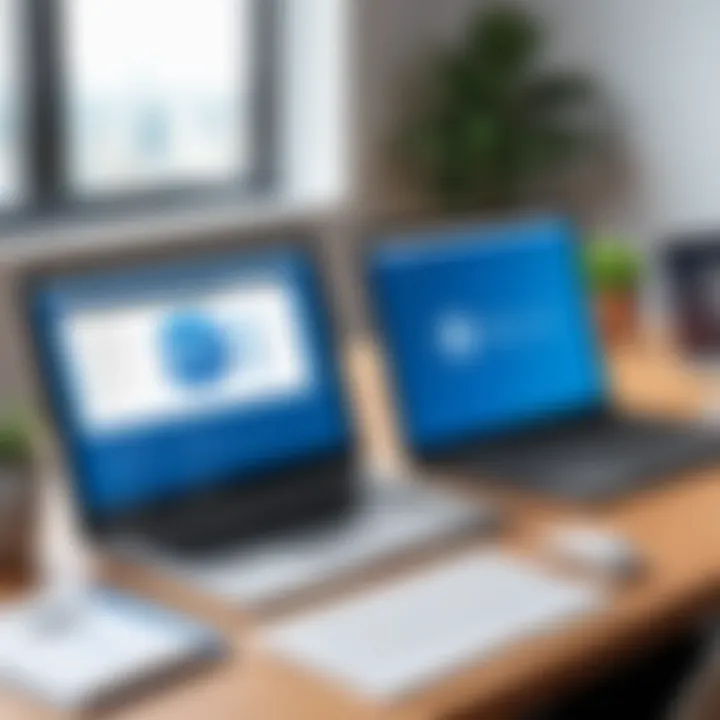
Software Overview
Purpose and function of the software
Smartsheet and Office 365 serve distinct, yet complementary roles in the realm of project management and team collaboration. Smartsheet is primarily designed as a work execution platform. It offers a vibrant interface that allows users to manage tasks, timelines, and resources. Each project can be tailored to the specific needs of teams, making it flexible for various industries.
On the other hand, Office 365, now branded as Microsoft 365, provides a comprehensive suite of productivity tools. It includes traditional applications like Word, Excel, and PowerPoint, alongside collaborative services such as SharePoint and Teams. This integration helps streamline communication and document management in a unified environment. While Office 365 is broader in terms of tools, it lacks the specialized project management features that Smartsheet excels in.
Key features and benefits
Smartsheet offers several advantageous features such as:
- Grid and Gantt Views: Provides a visually appealing way to manage tasks and timelines, comparing progress easily.
- Collaboration Tools: Enables teams to comment directly on tasks, facilitating real-time feedback and discussions.
- Automation: Users can create workflows that automate repetitive tasks, enhancing efficiency.
- Reporting and Analytics: Powerful reporting features allow for data-driven decision-making by visualizing project status and performance.
Office 365 boasts features that enhance productivity:
- Integration with Microsoft Apps: Seamless transitions between Word, Excel, and other apps increase efficiency.
- Teams for Communication: A central hub for conversations, file sharing, and video calls ensures that teams stay connected.
- OneDrive for Storage: Online storage allows for easy access to documents from anywhere, supporting a remote work environment.
- Security Features: Advanced security measures protect sensitive data, crucial for organizations handling confidential information.
Installation and Setup
System requirements
Installing Smartsheet or Office 365 is quite straightforward, but understanding the system requirements is critical for optimal performance.
Smartsheet only requires a modern web browser such as Chrome or Firefox. Therefore, virtually any device with internet access can run it effectively.
Office 365, however, has specific requirements. A supported version of Windows or macOS is necessary. For example:
- Windows 10 or higher
- macOS Mojave (10.14) or later
- At least 4 GB of RAM for a smooth experience
Installation process
Setting up Smartsheet is simple. Users can sign up on the Smartsheet website, opting for various subscription tiers based on their needs. No cumbersome installation process is required, as it operates through a web interface.
For Office 365, users must purchase a subscription. After that, they download the necessary applications from the official Microsoft website. Once downloaded, following the installation instructions prompts further setups, such as signing in with their Microsoft account.
Preamble to Smartsheet and Office
In the realm of project management and team collaboration, selecting the right tools can significantly impact productivity and efficiency. Smartsheet and Office 365 are two prominent platforms that professionals might consider. Their functionalities intersect yet diverge in critical ways, catering to distinct needs and preferences.
Understanding the nuances between these two tools is essential for anyone involved in project management. Smartsheet emphasizes streamlined project tracking and collaboration, while Office 365 provides a comprehensive suite of productivity applications integrated into a cloud environment. Users must assess various aspects like usability, integration capabilities, and pricing models to make informed decisions.
Equipped with insights from feature analysis and user feedback, this article aims to clarify the strengths and weaknesses of both solutions, helping technology enthusiasts, IT professionals, and students navigate their choices effectively.
Overview of Smartsheet
Smartsheet is a powerful work management tool that utilizes a spreadsheet-like interface to help teams organize, track, and manage projects. It provides features for task assignments, scheduling, and timeline visualization through Gantt charts. Users can also collaborate in real time, making adjustments and sharing updates instantly.
The platform supports various integrations, enhancing its utility across different workflows. Its flexibility allows users to customize their views and reports, tailoring the experience to their specific project requirements. Smartsheet’s focus is predominantly on project execution and collaboration, which appeals to project managers and teams prioritizing these disciplines.
Overview of Office
Office 365, now branded as Microsoft 365, is a subscription service that encompasses a range of applications, including Word, Excel, PowerPoint, and Outlook. Beyond traditional productivity tools, it integrates OneDrive for cloud storage and Teams for collaboration. This ecosystem aims to provide a unified environment for document creation, communication, and data storage.
Office 365’s strength lies in its extensive feature set and global accessibility. Users are not just limited to document creation; they can also leverage cloud computing capabilities to ensure that their work is accessible from anywhere with an internet connection. Moreover, with frequent updates and new features being rolled out, Office 365 remains relevant in ever-evolving work environments.
Key Features of Smartsheet
Understanding the key features of Smartsheet is crucial when assessing its strength as a project management and collaboration tool. These functionalities are designed to enhance productivity while providing flexibility in various work environments. The features cater to diverse user needs, making it suitable for teams across different industries.
Project Management Capabilities
Smartsheet excels in project management capabilities. The platform offers robust tools such as Gantt charts, Kanban boards, and real-time dashboards. Users can organize tasks, set deadlines, and track project milestones effectively. The ability to assign roles and responsibilities enhances accountability within teams.
Additionally, Smartsheet distinguishes itself by allowing users to customize templates according to specific project requirements. This flexibility is vital for teams that handle unique projects or have varying workflows. The integration of discussion threads within tasks enables team members to communicate directly where it matters. These features collectively ensure that project managers have all essential information at their fingertips, streamlining the project cycle from conception to execution.
Collaboration Tools
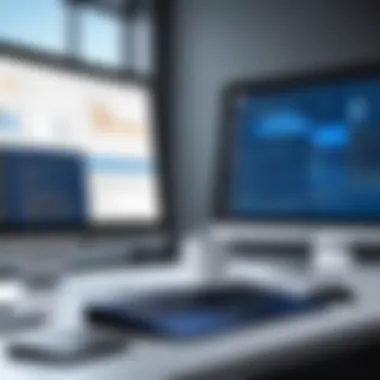

Effective collaboration is central to Smartsheet’s offering. It provides several tools that facilitate teamwork, making it easier for teams to work together regardless of location. The platform allows real-time editing, meaning multiple users can work on a sheet simultaneously. This capability reduces delays and ensures that all team members are aligned.
Moreover, Smartsheet supports file attachments, enabling users to keep relevant documents linked to tasks. This integration reduces the frustration of searching through emails or various folders for important files. Additionally, the commenting feature encourages open dialogue, promoting transparency and clarity among team members. The seamless integration with other collaboration tools like Slack and Microsoft Teams further enhances its usability, bridging gaps between different communication platforms.
Automation Features
Automation in Smartsheet is one of its powerful features. This capability saves time and reduces human error by automating routine tasks. Users can set triggers and automate actions, such as sending reminders for upcoming deadlines or notifying team members of changes in assignments.
These automated processes mean that teams can focus more on strategic tasks rather than getting caught up in repetitive actions. Furthermore, Smartsheet allows custom workflows where automation rules can be tailored to befit specific team needs. Users can create these workflows without requiring advanced technical expertise, making it accessible to a broader range of professionals.
To summarize, the key features of Smartsheet not only facilitate effective project management but also promote collaboration and efficiency through various automation options. This combination makes Smartsheet a compelling choice for organizations seeking a comprehensive project management solution.
Key Features of Office
Office 365 is a suite that brings together various tools essential for productivity and collaboration. Understanding its key features is crucial, especially for professionals seeking effective project management solutions. This part will break down the significance of these features, focusing on how they contribute to an efficient workflow and enhanced teamwork.
Office Suite Applications
Office 365 offers a robust collection of applications such as Word, Excel, PowerPoint, and Outlook. Each application serves a specific purpose, allowing users to create, analyze, and present information easily. The seamless integration between these applications means that users can transition from drafting a document in Word to presenting data in PowerPoint without losing context.
Moreover, these applications are cloud-based, ensuring accessibility from any device with internet access. This mobility is particularly beneficial for remote teams and individuals who require flexibility in their work environment.
Cloud Storage Services
One of the standout aspects of Office 365 is its cloud storage solution, OneDrive. It provides users with secure storage for their documents and enables easy sharing and collaboration. By storing files in the cloud, users can avoid the pitfalls of email attachments, such as file size limits and version control issues.
Benefits of OneDrive include:
- Automatic saving and synchronization across devices
- Easy access to previous versions of files
- Enhanced security features to protect sensitive data
This centralized storage system simplifies project management, allowing teams to work on the same documents simultaneously, thus fostering a collaborative environment.
Integrative Features
Office 365 excels in its integrative capabilities, connecting with numerous third-party applications, making it a versatile tool for various business needs. The integration with applications like Microsoft Teams enhances communication and project coordination. Teams can interact in real-time, making use of chat features, video conferencing, and shared documents all within a single platform.
Additionally, Office 365's API allows for custom integrations, letting developers tailor the platform to meet specific organizational requirements. This flexibility supports innovation and adaptability, crucial for businesses aiming to improve processes or expand functionality.
"Office 365’s integration capabilities allow for a seamless workflow and enhance team collaboration, making it a valuable asset for any business."
Usability Comparison
Usability is a critical aspect when evaluating software platforms like Smartsheet and Office 365. It encompasses how easily users can navigate the system, learn its functionalities, and find the necessary support when needed. A well-designed interface can enhance productivity by allowing users to intuitively interact with the software. On the other hand, complex systems can lead to frustration, longer training times, and decreased efficiency. A deep understanding of usability is important for professionals who are deciding which tool aligns better with the needs of their teams or projects.
Interface Design
The interface design of a software application fundamentally shapes the user experience. Smartsheet provides a grid-like interface that resembles a spreadsheet but has added functionalities for project management. Its layout is straightforward, making it easier for users familiar with spreadsheets to navigate. Users can quickly create tasks, assign responsibilities, and track progress within a clean and organized layout.
In contrast, Office 365 offers a more diverse application interface due to its suite nature. Each application within Office 365, like Word, Excel, and PowerPoint, has its own interface albeit maintaining some design consistency across the platform. This diversity can sometimes create a steeper learning curve for new users who must adapt to various interfaces.
Consider the following points regarding interface design:
- Smartsheet
- Office 365
- Spreadsheet-like environment.
- Task assignment is clear and simple.
- Visual aids enhance clarity, such as Gantt charts for project timelines.
- Varies across applications, which may confuse some users.
- Offers a wider range of tools but demands adaptability.
- A unified ribbon interface across programs aids familiarity.
Learning Curve
The learning curve for any software platform represents how quickly users can become proficient in utilizing its features effectively. Smartsheet tends to have a gentler learning curve for users already accustomed to spreadsheets. The familiar grid layout and straightforward task management functionalities allow new users to start quickly without extensive training.
However, users may encounter challenges when attempting to uncover more advanced features like automation or integration. These tools require additional learning to maximize efficiency.
On the other hand, Office 365's learning curve can be more varied. While applications such as Word and Excel are widely understood, newer tools like Microsoft Teams may be less familiar. Training resources are widely available through Microsoft, but users must invest time to explore the breadth of features available across the entire suite.
Here are some considerations regarding the learning curve:
- Smartsheet
- Office 365


- Simpler for spreadsheet users.
- Advanced features may require additional learning time.
- Familiarity with individual apps helps but each app has unique features.
- Users must adapt across multiple interfaces and functionalities.
User Support and Documentation
Effective user support and comprehensive documentation are vital for ensuring users can resolve issues and learn the software efficiently. Smartsheet provides a robust support system, including guides, tutorials, and active community forums. Users can access a well-organized help center that addresses common issues and questions.
Conversely, Office 365 also offers extensive resources. Microsoft frequently updates its documentation and provides a plethora of tutorials tailored for each application. Additionally, they provide forums and customer support to assist users in troubleshooting.
To summarize the user support landscape:
- Smartsheet
- Office 365
- Comprehensive help center available for troubleshooting.
- Active community supports peer-to-peer assistance.
- Extensive documentation across various applications.
- Microsoft supports both official help channels and community forums.
Understanding the usability of both Smartsheet and Office 365 is essential for making informed decisions about which platform best suits the needs of your team.
Pricing Models
Pricing models serve as a crucial component of software analysis. Understanding these models helps businesses and individuals to align their budgets with their needs. This section dissects how Smartsheet and Office 365 price their services, shedding light on essential elements that can influence a user’s decision. Factors such as flexibility, scalability, and the potential for hidden costs are all critical considerations in choosing the right tool for project management and collaboration.
Smartsheet Pricing Options
Smartsheet adopts a tiered pricing strategy, offering several packages tailored for various team sizes and needs.
- Individual Plan: This plan is geared for single users. It grants access to core functionalities and costs approximately $14 per month, if billed annually. However, it lacks advanced features like resource management.
- Business Plan: Ideal for small to mid-sized teams, the Business Plan starts at about $25 per user per month, providing enhanced collaboration tools and integrations with other platforms. This tier supports up to 20 users and allows for customizable dashboards.
- Enterprise Plan: For larger organizations, the Enterprise option offers advanced security and management features. The pricing for this plan is typically negotiated based on the organization's size and specific requirements.
Consideration of your team’s size and usage patterns can make a significant difference in cost-effectiveness.
Office Pricing Options
Office 365 employs a more straightforward pricing structure, with multiple plans catering to different user groups, including individuals, small businesses, and large enterprises.
- Microsoft 365 Personal: Designed for single users, this plan usually costs around $69.99 per year, including popular apps like Word, Excel, and PowerPoint, alongside 1 TB of OneDrive cloud storage.
- Microsoft 365 Family: This option is for families and allows up to six users, costing approximately $99.99 per year. Each user can share access to the Office applications and storage.
- Business Plans: For businesses, Microsoft provides several plans starting with Microsoft 365 Business Basic at near $5 per user per month, up to Microsoft 365 Business Premium costing around $20 per user per month. These plans bundle collaboration and security features beneficial for teams.
By scrutinizing these options and their features, users can align their organizational needs with the right office suite.
Cost-Benefit Analysis
A cost-benefit analysis is vital to gauge the total return on investment from each software. When comparing Smartsheet and Office 365, it is not just about initial costs but also the broader implications of use.
Factors to Consider:
- Usage Frequency: Assess how often the tools will be used. Frequent users may benefit from premium plans.
- Feature Requirement: Ensure that the chosen plan offers all necessary features to avoid extra spending on add-ons.
- Scalability: As teams grow, additional user costs or plan upgrades may incur. Compare long-term costs against short-term benefits.
- Support and Training: Consider the value of user support and available resources to ensure effective application usage.
By evaluating these elements critically, users can make informed decisions that align costs with their operational needs.
Integration Capabilities
The integration capabilities of software tools play a crucial role in determining their overall efficiency and user satisfaction. In the realm of project management and collaboration, having the ability to seamlessly connect with other applications can significantly enhance workflow. This section will explore how Smartsheet and Office 365 approach integration, outlining specific elements, benefits, and considerations.
Integrations can reduce manual work and improve productivity. They provide teams the ability to connect workflows, automate repetitive tasks, and access more functionalities without constant switching between platforms. Understanding the nature of the integration capabilities of both Smartsheet and Office 365 is essential for professionals looking to maximize their use of these tools.
Third-Party Integrations for Smartsheet
Smartsheet boasts a wide array of third-party integrations. This flexibility allows users to connect their project management tasks with other applications they already use, which aids collaboration and productivity. Applications like Slack, Google Drive, and Dropbox can comfortably sync with Smartsheet. This means teams can communicate, share files, and manage projects all within one cohesive environment.
The advantages are clear. With tools like Zapier, users can set up automated workflows between Smartsheet and countless other applications, reducing the need for manual entry and minimizing errors. For instance, a new entry in a Google Sheet could automatically generate a corresponding task in Smartsheet.
Additionally, specific industry-focused integrations are available. For instance, connectors for Atlassian's Jira facilitate project tracking for software development teams, while integrations with Salesforce streamline client relationship management alongside project oversight. This aligns Smartsheet closely with diverse business needs, making it versatile across various sectors.
Integration Ecosystem of Office
Office 365 operates within a robust integration ecosystem that prioritizes connectivity and collaboration. With platforms like Microsoft Teams, OneDrive, and SharePoint deeply embedded, users experience a unified working environment. This ensures that documents, presentations, and data flow seamlessly between applications.
The integration with Microsoft Power Automate also enables users to create automated workflows across applications. This means that repetitive tasks, such as notifications or data transfers, can be managed automatically. The efficiency this brings cannot be overstated.
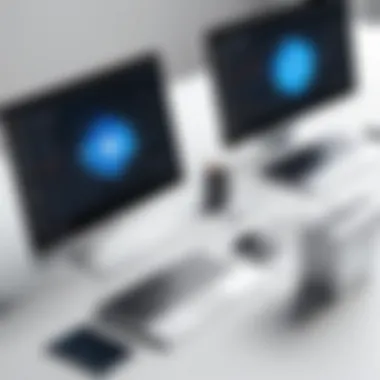

Moreover, Office 365 integrates well with a variety of third-party applications. Software like Trello, Asana, and other productivity tools can be linked, allowing users the flexibility to incorporate their preferred applications. The ecosystem is agile, catering to diverse needs while maintaining a strong core functionality rooted in Microsoft’s offerings.
In summary, both Smartsheet and Office 365 provide valuable integration capabilities that allow users to tailor their workflows. The choices available give organizations the ability to design processes that suit their specific requirements, enhancing overall effectiveness and team collaboration.
Security Features
In today's digital landscape, security features are paramount for any software solution, especially for productivity tools like Smartsheet and Office 365. Both platforms must ensure that sensitive data is stored securely and that unauthorized access is thwarted. The implications of data breaches can be severe, ranging from financial loss to damage to a company's reputation. Therefore, understanding the security measures offered by these platforms is vital for organizations that prioritize data integrity and confidentiality.
Data Protection in Smartsheet
Smartsheet takes data protection seriously and implements several measures to safeguard user information. The platform uses encryption for data both in transit and at rest. This means that any data sent between users and Smartsheet is protected from interception. Furthermore, once the data is stored on their servers, it remains encrypted, adding an additional layer of defense.
Additionally, Smartsheet allows for customizable user permissions. Admins can control who has access to certain sheets and features, ensuring that only authorized personnel can view or edit sensitive information. This is particularly important for organizations that deal with confidential projects or proprietary data.
Moreover, Smartsheet complies with various international security standards like ISO 27001 and the General Data Protection Regulation (GDPR), reassuring users about the platform's commitment to data protection. Regular audits and assessments help maintain their security posture, keeping user data safe from emerging threats.
Security Measures in Office
Microsoft Office 365 employs rigorous security measures to protect its users. One of their key features is multi-factor authentication (MFA). MFA adds an additional step during the login process, requiring users to confirm their identity through a separate device, making unauthorized access much harder.
Another significant aspect is the Advanced Threat Protection (ATP) feature, which actively scans emails and documents for potential malware or phishing threats. This proactivity helps in identifying and mitigating risks even before they reach the user’s inbox.
Office 365 also utilizes data loss prevention (DLP) policies. These policies help organizations control how sensitive information can be shared. For example, if a user attempts to send confidential data via email, DLP policies can prevent this action, alert the user, or inform the IT department.
Finally, Microsoft invests heavily in security updates and provides users with regular updates to keep their systems secure. Their commitment to securing data is evident in their adherence to industry standards like ISO 27018, which focuses on protecting personal data in the cloud.
"Security features in today’s software platforms are not just enhancements; they are essential for maintaining trust and integrity in digital interactions."
Both Smartsheet and Office 365 have robust security features, but they cater to slightly different needs. Users must consider the specific security requirements of their organization while choosing between the two.
Case Studies and User Feedback
Case studies and user feedback play a crucial role in evaluating software like Smartsheet and Office 365. They provide real-world insights into how these tools perform in different environments and situations. Understanding how actual users leverage these tools helps potential users gauge functionality, ease of use, and overall satisfaction. This section examines specific use cases for both platforms, shedding light on their applicability and strengths.
Smartsheet Use Cases
Smartsheet is frequently chosen by teams working on complex project management tasks. Its design supports a range of industries, including construction, marketing, and IT. For instance, a marketing team might use Smartsheet to manage campaign timelines, track deliverables, and communicate across departments.
A notable case involves a construction firm utilizing Smartsheet to coordinate schedules and budgets in real-time. By automating workflow and enabling team collaboration, they reduced project delays significantly. The ability to visualize project timelines through Gantt charts is particularly advantageous for project managers. They can make adjustments quickly when changes occur, ensuring all stakeholders stay aligned and informed.
Office Use Cases
Office 365 is renowned for its integration with common business applications, making it suitable for various organizations. A financial services company, for example, can leverage Office 365 to generate reports in Excel and present data through PowerPoint to stakeholders. The seamless exchange of information across applications enhances productivity and streamlines workflows.
Another example can be found in educational institutions. Teachers use Office 365 for collaborative projects, employing OneDrive to store resources and Microsoft Teams for communication among student groups. This platform fosters an inclusive learning environment by allowing real-time collaboration on documents while ensuring easy access to course materials.
In summary, the case studies and user feedback demonstrate the strengths and adaptability of both Smartsheet and Office 365 across varying domains. Taking these insights into account can be invaluable for prospective users aiming to decide on the most fitting tool for their team or organization.
Ending
In closing, understanding the comparison between Smartsheet and Office 365 is essential for professionals looking to choose the right tool for project management and collaboration. This article has highlighted the distinct functionalities, user experiences, and integration possibilities of both platforms. Each tool offers unique features that cater to different needs in both productivity and management environments. Recognizing these elements can significantly influence decision-making processes, helping users optimize their workflows.
Choosing the right software is not just about features but also takes into account usability and integration capabilities. The importance of pricing models cannot be overlooked either. Users should weigh their specific requirements against what each platform offers.
Additionally, user feedback and case studies provide valuable insights that may align with individual or organizational goals. Such practical evaluations can help inform the choice, facilitating a more targeted investment.
Summary of Findings
The findings presented throughout this article illustrate several key points.
- Functionality: Smartsheet excels in project management and automation, while Office 365 shines in document processing and team collaboration through its Office applications.
- User Interface: Both platforms have their strengths in interface design; however, Smartsheet caters more to project-centric views.
- Cost Insights: Cost models vary significantly, emphasizing the need for a thorough analysis before purchasing.
- Security: Security features in both tools are robust but cater to different concerns, with Smartsheet focusing on project data protection and Office 365 on comprehensive organizational security.
These elements contribute holistically to the objectives of project managers, IT professionals, and organizational teams who need a structured and functional tool.
Final Recommendations
After reviewing the various dimensions of both platforms, it is evident that the choice depends on the needs of the users:
- Smartsheet is highly recommended for teams needing advanced project management tools with automation features. Its focus on project tracking allows teams to stay organized and on task.
- Office 365 is ideal for organizations already embedded in the Microsoft ecosystem, offering powerful document management and collaboration tools.
Ultimately, the decision should align with specific use cases within teams, considering factors like user familiarity, project requirements, and budget constraints. Ensuring that the tool enhances productivity and collaboration in a meaningful way should be the priority.
"Choosing the right tool is not just a matter of preference but also of strategic alignment with your operational goals."
Users are encouraged to trial both platforms to assess which solution best fits their workflow before making a commitment.



