From Tableau Prep to Tableau Desktop: A Comprehensive Guide
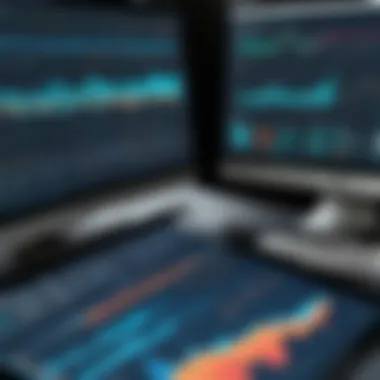

Intro
Data visualization is a critical aspect of modern data analysis. Effectively interpreting data can lead to better decision-making and deeper insights. Tableau offers two powerful tools that serve distinct yet complementary purposes: Tableau Prep and Tableau Desktop. Understanding the dynamics between these applications is essential for anyone serious about harnessing the potential of data.
Tableau Prep focuses on the data preparation phase, allowing users to clean, shape, and structure their data efficiently. In contrast, Tableau Desktop is designed for creating visual representations of prepared data, transforming it into meaningful insights. This article aims to explore the functionalities of both applications in detail, guiding users through their integration and best practices for using them together.
Software Overview
Purpose and Function of the Software
Tableau Prep exists primarily to streamline the process of data preparation. Raw data is often messy and unstructured, making analysis challenging. Tableau Prep addresses these issues by enabling users to manipulate their data easily. It provides a user-friendly interface that allows transformation tasks like filtering, grouping, and aggregating data without the need for complex coding.
On the other hand, Tableau Desktop takes the cleaned data from Tableau Prep and allows users to create powerful, interactive visualizations. Users can generate various charts, graphs, and dashboards that effectively communicate insights to stakeholders. The capability of Tableau Desktop to analyze large datasets and present them visually is why it’s an essential tool for professionals in many industries.
Key Features and Benefits
Tableau Prep Features:
- Data Cleaning: Effortlessly remove duplicates, fill in missing values, and standardize data formats.
- Visual Data Flow: Users can see how data transforms at each step, enhancing understanding.
- Collaboration: Share workflows and processes among team members easily.
Tableau Desktop Features:
- Drag-and-Drop Interface: Simple yet powerful visualization tactics without requiring extensive training.
- Advanced Analytics: Capable of running statistical functions and models directly on data.
- Multiple Data Sources: Connect to various data sources like Google Analytics, Microsoft Excel, and SQL databases.
"Using Tableau Prep and Tableau Desktop enhances not just data hygiene but also storytelling through analytics."
Installation and Setup
System Requirements
To use these tools effectively, users must ensure their system meets the necessary specifications. Generally, Tableau Prep and Tableau Desktop require:
- Operating System: Windows 10 or newer, macOS 10.13 and above.
- RAM: Minimum 8 GB, but 16 GB is recommended for larger datasets.
- Processor: Intel or AMD with a minimum of dual-core is advised.
- Free Disk Space: At least 1.5 GB for installation, more for working data files.
Installation Process
The installation process for both applications is straightforward. First, users need to download the installer from the official Tableau website. Once downloaded, follow these steps:
- Locate the downloaded file
- Double-click the installer to start the installation wizard.
- Accept the terms and conditions.
- Choose the installation folder.
- Click and allow the process to complete.
- After installation, launch the software and complete the initial setup, which involves activating your license.
Maintaining the latest versions with regular updates is important for improved functionality and security. Total integration between these two tools can help maximize the potential of data-driven projects.
Preface to Tableau Products
In the realm of data analysis and visualization, the importance of proficient tools cannot be overstated. This section introduces two critical products from Tableau: Tableau Prep and Tableau Desktop. These tools serve complementary roles in the data workflow, enabling users to prepare data efficiently and create powerful visualizations. Understanding their distinct functionalities is vital for professionals aiming to maximize insights from their data.
Overview of Tableau Prep
Tableau Prep is a data preparation tool that focuses on transforming raw data into a structured and clean format conducive to analysis. It provides user-friendly interfaces that simplify complex data tasks. Users can connect to various data sources, allowing seamless data cleansing and transformation. The tool prioritizes visual feedback, showing changes as they occur in real-time. With features like intuitive drag-and-drop capabilities, creating workflows becomes increasingly efficient, giving analysts a clear view of their data journey.
Overview of Tableau Desktop
On the other hand, Tableau Desktop is designed for creating visual representations of data. It takes the clean data produced in Tableau Prep and turns it into insightful graphs and dashboards. Offering a rich gallery of customizable visualization options, Tableau Desktop empowers users to communicate their findings effectively. Users can engage with their data interactively, enabling further exploration and analysis. Additionally, it integrates various data connections, enhancing its utility across different scenarios. Together, these tools embody a holistic approach to data analysis, making it easier for users to derive actionable insights.
The Importance of Data Preparation
Data preparation is a critical step in the data analysis workflow. It speaks to the process of collecting, cleaning, and organizing data to make it suitable for analysis. In this section, we will explore why data preparation matters, the benefits it brings, and the key considerations involved.
Data preparation ensures the quality and usability of data. Raw data often contains errors, inconsistencies, and gaps. If one analyzes data in this state, it can lead to misleading insights. By preparing data properly, analysts can ensure their findings reflect the true narrative held within.
Defining Data Preparation
Data preparation involves several key activities, each designed to improve the overall quality of data. Some of these activities include:
- Data Cleaning: This step focuses on identifying and correcting errors. It may include removing duplicates and handling missing values.
- Data Transformation: This involves modifying data to improve its format. This could mean normalizing values or aggregating data into a single unit for analysis purposes.
- Data Enrichment: Adding additional relevant data can provide context that enhances analysis. Enriching data involves incorporating third-party data, metadata, and external datasets.
Data preparation is not merely a preliminary step; it is foundational for quality analysis and informed decision-making. Without proper groundwork, visualizations created in Tableau Desktop may fail to convey accurate information.
Challenges in Raw Data Analysis
Working with raw data presents numerous challenges. Some of the common issues include:


- Inconsistency: Data may have various formats or units, leading to discrepancies when compiling reports.
- Outliers: Extreme values can distort calculations and trend analysis. Identifying and determining how to deal with outliers is essential for accuracy.
- Volume: Large datasets can complicate the analysis process. Even small issues can scale into significant problems when handling extensive data.
David J. Piñon, a data analyst, emphasizes this point:
"Without addressing the fundamental quality of data, even the most sophisticated analysis can fall apart. Effective data preparation enables clearer and more reliable insights."
When analysts overlook these challenges, the data presented may mislead instead of guide. Thus, navigating these hurdles is a crucial skill for professionals in data-driven fields.
In summation, the importance of data preparation cannot be overstated. It lays the groundwork for robust data analysis and visualization, impacting the effectiveness of the final insights generated.
Features of Tableau Prep
Understanding the features of Tableau Prep is crucial for any user aiming to optimize their data preparation process. Tableau Prep serves as a robust foundation for transforming messy, raw data into structured insights ready for analysis. This section outlines its salient features, which includes a user-friendly interface, powerful data cleaning tools, and sophisticated data transformation capabilities. Each of these elements plays a significant role in enhancing the efficiency of the data preparation workflow.
User Interface and Navigation
The user interface of Tableau Prep is intuitively designed to maximize usability. It provides a clean and straightforward layout, allowing users to navigate through their data visually. Upon launching the tool, users are greeted with a workspace that displays a flow view of the data pipeline, where each step of the data preparation process is represented. Users can drag and drop data sources directly onto the canvas, making it easy to start building their data workflows. The navigation panel includes essential controls for adding, removing, and modifying steps, which facilitates a smooth workflow.
Moreover, contextual hints and tutorials are integrated into the interface, offering guidance when needed. Shortcuts and command prompts are also available, ensuring that more experienced users can operate efficiently once they are familiar with the layout. By simplifying the interaction with complex data sets, the interface empowers users to focus more on analysis rather than technical hurdles.
Data Cleaning Tools
Data cleaning is often considered a tedious task, yet it is essential for high-quality analysis. Tableau Prep excels in this area by offering a variety of tooling options that automate and simplify the cleaning process. Key features include automated suggestions for common data quality issues, such as detecting null values, inconsistencies in formatting, and duplicate records.
Example cleaning tools:
- Join and Union: Effectively combine data from multiple sources
- Group and Replace: Merge similar items into a single category
- Split and Pivot: Alter data structure to match analytical requirements
Each of these features enhances the cleanliness and consistency of the data. Users can apply transformations quickly and visualize the impact of these changes in real-time. This not only saves time but also helps maintain a high standard of data integrity throughout the preparation process.
Data Transformation Capabilities
Transforming data to derive insights is one of the standout features of Tableau Prep. The tool supports a variety of transformations which are necessary for analyzing data comprehensively. Users can pivot, aggregate, and reshape data to meet the needs of their analyses effectively. The flexibility of transformations allows for quick adaptation to different analytical scenarios.
Data transformation capabilities include:
- Calculated Fields: Users can create new fields based on existing data, facilitating advanced analytics
- Data Aggregation: Summarizing data based on categories or dimensions to condense information
- Filtering Data: Excluding irrelevant information, which refines the focus of analysis
Furthermore, Tableau Prep allows for sequential transformations to ensure a logical flow in data handling. This feature helps maintain coherence when transitioning data into Tableau Desktop for visualization.
Tableau Prep’s ability to prepare data effectively serves as a critical step in the broader data analysis journey, elevating the quality and relevance of insights generated.
Integration of Tableau Prep and Tableau Desktop
The connection between Tableau Prep and Tableau Desktop is a fundamental component of effective data visualization. This integration facilitates a smoother transition from data preparation to visualization, ensuring that the flow of information is both logical and efficient. By understanding how these two tools interact, professionals can harness their full potential, leading to superior data insights and visual storytelling.
When data is prepared correctly in Tableau Prep, it sets the stage for successful analysis in Tableau Desktop. This relationship is advantageous for various reasons. Firstly, the streamlined workflow minimizes time wastage, allowing data analysts to focus on deriving insights rather than wrestling with raw data. Secondly, accurate preparation in Tableau Prep reduces the likelihood of encountering errors during the visualization stage.
Additionally, integrating these tools enhances collaboration. Teams can share prepared data seamlessly, fostering a more dynamic approach to data-driven projects. This synergy ensures that all team members are working with the same dataset, leading to consistent results and reliable insights. The integration allows for a smooth transition of data, which is crucial in complex projects requiring frequent updates and adjustments.
"The synergy between Tableau Prep and Tableau Desktop transforms raw data handling into a well-organized, efficient process."
To maximize the benefits of this integration, it is important to follow certain best practices. For example, maintaining a clear understanding of the data flow from preparation to visualization can guide users in making informed decisions. Moreover, regular communication within the team about changes made in either tool will enhance overall workflow efficiency.
Workflow from Prep to Desktop
The workflow from Tableau Prep to Tableau Desktop can be described as a step-by-step process where prepared data becomes the foundation for effective visualizations. Initially, users begin in Tableau Prep, where they perform necessary transformations, cleaning, and aggregations. The output of this process culminates in a refined dataset suitable for analysis.
Next, this clean and organized data is transferred to Tableau Desktop. This transition is simple and straightforward. Users can open Tableau Desktop and connect to the workbook or output file created in Tableau Prep. This highlights the direct pathway of data movement between the two platforms.
Effective management of the workflow involves several key actions:
- Ensure all transformations in Tableau Prep are finalized before exporting.
- Regularly save work in both tools to avoid data loss.
- Document any changes made during preparation for future reference.
By following these steps, the workflow maintains clarity and minimizes the risk of introducing errors during the data transfer.
Exporting Data from Prep to Desktop
Exporting data from Tableau Prep to Tableau Desktop is a crucial part of the integration process. This function allows users to utilize the work done in Tableau Prep effectively. There are several methods to achieve this, each with its benefits.
One straightforward method is to save the output from Tableau Prep as a Tableau data extract (.hyper file). This file format is optimized for speed and performance within Tableau Desktop, making it a preferred choice for analysts. Once saved, the user can open Tableau Desktop, navigate to the data source connection, and simply select the newly created extract.
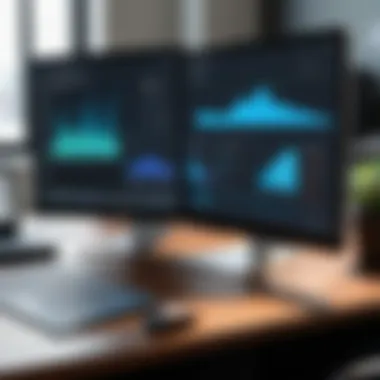

Another option includes directly publishing the data to Tableau Server or Tableau Online, if applicable. This method not only saves time but also enables easy access for team members who require the same data for their work. It ensures everyone is working from the most up-to-date version of the dataset. After publishing, users can load the dataset directly from Tableau Server without needing to handle files.
In both cases, it is important to validate the data to ensure that all necessary details are exported correctly. Checking for consistency and completeness will enhance the reliability of the visualizations created afterward.
Creating Visualizations in Tableau Desktop
Creating visualizations in Tableau Desktop is a critical part of the data analysis process. This section aims to illuminate the capabilities of Tableau Desktop, helping users convert cleaned datasets from Tableau Prep into insightful visuals that can drive decision-making. With a strong foundation in data visualization, professionals can better communicate their findings and effectively engage stakeholders.
Understanding the Dashboard
The dashboard in Tableau Desktop serves as the central hub for displaying visualizations. It combines various elements like charts, filters, and text to synthesize data for easier comprehension. Understanding how to navigate the dashboard is crucial for anyone looking to leverage Tableau Desktop effectively. Each component can be customized to suit specific needs, enhancing the storytelling aspect of data.
- Components of the Dashboard:
- Sheets: Individual visualizations or analyses.
- Filters: Control the data displayed in your visualizations.
- Legends: Help interpret colors and sizes in the charts.
Each element contributes to a cohesive and informative presentation of data, allowing viewers to grasp insights quickly.
Plotting Data Effectively
Plotting data effectively involves selecting the right type of visualization to match the data and its context. Tableau Desktop offers various chart types, such as bar charts, line graphs, and scatter plots, each serving different analytical purposes. Understanding the principles of effective data plotting helps to present information clearly and without confusion.
- Key Considerations for Effective Plotting:
- Data Type: Choose visuals that resonate with the data type, such as categorical or continuous.
- Audience: Tailor the complexity of visualizations to suit the knowledge level of the audience.
- Clarity: Avoid overcrowding charts with excessive detail that may obscure key insights.
Utilizing these principles results in clearer narratives from the visualizations made in Tableau Desktop.
Utilizing Filters and Parameters
Filters and parameters are vital tools in Tableau Desktop that allow users to control the data displayed dynamically. Filters narrow down the dataset to show specific records, while parameters enable interactive control of values, enhancing user experience significantly.
- Benefits of Filters:
- Advantages of Parameters:
- Drilling Down: Users can focus on particular data segments.
- Interactivity: Enables dynamic updates to visualizations based on user selections.
- Flexibility: Users can alter values or replace dimensions effortlessly.
- Scenario Analysis: Parameters can help simulate different scenarios by adjusting variables in real-time.
Incorporating these tools into visualizations increases engagement and allows for deeper analysis of data findings.
Effective use of visualization tools in Tableau Desktop significantly enhances data comprehension and storytelling.
Best Practices for Using Tableau Prep and Desktop
When working with Tableau Prep and Tableau Desktop, it is crucial to implement best practices that significantly enhance data analysis and visualization quality. These practices ensure that the transition from raw data to insightful dashboards is smooth and efficient. Moreover, following these guidelines minimizes errors and maximizes the value extracted from data.
Establishing a Data Governance Framework
A robust data governance framework is essential for organizations utilizing Tableau products. This framework helps in defining data ownership, access rights, and management guidelines. By establishing clarity around these aspects, organizations can improve data integrity and consistency.
Consider the following elements when creating a data governance framework:
- Data Ownership: Assign clear ownership to specific team members to ensure accountability.
- Access Control: Implement strict access controls to safeguard sensitive data.
- Data Classification: Classify data based on its sensitivity and relevance to the business processes.
Ensuring a strong data governance framework mitigates risks associated with data misuse and enhances compliance with regulations. Additionally, data governance fosters a culture of responsibility among users, leading to better data practices across the organization.
Maintaining Data Quality
Data quality is a pivotal aspect of both Tableau Prep and Tableau Desktop. High-quality data leads to accurate analysis and reliable visualizations. Maintaining data quality involves regular validation, cleaning, and updating procedures. Here are some key practices for sustaining data quality:
- Regular Audits: Conduct frequent audits on the data to identify inaccuracies or inconsistencies.
- Automated Cleaning Tasks: Leverage Tableau Prep's built-in tools to automate data cleaning processes, which enhances efficiency.
- User Training: Provide training sessions for users to understand data quality importance and the methods to maintain it effectively.
Establishing these practices creates a dependable data environment, integral for sound decision-making.
Version Control and Collaboration
In any data-centric organization, effective version control and collaboration across teams are vital. Utilizing version control helps manage changes and maintain an accurate history of data sets and visualizations. For Tableau users, adhering to the following guidelines enhances collaborative efforts:
- Version Tags: Utilize version tags in Tableau to keep track of different iterations of data preparations and dashboard visualizations.
- Document Changes: Maintain clear documents that outline changes made during each version update, making it easier for teams to comprehend the evolution of datasets.
- Collaborative Platforms: Take advantage of collaborative platforms such as Slack or Microsoft Teams to foster communication among team members while working with Tableau tools.
These collaborative practices streamline the workflow and ensure alignment among all stakeholders involved.
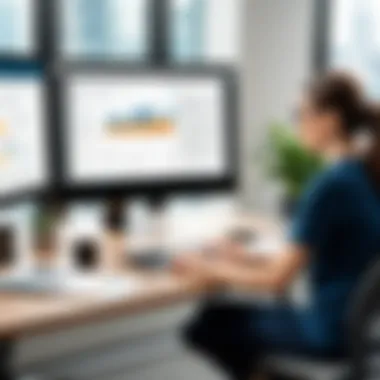

"Data governance, quality maintenance, and version control are not mere practices but foundational strategies for effective data visualization and analysis. They guide the users to making informed decisions with confidence."
Common Errors and Troubleshooting
Common errors and troubleshooting are essential elements in the workflow for Tableau users. Understanding how to identify and resolve issues can significantly enhance efficiency and productivity. This section outlines reasons that common errors may arise and the steps to mitigate these issues. By being proactive in troubleshooting, users can ensure that data flows smoothly between Tableau Prep and Tableau Desktop, leading to better overall analysis.
Data Connection Issues
Data connection issues can disrupt the flow of data between Tableau Prep and Tableau Desktop. Problems may arise due to incorrect database credentials, network connectivity problems, or unsupported data sources. When users experience connection errors, firstly verify the database credentials. Ensure that the username and password are correct. Sometimes, connections fail because of server settings or firewall restrictions impacting access.
In other cases, it may also be beneficial to check network connectivity. Users can do this by attempting to connect to the data source from a different client tool. If the connection is working elsewhere, users should investigate the specific settings in Tableau.
Additionally, confirming that the data source is supported by Tableau is also important. If users try to import data from a non-compatible source, errors will occur.
Here are some strategies to resolve common data connection problems:
- Double-check database credentials.
- Verify network status and connectivity.
- Attempt to connect through another application.
- Check Tableau’s documentation for supported data sources.
Remember, identifying the source of connection issues early can save time.
Visualization Display Problems
Visualization display problems are also frequent and can hinder the user experience in Tableau Desktop. These issues can stem from various factors, including incorrect settings, outdated software, or even data quality problems. Visualization errors often manifest as missing charts, distorted graphics, or unexpected results.
To troubleshoot these display problems, users should start by reviewing the settings within the visualization. Simple adjustments such as changing the chart type or reconfiguring filters can lead to noticeable improvements. It is also crucial to ensure that Tableau software is up to date. Outdated versions might lack features or have bugs that affect the display of visual elements.
Moreover, data quality plays a big role in how visualizations render in Tableau. If the underlying data contains errors, it may lead to unexpected outcomes in visual analytics. Conducting thorough data validation is important to ensure accurate results.
Below are key checks to improve visualization display issues:
- Review visualization settings for accuracy.
- Ensure that Tableau software is updated to its latest version.
- Confirm the quality of the underlying data.
By investing time in troubleshooting these common errors, users can maximize the efficiency of their Tableau experience, ensuring a seamless transition from data preparation to data visualization.
Future Trends in Data Analysis Tools
In the ever-evolving world of data analysis, understanding future trends is essential for professionals seeking to stay ahead of the curve. These trends shape how data is processed, analyzed, and visualized. The integration of new technologies and methodologies can drastically improve efficiency and accuracy. Increased focus on AI and machine learning will redefine many aspects of data processing and visualization. Moreover, enhancing collaboration features will allow teams to work together in more effective ways.
Staying informed about these developments can provide various benefits such as increased productivity, better insights, and a more robust understanding of data. Understanding the future landscape of data tools also allows those in IT and software development to align their strategies accordingly.
"The advancement in analytics technology will vastly improve the quality of insights derived from data, making it crucial for analysts to embrace these changes."
AI and Machine Learning Integration
The integration of artificial intelligence and machine learning into data analysis represents a significant shift in how organizations approach data. With AI, data analysis can be automated, reducing manual tasks that consume valuable time. Through machine learning algorithms, systems can identify patterns and correlations that might not be obvious to human analysts.
Key benefits of incorporating AI and machine learning include:
- Automation of Data Preparation: AI can automate repetitive tasks in data preparation, saving time and reducing human error.
- Advanced Predictive Analytics: Machine learning offers predictive insights, enabling businesses to forecast trends and make informed strategic decisions.
- Personalized Insights: AI can analyze individual user behavior and preferences to deliver customized reports and visualizations.
However, it is essential to be cautious. Organizations must ensure they have the necessary data governance frameworks to manage the quality and integrity of the data being processed. Understanding the ethical implications of using AI in data analysis is crucial too.
Enhanced Collaboration Features
Collaboration tools are also evolving, making it simpler for teams to work together efficiently. Enhanced collaboration features in data analysis applications can foster a more interactive and engaging environment. This is critical for teams that often need to share insights and visualizations.
Some notable aspects of enhanced collaboration features include:
- Real-Time Data Sharing: Teams can share data simultaneously, promoting faster decision-making.
- Commenting and Annotations: Users can leave comments directly on visualizations, facilitating discussions around specific data points.
- Integration with Communication Tools: Linking data analysis platforms with tools like Slack or Microsoft Teams can streamline information exchange.
These features not only improve workflow but enhance the quality of insights generated through teamwork. As collaboration across departments becomes an industry standard, understanding how to leverage these tools effectively will be crucial.
In summary, the future trends in data analysis tools indicate a shift toward AI and collaboration capabilities. Professionals in IT and related fields must embrace these changes to enhance their data processing and analysis efforts.
Epilogue
The conclusion of this article emphasizes the significance of understanding both Tableau Prep and Tableau Desktop. Mastery of these tools is essential for anyone looking to enhance their data analysis capabilities. The synergy between data preparation and visualization plays a crucial role in deriving insights from raw data. By utilizing Tableau Prep for effective data cleaning and transformation, users can ensure that the dataset is in prime condition for visual analysis within Tableau Desktop.
Summary of Key Insights
Several key insights emerge from our exploration of Tableau Prep and Tableau Desktop:
- Seamless Integration: Understanding how these two tools work together can streamline the data analysis process.
- Data Preparation is Key: Properly preparing data can significantly impact the quality of visualizations. Using Tableau Prep ensures that data is clean and structured.
- Enhanced Visualizations: Mastering the capabilities of Tableau Desktop allows users to create more informative and engaging visual representations of their data.
- Best Practices: Following best practices in both tools can lead to improved collaboration and data governance within teams.
The Importance of Mastering Both Tools
Mastering both Tableau Prep and Tableau Desktop is not just an option; it is a vital aspect for professionals in data analytics. The importance lies in:
- Efficiency Gains: Proficient use of Tableau Prep reduces the time spent on data cleaning, enabling quicker insights.
- Higher Quality Outputs: Clean and well-prepared data leads to more accurate visualizations.
- Adaptability: Being skilled in both tools allows for flexibility in handling various data scenarios and challenges that may arise in projects.
- Collaboration: Understanding both platforms fosters better teamwork and communication among data analysts and stakeholders.

