TechSmith Capture App: Features, Insights & Benefits


Intro
In today’s age, the need for effective visual communication is greater than ever. With tools like the TechSmith Capture app, users can easily create engaging screen recordings and capture images to aid in this endeavor. This article will explore the various dimensions of the TechSmith Capture app, unveiling its functionalities, installation methods, and unique features. Designed for individuals from diverse backgrounds — software developers, IT professionals, and students — this examination aims to shed light on the application’s capabilities, making it approachable even for novice users.
Software Overview
Purpose and function of the software
The TechSmith Capture app serves as a versatile tool for capturing screen content. Its primary purpose is to facilitate the creation of high-quality screen recordings, making it ideal for tutorials, presentations, and demonstrative content. Users can record their screens in real-time, enabling them to showcase software processes, teaching methods, or any on-screen activity. Additionally, the app allows for image capturing, thus creating static visuals for documentation or presentations.
Key features and benefits
Several key features position TechSmith Capture as a powerful asset for users:
- Screen Recording: Record video of your computer screen with no hassle. You can select specific regions or your entire screen.
- Image Capturing: Instantly take screenshots of selected areas or full screens to use in various formats.
- Editing Tools: Basic editing features allow trimming and cutting recordings to create polished content.
- Seamless Integration: Works in harmony with other TechSmith products like Camtasia and Snagit for enhanced workflows.
This app simplifies complex visual communication, making the user experience straightforward yet effective. The benefits extend beyond mere recording; users also gain access to tools that streamline content creation and editing processes, enhancing overall productivity.
Installation and Setup
System requirements
Before installing the TechSmith Capture app, it is crucial to assess the system requirements:
- Operating System: Windows 10 or later; macOS High Sierra (10.13) or later.
- Processor: At least Intel Core i3 or equivalent.
- RAM: Minimum of 4GB for basic functionality; 8GB or more is recommended for recording high-definition content.
- Storage Space: At least 1GB of free disk space for installation.
Installation process
The installation process for TechSmith Capture is straightforward:
- Download the Installer: Visit the official TechSmith website to download the latest version of the Capture app.
- Run the Installer: Locate the downloaded file and double-click to begin installation.
- Follow the Prompts: The installation wizard will guide you through the steps. Review the terms and conditions, and select the desired installation location.
- Complete Installation: After following the instructions, launch the app from your applications folder or start menu.
By ensuring that your system meets the requirements and following these steps, you will be well on your way to utilizing TechSmith Capture effectively.
Understanding TechSmith Capture
Understanding the TechSmith Capture app is vital for users aiming to leverage its capabilities effectively. This application is engineered to enhance productivity in visual communication. For software developers, IT professionals, and students, grasping its functionality can lead to significant improvements in how information is shared and presented.
Overview of TechSmith Capture
TechSmith Capture is a versatile screen capture tool designed to facilitate the easy recording of content from your desktop. It combines a straightforward interface with powerful features that cater to both novice users and seasoned professionals. The app enables users to capture high-quality screenshots or record their screens for tutorials, presentations, or instructional videos. Some of its highlights include the ability to annotate captures, and the integration with other TechSmith products enhances its functionality further. Users can download it for free and start using it within minutes.
Core Purpose and Functionality
The core purpose of TechSmith Capture lies in its ability to help users effectively communicate visually. Whether you're documenting software development processes or creating educational content, this app provides essential tools for capturing and sharing information. The functionality encompasses screenshot capabilities, enabling users to capture specific portions of their screen or the entire display. Additionally, its screen recording feature allows for the creation of dynamic content that can engage viewers.
By employing TechSmith Capture, users can achieve a variety of objectives, including:
- Documentation of processes and procedures
- Creation of training materials and tutorials
- Presentation of information in an engaging manner
- Quick sharing of visual content across multiple platforms
The seamless integration with Snagit and Camtasia further underscores its utility, helping users build a comprehensive toolkit for visual communication. By understanding TechSmith Capture’s core purpose and functionality, users can unlock its full potential for enhancing their productivity.
Installation Process
The installation process for the TechSmith Capture app is crucial for users to understand, as it ensures that the application runs smoothly and efficiently on their systems. Knowing the right steps and requirements can help avoid common issues that may arise during installation. Additionally, a smooth installation process sets the foundation for a good user experience, allowing individuals to focus on capturing and editing content without technical distractions. It is also important for professionals who rely on this software in their daily work, making it imperative to complete the installation correctly.
System Requirements
Before initiating the installation, users must verify their system meets the requirements needed for TechSmith Capture. These specifications dictate whether the application will function effectively on a computer. Generally, users should look out for:
- Operating System Compatibility: TechSmith Capture is available for Windows and macOS. Ensure that the operating system version meets the recommended standards by TechSmith.
- Processor Capacity: A minimum of a dual-core processor is recommended for smoother performance.
- Memory (RAM): At least 4 GB of RAM is advisable, although 8 GB or more is optimal for handling larger files and multiple applications.
- Disk Space: Users should have sufficient disk space for the installation and to save captured content. A minimum of 1 GB of free space is needed.
- Graphics Capability: Integrated graphics may suffice for basic use, but discrete graphics cards provide better performance for screen recording.
Furthermore, it can be beneficial to check for any prerequisites such as software updates for your operating system. Completing these steps can prevent unnecessary delays after the installation starts.
Installation Steps
The installation steps for TechSmith Capture are designed to guide users through the setup process seamlessly. Here is a step-by-step outline:
- Download the Installer: Start by visiting the TechSmith website to download the latest version of the Capture app. Ensure that you select the correct version for your operating system.
- Run the Installer: Once downloaded, locate the installer file in your downloads folder and double-click it to run.
- Follow the Prompts: A setup wizard will appear. Read and accept the license agreement. Following the prompts is usually straightforward. Make sure to choose your preferred installation folder, or use the default.
- Complete Installation: The installer will guide you through the process. When completed, you will receive a confirmation message. It may be wise to restart your computer to ensure any changes take effect.
- Launch the Application: After restarting, locate the TechSmith Capture icon on your desktop or in your applications folder. Click to launch the app, and you are now ready to explore its features.
"Proper installation ensures reliable functionality, preventing frustration during use."
Attention to these installation details not only facilitates the use of TechSmith Capture but also enhances the performance and reliability of the software. For those in IT fields or students learning about software tools, understanding the installation process lays the groundwork for deeper exploration of the app's functionalities.
User Interface Overview
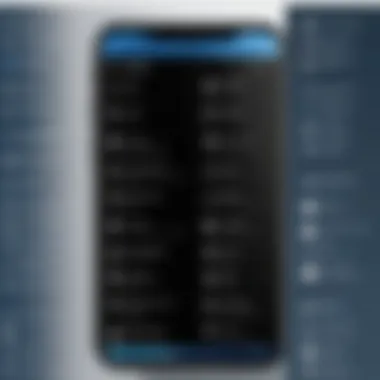
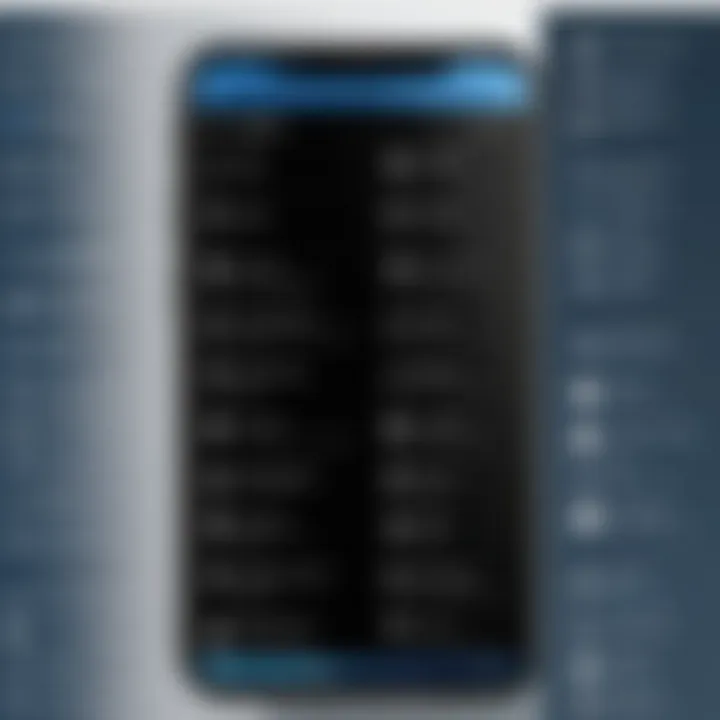
The user interface of the TechSmith Capture app plays a crucial role in its overall effectiveness and user experience. A well-designed interface can significantly enhance the usability of the app, ensuring that users can access the tools they need without unnecessary complications. Understanding the layout, design choices, and available functionalities helps users become more efficient in their tasks. Moreover, a clear and intuitive user interface can help minimize the learning curve for new users. In this section, we will explore two key components: navigating the main screen and understanding the menu options.
Navigating the Main Screen
When users first launch the TechSmith Capture app, they are greeted with the main screen, which serves as the central hub for all activities within the software. The layout is essential in guiding users to the various features that the app offers. On this screen, you typically find prominent buttons that allow you to start capturing screenshots or initiate a screen recording.
The primary focus of the main screen is to facilitate quick access to these key functions. Key elements include:
- Capture Buttons: They are prominently displayed, enabling users to start their tasks instantly. This immediate accessibility is vital for productivity.
- Recent Activity Section: This section often showcases the most recent captures, which helps users revisit their work quickly. It saves time in searching for files.
- Settings Access: A small gear icon usually leads to the settings menu, where users can adjust preferences to personalize their experience.
Understanding how to efficiently navigate the main screen is essential for maximizing productivity. Users can become adept at quickly switching between functions, capturing media, and managing files without confusion or delays.
Understanding the Menu Options
The menu options in the TechSmith Capture app complement the main screen, offering deeper functionality for users who need advanced features. The menu typically includes various choices that enable users to customize their experience further.
Key aspects of the menu include:
- File Handling: Users can save or export their captures in various formats. Knowing how to utilize these options effectively aids in maintaining organized workflows.
- Editing Tools: Access to basic and advanced editing features can usually be found here. Understanding what is available in the menu helps users improve their captured media before sharing or using it in presentations.
- Help and Support Options: These options often provide guidance on how to troubleshoot issues, locate tutorials, or access user manuals. This is particularly helpful for new users.
The organized menu structure is designed to empower users by providing them with all the necessary tools at their fingertips. By familiarizing themselves with these options, users can optimize the TechSmith Capture app's capabilities.
In summary, both the main screen and the menu options are integral to navigating the TechSmith Capture app. A strong understanding of the user interface can enhance workflow efficiency, making the software easier to use and more effective for capturing and editing media.
Capturing Content
Capturing content is vital in the realm of visual communication. This section explores how the TechSmith Capture app excels in capturing both screenshots and screen recordings. Understanding the capabilities of this app can enhance the way you present information, facilitate learning, or share ideas with colleagues or clients. Whether you are preparing a tutorial, documenting a bug, or creating marketing materials, efficient content capture is essential. The features offered by TechSmith Capture provide tools that make these tasks more manageable and effective.
Screenshot Capabilities
TechSmith Capture provides users with robust screenshot capabilities that stand out in several ways. Notably, users can capture entire screens or selected regions with ease. This flexibility allows for precise documentation of what is necessary without cluttering the visuals with unnecessary information. Screenshots can be customized by adding annotations, highlighting specific areas, or blurring sensitive information.
Some important points about the screenshot functionality include:
- Customizable Capture: Users can specify whether they want to capture a full window, a selected region, or an active window with simple keyboard shortcuts.
- Annotation Tools: After capturing, users can instantly mark up the image with arrows, text boxes, and shapes. This helps in pointing out critical information in a clear manner.
- Export Options: Screenshots can be saved in different formats such as PNG or JPG, facilitating easy sharing or integration into documents.
"Efficient screenshot capturing is not just about capturing an image; it’s about conveying the right message through clear visual communication."
Screen Recording Features
The screen recording features offered by TechSmith Capture are equally as impressive as the screenshot capabilities. Users can record full screen, a particular application, or a designated area. This versatility is beneficial for those looking to create tutorials, walkthrough videos, or presentation materials.
Key elements of the screen recording functionality include:
- High-Quality Output: The app supports different resolutions and frame rates, ensuring that recordings are of professional quality, suitable for various uses.
- Audio Recording: Users can include audio narration during the recording. This feature enhances the instructional quality of the videos, allowing viewers to follow along with a guided explanation.
- Editing Tools: After recording, users can trim unnecessary segments and add transitions, enhancing the overall production quality.
- Direct Sharing: Completed recordings can be effortlessly shared on social media platforms or exported for use in other TechSmith applications like Camtasia.
These elements make TechSmith Capture a powerful tool for professionals in IT-related fields, software developers, and students. It empowers users to capture, enhance, and share content effectively.
Editing Features
Editing features in TechSmith Capture are crucial for enhancing visual content and improving communication effectiveness. Users often need to refine their captured media before sharing it. This section focuses on the key editing functionalities that the app offers and highlights their importance.
Editing tools allow users to streamline their workflow. By providing options to make quick adjustments, TechSmith Capture reduces the time spent on post-production tasks. This is particularly valuable for professionals who need to deliver polished content promptly. Furthermore, a solid editing feature set ensures that the captured material effectively conveys the intended message.
Basic Editing Tools
TechSmith Capture includes several basic editing tools that facilitate initial adjustments to media files. These tools provide fundamental editing capabilities that most users will find essential. Here are some notable features:
- Crop and Resize: This allows users to adjust the framing of their captures. Cropping removes unnecessary elements from the frame, while resizing helps fit specific dimensions for various platforms.
- Annotate: Adding text, arrows, or shapes directly onto the screen captures helps emphasize key points. This feature is essential for educational materials or presentations. Moreover, annotation aids in guiding viewers through the content effectively.
- Highlighting: Users can highlight areas on the screen to draw attention. This is particularly useful in tutorials or instructional content where certain features need emphasis.
These basic tools cater to varied use cases. Students may require simple edits for presentations, while IT professionals might need them for sharing critical information.
Advanced Editing Options
For users seeking more comprehensive editing capabilities, TechSmith Capture also provides advanced editing options. These tools offer greater control and flexibility, accommodating complex editing needs. Some important options include:
- Video Trimming: Users can cut unwanted sections from the beginning or end of a recording. This feature is necessary to maintain viewer engagement and deliver only the most relevant content.
- Multi-layer Editing: This allows for the combination of multiple clips or images within a single project. Such flexibility is invaluable in creating more dynamic presentations or tutorials.
- Effects and Filters: Advanced users can apply various effects or filters to enhance visuals. These options help in maintaining brand consistency or achieving specific aesthetics that align with the content's purpose.
In summary, the editing features of TechSmith Capture cater to a range of users, from beginners to experienced professionals. By understanding these tools, users can produce high-quality visual content that communicates their message clearly and effectively.
"The ability to edit captures effectively can truly enhance user engagement and message delivery."
Proficient use of both basic and advanced editing features leads to efficient workflow and improved productivity in media communication.
File Management
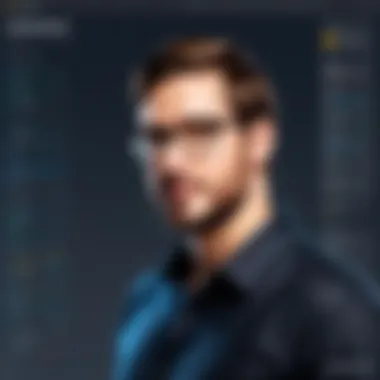

File management is a critical aspect of using the TechSmith Capture app. Proper handling of captured media ensures that users can easily access their work, maintain organization, and enhance productivity. When users capture screenshots or screen recordings, the amount of digital content can quickly grow. Without an effective system for managing these files, users may find themselves overwhelmed and inefficient.
Effective file management can help prevent the loss of important files and reduce time spent searching for specific content. It allows users to categorize their work based on projects, dates, or even content types. This organization makes it easier to retrieve files later, which is particularly beneficial for professionals handling multiple projects or those revisiting past work for revisions or presentations.
Saving Captured Media
When using TechSmith Capture, saving captured media is the first step in managing files effectively. Files can be saved in various locations, including local drives and cloud storage options. Users should consider where they prefer to store their files based on accessibility and security needs.
To save captured media, follow these steps:
- After capturing your screen, select the "Save" option from the app menu.
- Choose your desired file format, such as .PNG for images or .MP4 for videos.
- Specify the desired file location on your device or in the cloud.
- Name your files logically to make retrieval easier later.
It is advisable to standardize naming conventions. This eliminates confusion and results in more efficient file management.
Organizing Files within the App
Organizing files within the TechSmith Capture app can significantly enhance workflow. Users can create folders for different projects or categories. This hierarchy helps in quickly locating files without sifting through irrelevant content.
To organize files in the app:
- Use descriptive folder names that reflect the content within.
- Regularly review and tidy up your folders. Delete any duplicates or files no longer needed.
- Use tags or colors to highlight important files, making them easier to find.
"Investing time in proper file management not only saves time but also enhances overall productivity."
Such organizational strategies create an intuitive and user-friendly experience within TechSmith Capture, allowing users to focus on their primary tasks without the distraction of misplaced files.
Integration with Other TechSmith Products
Integrating TechSmith Capture with other TechSmith products enhances user productivity and broadens the application’s potential. This collaboration allows users to create, edit, and manage a comprehensive range of visual content efficiently. A seamless integration ensures that users can leverage the strengths of each product without interruption, leading to improved workflow and better resource management.
Working with Snagit
Snagit is designed primarily for screenshot capturing and screen recording. When used alongside TechSmith Capture, users can elevate their visual communication. TechSmith Capture handles detailed screen recordings, while Snagit excels at quick image captures and straightforward editing. Together, they offer a robust toolkit for content creation.
- Enhanced Visual Content: Users can capture detailed recordings with TechSmith Capture and utilize Snagit for quick edits, adding annotations, and employing specialized graphics, such as callouts and shapes.
- Workflows Made Simple: Integrating these two tools allows for a fluid workflow. After capturing content with TechSmith Capture, users can instantly transition to Snagit for quick modifications, streamlining the content creation process.
- File Compatibility: Both applications support similar file formats, making it easy to shift files between them. This compatibility eliminates unnecessary conversion steps and keeps productivity high.
This combination is especially useful in educational settings or professional environments where visual evidence is crucial for presentations or testimonials.
Using with Camtasia
Camtasia serves as a powerful video editing platform. When TechSmith Capture is utilized for screen recordings, the integration with Camtasia allows for sophisticated editing and production.
- Advanced Editing: After recording a session in TechSmith Capture, users can import their footage into Camtasia for further enhancements. This includes adding transitions, effects, and incorporating additional visual elements or audio tracks.
- Creating Final Products: Camtasia specializes in producing polished final videos. Users can start with TechSmith Capture for raw footage and finish with Camtasia for professional-grade outputs.
- Collaboration Opportunities: Teams can collaborate more effectively. TechSmith Capture can be used for initial drafts, which team members can then refine and perfect in Camtasia, ensuring every project benefits from collective input.
As users examine ways to enhance their visual communication strategies, the integration of TechSmith Capture with products like Snagit and Camtasia demonstrates how different tools can complement each other, leading to greater overall efficiency.
Comparative Analysis
The comparative analysis section is pivotal in understanding the unique positioning of TechSmith Capture within the broader market of screen capturing tools. This examination helps users discern the relative merits of TechSmith Capture compared to its direct competitors. By evaluating key functionalities and overall performance, one can make more informed choices tailored to specific needs and preferences.
Key elements to focus on in this analysis include:
- Feature set: How comprehensive the functionalities are compared to alternatives.
- User interface: The intuitiveness of the design and ease of navigation.
- Cost: Price points in relation to offered features and value for money.
- Customer support and community resources: Availability of help when needed.
This analysis not only highlights TechSmith Capture’s capabilities but also identifies areas for improvement. Such insights can benefit all types of users, from casual individuals to professionals seeking reliable tools for their projects.
TechSmith Capture vs. Competitors
In the screen capturing market, TechSmith Capture competes with several notable alternatives like Snagit, OBS Studio, and Camtasia. Each program has distinct strengths and use cases, which influences user preference.
- Snagit: Often renowned for its robust screenshot functionality, Snagit excels at image annotation and capture. However, it might not offer the same recording capabilities as TechSmith Capture.
- OBS Studio: This free software is favored by many for its customizable features and powerful recording options. Yet, it requires a steeper learning curve and may not cater to users seeking straightforward functionality.
- Camtasia: While primarily a video editing tool, Camtasia also provides screen recording features. However, its price point is significantly higher, making TechSmith Capture a more accessible option for simple tasks.
TechSmith Capture stands out by blending easy-to-use interfaces with essential features needed for efficient screen communication. Moreover, its seamless integration with other TechSmith products increases its appeal to those already within the TechSmith ecosystem.
Strengths and Weaknesses
Every application has strengths and weaknesses. Understanding these aspects helps users maximize their experience with TechSmith Capture.
Strengths:
- User-Friendly Interface: TechSmith Capture is designed with simplicity in mind, allowing users of all skill levels to navigate and utilize its features effectively.
- Flexible Capture Options: Whether taking screenshots or recording videos, TechSmith Capture offers diverse options that cater to a variety of needs.
- Integration with Other Products: Its integration capabilities, particularly with Snagit and Camtasia, enhance its functionality and streamline processes for users already invested in TechSmith tools.
Weaknesses:
- Limited Editing Features: While there are basic editing tools, some advanced users might find these capabilities insufficient for detailed project work.
- Possible Performance Issues: Depending on system specifications, users may experience slowdowns or lags during high-resolution screen recordings.


"Understanding the strengths and weaknesses of TechSmith Capture can guide users in leveraging its capabilities while addressing potential limitations."
Ultimately, the comparative analysis serves as a foundation for understanding where TechSmith Capture fits in the landscape. It offers a succinct look at how it can be optimized according to different user needs and preferences.
User Feedback
User feedback is crucial in assessing the effectiveness of the TechSmith Capture app. It provides valuable insights into how real users interact with the software and highlights their experiences, preferences, and challenges. Understanding user feedback helps potential adopters gauge whether the app meets their needs. Moreover, it serves as a guide for developers by revealing areas of strength and opportunities for improvement. By analyzing feedback, we can focus on the aspects that enhance user satisfaction while addressing common pain points.
Satisfaction Ratings
Satisfaction ratings reflect the overall user experience with TechSmith Capture. These ratings are often gathered through surveys and reviews left on platforms like Reddit and social media. Users typically evaluate aspects such as ease of use, functionality, and reliability.
- High Satisfaction: Many users praise the app's intuitive interface and robust screen capturing capabilities. Convenience in taking screenshots and recording screens is highlighted as major positives.
- Numerical Ratings: On several rating sites, TechSmith Capture often scores above four out of five stars, indicating a strong approval rate among users. Such high satisfaction can be a key factor for new users considering the app.
- User Testimonials: Positive testimonials provide qualitative insight, with many users endorsing the app for its seamless integration with other TechSmith products, like Snagit.
Common User Complaints
Despite its strengths, TechSmith Capture is not without its criticisms. Identifying common user complaints reveals critical feedback that can drive future improvements.
- Performance Issues: Some users report lag or glitches during screen recording, especially on older hardware. This can be frustrating for professionals who rely on the app for their work.
- Limited Editing Features: Although the app offers basic editing tools, users frequently express a desire for more advanced features. This is notable, as competing products may provide additional options.
- Learning Curve: Some novice users find the initial learning curve steep. While the interface is designed for simplicity, new users may struggle to utilize all features efficiently right away.
"User feedback remains an essential tool for ongoing development, guiding enhancements that better serve the audience."
In summary, examining satisfaction ratings alongside common complaints provides a nuanced understanding of user sentiment towards TechSmith Capture. This feedback is valuable not only for prospective users but also for those involved in its development and improvement.
Best Practices for Effective Use
Effective use of the TechSmith Capture app can significantly enhance one’s productivity. By familiarizing yourself with the best practices, you can capture high-quality recordings and images efficiently. This facilitates clear communication, especially in professional or educational settings where clarity is essential. Adopting these practices ensures that the tool is not just used but used to its fullest potential.
Optimizing Capture Settings
Optimizing capture settings is vital for achieving the best possible results. The resolution, frame rate, and audio settings can greatly influence the quality of your output. Depending on your target audience, you may want to adjust these settings. For instance:
- Selecting a higher resolution helps in maintaining visual clarity, especially when displaying intricate details.
- A higher frame rate is necessary for recording actions that require smooth motion, such as software demonstrations or gaming.
- Adjusting audio input settings can prevent noise or interference, ensuring that your voice or any ambient sounds are captured clearly.
Before starting a recording session, take a moment to configure these settings. If the focus is on instructional content, accuracy takes precedence over file size. Alternatively, if quick sharing is essential, lower settings may suffice. Understanding when to adjust these options can dramatically enhance your outputs.
Improving Workflow Efficiency
Improving workflow efficiency encompasses a variety of techniques aimed at streamlining the capture process. One common approach involves establishing a routine. Here are some effective strategies:
- Pre-planning your recordings: Identify specific scenes or moments you wish to capture beforehand. This saves time during the actual recording.
- Utilizing keyboard shortcuts: Familiarizing yourself with shortcuts can significantly speed up operations. For example, starting and stopping recordings quickly can minimize disruption.
- Regularly organizing captured files: Promptly categorizing files aids retrieval and reduces time spent searching for content. Consider using folders or tags within the app to maintain order.
Adopting these strategies ensures that your time spent on capturing content yields the best results. Remember, even minor adjustments to your routine can lead to substantial improvements in overall efficiency.
"Efficiency is doing better what is already being done." - Peter Drucker
Future Developments
The segment on future developments offers a crucial insight into the ongoing evolution of the TechSmith Capture app. As technology consistently advances, software applications must adapt to meet user needs and market demands. For professionals in IT and software development, understanding these advancements is essential. This not only prepares users for upcoming changes but also allows them to leverage new features for improved productivity and innovation in their work processes.
Roadmap Insights
TechSmith has outlined its vision for TechSmith Capture, focusing on user feedback and technological trends. The roadmap highlights several key initiatives aimed at enhancing usability, performance, and functionality.
- User-Centric Design: Future updates will emphasize a more intuitive interface, making navigation easier for new and experienced users alike.
- Performance Improvements: Enhancements are expected to reduce lag during screen recording and expedite the editing process, making tasks more efficient.
- Cross-Platform Compatibility: TechSmith aims to broaden accessibility by improving compatibility with various operating systems. This is significant for teams that operate in mixed environments.
- Enhanced Collaboration Tools: Upcoming versions may introduce features that facilitate easier sharing and collaboration. This will help streamline workflows in team settings, making it essential for software developers and IT professionals.
Expected Features in Upcoming Versions
Future versions of the TechSmith Capture app are anticipated to bring several new features. Each addition aims to enhance user experience and overall functionality. Some expected features include:
- Improved Annotation Tools: More robust tools for annotating captured images and videos will likely enable better communication of ideas. This will be particularly beneficial for education and training environments.
- Advanced Editing Capabilities: Features such as multi-track editing and special effects for videos are being considered. This would offer advanced users more creative control over their projects.
- Integration with Emerging Technologies: As newer technologies surface, TechSmith Capture may incorporate features that support augmented reality and virtual reality. This innovation would keep the app relevant in a rapidly changing tech landscape.
- Machine Learning Features: Possible implementation of machine learning could assist in automated tagging and organization of captured media, saving time for users.
In summary, the focus on future developments in TechSmith Capture is critical for remaining competitive in the software market. Each enhancement not only serves existing users but also paves the way for attracting new ones. Understanding these developments can significantly impact how users deploy the application in their respective fields.
Epilogue
The conclusion of this article is of significant importance as it encapsulates the core insights regarding the TechSmith Capture app. It serves not only to reaffirm the value of the app but also to highlight its practical implications for users in various fields. Understanding how TechSmith Capture improves workflows and enhances visual communication lays the groundwork for informed usage.
Recap of Key Findings
In this analysis, several key findings stand out concerning the TechSmith Capture app:
- Functionality: The app provides robust tools for capturing both screen images and recordings, making it an essential resource for users aiming to create clear visuals.
- Integration: Its compatibility with other TechSmith products, such as Snagit and Camtasia, illustrates a seamless user experience, allowing for easy transitions between applications.
- User Feedback: Positive ratings in satisfaction highlight its effectiveness, while common complaints guide improvements for future updates.
- Best Practices: Optimizing capture settings and workflow efficiency are pivotal for maximizing the app's capabilities, helping users create effective visual content.
These findings establish a comprehensive foundation for understanding how to leverage the app effectively in both educational and professional contexts.
Recommendations for Users
For users looking to make the most of TechSmith Capture, consider the following recommendations:
- Familiarize with Features: Spend time exploring all features, especially advanced editing options. Mastery of these tools enhances the quality of your output.
- Leverage Integration: Use connections with other TechSmith products to streamline your workflow. The efficiency gained from integrated tools can significantly reduce project time.
- Stay Updated: Keep abreast of future developments and updates. Regularly check TechSmith’s announcements to stay informed about new features that may benefit your usage.
- Utilize User Feedback: Pay attention to community forums and user reviews on platforms like Reddit or Facebook to gain insights into common challenges and solutions.
By understanding these aspects and applying these recommendations, users can ensure they are not just using TechSmith Capture but utilizing it to its fullest potential.



